Agent Capabilities
Integration between Cisco Contact Center and ServiceNow Web CTI Connector
This embedded Web CTI Connector runs inside the ServiceNow CRM Web UI and enables agent/call controls within ServiceNow allowing agents to use the same CRM agent interface for all call handling and transfer. The Web CTI Connector has the following feature set
CTI Call Controls
Controls/buttons on the toolbar change based on the current state of the agent/call and on the telephony event fired from the contact center. Using the communication toolbar, the agent can perform the following actions,
Accept an incoming call
Hold/Resume/End call
Consultative or blind call transfer to extensions
Conference call
Call wrap-up
* blind transfer in case of CCX only supported in 11.6 or higher
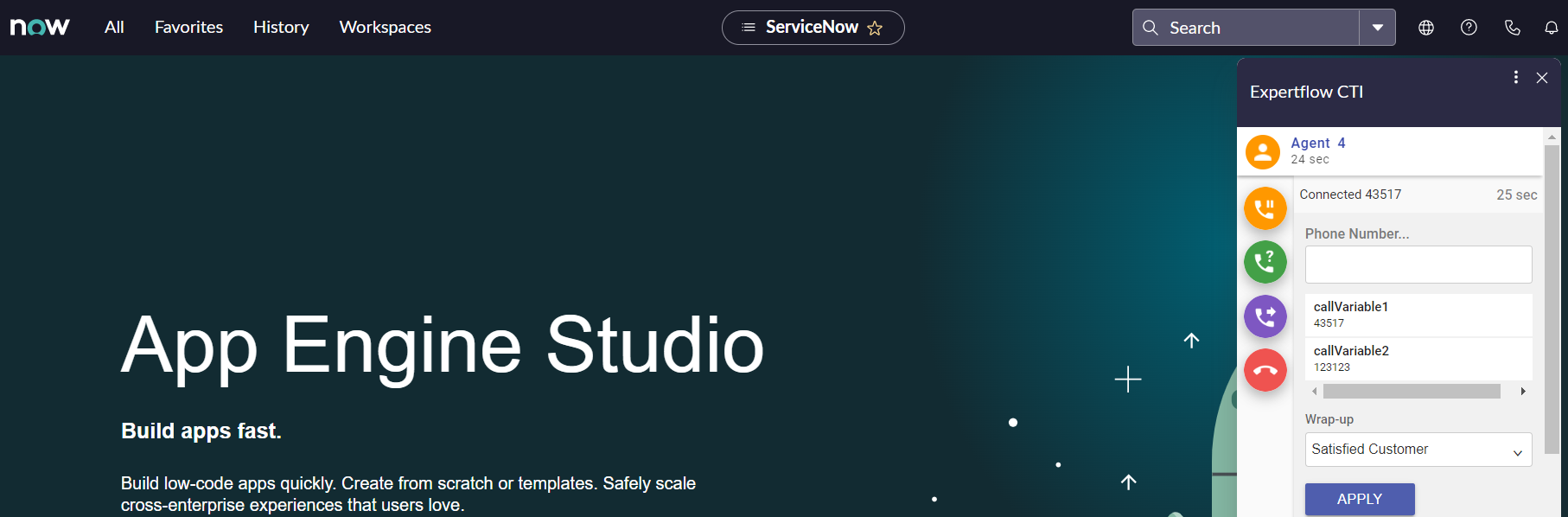
Agent State Controls
The embedded CTI toolbar within ServiceNow CRM allows agents to manage their states. The following state controls are supported,
Login - The Agent needs to login manually to Cisco by providing agentID, password and Extension
For login Agents needs to use agent-Id, Agent won't be able to log in with a username
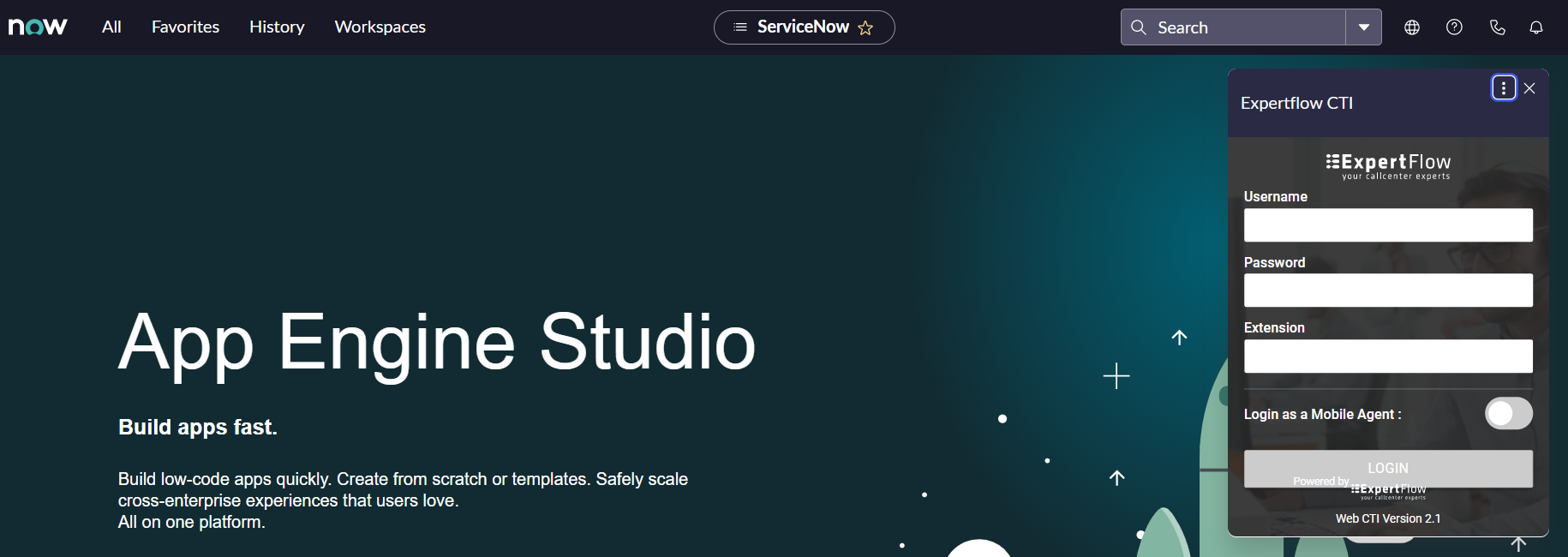
Logout - The agent will need to explicitly logout from the CTI toolbar by providing the Logout Reason Code
Ready / Not Ready - The agent may change the availability status to “Ready” to receive contact center calls or may change it to any of the “Not Ready” states for a break.
It is mandatory to have at least 1 custom reason code for Not Ready and 1 custom reasons code for Logout
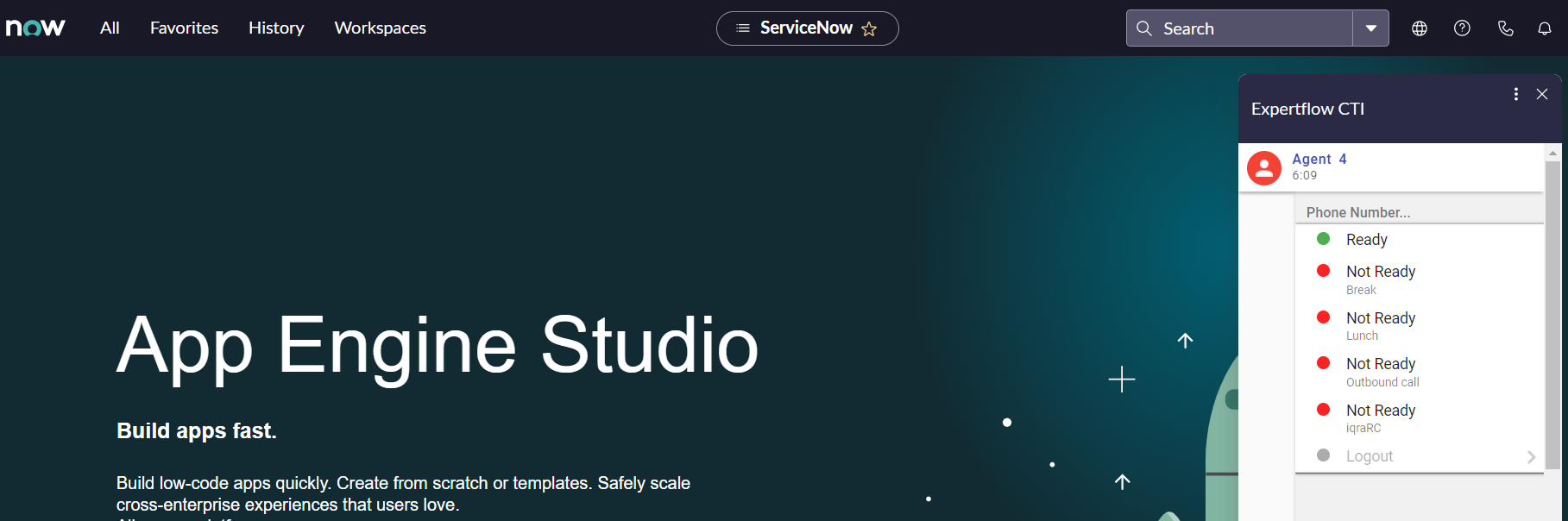
Caller Information Popup on Call Arrival (ScreenPop)
The caller information is displayed on the ServiceNow CRM Web Page as soon as the call arrives. If multiple contacts match the connector shows all those contacts for you to choose from.
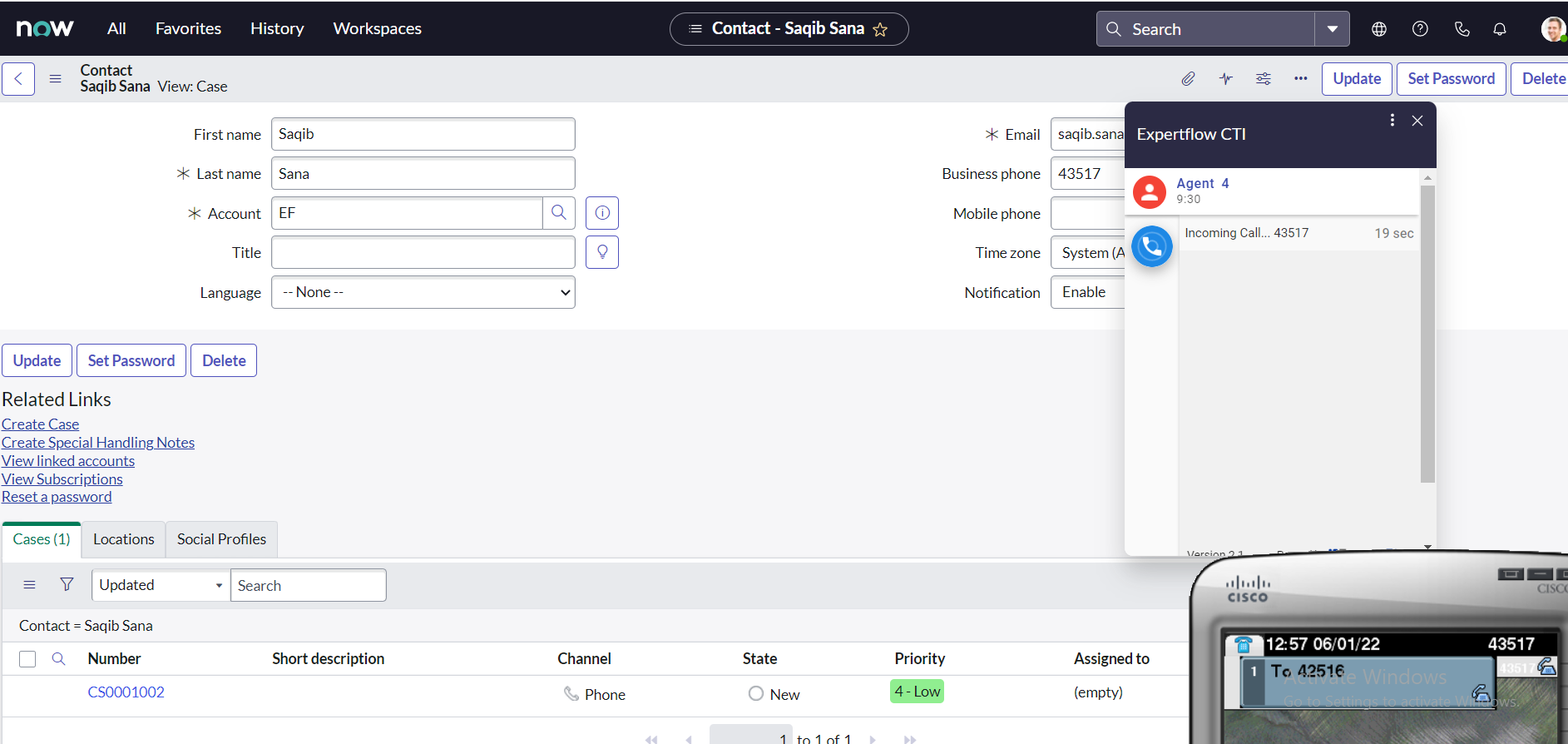
Search by Field
The customer’s ANI is searched against Phone fields of Contact entity only.
No ANI Match
In the case, the customer record is not available in contacts table, the "New Contact" page should be popped up in front of an agent.
The phone call activity will not logged in this case.
Multiple matches
In the case of multiple matches, a list of all the matched records of the respective entity is shown in the drop-down list in alphabetical order. The first record in the list will automatically pop up, however, the agent can also manually select the customer record from the dropdown list and that customer profile will popup.
In the case of a Consult call, On Agent B, System will do the screen pop based on customer ANI.
Phone Call Activity / Call Wrap-up
A phone call activity is automatically created and linked to the matched caller account in ServiceNow CRM. Any call notes that you write while handling the call are also saved along with the phone call activity and the selected wrap-up code is applied in Cisco Finesse. You can track the call handling status via native CRM reports as well as via the Cisco call wrap-up report.
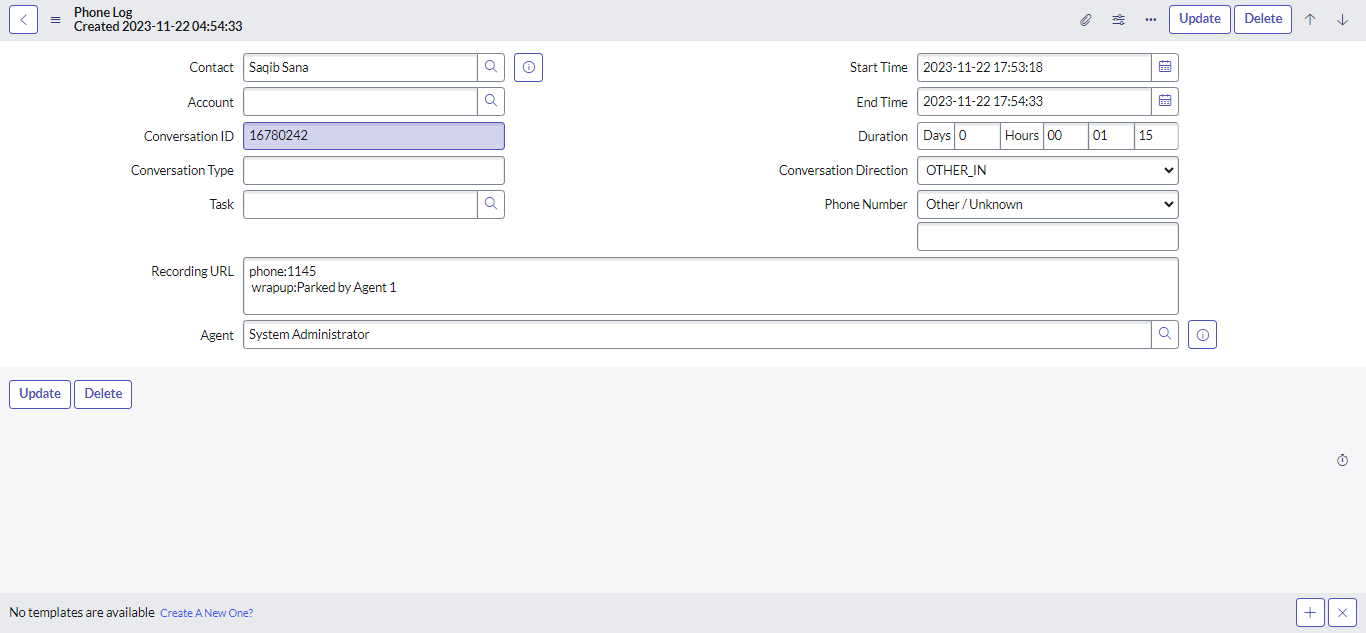
Phone Call Activity
Click to Call
Click to dial feature allows the user to select any number corresponding to a record and an outbound call will be initiated to that number.
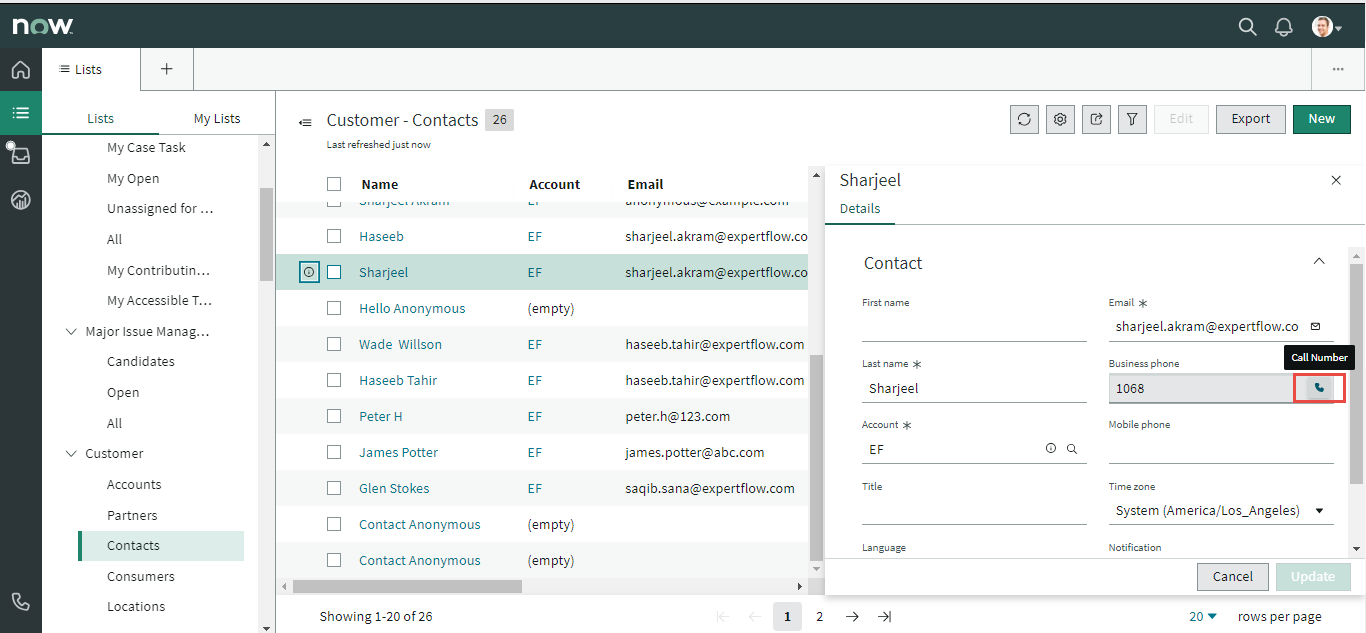
Click to Dial
Call attached data
Call-attached data or call variables are passed on to a CTI Toolbar from Cisco via Expertflow Connector and are displayed to the contact center agent.
Outbound Campaign
All Cisco Campaigns are supported
Predictive
Progressive
Preview
Predictive
The flow of predictive campaign call is such that it will first ring on the customer end and the agent will be in a Reserved state. If the customer accepts the call, then an agent will receive the call. On accepting, the agent and customer both are in a talking state i.e. the call is Active.
Progressive
The flow of progressive campaign calls is such that it will first ring on the customer end and the agent will be in a Reserved state. If the customer accepts the call, then an agent will receive the call. On accepting, the agent and customer both are in a talking state i.e. the call is Active.
Preview
Preview campaign call flow is slightly different than other campaign calls. In the preview campaign call the call first lands on the agent, the agent has 3 choices i.e. Accept, Close, and Reject the call. If the agent Accepts the call only then the campaign call proceeds.
From here on, it behaves like other campaign calls in a way that it will ring on the customer end first. If the customer accepts the call, then an agent receives the call again. On accepting, the agent and customer both are in a talking state i.e. the call is Active.
