Agent Capabilities
This embedded Web CTI Connector runs inside the ServiceNow CRM Web UI and enables agent/call controls within ServiceNow allowing agents to use the same CRM agent interface for all call handling and transfer. The Web CTI Connector has the following feature set:
CTI Call Controls
Controls/buttons on the toolbar change based on the current state of the agent/call and on the telephony event fired from the contact center. Using the communication toolbar, the agent can perform the following actions,
Accept an incoming call
Hold/Resume/End call
Consultative or blind call transfer to extensions
Conference call
Call wrap-up
Blind transfer in case of CCX is only supported in 11.6 or higher.
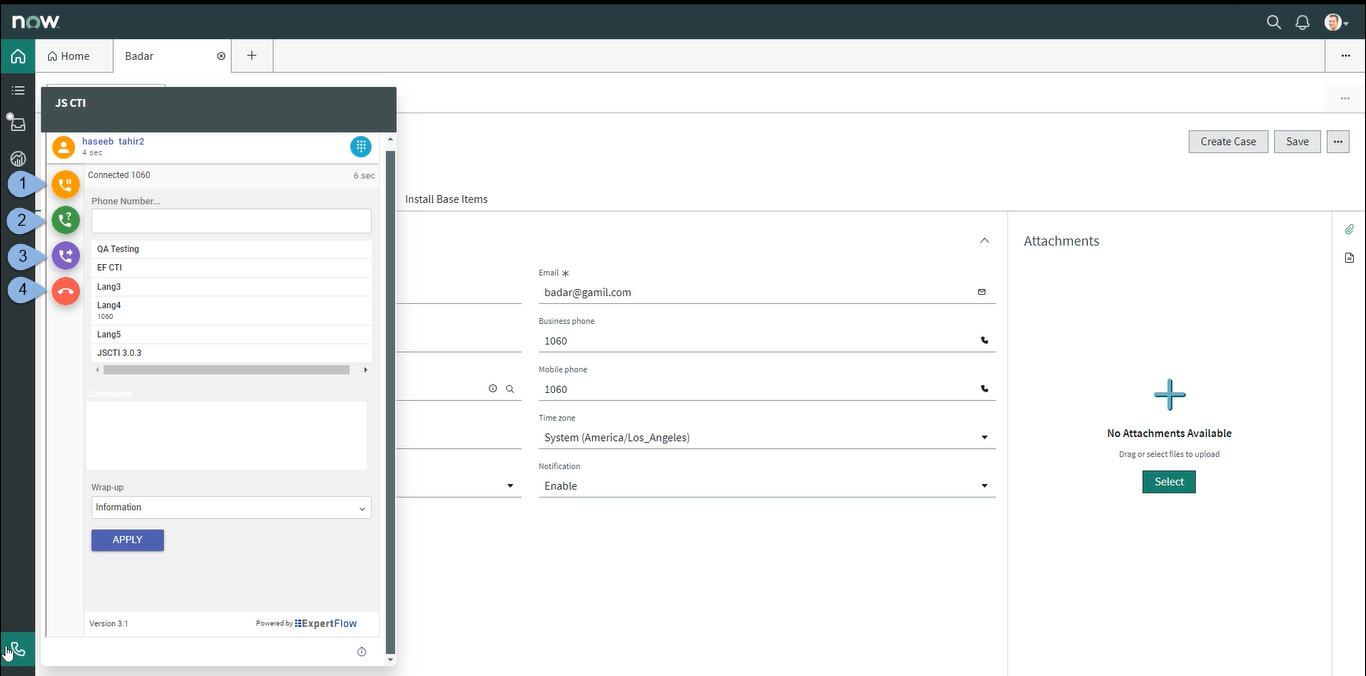
CTI Call Controls
Phonebook
Agents can manually input numbers and make calls using the Dialpad.
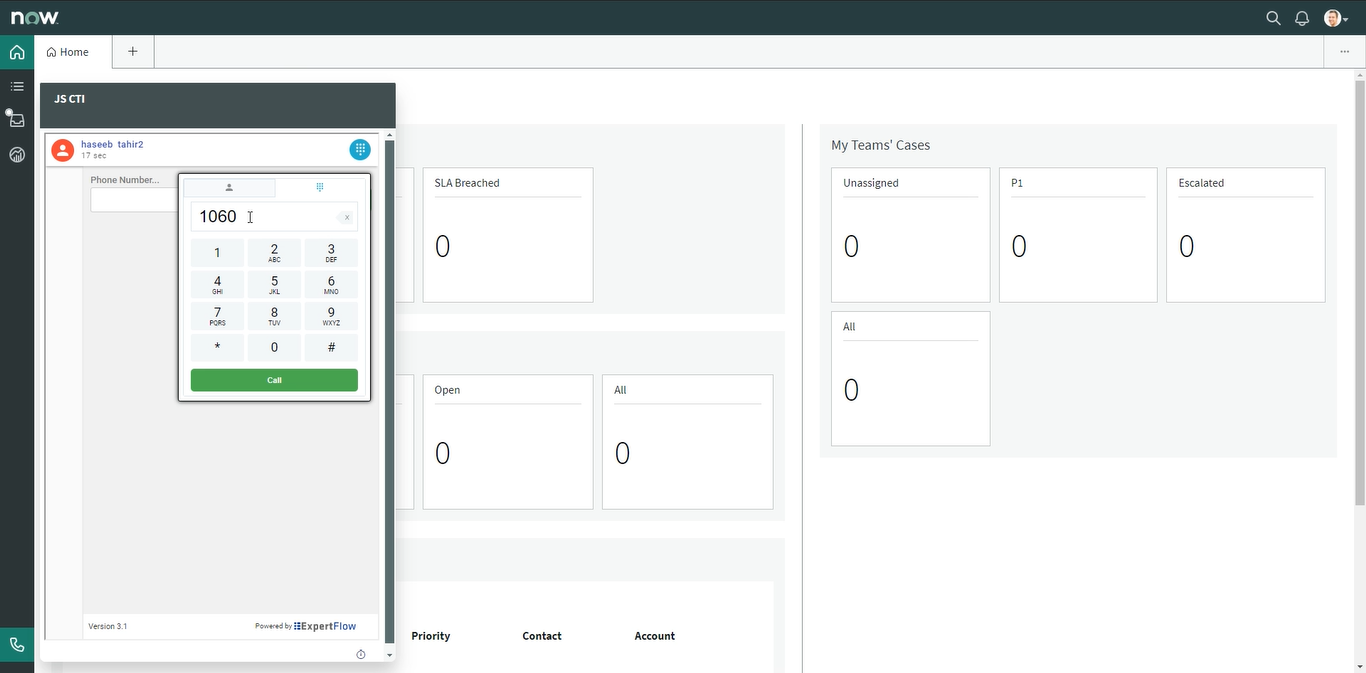
Phonebook Dial-pad
Viewing Contacts: Agents can select a list of contacts from the dropdown menu to view multiple contacts.
Searching Contacts: The search bar allows agents to quickly find specific contacts by name or other details.
Interacting with Contacts
Hover Actions: When an agent hovers over a contact, two buttons appear:
Edit (Green Button): Clicking this button will populate the dialpad input field with the contact's number, allowing for quick editing or dialing.
Direct Call (Other Button): This button initiates an outbound call directly to the selected contact.
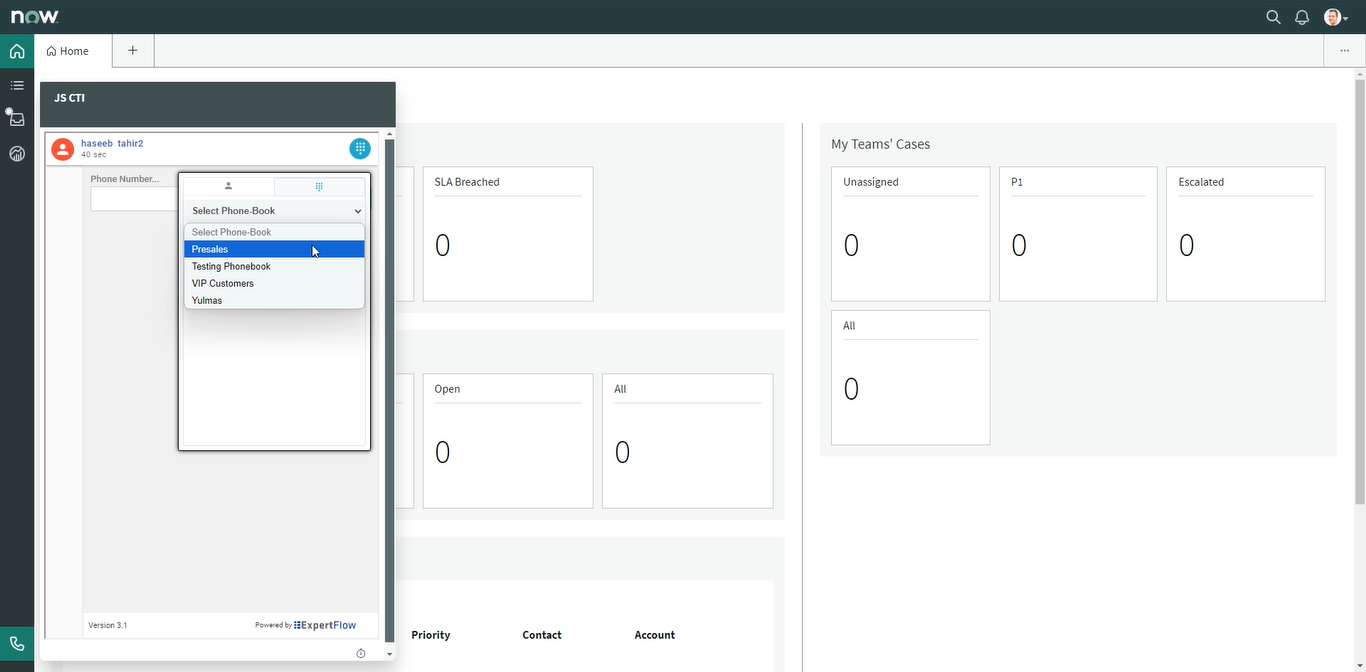
Phonebook List
Consult/Blind Transfer Using Dialpad:
Click on the blue dialpad button to open the dialpad interface.
Input the number directly into the dialpad to perform a consult or blind transfer.
Consult/Blind Transfer Using the Phonebook:
Open the contact list and click the edit (green) button next to the desired contact.
This action will load the selected contact's number into the dialpad.
The agent can then use this number to perform a consult or blind transfer of the active call.
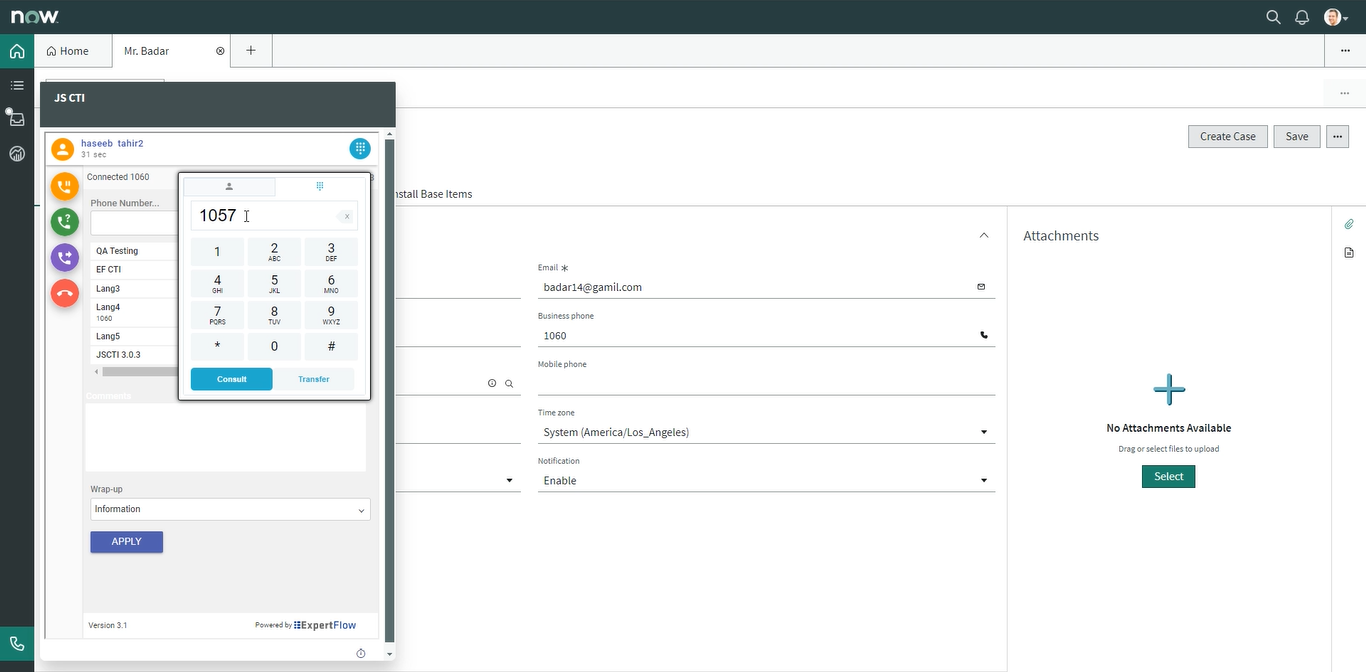
Dialpad during consult & Transfer
Agent State Controls
The embedded CTI toolbar within ServiceNow CRM allows agents to manage their states. The following state controls are supported,
Login
The Agent needs to login manually to Cisco by providing Agent ID/Agent name, Password and Extension.
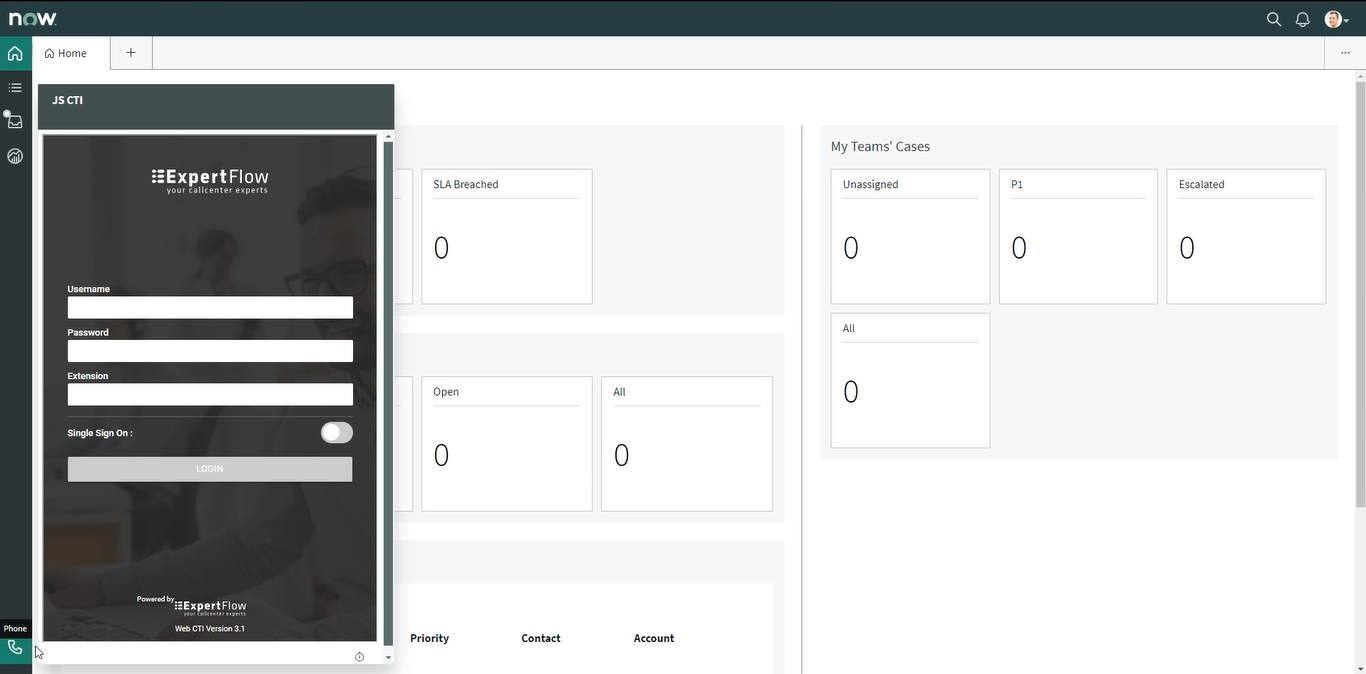
Logout
The agent has to explicitly logout from the CTI toolbar by providing the Logout Reason Code.
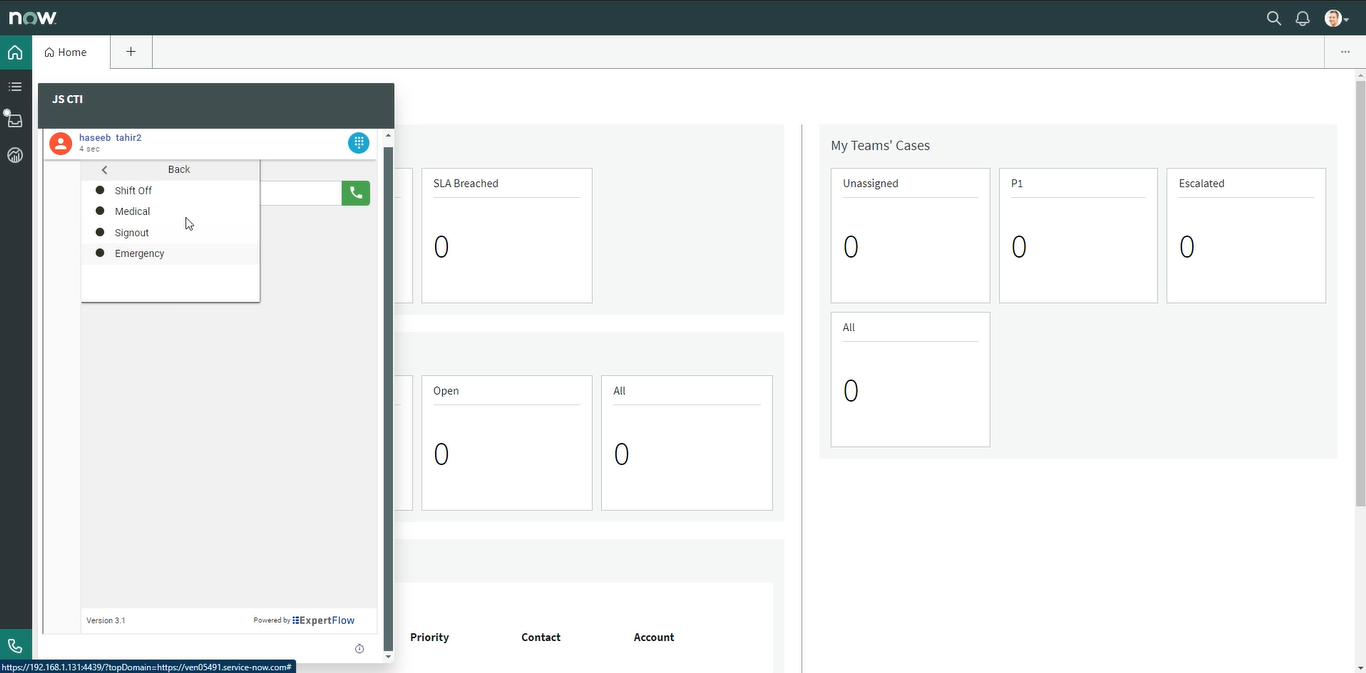
Logout with reason codes
Ready/Not Ready
The agent may change the availability status to “Ready” to receive contact center calls or may change it to any of the “Not Ready” states for a break.
It is mandatory to have at least 1 custom reason code for Not Ready and 1 custom reasons code for Logout
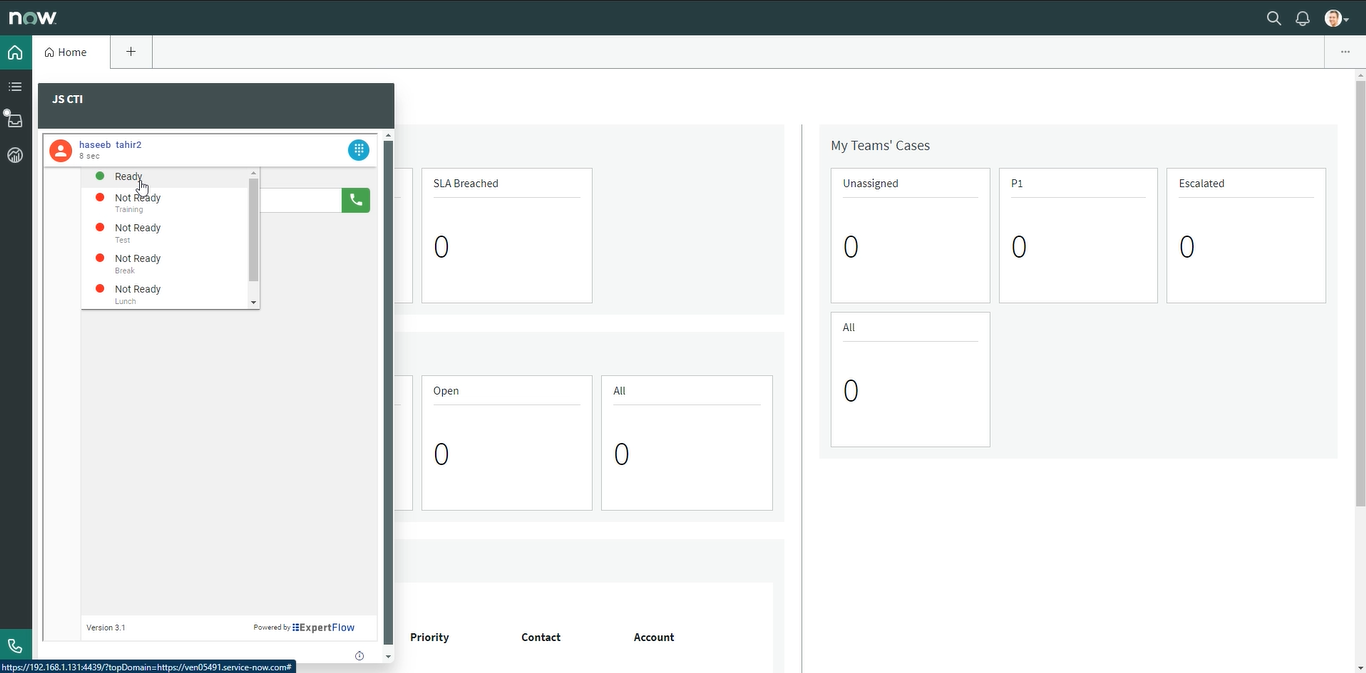
Ready/Not Ready state
Wrap-up
If wrapup is optional on the cisco configuration for the specified agent then in agent states dropdown wrapup option will appear and agent can select it during the call if he wants to go on wrapup state after the call. (in UCCE only)
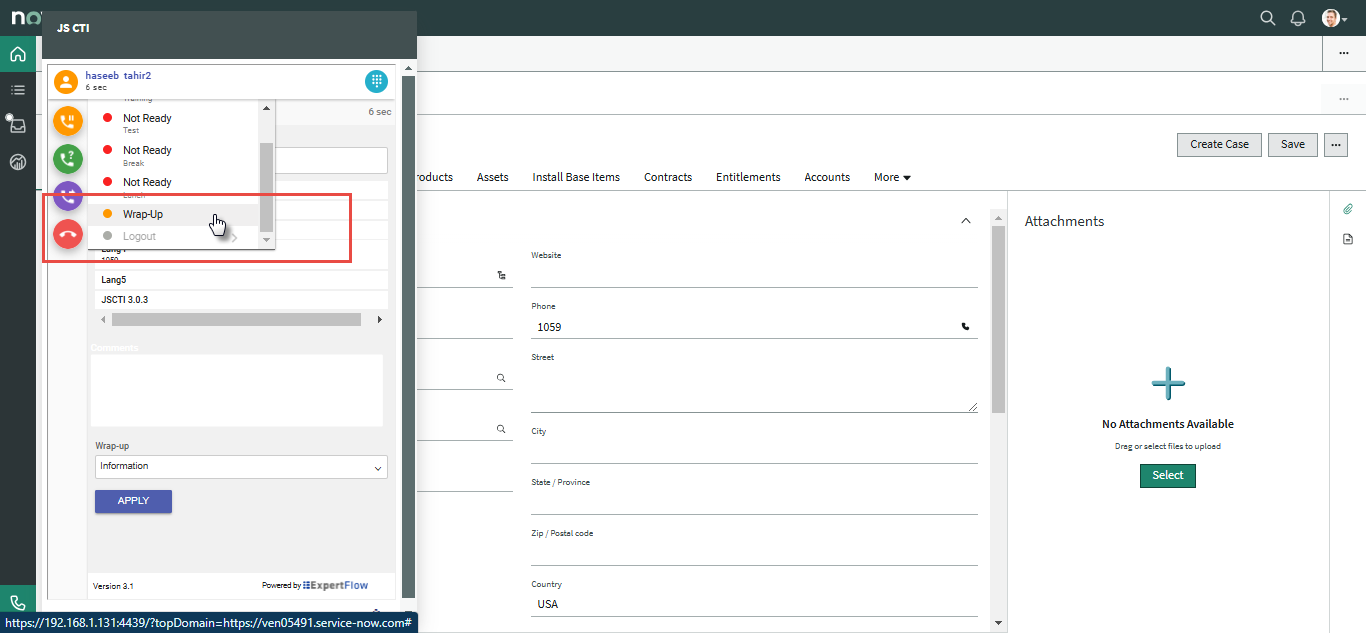
Wrap-up
Pops up Caller Information on Call Arrival
This feature enables the agent to see the caller's information as soon as the call arrives. If multiple contacxts match, the Servicenow CRM Web Page connector shows all those contacts for agents to choose from. Search can be made as follows.
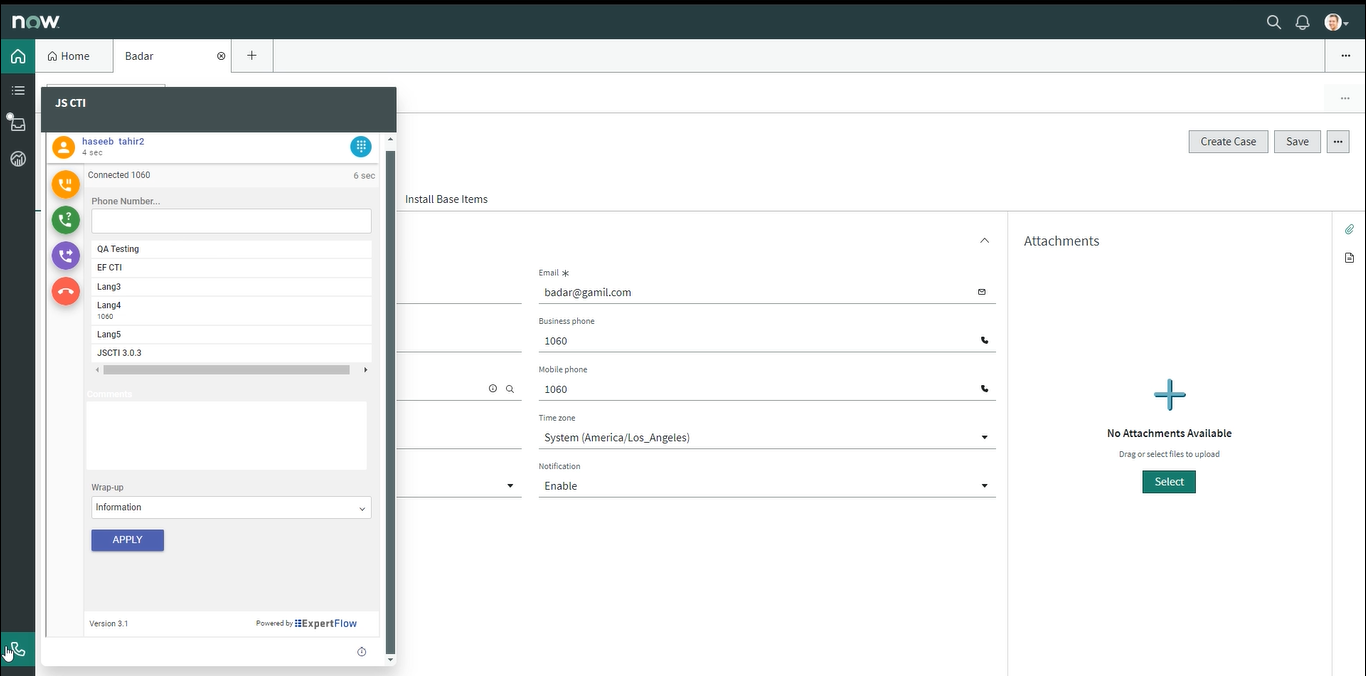
Search by Field
The customer’s ANI is searched against Phone fields of Account and Contact entities.
No ANI Match
When a call arrives on the logged-in agent, an Anonymous Account/Contact will pop up. This contact/account will be saved with the name 'Anonymous' with the caller's number, and a call activity will be recorded for that anonymous contact at the end of the call.
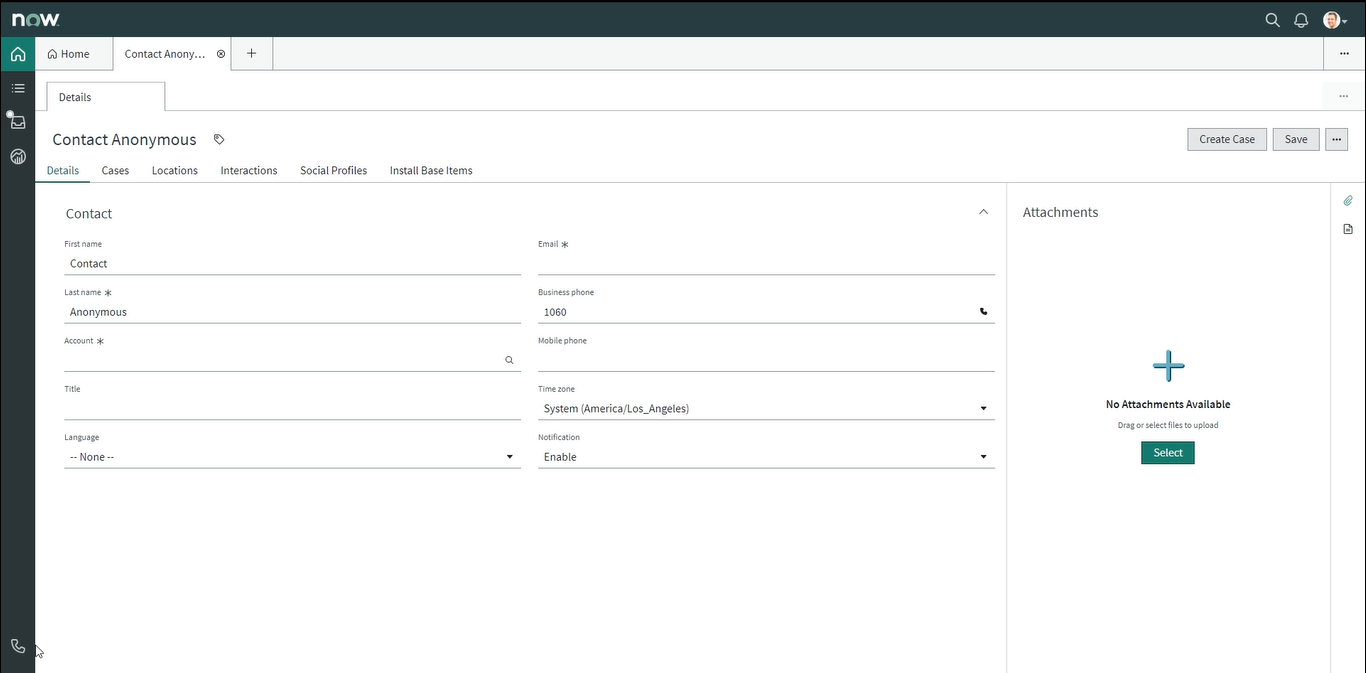
Multiple Matches
In the case of multiple matches, a list of all the matched records of the respective entity is shown in the drop-down list in alphabetical order. The first record in the list will automatically pop up, however, the agent can also manually select the customer record from the drop-down list and that customer profile will popup.
In the case of a Consult call, On Agent B, System will do the screen pop based on customer ANI.
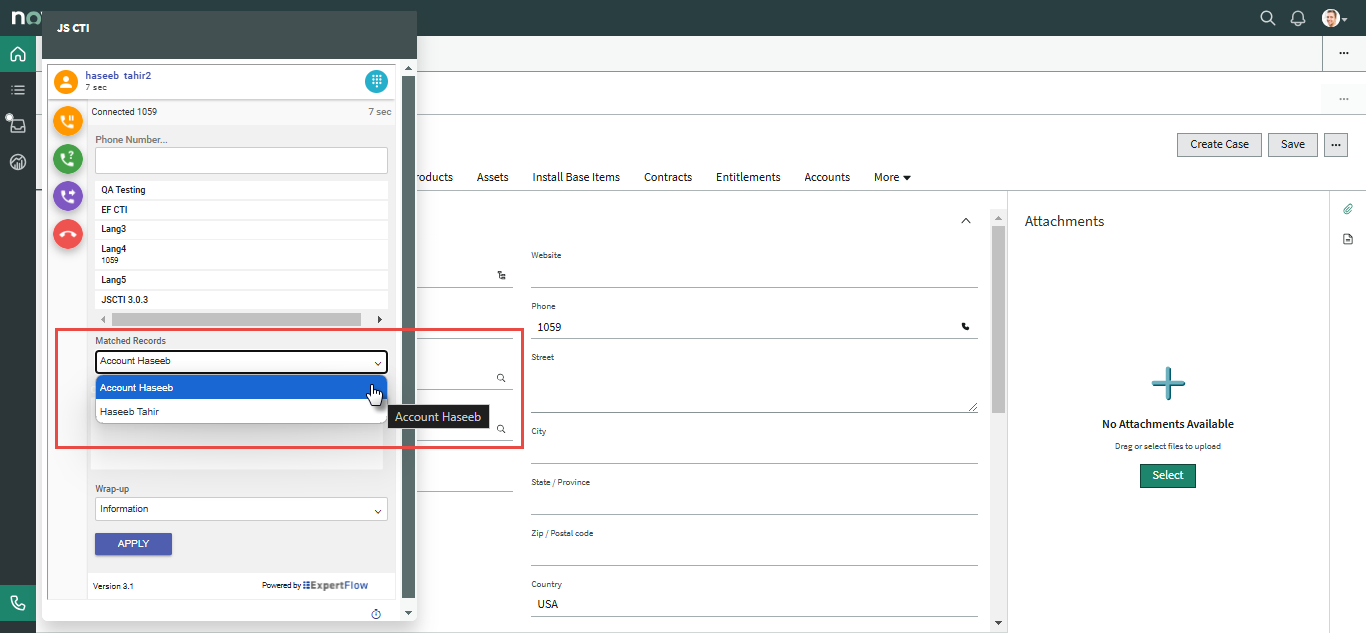
Multiple matched records
Phone Call Activity / Call Wrap-up
A phone call activity is automatically created and linked to the matched caller account in ServiceNow CRM. Any call notes that you write while handling the call are also saved along with the phone call activity and the selected wrap-up code is applied in Cisco Finesse. You can track the call handling status via native CRM reports as well as via the Cisco call wrap-up report.
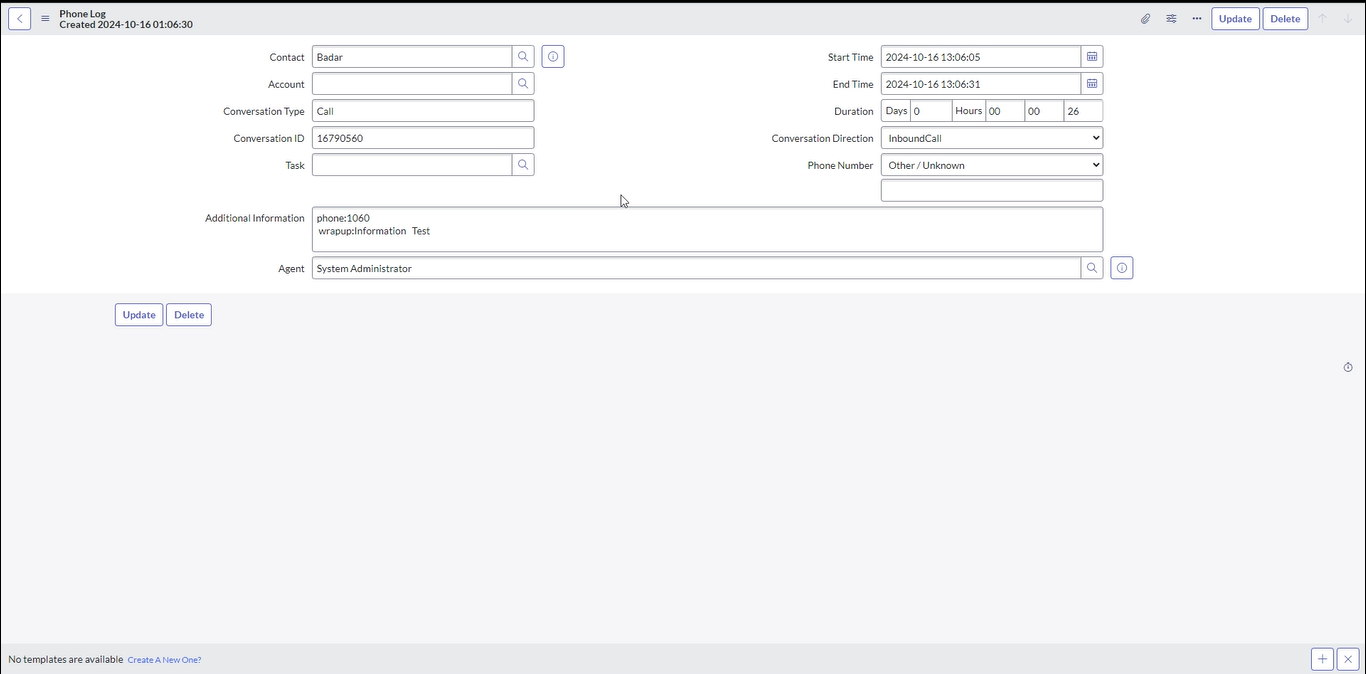
The system will also create an activity for the supervisor when he/she barges in the call. The activity direction for supervisor call would be INBOUND.
Click to Call
Click to dial feature allows the user to select any number corresponding to a record and an outbound call will be initiated to that number.
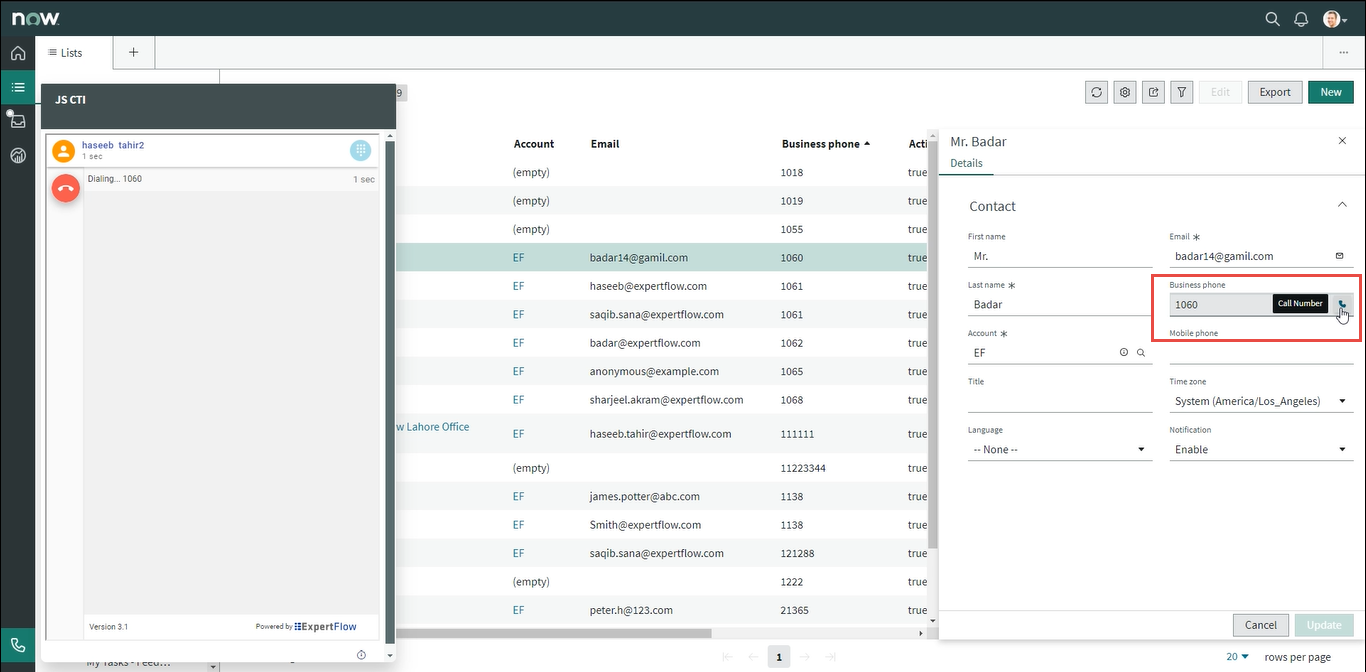
Call attached data
Call-attached data or call variables are passed on to a Unified Service Desk from Cisco via Expertflow Connector and are displayed to the contact center agent. The agent can customize which call variables to be displayed and what name should be shown for any particular call variable.
Upon refreshing the browser at any time while logging on to CTI Connector, will reconnect and resume the current state of the call.
Outbound Campaign
All Cisco Campaigns are supported
Predictive
The flow of predictive campaign call is such that it will first ring on the customer end and the agent will be in a Reserved state. If the customer accepts the call, then an agent will receive the call. On accepting, the agent and customer both are in a talking state i.e. the call is Active.
Progressive
The flow of progressive campaign calls is such that it will first ring on the customer end and the agent will be in a Reserved state. If the customer accepts the call, then an agent will receive the call. On accepting, the agent and customer both are in a talking state i.e. the call is Active.
Preview
Preview campaign call flow is slightly different than other campaign calls. In the preview campaign call the call first lands on the agent, the agent has 3 choices i.e. Accept, Close, and Reject the call. If the agent Accepts the call only then the campaign call proceeds.
From here on, it behaves like other campaign calls in a way that it will ring on the customer end first. If the customer accepts the call, then an agent receives the call again. On accepting, the agent and customer both are in a talking state i.e. the call is Active.
