User Guide
Overview
Call Parking gadget provides an agent with an interface wherein he is displayed with a list of all parked calls. Every parked call is listed on the gadget with a parking reason, agent-id, and time of parking. The agent can filter the list by:
my calls - calls parked by the same agent
all calls - all calls parked by any agent
For an active call, the agent will have the option to park the call for a reason. From the list of parked calls, the agent can unpark any call.
User Guide
Park an Active Call
The agent can park an active call with a reason message when he’s in TALKING or HOLD state. The call is transferred to a DN and the agent gets ready to take the next call. The transfer to the DN is handled by an ICM script which runs a CVP application. A call is parked on a CVP VXML application with defined queue music being played until some agent unpark it. The IVR port will remain busy with the caller waiting for an agent to resume the call.
Below is the interface of Call Parking gadget when the agent has received a call and can park it any time by entering call parking reason. Parking reason in this diagram is being shown as “For sales query ”.
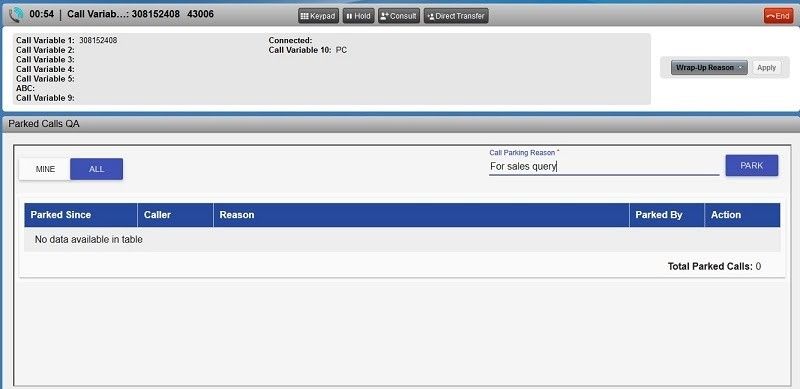
When an agent clicks the “Park” button after entering parking reason, the call gets parked as shown in the below image. From this we can see: the time since the call is parked, the caller ID, parking reason, agent’s identification who has parked it and the “RETRIEVE” option to unpark it. Any agent from the same team (or all teams, depending upon gadget configurations) can then retrieve this parked call.
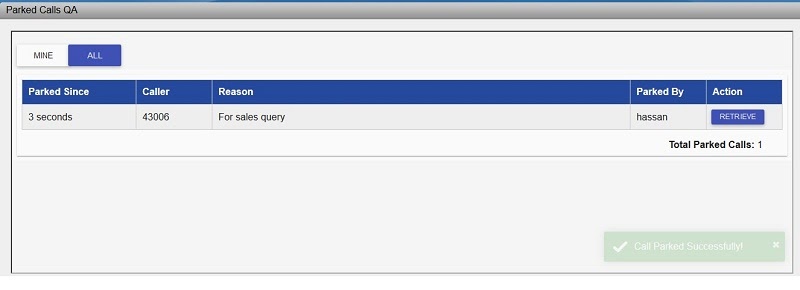
Parking a Conference Call
The conference call will be transferred to the parking space and all participants except the caller will be dropped, only the supervisor will be able to park the conference call. The user having the Agent role won’t be able to park the conference call.
Unpark a Parked Call
An agent can unpark a parked call in any of the following agent states.
READY state
In Ready state, the agent can unpark any parked call from the list of parked calls.
TALKING state
Agent can park the current call while talking State. The current call will be parked and the agent will be free.
Agent won’t be able to retrieve the call while on Talking State. If the Agent tries to retrieve the current active call, it will be parked, but the 2nd call won’t be retrieved . He needs to click the retrieve button to retrieve the call.
WORK state
In Work state, when the agent unparks a call, the gadget will forcefully change the agent state to READY after queuing the call to the agent’s queue.
NOT_READY state
The call is unparked and queued to the agent. The gadget also changes the state of the agent from NOT_READY to READY.
Agent on Conference Call
The conference call will be transferred to the parking space and all participants except the caller will be dropped, only the supervisor will be able to park the conference call. The user having the Agent role won’t be able to park the conference call.
Agent on Consult Call
If the agent is a consulting or consulted agent and tries to park the call. He/she will not be allowed to park the call. He’ll be given a message to transfer/end the Consult call.
The supervisor is coaching a call
The supervisor will not be allowed to park when he/she is in a coaching/barge-in session.
Unpark Call Scenarios
If contact center routes a new call during the unparking process, the unparked call will be queued to agent for X seconds (as per the gadget configuration). If the agent doesn’t get free in X seconds, the call will be parked again in the parking space.
If the caller drops the call during the unparking process, it will be disconnected from the contact center and will also disappear from the Call Parking gadget.
If there are other calls in queues the unparked call needs to have the highest priority, so that no other call is routed to the agent except the unparked call.
Pick a call from Priority Queue
ExpertFlow will provide an ICM script to pick a call from a priority queue. As soon as a call arrives on the priority queue, it will be shown on the same Call parking gadget along with the clear notification/alert (e.g., Queue Name in Red), so that the agent knows there is an incoming call in the priority queue waiting.
An agent can click on the “pick call” button which will park the current call in a parking space and the selected call from High Priority Queue will be routed to that agent.
If ICM finds another free agent before the request of call picking is processed, the call will be routed to that free agent, the agent who picked the call will be shown an error and the call be removed from the parking gadget.
Solution Limitations
Following are some of the limitations of this gadget in case of certain use cases:
The agent will not be allowed to park a consult call. The agent will receive an error message.
Currently, a maximum of 50 calls can be parked at any point in time but it depends on the number of VXML ports and limit can be increased.
The maximum call parking duration is 30 minutes.
Prerequisites
Hardware/Software Prerequisites
JRE 8
MS SQL Server 2008 or higher (standard)
Domain Signed Certificate in case the gadget needs to be run on HTTPs
A text editor (such as Notepad++)
An FTP client (such as FileZilla)
Two servers with the following specifications are needed.
Item | Recommended | Notes |
|---|---|---|
CPU | 2 vCPU | |
Memory | 6 GB | |
Disk Space | 30 GB | The minimum disk space requirement is 5 GB. The recommendation is to account for logs. |
NICs | 1 | Only one interface card is required per virtual machine |
Operating System | Windows Server 2019 Standard Edition (x64) or above | |
Browser | Mozilla Firefox (52 or above) | |
Google Chrome (62 or above) | Domain certificate required to run with chrome | |
IE (10 or above) | ||
Edge | Make sure that our gadget will run on Edge outside of Finesse, as currently, finesse doesn’t support edge. |
Conventions
This manual uses the following conventions.
Convention | Description |
|---|---|
boldface font | Used to describe the menu items or field names |
Italic font | Used to describe some important notes |
