Understanding Customer List View
Enables agents to understand the Customer List view and allows agents to set the Column Preferences of their own choice.
Understanding List View
All customer fields correspond to the columns here
Channel Identifier fields are differentiated with channel icons
Drag and move columns to adjust the column's position
A filter icon in each column is given to filter the data column-wise
Upward and downward arrows in each column are there to sort the data in ascending or descending order
Column Preference
To set preferences, follow these steps:
From the menu bar, click the tab of Column Preference
The detail view will show the column titles. From here, choose which column want to select.
Select the desired column by checking the box.
Selected columns will be shown on the right-hand side.
Uncheck the boxes which don't want.
The search bar is given at the top under the column heading. From here, one can search whichever column she wants to search.
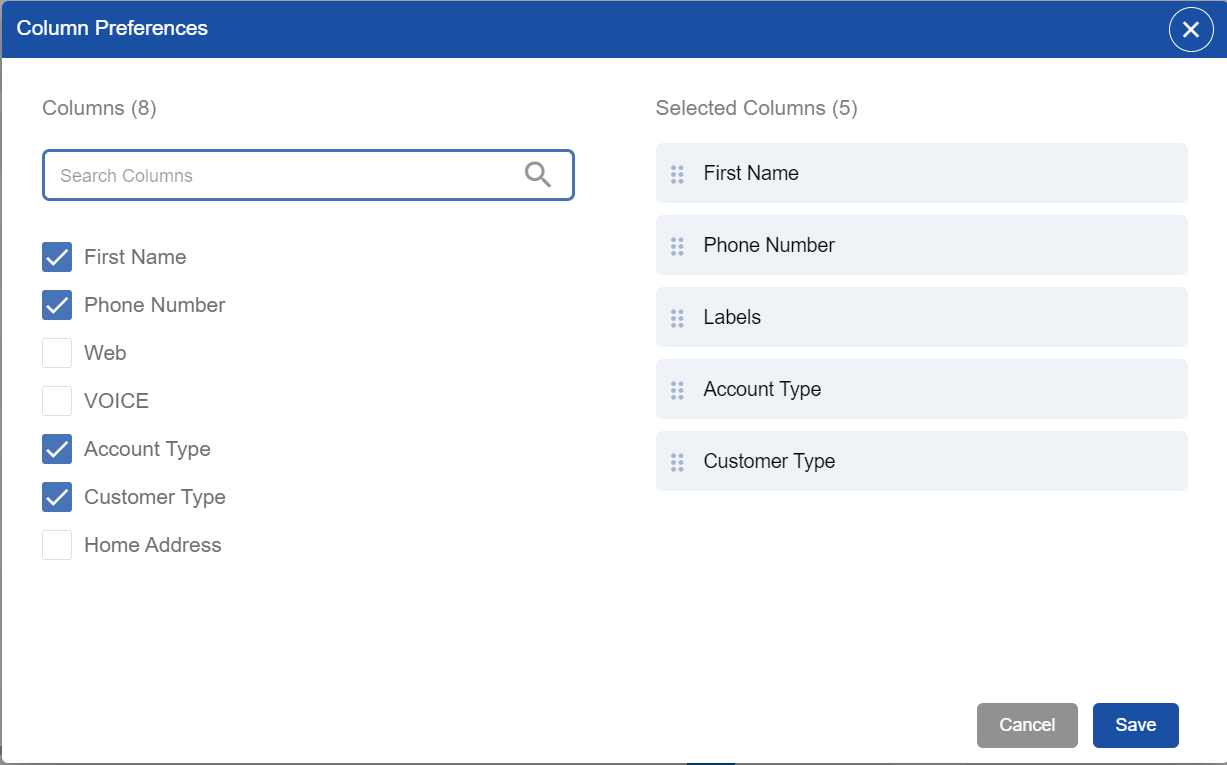
Select columns to show in the Customer List
