Recording Component Deployment
The purpose of this document is to provide deployment steps for Eleveo recording components of Expertflow CX solution.
Run All Commands in cim-solution/Kubernetes Directory
Recording Backend Information
This deployment is meant for users who have Eleveo set up as a recording backend. If you wish to use EFSwitch as a recording backend, then consult the docker-based deployment guides of the recording middleware and recording link uploader.
Before you begin, verify
- CX deployment on Kubernetes, see https://expertflow-docs.atlassian.net/l/cp/6ufqN94G
- A MongoDB database with name recording-link-activities is required. MongoDB must be configured to have the same host IP address as the server on which these components are deployed. A username and password must also be configured.
Create MongoDB database
Install MongoDB.
Run command
CODEsystemctl enable mongodOpen the MongoDB config file:
CODEvi /etc/mongod.confLocate the field bindIp and set its value to the IP address of the current server.
Note the value of the port field as well.
Run command:
CODEsystemctl restart mongodRun command:
CODEmongosh --host HOST --port PORTWhere HOST is the value of the bindIp field in Step 4.
PORT is the value of the port field in Step 5.
In the following text replace USER and PASS with your choice of username and password respectively, then copy and paste it in the Mongo CLI opened in the previous step, and press enter:
CODEuse recording-link-activities db.createUser( { user: "USER", pwd: "PASS", roles: [] } )Exit with the command:
CODEexit
Create Namespace
All Expertflow voice recording components are deployed in a separate namespace inside the kubernetes called 'voice recording'.
Create the namespace using the command.
kubectl create namespace voice-recordingImage Pull secret
1. For voice-recording namespace, use the following command:
kubectl apply -f pre-deployment/registryCredits/ef-imagePullSecret-cx-voice-recording.yamlUpdate the FQDN
Decide the FQDN to be used in your solution and change the <FQDN> in the below-given command to your actual FQDN
sed -i 's/devops[0-9]*.ef.com/<FQDN>/g' cx-voice-recording/Ingresses/nginx/* cx-voice-recording/ConfigMaps/*Set ConfigMap fields
Open the Recording Middleware ConfigMap with
CODEvi cx-voice-recording/ConfigMaps/ef-recording-middleware-cm.yaml
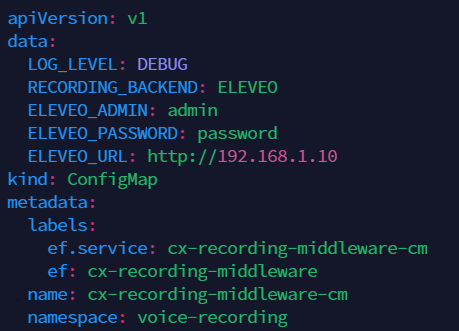
Change the values as follows:
RECORDING_BACKEND: The mechanism for recording files. Leave at default ELEVEO.
LOG_LEVEL: The amount of detail in the logs. Default is INFO, and for more detailed logs the value should be DEBUG.
ELEVEO_ADMIN: The administrator username for Eleveo.
ELEVEO_PASSWORD: The administrator password for Eleveo.
ELEVEO_URL: The IP address of the Eleveo deployment.
Open the Recording Link Uploader ConfigMap with
CODEvi cx-voice-recording/ConfigMaps/ef-recording-link-activities-cm.yaml
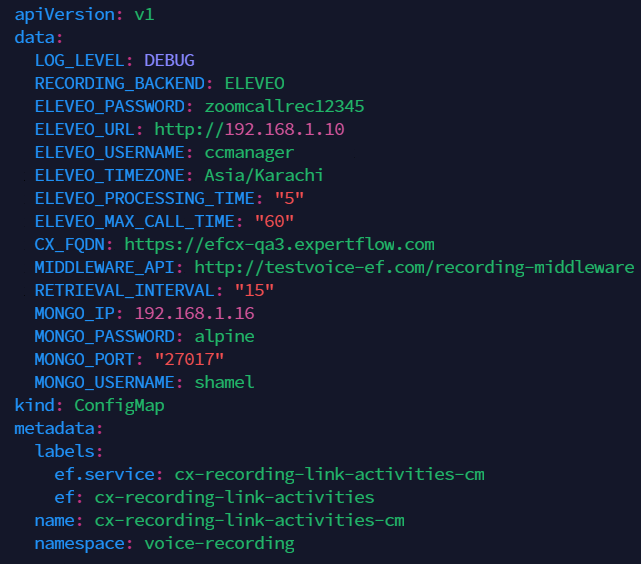
Change the values as follows:
RECORDING_BACKEND: The mechanism for recording files. Leave at default ELEVEO.
LOG_LEVEL: The amount of detail in the logs. Default is INFO, and for more detailed logs the value should be DEBUG.
CX_FQDN: The address of EF CX. https://EFCX-FQDN. This is set by Step 3: Update the FQDN above, but can be changed manually if need e.g. if the protocol used is HTTP instead of HTTPS.
MIDDLEWARE_API: The API link of the recording middle-ware that will provide recording files. Format: http://EFCX-FQDN/recording-middleware. This is set by Step 3: Update the FQDN above.
MONGO_IP: IP address of the Mongo Database.
MONGO_PASSWORD: Password of the Mongo Database.
MONGO_PORT: Port of the Mongo Database. Default 27017.
MONGO_USERNAME: Username of the Mongo Database.
RETRIEVAL_INTERVAL: The number of past days to push recording links for on startup.
ELEVEO_MAX_CALL_TIME: The maximum possible time in minutes a call is assumed to last.
ELEVEO_PASSWORD: The administrator password for Eleveo.
ELEVEO_PROCESSING_TIME: The time in minutes it takes for a call to appear in Eleveo after ending.
ELEVEO_TIMEZONE: The timezone of the Eleveo deployment e.g. Asia/Karachi
ELEVEO_URL: The IP address of the Eleveo deployment.
ELEVEO_USERNAME: The username of the Eleveo deployment.
Apply all configurations in the ConfigMaps folder using
kubectl apply -f cx-voice-recording/ConfigMaps/ef-recording-link-activities-cm.yaml
kubectl apply -f cx-voice-recording/ConfigMaps/ef-recording-middleware-cm.yamlStart the Recording Middleware service
Create a service for the recording middleware.
kubectl apply -f cx-voice-recording/Services/ef-recording-middleware-service.yaml Services must be created before Deployments
Create the Recording Middleware Deployment
Apply the Deployment manifest for the recording middleware.
kubectl apply -f cx-voice-recording/Deployments/ef-recording-middleware-deployment.yamlSet the Recording Middleware Ingress
You need to apply the Ingress route for the recording middleware.
kubectl apply -f cx-voice-recording/Ingresses/nginx/ef-recording-middleware-Ingress.yamlStart the recording link uploader cronjob
kubectl apply -f cx-voice-recording/cronjob/ef-recording-link-activities-cronjob.yaml 