Business Calendars
Overview
Unified admin now contains the Business Calendars section where a business admin can create, update and delete calendars similar to Google calendars. Apart from it, admin can create events of many types such as Business hours, out of office and holiday events to let customers know the availability of the agents.
Calendars
First of all, an admin should create a business calendar with any name so multiple events can become part of this calendars. An admin can create, update or delete a business calendar.
In the below picture , there is a plus button in Business Calendars section from where a business calendar can be created with name, description as optional and color. Once created, it will be listed in the All Calendars section. An admin can create multiple calendars.
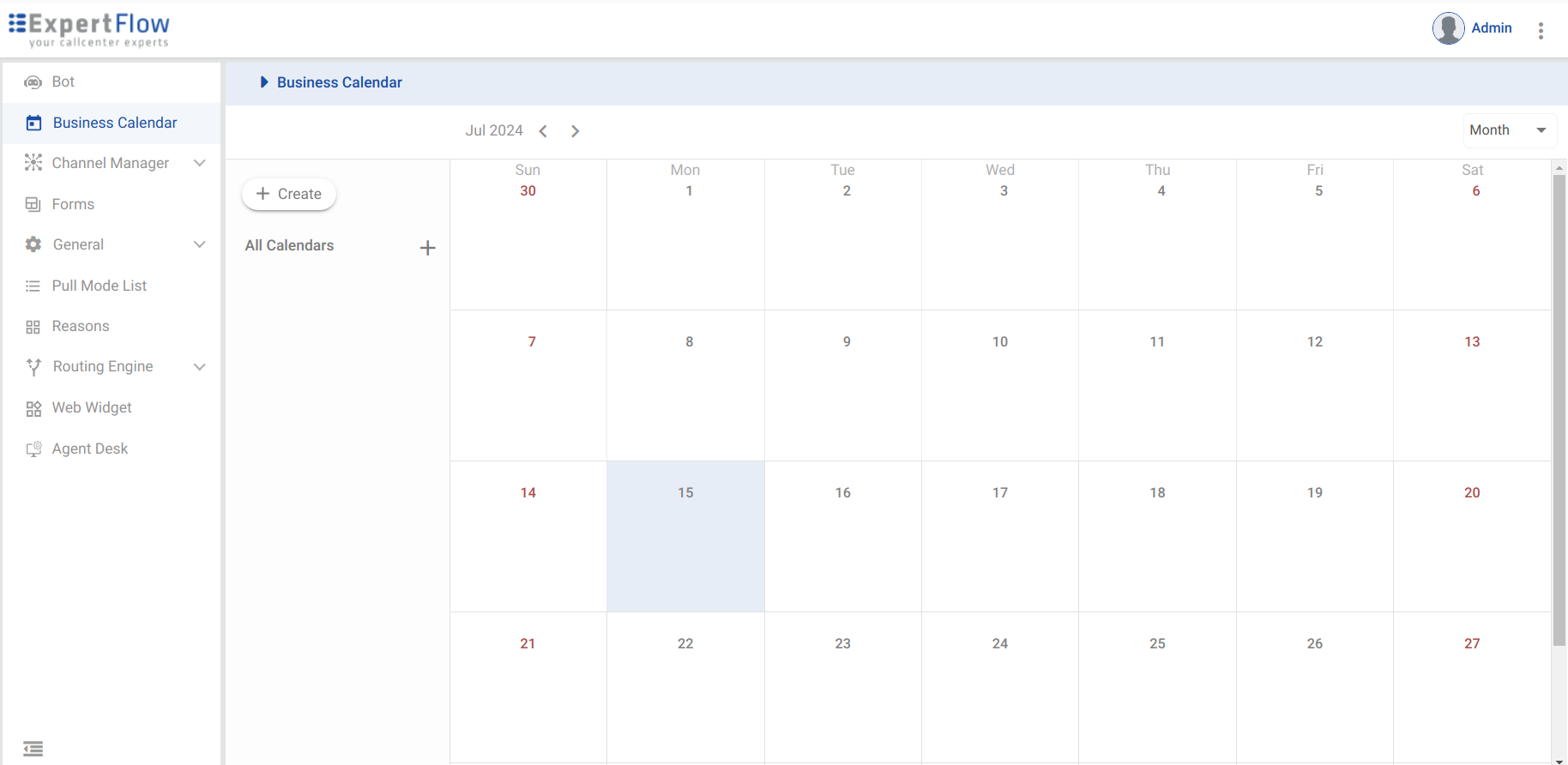
Once a calendar is created, user can create an event so it can be shown on calendar. Without creating a calendar, an event cannot be created.
Business admins can create and manage the following types of events:
Business Hours: Define working hours for contact center shifts.
Out of Office: Mark times when staff are unavailable.
Holiday: Specify public holidays when support staff are not available
Upon clicking on the create button, an event form pops up with three tabs of different events.
Business Hours Event
Business hours event define the working hours in different shifts for a single day. An admin can add multiple shifts and make this event recurring or non recurring as well.
The system supports both recurring and non-recurring events. For recurring events, users can select from options such as daily, custom, or does not repeat. The daily recurrence option allows events to repeat every day, with additional settings for validity period or indefinite repetition. The custom recurrence option provides flexibility to repeat events weekly at the moment on selected days of the week.
In the business hours events, title is a must and start date should be picked as well.
Multiple shifts can be added and on the calendar, start time of the first shift and end the time of the last shift will be considered as a single event.
An admin can select that the particular event will be part of which calendar as calendar list along with the event color will be shown.
At the moment, an event can become part of a single calendar and similarly, events of a single calendar can be shown on UI.
Recurrence can be added as well. For example, does not repeat option will be selected by default and an admin can select daily, or custom recurrence to repeat this event on weekly basis of the selected days. Moreover, if recurrence is selected as a daily or custom, validity period will be a custom date or never.
The validity period of an event can last up to 365 days from the start date. For example, if an event starts on July 24, 2024, and the user sets its validity period to August 24, 2025, the system will adjust the validity period to end on July 24, 2025, to ensure it does not exceed 365 days.
Similar goes with the option If recurrence of an event is selected as never, 365 occurrences of an event will be created.
Once an event is created, it will be visible on the user interface. Admin can preview the event by clicking on the event and check its details such as Title, Event Type , shifts details (Only in business hour event) , Time and date.
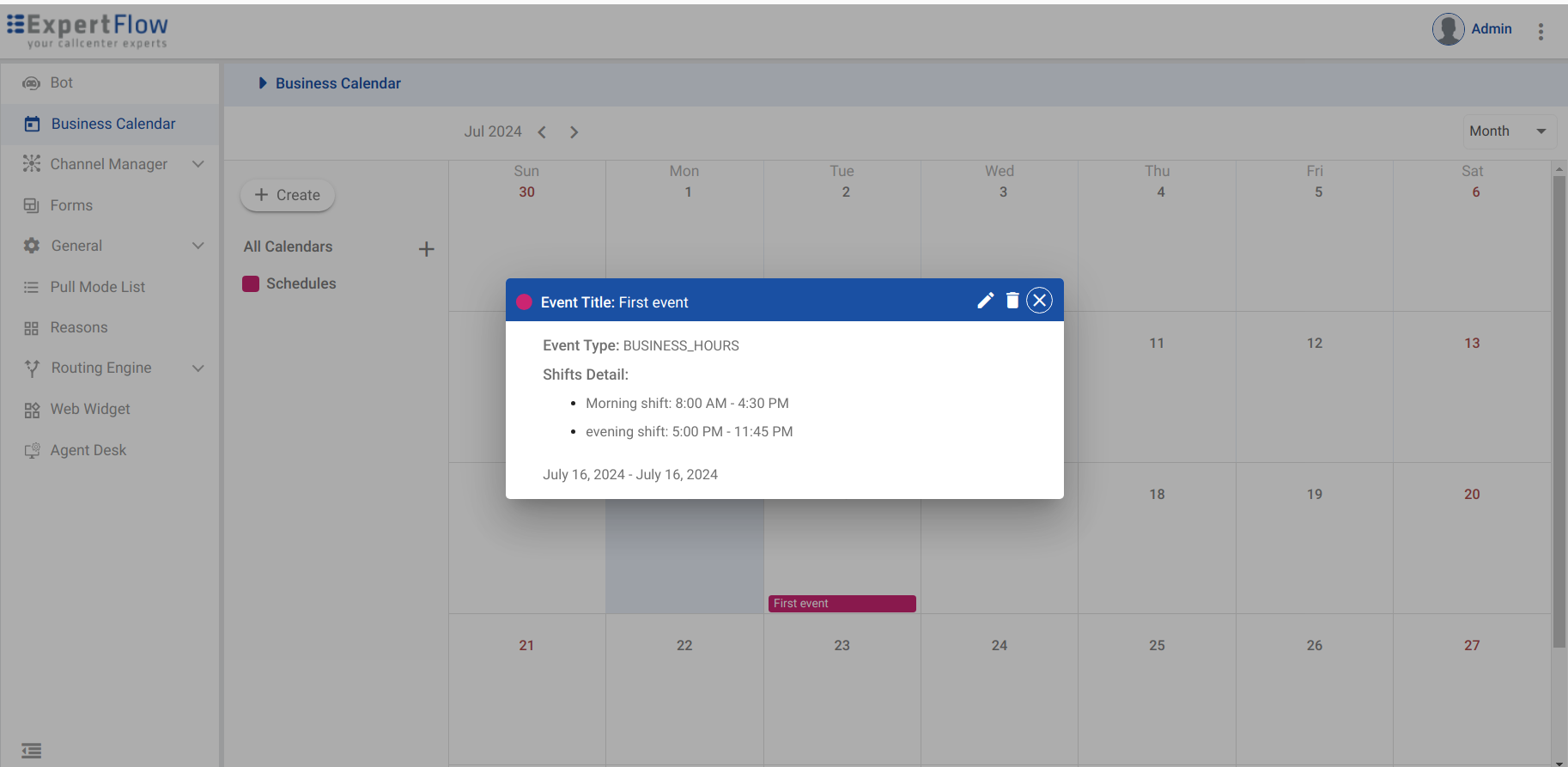
An admin can update or delete that particular event as well.
Out of Office Event
On the similar lines of Business Hours event, an admin can create Out of office event as well. This tab includes all day option as well so as to mark this event for a whole day and message field is present here. If all day option is not selected, there will be a start time and end Time for the event and if the all day check is selected then start time and end time option will be replaced by the date section.
The out of office event also contains an extra field in the form of message.
Recurring section will be same as business hours event (365 occurrences of an event in terms recurrence is never / validity period exceeds 1 year span) and an admin can update or delete this event as well.
Holiday Event
Holiday event contains the title, message , recurrence type with only two option included in this event such as does not repeat and custom.With no validity period present in this section, date range is given to select in what time frame this event will be valid. For example, if holiday event is recurring on Sunday, and we select the date range from 14th July - 22nd July. In this case, only two holidays on 14th and 21st will be shown on user interface and similarly, user admin can delete or update that particular event.
Admin can view events in Daily / Weekly / Monthly view and can change view accordingly and update / delete from that particular view as well.
Timezone / Daylight Savings
This solution also supports the Timezone / Daylight Savings functionality. For example, if an admin creates a shift timings with Pakistan Timezone, another admin can see that particular business hour shift timings according to their timezone.
For example, in the below screenshot, an admin created a business hour event and added a shift as per the PST starting from 0700: A.M. to 04:00 P.M .
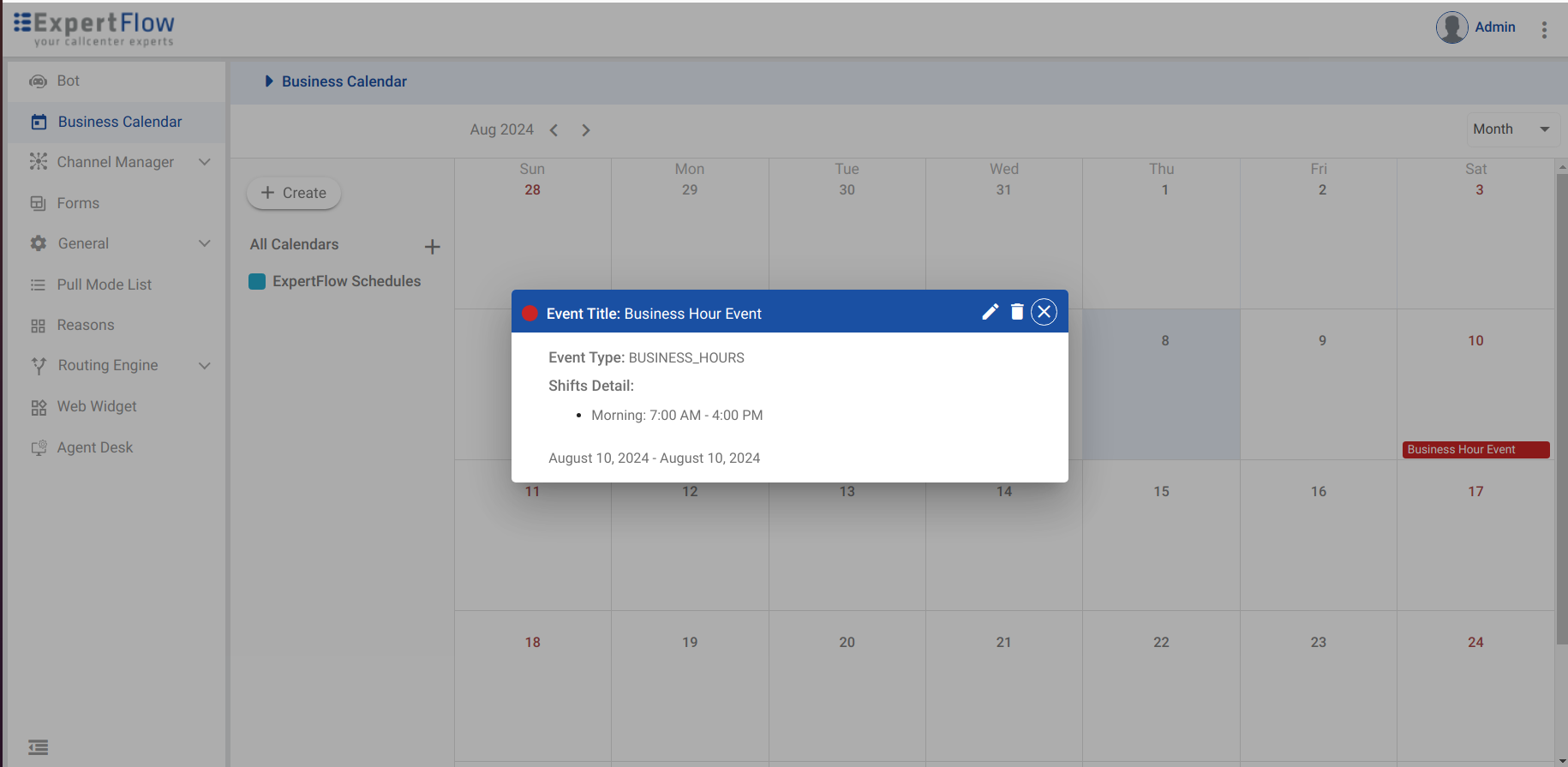
Now the other admin with the Indian Timezone will observer the same event with shift timings as 07:30 A.M to 04:30 P.M as there is a thirty minutes of difference in between PST and IST. It can be observed in the below screenshot.
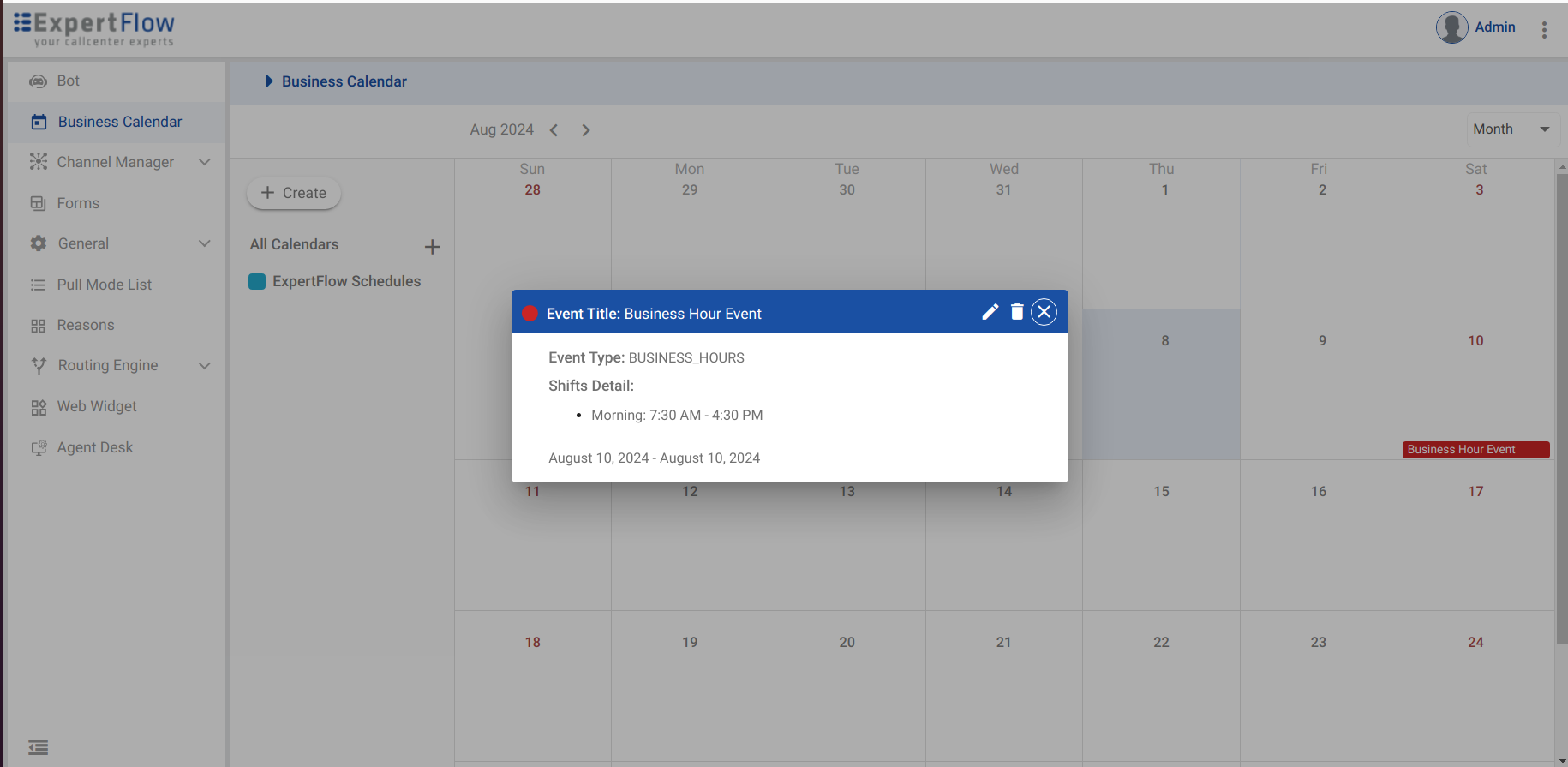
Now let’s say, an admin or user with permissions is in a place where the particular event spans in two day such as in Thule, Greenland. There an admin will view this event spanning in two days such as in the below picture. For this to happen, an admin should refresh the page as the front-end will fetch the data and display it on front-end according to the admin timezone.
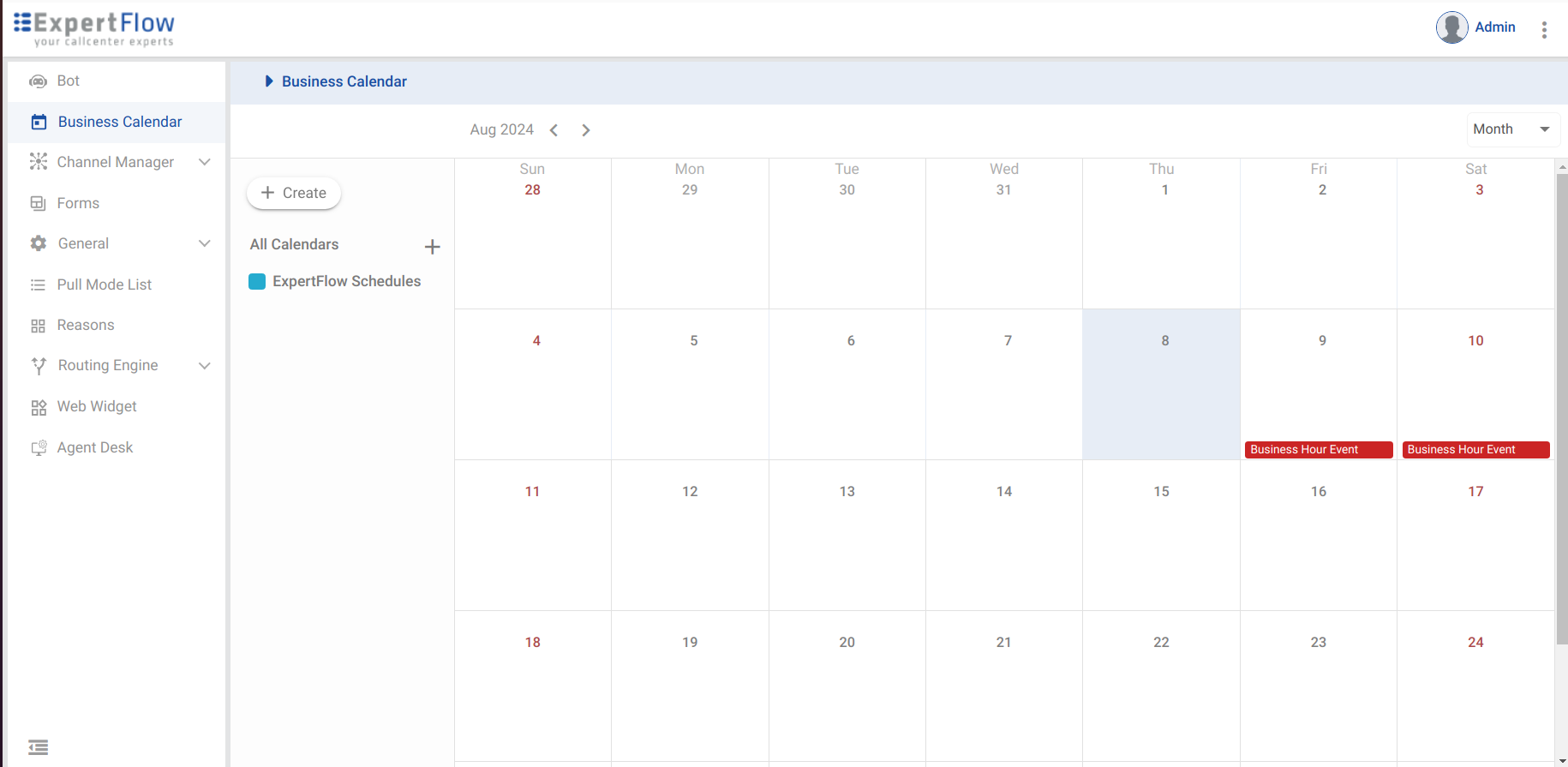
Now the admin in Thule, Greenland is observing that particular event in two days.
There is limitation at the moment that shift timings on both these events will be same but if user go towards the week / day view, he will get the exact timings and graph. For example, from 11:00 P.M of 9th of September to 08:00 A.M of 10th September.
