User Guide - CX Campaigns
The Expertflow CX Outbound Campaigns component empowers businesses to conduct bulk outbound campaigns directed at customers, including calls and messages. This component is integrated within the Unified Admin. Each campaign manages its contact list and utilizes a dedicated flow within the Conversation Studio (Node-Red).
Features
List of features that currently available in CX Campaigns.
Show Campaigns: View a list of all existing campaigns.
Add New Campaign: Initiate the process of setting up a new campaign. Define Title & Description.
Campaign Actions Bar: Options to publish, unpublish, end, and edit a campaign.
Fields Configuration: Set up and manage custom fields and other campaign configurations if it is.
Contact Attributes: List of contact attributes available in CX Campaigns.
Create a Custom Field: Add custom contact fields to tailor campaign data.
Contact Source: Users can upload/delete CSV files.
Flow Builder: Campaign strategy flow builder.
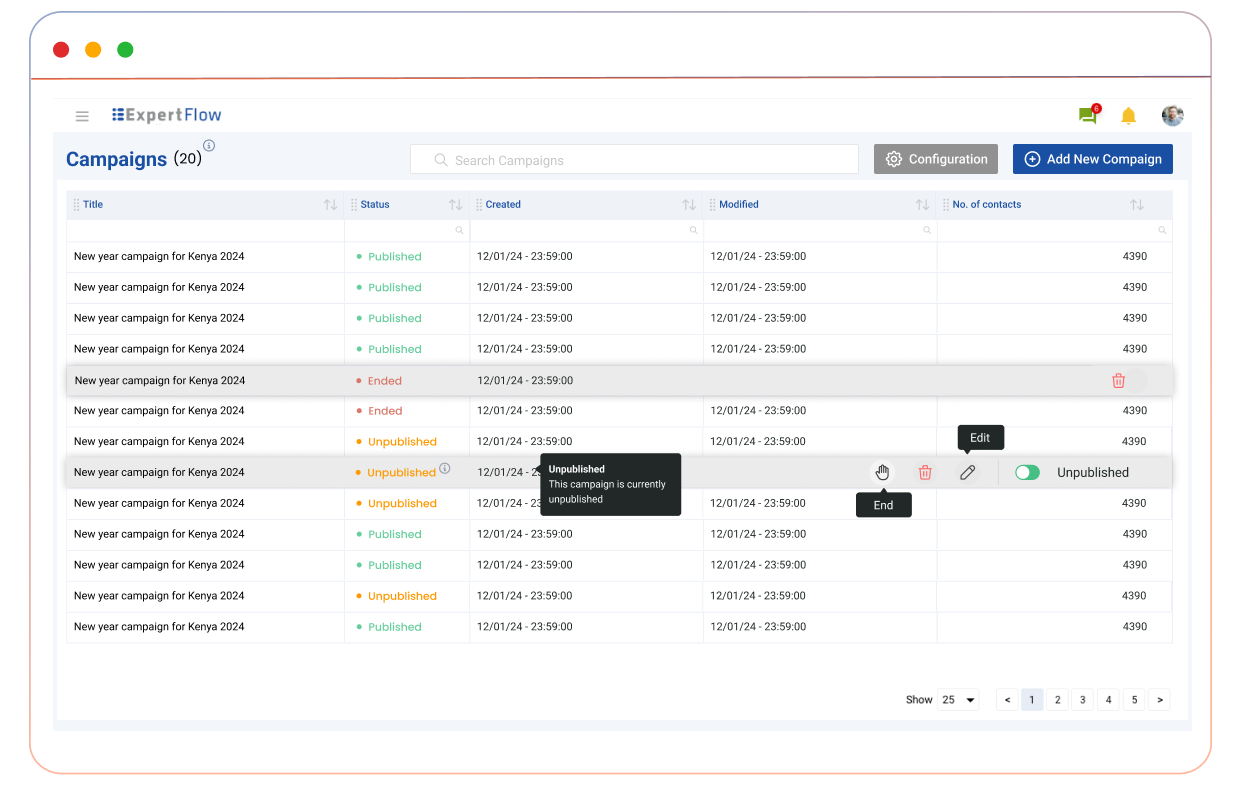
Creating a Campaign
To create a new campaign, click on the "Add New Campaign" button, a popup will appear, prompting you to enter a title for the new campaign. If the "Open on Create" checkbox is selected, the campaign will open in editable mode immediately after creation.
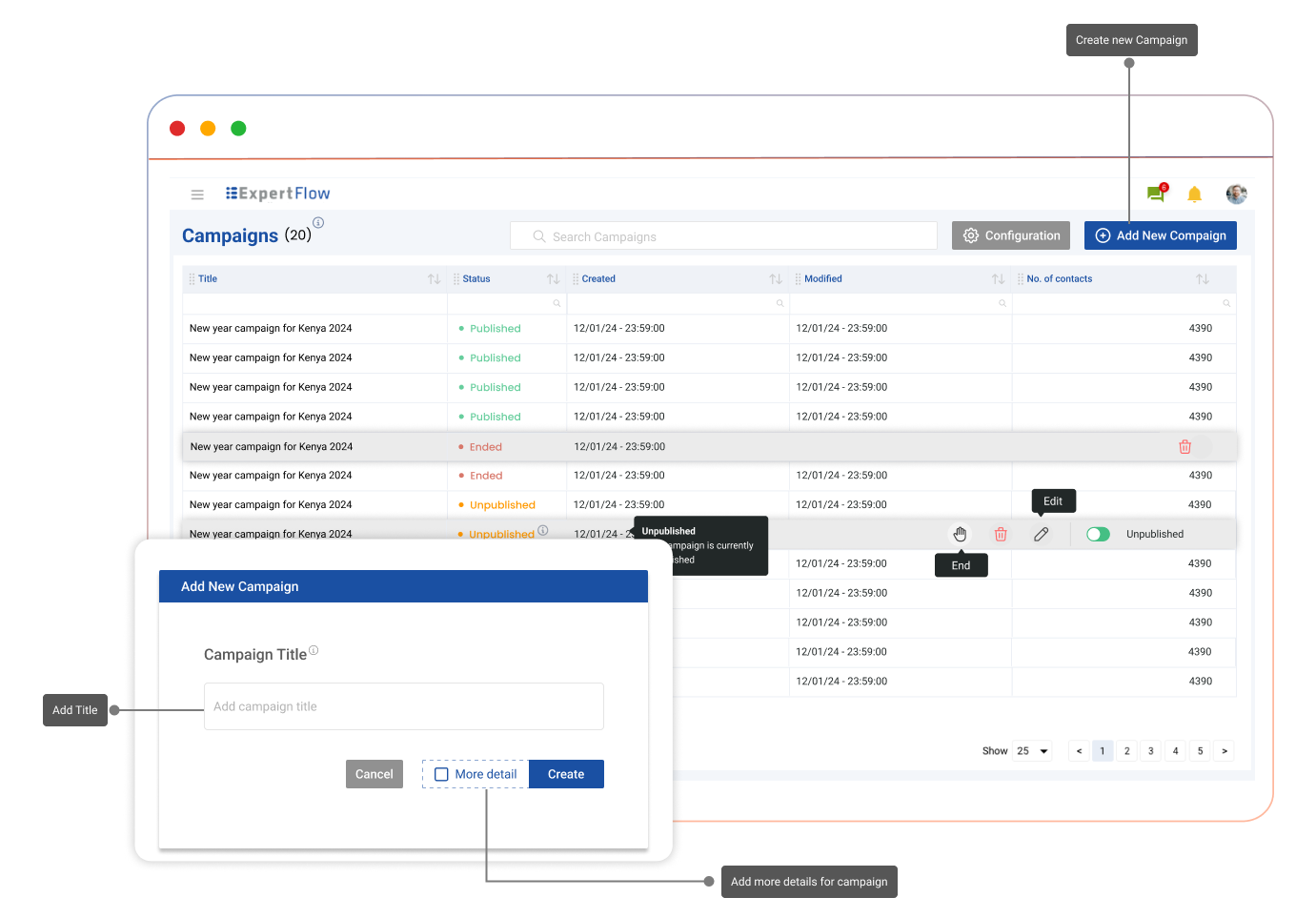
Campaign Controls
Controls to tailor campaign execution:
Unpublish: If the campaign is in a published state, it will be unpublished.
Publish: If the campaign is currently unpublished, it will be published.
Delete: Confirming this action will permanently delete the campaign.
End: This action will terminate the campaign regardless of its state (published or unpublished). Once ended, the campaign cannot be re-published.
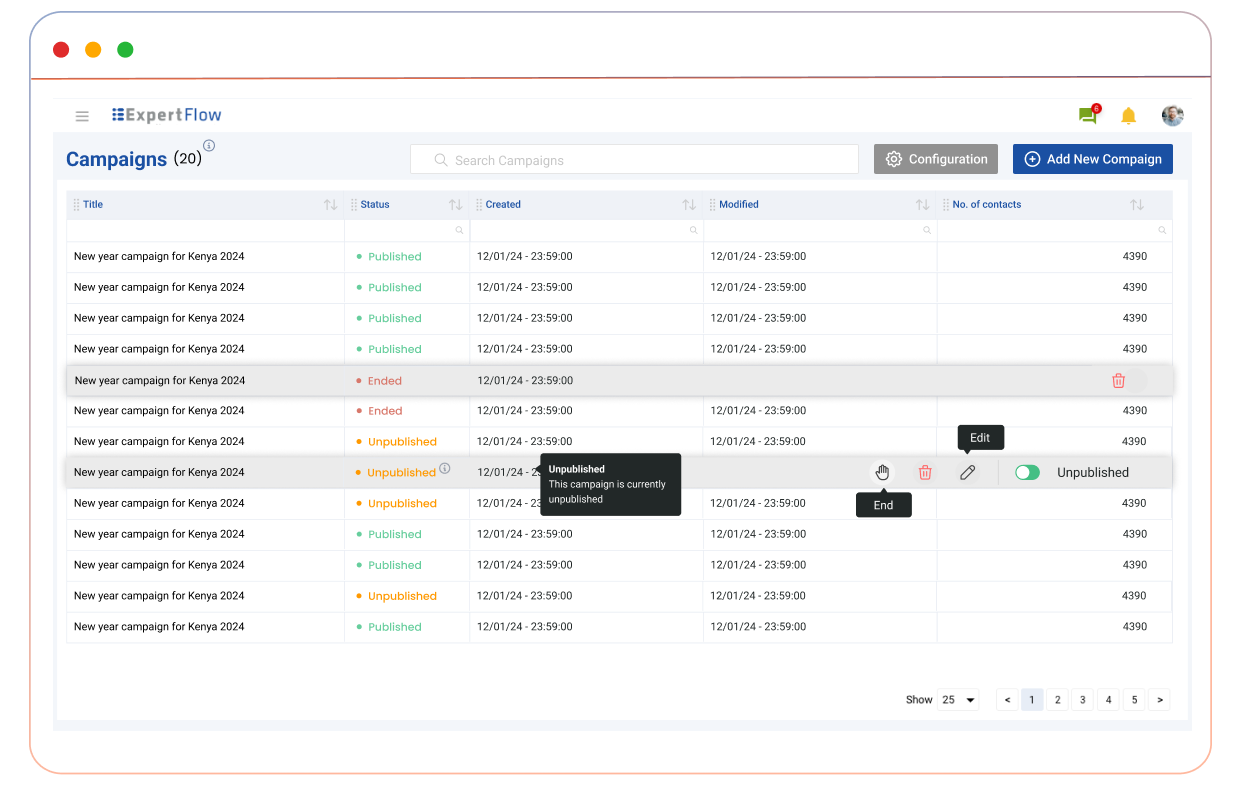
Editing a Campaign
The campaign editing interface includes several key sections:
Edit: Make amendments to the campaign.
Title: Enter Campaign title.
Description: Provide a detailed description of the campaign.
Unpublish: If the campaign is in a published state, it will be unpublished.
Publish: If the campaign is currently unpublished, it will be published.
Delete: Confirming this action will permanently delete the campaign.
End/Stop: This action will terminate the campaign regardless of its state (published or unpublished). Once ended, the campaign cannot be re-published.
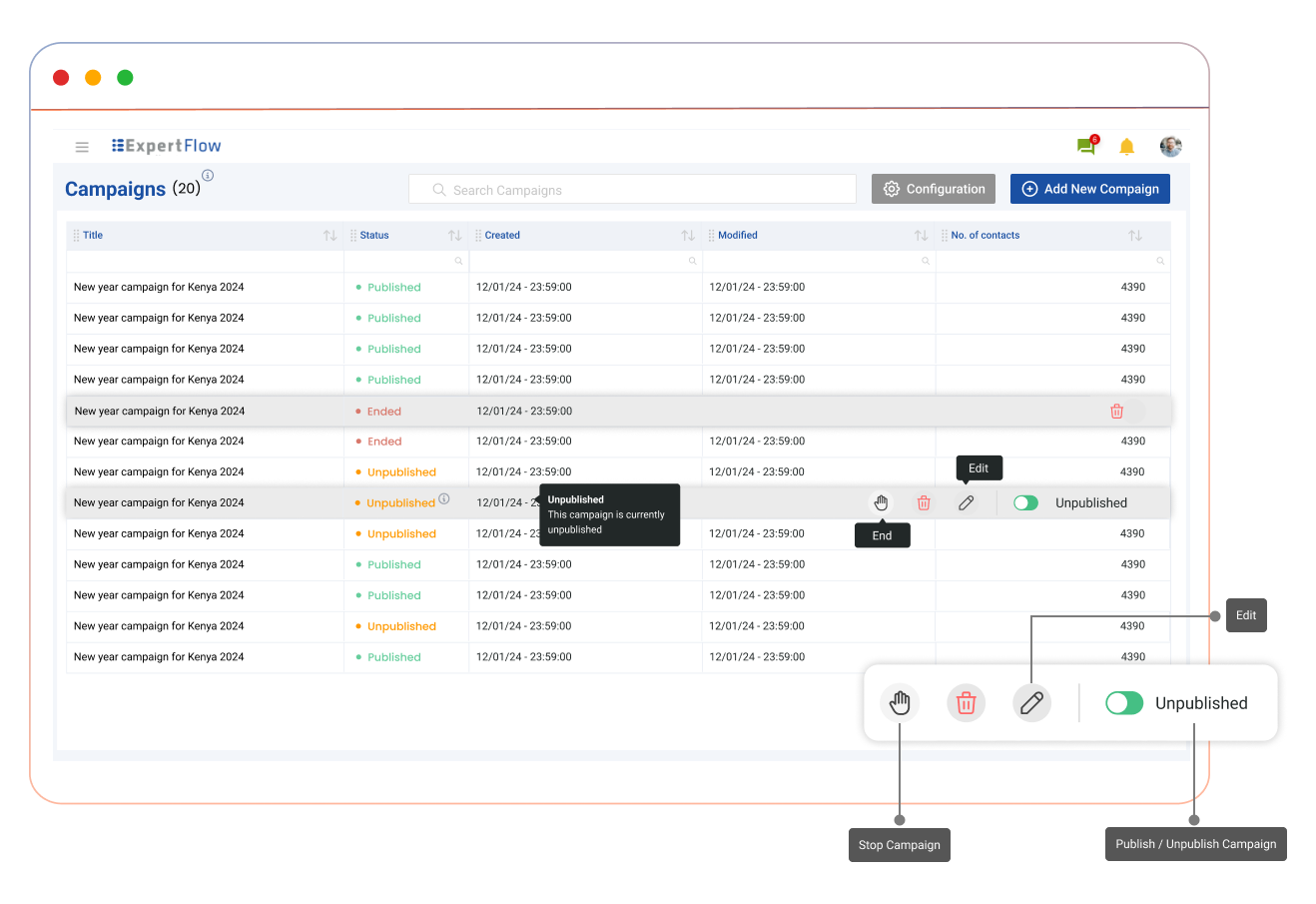
Contact Sources
Click "Manage Contacts" to open the Contact Source page. Users can upload and delete CSV files.
Campaign Synchronization:
Syncing of contacts and Conversation Studio flows is contingent on the campaign being in a published state.
Contacts pushing to conversation studio and its flow execution will only work when the campaign is in a published state. Otherwise, every change will be considered a draft change until published.
Contact CSV Upload:
Upon uploading a Contact CSV, the system verifies if any contacts already exist with the same identifier (customer channel identifier). If duplicates are found, the system merges the new contacts with the existing ones, updating the records accordingly. A sample CSV file is attached for the supported contact fields: sampleCSV.csv. If any extra contact field is added to the CSV, ,it’ll ignore that field and only consider the pre-defined fields from the CSV.
Contact Attributes | ||
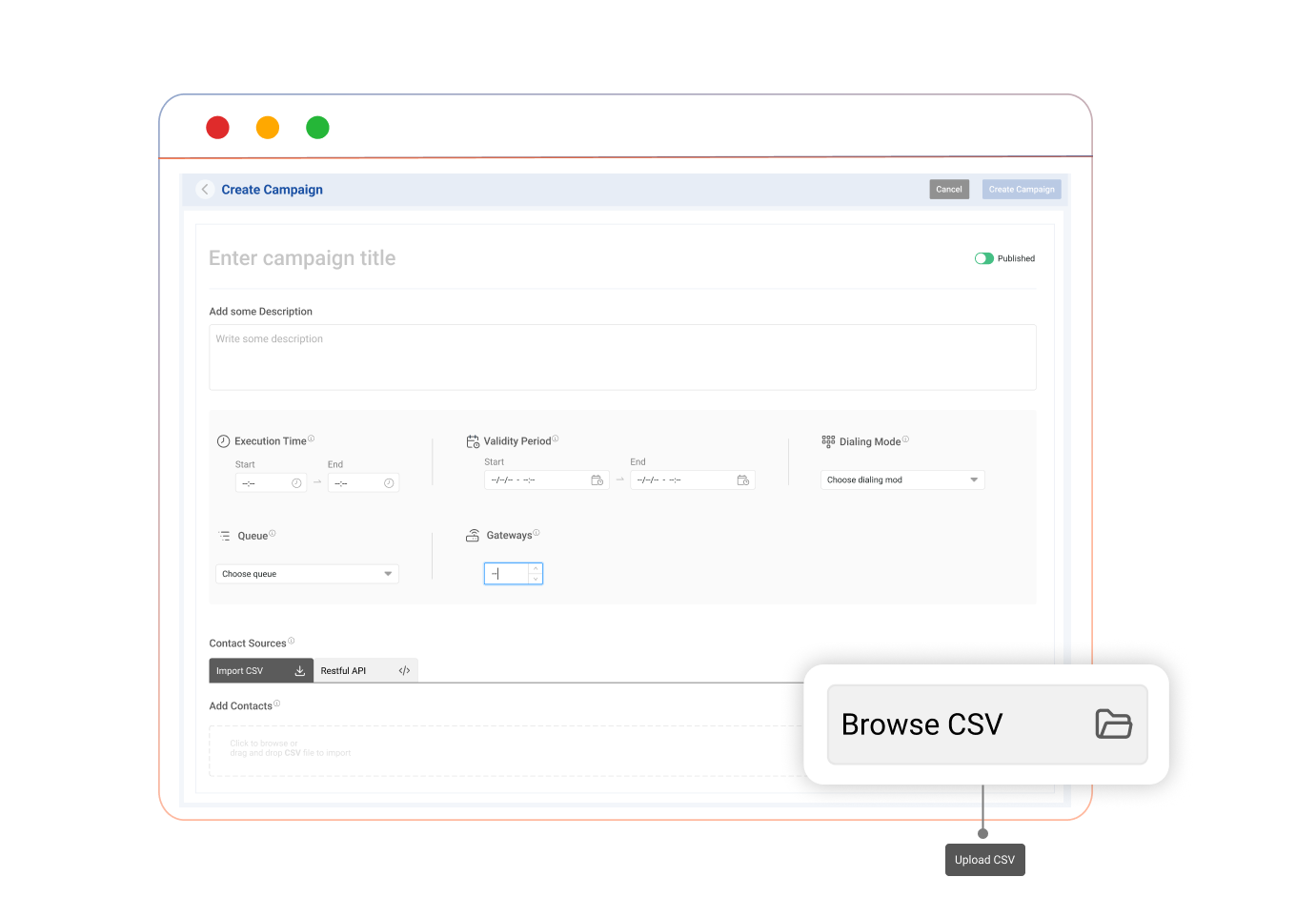 Click to browse and drag & drop the CSV file supported |
|
|
Custom Fields:
Users can have their custom fields in the configuration section, which can be used later in conversation studio condition nodes. Custom fields can also be uploaded via CSV.
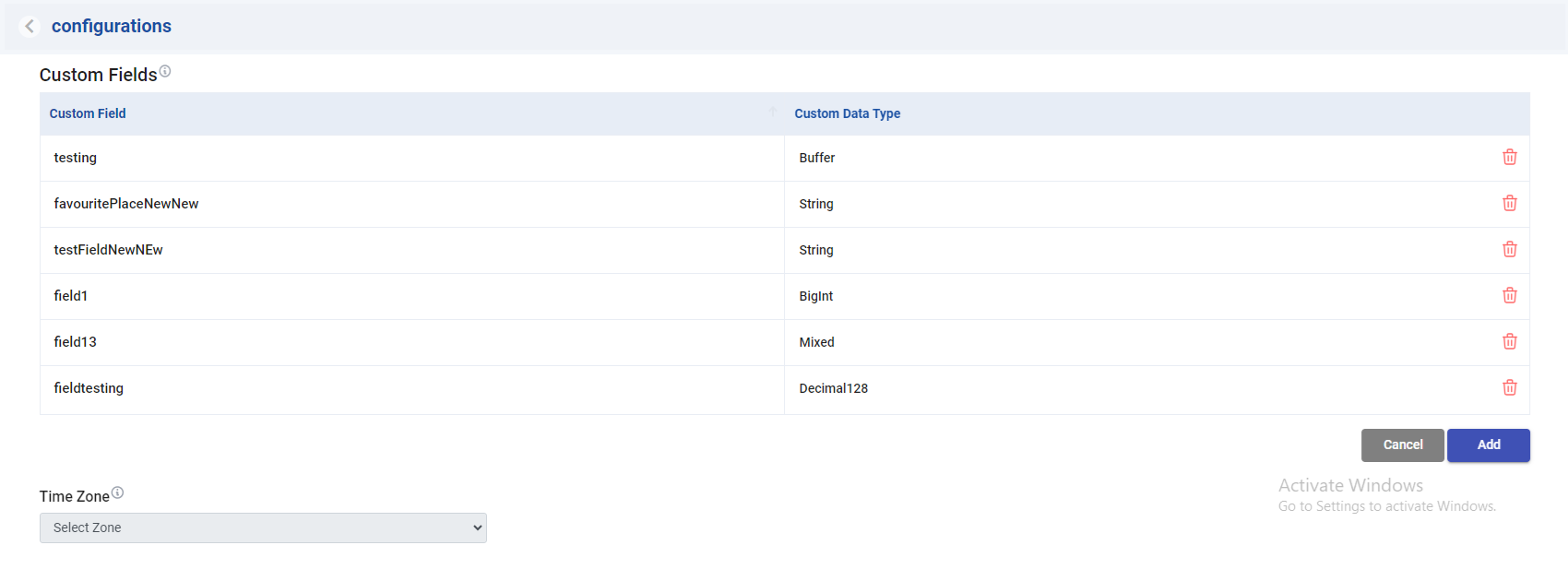
Conversation Studio (Flow Designer (Node-RED):
Conversation Studio governs all campaign contacts and processes all the flows of the campaigns. If a flow has been executed and new contacts are subsequently uploaded, the campaign will only target the newly uploaded contacts, leaving existing contacts unaffected.
Node-RED is a powerful tool for building applications that simplify the ‘wiring together’ of code blocks to carry out tasks. It uses a visual programming approach that allows developers to connect predefined code blocks, known as ‘nodes’, together to perform a task. The connected nodes, usually a combination of input nodes, processing nodes, and output nodes, when wired together, make up a ‘flow’. For more information click here.
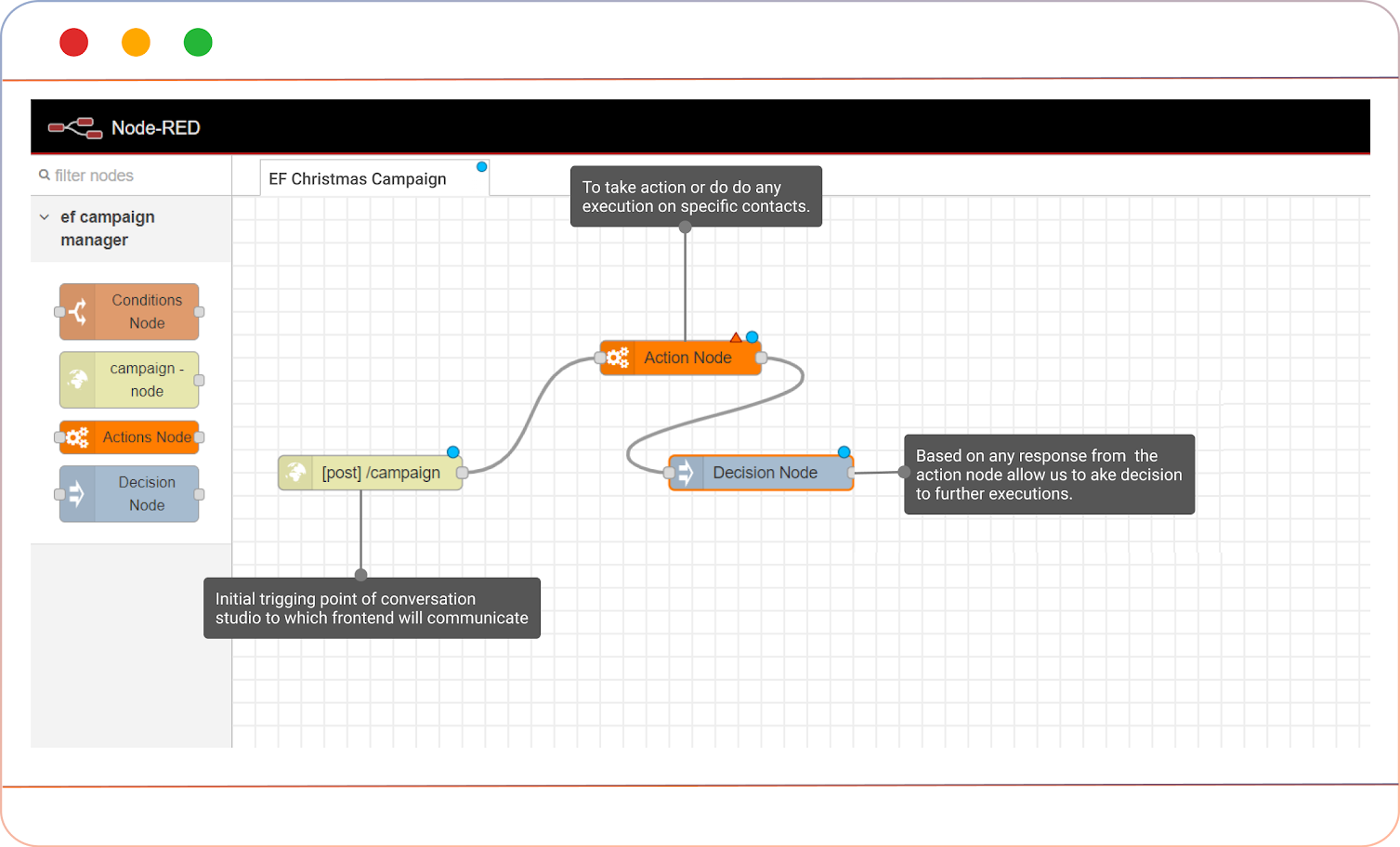
Conversation Studio Flow
For the campaign manager, we’re mainly focusing on three types of nodes, which are mentioned below:
Action Node: Allows the campaign builder to decide when and what to take any action or do any execution on specific contact in the conversation studio.
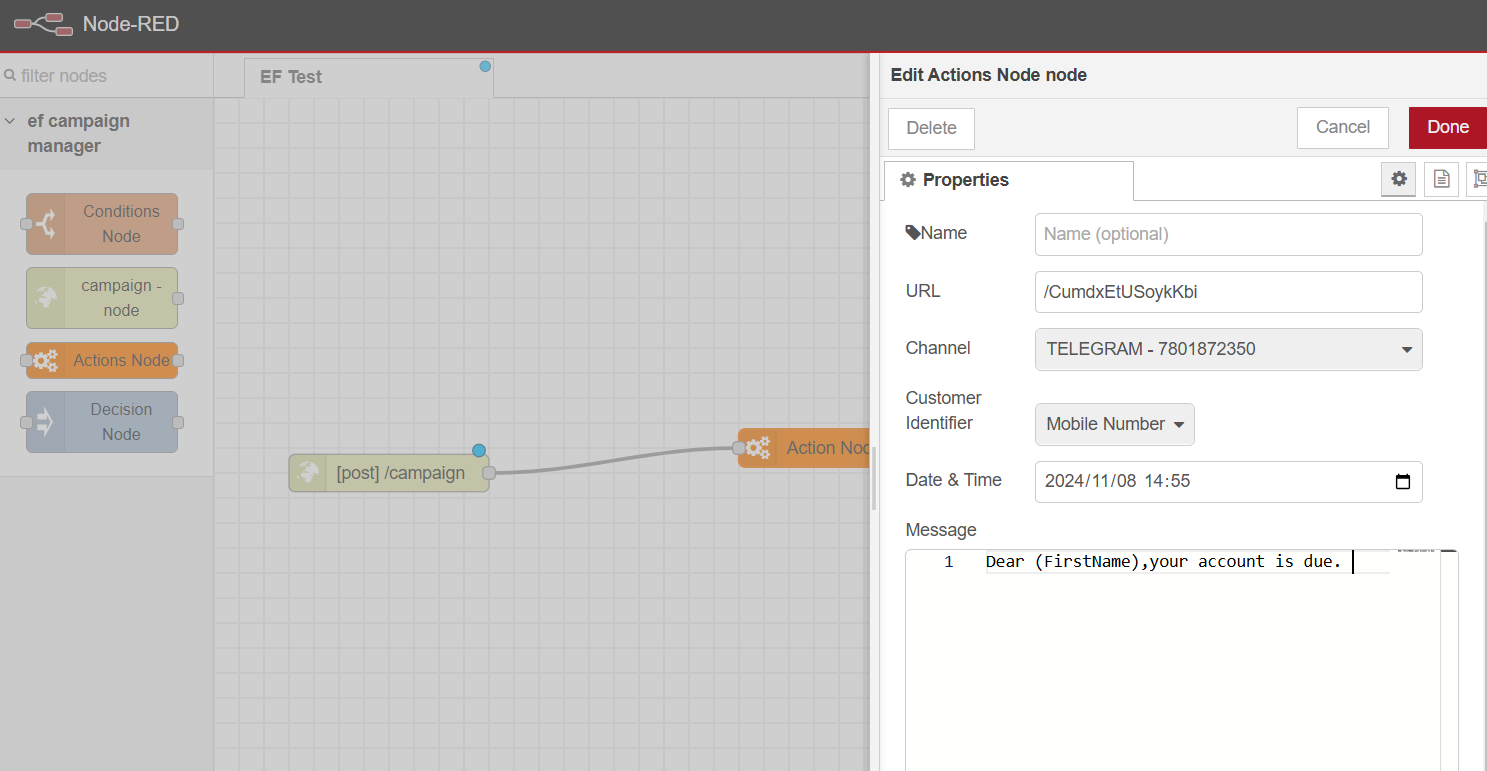
Decision Node: Allows the campaign builder in the conversation studio to decide what to do on any specific action response.
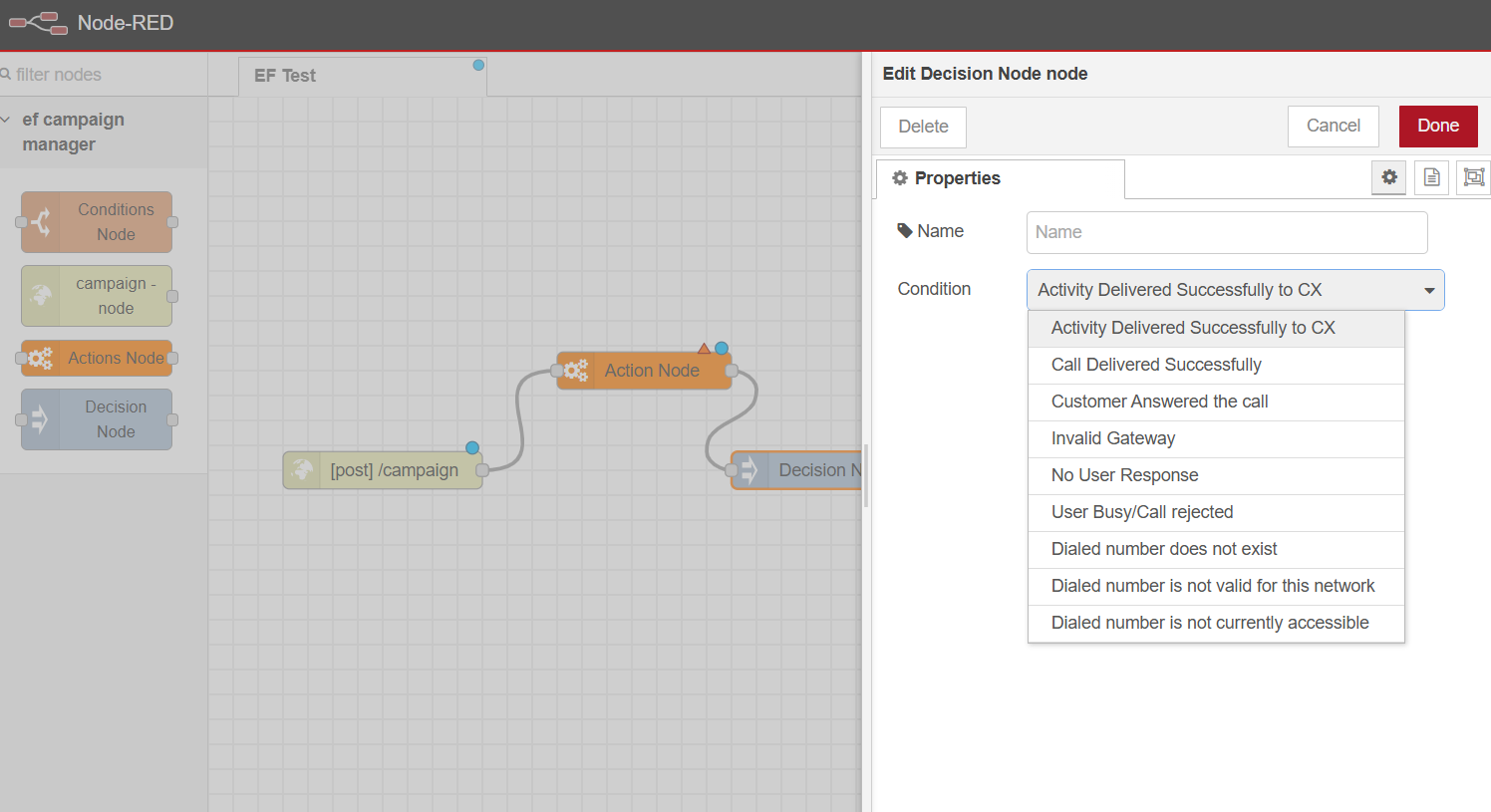
Condition Node: Allows the campaign builder in the conversation studio to set condition-based operations using contact fields and action responses against specific contacts.
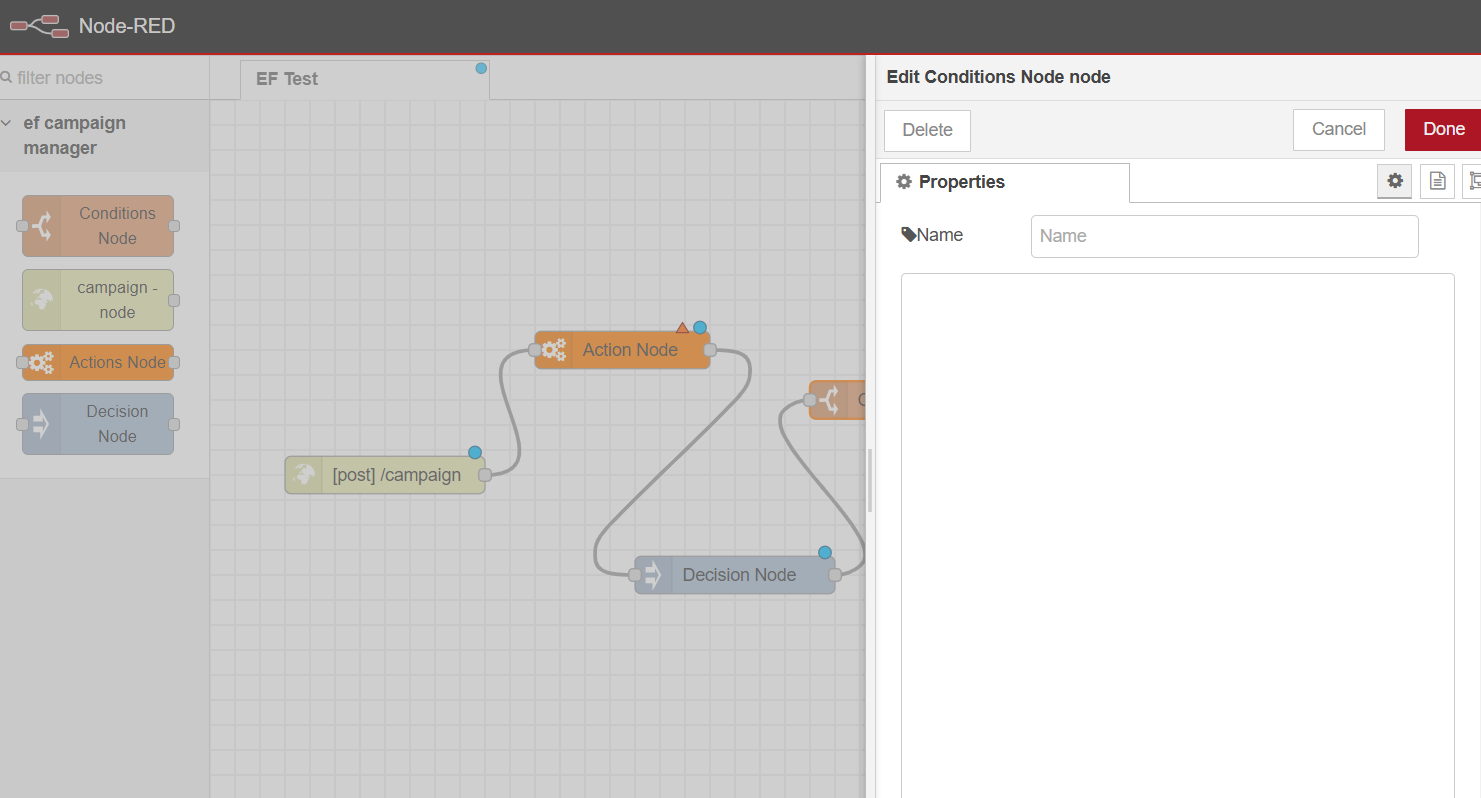
This structured approach ensures efficient management and execution of outbound campaigns while maintaining the integrity and relevance of contact data, providing a comprehensive suite of tools for campaign administrators.
Limitations:
Reports are currently not available, will be available in the future versions.
The campaign duplication feature is disabled for now and will be available in the future versions.
Time zone selection is currently disabled and will be available in the future versions.
Contact Sources: when you upload a CSV file, contacts are not stored and loaded immediately. Being stored in chunks and manual refresh is required to see the updated view on the front end.
Up to a total of 50,000 contacts can be uploaded in one CSV file.
Support for RESTful API in the Contact Source section is currently disabled.
When Admin changes the schedule date time from the flow builder the already executed contacts of the campaign should not be executed again. CIM-15126
Decision node is not handling the all call results coming from EF CC (Freeswitch). CIM-26741
