Web Published Forms in CX Surveys
Forms created in the form builder are published on a Unique URL. These published forms can be sent as a web survey or embedded in a web-app. The form data after submission is stored as a CX Activity & Conversation Data.
Form Builder
The Form Builder is an integral component of our Unified Admin, designed to enhance business operations by enabling users to create custom forms effortlessly. This tool supports various form types and attributes, allowing for applications such as web surveys, quality management evaluations. With an intuitive drag-and-drop interface, real-time previews, and built-in validation, users can design forms that meet specific business needs without requiring technical expertise.
Create a Web Form in Unified Admin
Open Unified Admin and navigate to the
Formscomponent.In the form section create a new form by clicking the
+ New Formbutton, you can choose any supported type. In the case of CX Surveys, select the type Survey.
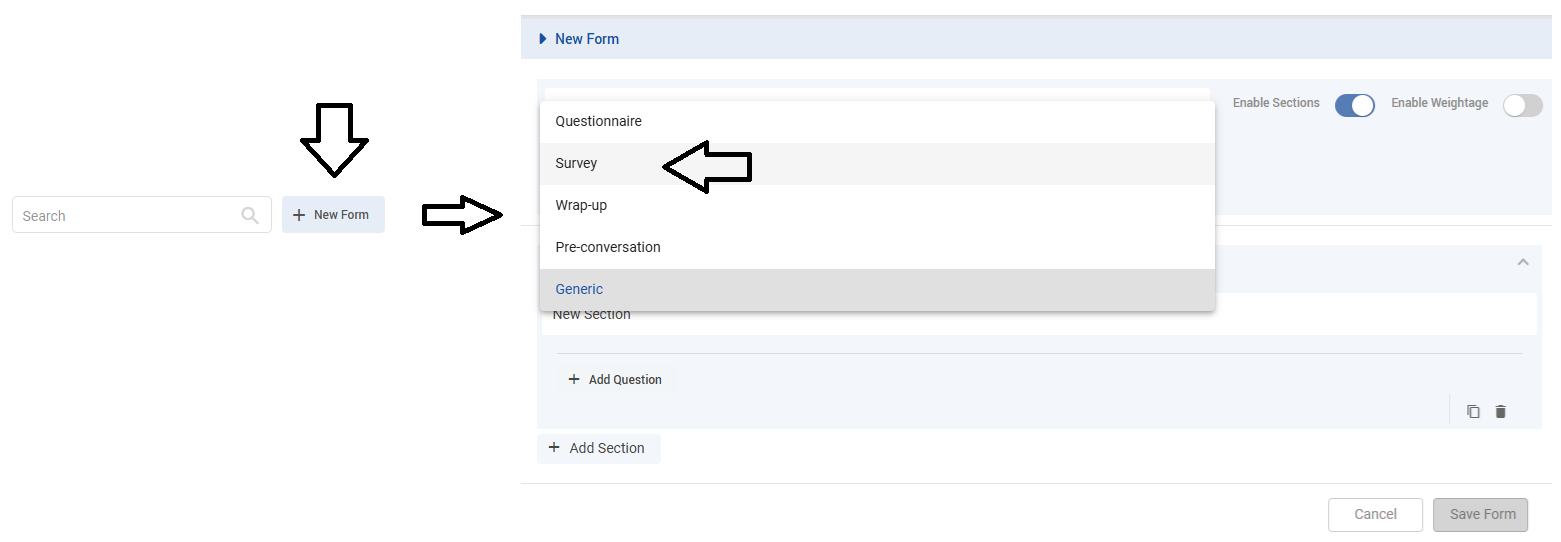
Once the
surveyform type is selected, add the desiredQuestions. For a deep understanding of the Form Builder visit here.
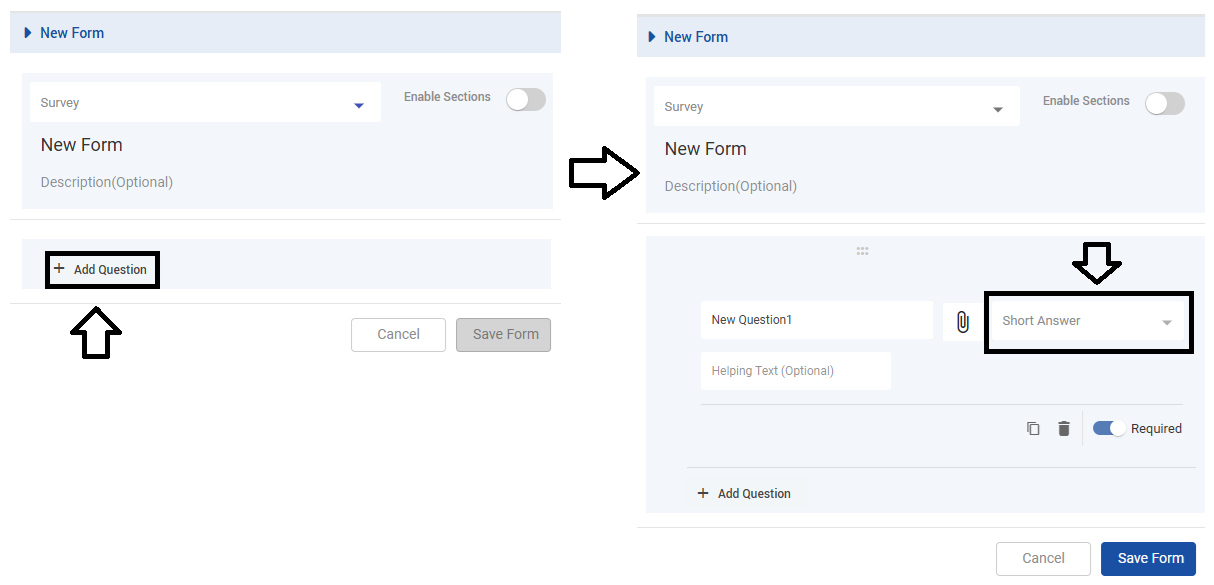
One can
Enable Sectionson the survey form. If enabled, the questions will be displayed within their respective sections.For example, in below screenshot, I’ve added two sections, and in each section, I have added multiple questions:
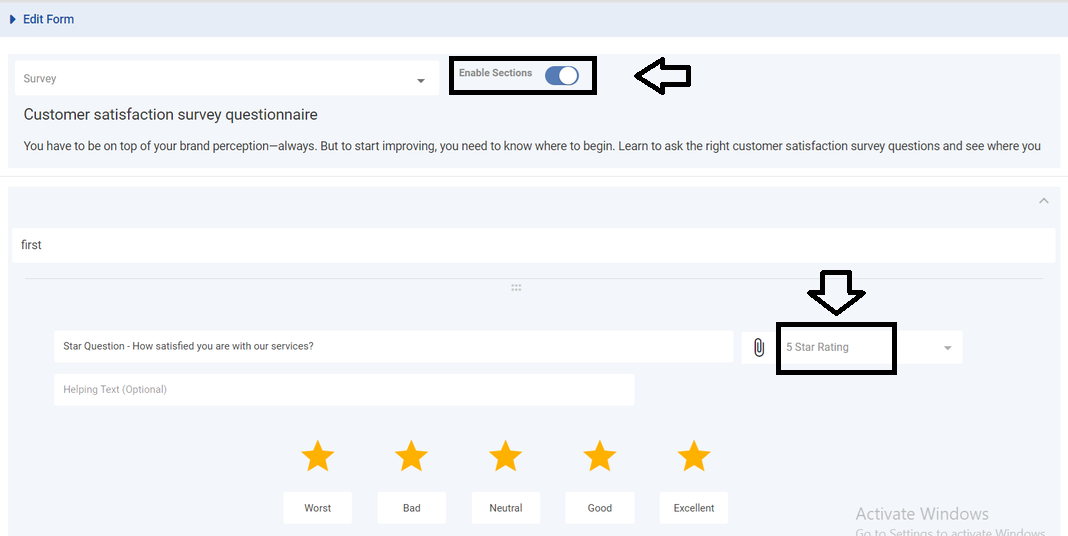
Once all questions are added, click on the "Save Form" button to save the form.
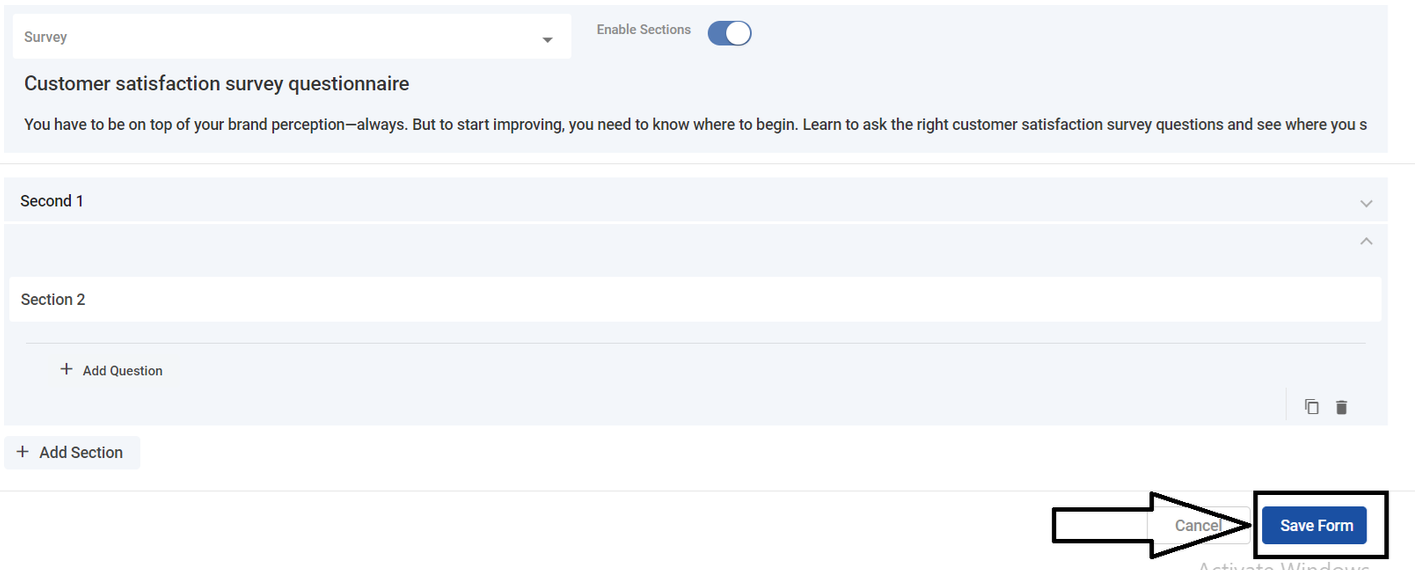
Now you can Publish the saved survey form.

Note: In the case of Surveys, only the published forms will be available for selection in the Conversation Studio.
When the form is in a published state, a unique URL for this form can be generated consisting of the following payload :
Query Param | Value Example | Description |
|---|---|---|
|
| The FQDN URL to the form page being referenced |
|
| A unique identifier for the form being accessed or filled out. |
|
| An identifier for a particular channel within the Expertflow system related to this form. |
|
| The customer provides a Customer identifier on a specific channel in the form of a phone number or other unique identifier. |
|
| A unique conversation ID of the active conversation of the customer. |
|
| A unique identifier for the customer involved in the interaction. |
|
| A session ID for the customer's interaction within the current channel. |
|
| The type of form being accessed, which in this case is a |
Once the form is published, navigate to the
Surveyscomponent. A survey is made to access and deploy the published forms, by clicking on theAdd New Surveybutton.

All the published Forms will be accessible from the Survey now by clicking on the
Flow Builderbutton.

A normal flow of events will be defined using
Flow Builder.By default, the flow builder contains:
Survey InitNode.Survey ActionNode.Survey Conditionnode.

The
Survey Action Nodewill be used to access the desired form from the available forms, that need to be sent to the client.
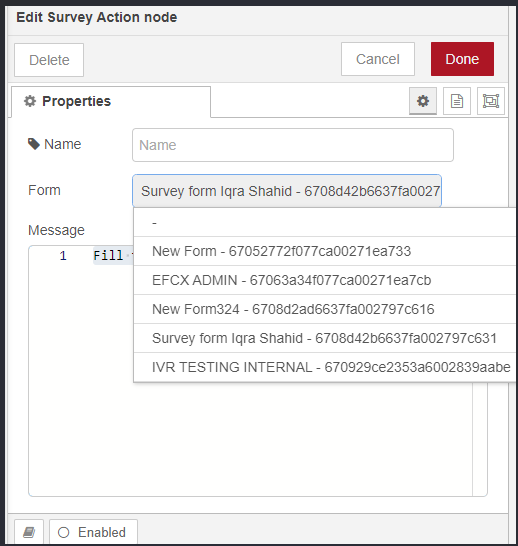
The
Survey Condition Nodeadds any condition that needs to be fulfilled before the action node is triggered.
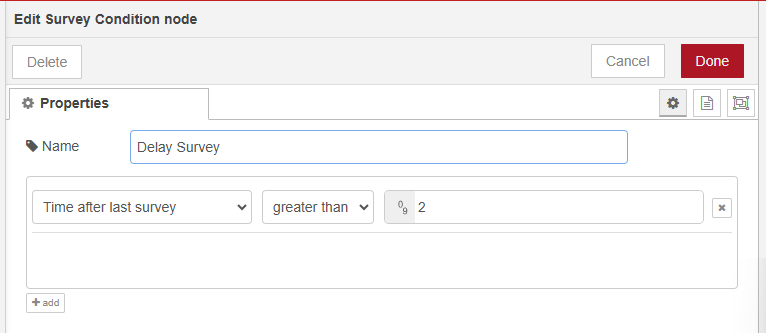
The agent or the system will automatically send the generated URL of the survey form along with a message to the client (if the message is defined), during or at the end of the conversation.
NOTE: The URL for the survey form will be sent in the conversation as per the Bot’s Training and the conditions it has been trained against.
The system will send a survey form at the end of the conversation and customers can access and submit that form by clicking on that URL.
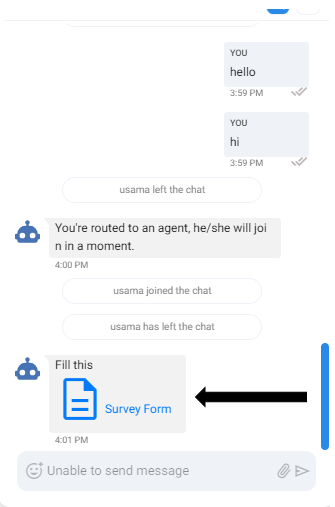
A form with all its questions will be displayed, which looks like this:
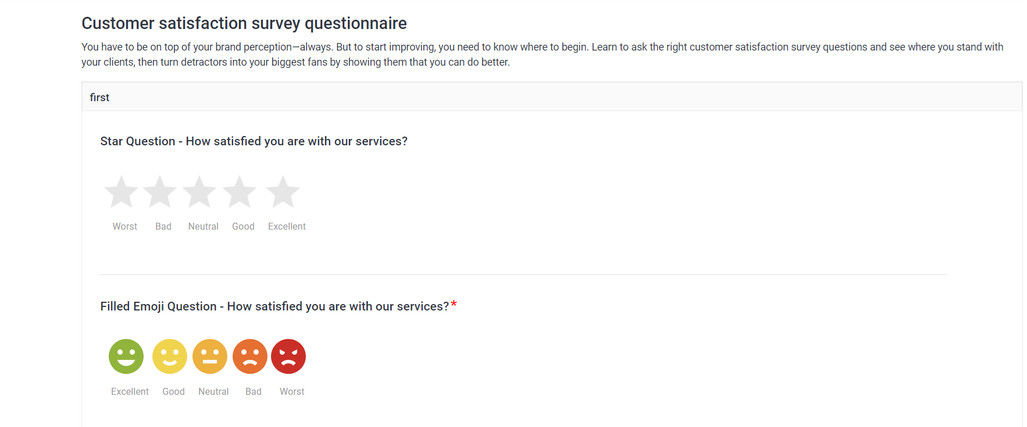
Below is the list of different types of questions and see how they look before and after submission.
Option Type | Before Submission | After Submission |
|---|---|---|
5-Star-Rating | 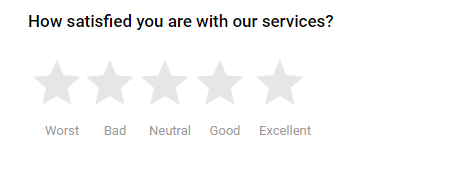 | 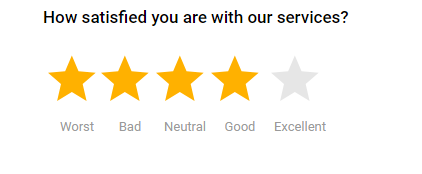 |
5-Star-Rating Smiley (filled) | 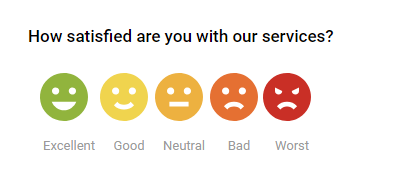 | 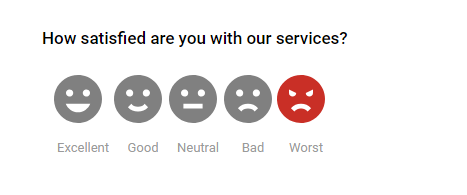 |
5-Star-Rating Smiley (outline) | 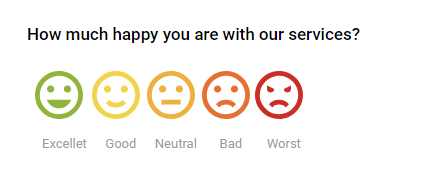 | 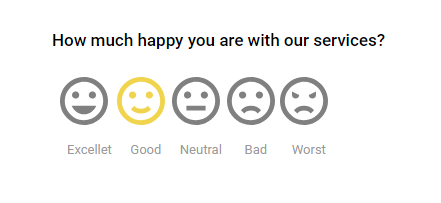 |
5-Star-Rating Linear Scale | 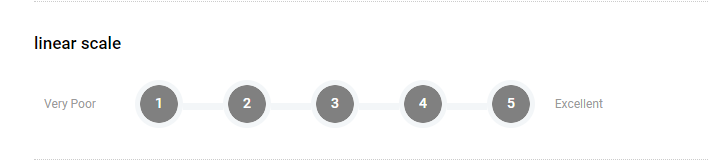 | 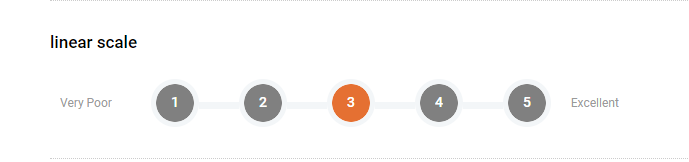 |
Rating Bar |  | 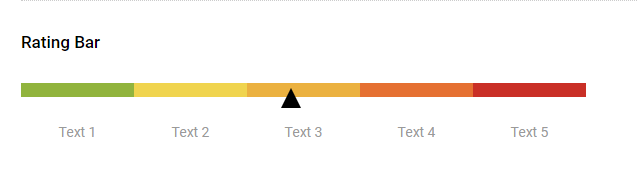 |
Radio Button | 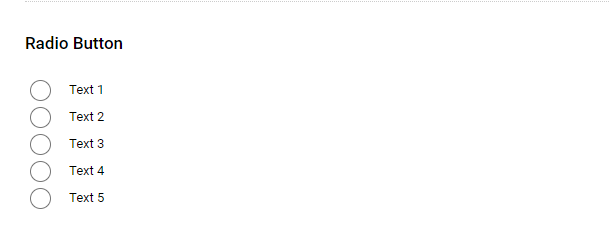 | 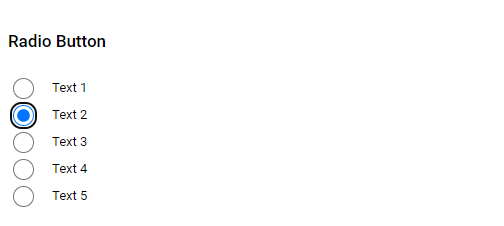 |
NPS Type |  | 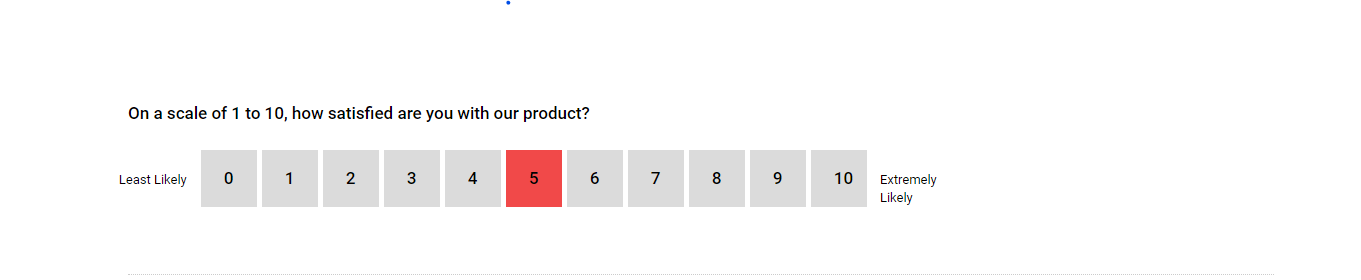 |
INPUT / TEXTAREA Type | 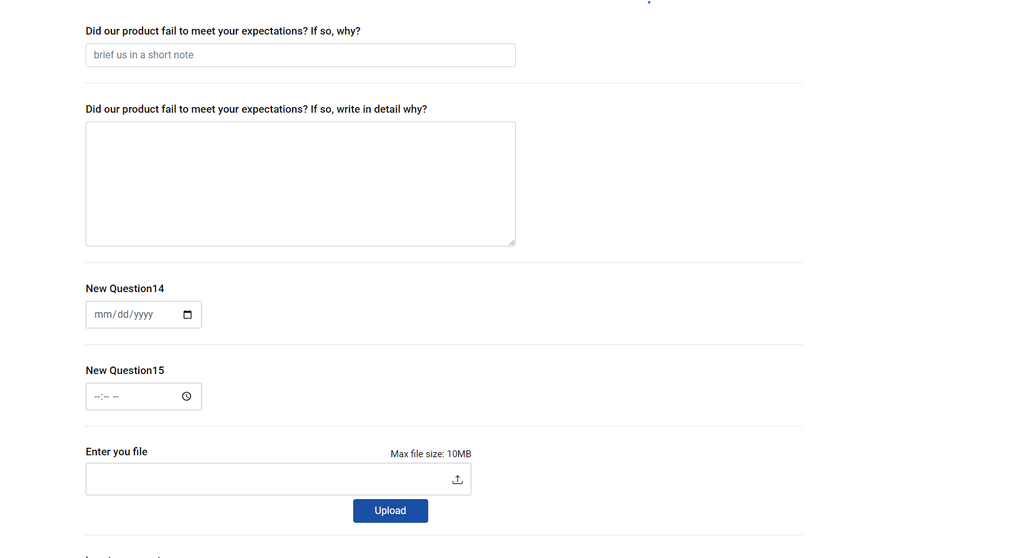 | 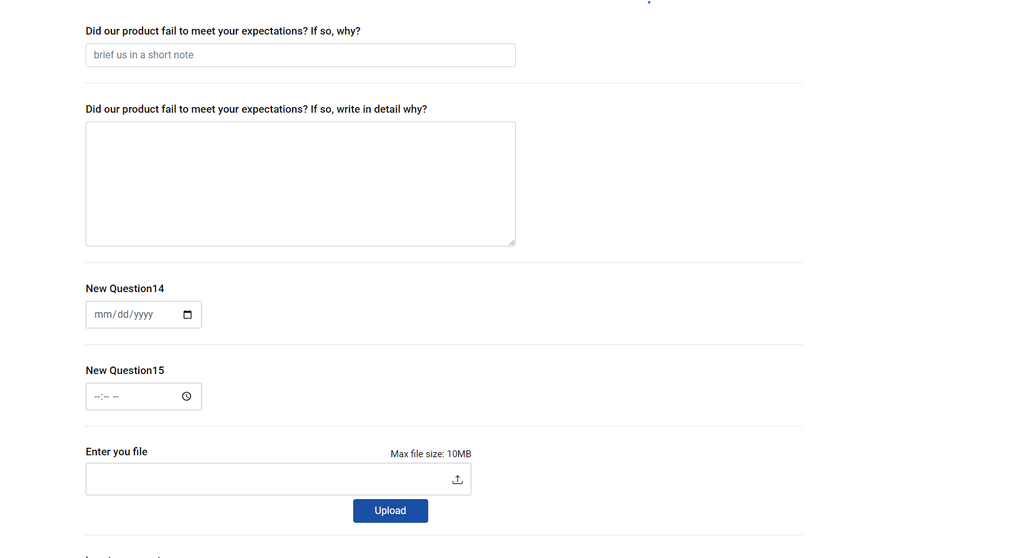 |
Submission Case:
Success Case:
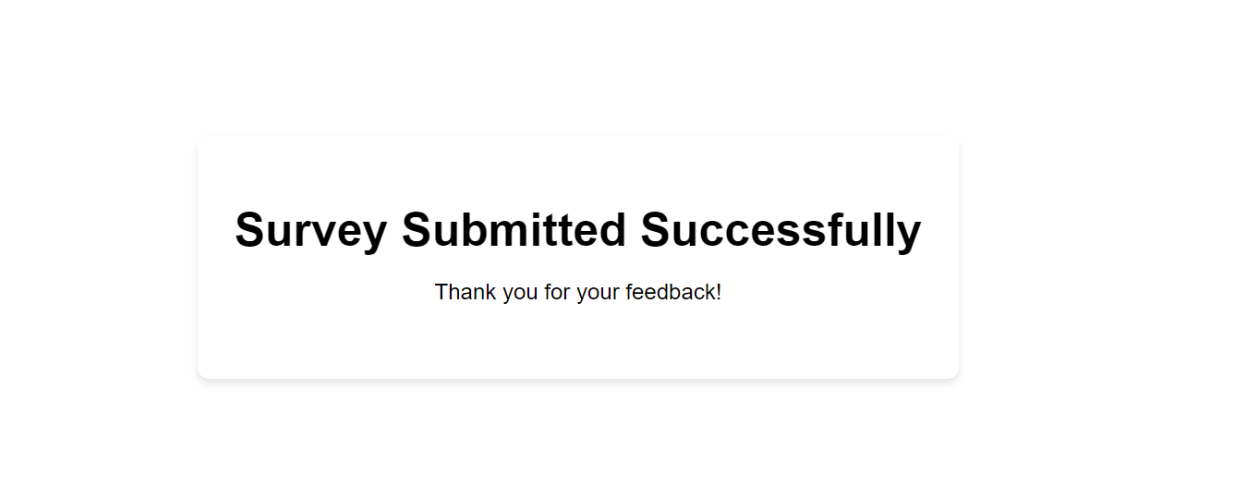
Failure Case:
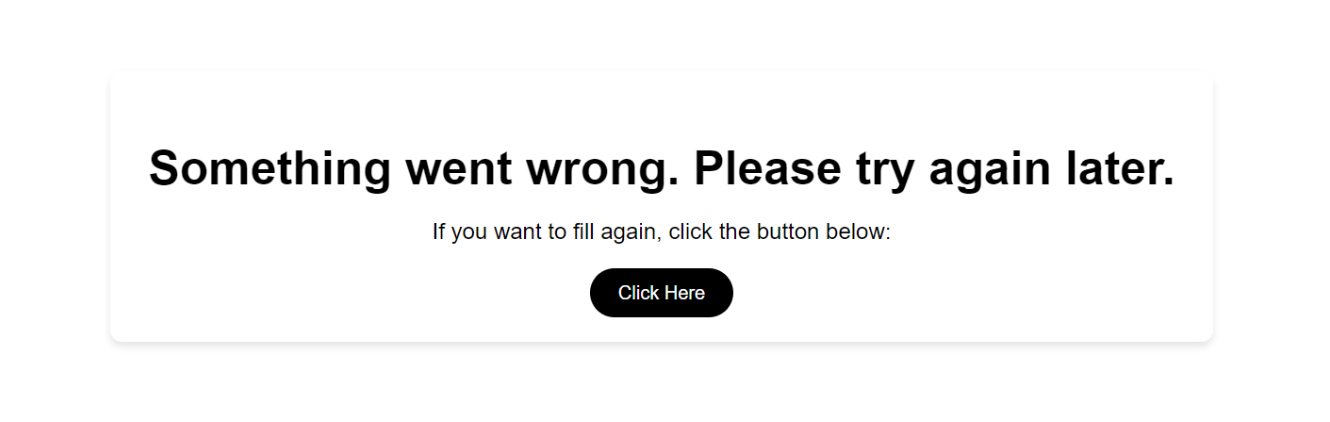
Form data as a CX-Activity:
When a form is submitted, it will be stored as an activity in our EFCX system against that specific conversation.
Validation Patterns for Questions in Web-Published Forms:
Attribute | Allowed Pattern | Min/Max |
|---|---|---|
AlphaNumeric | Only alphabets and numbers are allowed. Spaces are also permitted. | {1 - 100} |
AlphaNumericSpecial | Only alphabets, numbers, and special characters like | {0 - 200} |
A valid email address format is required. It includes letters, numbers, dots, and special characters like Examples:
| {0 - 100} | |
URL | A valid URL format, including the protocol ( Examples:
| {0-500} |
IP | Valid IPv4 and IPv6 addresses are allowed. IPv4 addresses consist of four decimal numbers separated by dots, while IPv6 addresses are hexadecimal numbers separated by colons. Examples:
| {0-150} |
Number | Allows positive and negative numbers, as well as decimals. | None |
Password | This pattern enforces the following password requirements:
Examples:
| {8 - 256} |
Positive Number | Allows only positive numbers. | None |
Phone Number | Allows only numbers. A
| None |
Short Answer | Text allowed | {1 - 100} |
Paragraph | Text allowed | {1 - 2000} |
Date | Date Format by default | N/A |
Time | Time Format by default | N/A |
File | N/A | N/A |
Yes No | N/A | N/A |
Multiple Choice Question | N/A | N/A |
Dropdown | N/A | N/A |
5 Star Question | N/A | N/A |
NPS (Net Promotor Score) | N/A | N/A |
List of Endpoints for FormData as an Activity
Below is a comprehensive list of all available endpoints, including their HTTP methods and expected parameters.
HTTP METHOD | ENDPOINT URL | DESCRIPTION |
|---|---|---|
POST | /conversation-manager/activities | Push Formdata as third-party activity |
POST | /ccm/message/receive | Push Formdata as an activity |
Submitted FormData as an Activity
The data field contains the actual form submission data:
id: Identifier for the form data.header: Header information for the form submission, including sender and session details.body: The main content of the form submission, including:type: Type of data, e.g.,FORM_DATA.markdownText: will always benull.formId: Unique identifier for the form.formType: Type of form, e.g.,Survey.formTitle: Title of the form, e.g.,PCS Activity Form.enableWeightage: Boolean indicating if weightage is enabled.enableSections: Boolean indicating if sections are enabled.formWeightage: Overall weightage of the form (if applicable).sentiment: Sentiment of the responses (if applicable).additionalDetail: if applicable can have additional information as an object o therwisenull.sections: Array of sections within the form, each containing:sectionId: Unique identifier for the section.sectionName: Name of the section.sectionWeightage: Weightage of the section (if applicable).attributes: Array of attributes (questions) within the section, each containing:id: Unique identifier for the attribute.label: Label for the attribute.valueType: Type of value, e.g.,boolean,nps,5-star-rating.attributeType: Type of attribute, e.g.,INPUT,OPTIONS,TEXTAREA.skipType: Skip type (if applicable).attributeAttachment: Attachment associated with the attribute.attributeWeightage: Weightage of the attribute (if application).answer: Array of answers, each containing:label: Label for the answer.value: Value of the answer.isSelected: Boolean value to represent the selected answer.additionalAttributes: Additional attributes for the answer. (if applicable)optionWeightage: Weightage of the option (if applicable).enableStyle: Boolean indicating if Answer contains styles or not.optionStyle: Object containing styles of the option (if applicable only in case enableStyle istrue).name: Name of any icon (if applicable).type: Type of any icon (if applicable).color: Color code as a string of any selected option likeNPSeg,#00000.media: Url of the icon of any selected option eg,https://xyz.com/file-server/xyz.png
Limitations in CX Surveys
By default, the System supports only one survey at a time.
The URL of the Web Published Form is not secure (anyone with the above-mentioned query params can access and submit the Web Published Form)
The URL of the Web Published form is too large.
Url validity does not exist.
Multiple submissions can be done against a single survey, which will affect system performance.
