Barge in
Enables a supervisor to monitor and barge in the conversation if required.
To Barge in
The supervisor can monitor and barge in a conversation by clicking on the Barge in button provided on the Conversation Toolbar. As she barges in, she becomes a primary participant in the active conversation.
Voice
Note
In the case of voice supervisor, the MRD status will remain "Not-Ready" throughout the call, regardless of whether the user was previously in a "Ready" or "Not-Ready" state.
In the case of chat supervisor, the MRD will remain unchanged and the supervisor can change its MRD while Barge In the chat.
In case of hold, we don’t listen to any music
For voice calls, the supervisor joins the conversation as a Primary participant and can interact with other Agent(s) and the customer.
To barge in a call, the supervisor clicks on the Barge in button. The call now becomes a conference call and all participants can interact with each other.
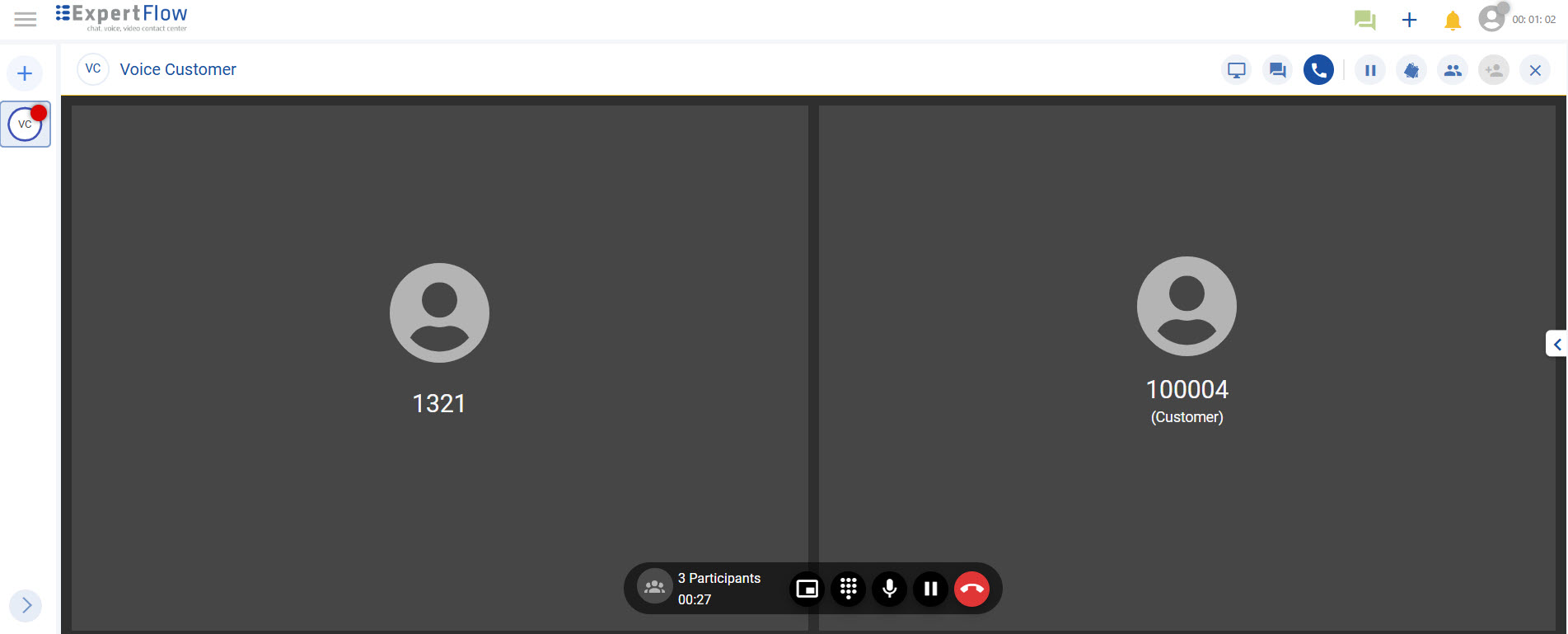
Barge in a call
Chat
For any chat channel, the supervisor can monitor and barge in a conversation by clicking on the Barge in button provided on the Conversation Toolbar. As she barges in, she becomes a primary participant of the active conversation and can:
Send a direct message to the customer using the Customer's tab.
Can do Whisper Message using Whisper's tab.
Transfer the conversation.
Leave the chat
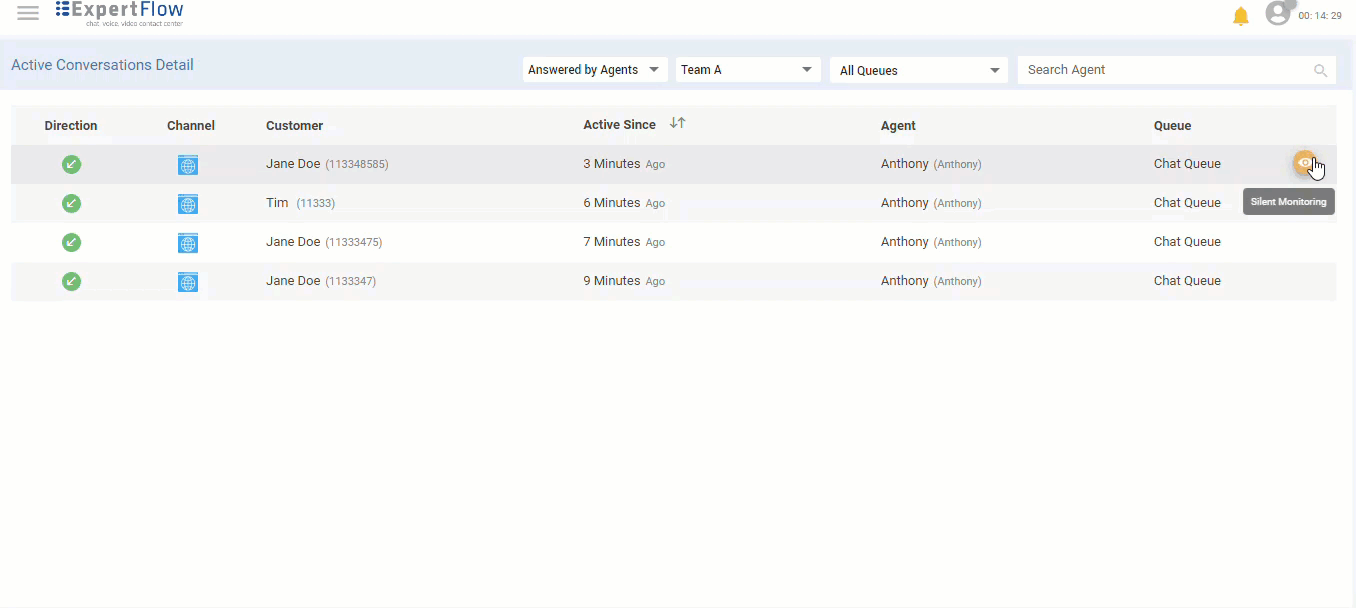
Barge in
Limitations
To barge in, the supervisor needs to silently monitor a conversation first and then click on the Barge in button to join the conversation.
There can be four participants in Barge in at maximum.If a Barge in on chat is already in progress for a conversation, and the CX Voice session gets active afterward, the Barge in will only be limited to chat.
Barge in on Outbound and Transferred conversations (in case of voice) is not supported.
If any changes are done with roles on Keycloak, the Supervisor/Agent needs to re-login for the changes to be reflected.
The Whisper options are only available for chat.
Whisper Message Composer Not Visible on A1 side during Supervisor Whisper Interaction.
Barge in does not work for features Outbound, Direct Named Agent Transfer, and Consult Transfer due to limitations in the “Ongoing Conversations Detail" dashboard, preventing further monitoring of the interaction.
After resuming a consult call it is not automatically holding the conference call that existed before.
Grafana Dashboard doesn’t display proper data in case of a Barge in call.
