Business Features MS CRM Web-Connector
Integration between Cisco Contact Center and Microsoft Dynamics Web CTI Connector
This embedded Web CTI Connector runs inside the Microsoft CRM Web UI and enables agent/call controls within MS CRM allowing agents to use the same CRM agent interface for all call handling and transfer. The Web CTI Connector has the following feature set
CTI Call Controls
Controls/buttons on the toolbar change based on the current state of the agent/call and on the telephony event fired from the contact center. Using the communication toolbar, the agent can perform the following actions,
- Accept an incoming call
- Hold/Resume/End call
- Consultative or blind call transfer to extensions
- Conference call
- Call wrap-up
* blind transfer in case of CCX only supported in 11.6 or higher.
Agent State Controls
The embedded CTI toolbar within Microsoft Unified Service Desk allows agents to manage their states. The following state controls are supported,
- Login - Agent can be configured to auto-login to Cisco Finesse upon log in to MS CRM. Manual login to Cisco may also be performed after the agent’s login to MS CRM Web Interface
- Logout - The agent will need to explicitly logout from the CTI toolbar by providing the Logout Reason Code
- Ready / Not Ready - The agent may change the availability status to “Ready” to receive contact center calls or may change it to any of the “Not Ready” states for a break.
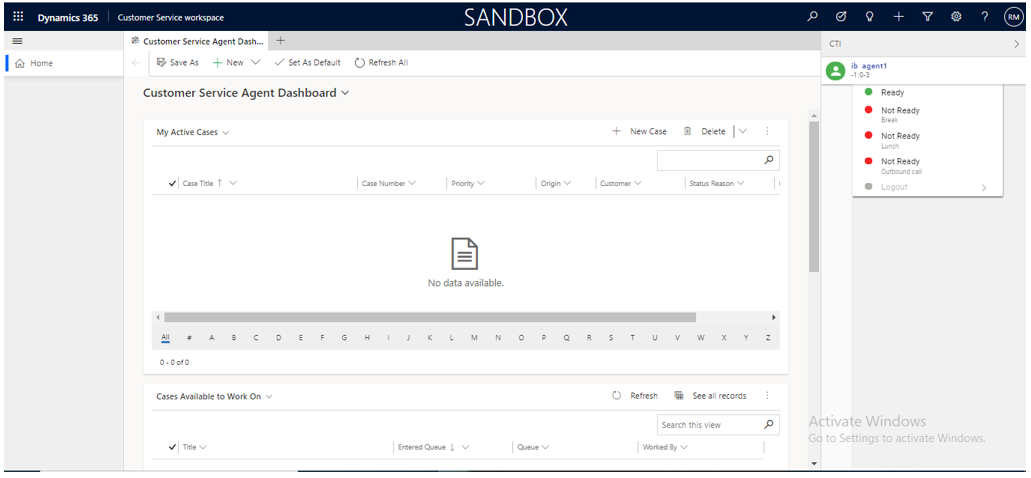
Caller Information Popup on Call Arrival (ScreenPop)
The caller information is displayed on the MS CRM Web Page as soon as the call arrives. If multiple contacts match the connector shows all those contacts for you to choose from.
Search by Multiple fields
The customer’s ANI is searched against multiple Phone fields which can be configured on the CRM side against the respective (Leads, Accounts, Contacts) entity.
Search in Leads, Accounts, and Contacts
An incoming call phone number is searched in Leads, Accounts, and contacts. First, second and third priorities can be set. For example, if the priority is Leads → Accounts → Contacts, It first searches into the ‘Leads’ entity and the resulting record is popped up. If the customer record does not match into ‘Leads’ then it searches into the ‘Accounts’ entity and then finally into contacts, if no record is matched in the account.
No ANI Match
In the case, the customer record is not available in either of the leads, accounts, and contacts table, the "New Leads" page should be popped up in front of an agent (configurable). The phone call activity is not logged in this case.
Multiple matches
In the case of multiple matches, a list of all the matched records of the respective entity is shown in the drop-down list. The agent manually selects the customer record & the customer record is popped up as well.
Phone Call Activity / Call Wrap-up
A phone call activity is automatically created and linked to the matched caller account in Microsoft CRM. Any call notes that you write while handling the call are also saved along with the phone call activity and the selected wrap-up code is applied in Cisco Finesse. You can track the call handling status via native CRM reports as well as via Cisco call wrap-up report.
Click to Call
Click to call a contact from a contact’s phone number or via entering the number directly in the CTI panel’s dial-pad.
Call attached data
Call attached data or call variables are passed on to a unified service desk from Cisco via Expertflow Connector and are displayed to the contact center agent.
Outbound Campaigns
Progressive and Predictive modes of outbound campaigns are supported. Preview mode is not supported as of yet.
Email and Chat
Email and Chat feature is not yet available in the MS CRM Web-CTI Toolbar, however, this technically feasible, and development can be scheduled on demand
