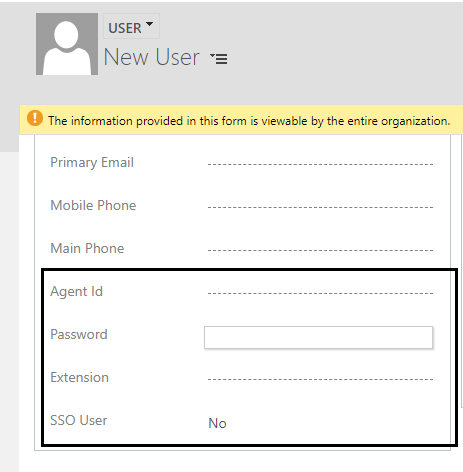CRM Configuration for SSO
Customize the user entity to configure Single sign-on (SSO) with MS CRM. It allows a configured CRM user to be logged in as a contact center agent upon login to MS CRM.
Follow these steps to customize the user entity.
MS Online Configuration Step
For MS Online (CIF), first, you need to go to Setting→ Advanced Settings. After that follow the rest of the steps mentioned below. For an On-Premise environment, you can ignore this step.
- Go to setting→ security→ users
- Load customize entity page as shown below
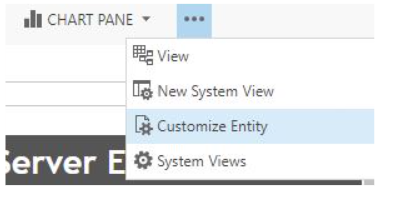
- Select fields and click on new to create new field
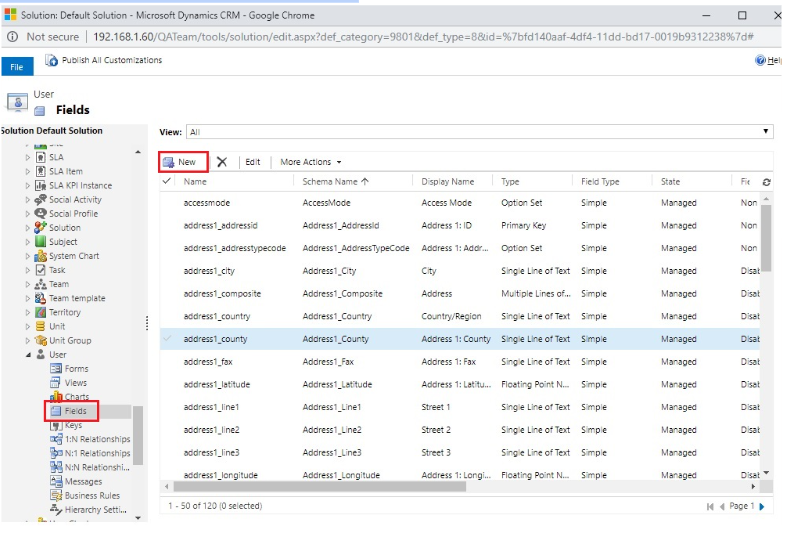
- In display name enter “Agent Id” and click on save & close
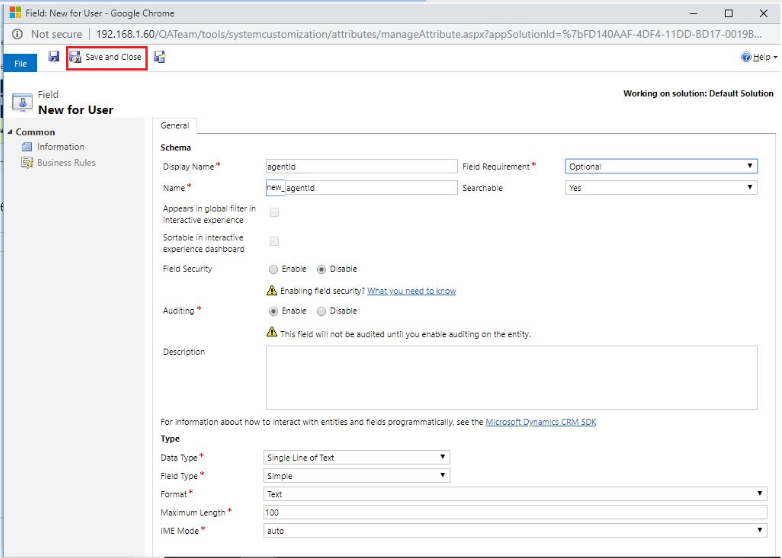
- Repeat the same process to add “Password,Extension” and “SSO Agent” fields.
- For SSO Agent chose Data Type as "Two Options".
- Now open main form window.
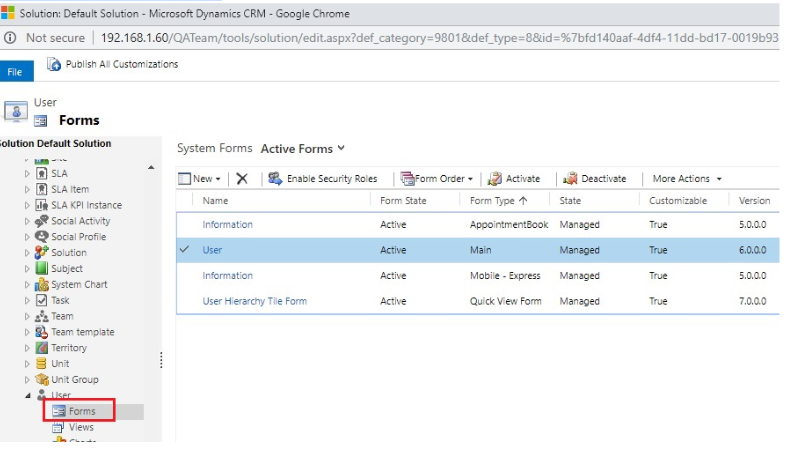
- Add the fields in the user information area from the field explorer, click on save to save the form and then publish it.
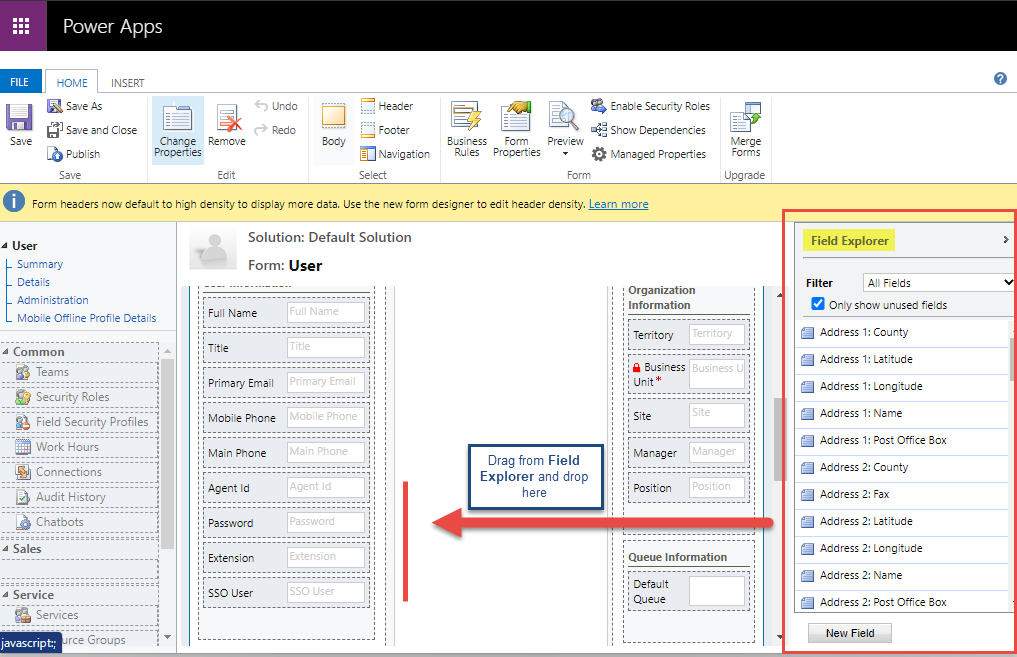
- Go to settings→ users→ New.
- The form should contain all the new fields as shown below.