Delete Existing Solution (On-Prem)
Firstly try deleting the package (Select Solution and click the Delete button).
If it's deleted then you don't have to follow the rest of the guide.
In case you are unable to uninstall the package due to a dependencies error then follow the steps mentioned below.
- Go to Setting → Solutions, select package and click Check Dependencies.
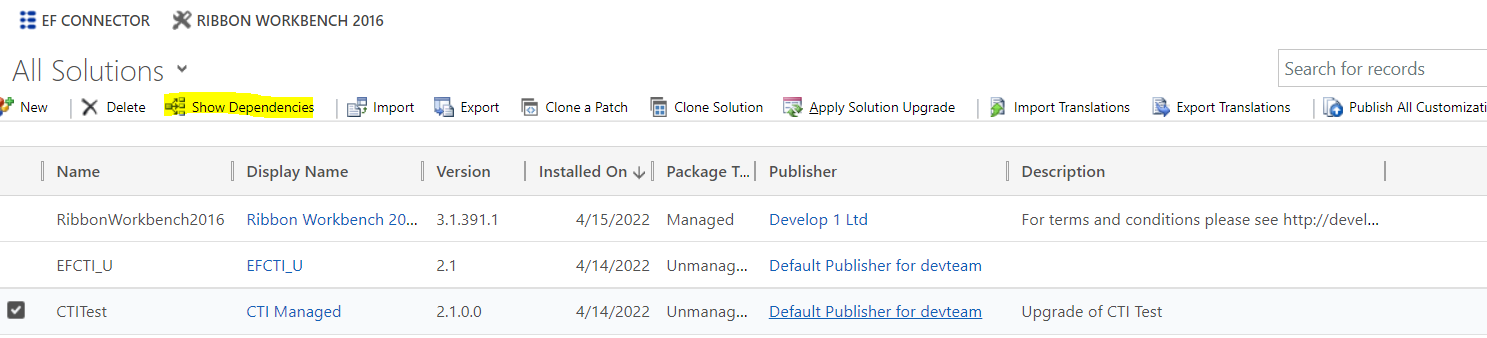
- If you have configured click to call, then go to the entity (Account/Contact/Lead) for which you have done the configuration and remove the file and library-related from form properties
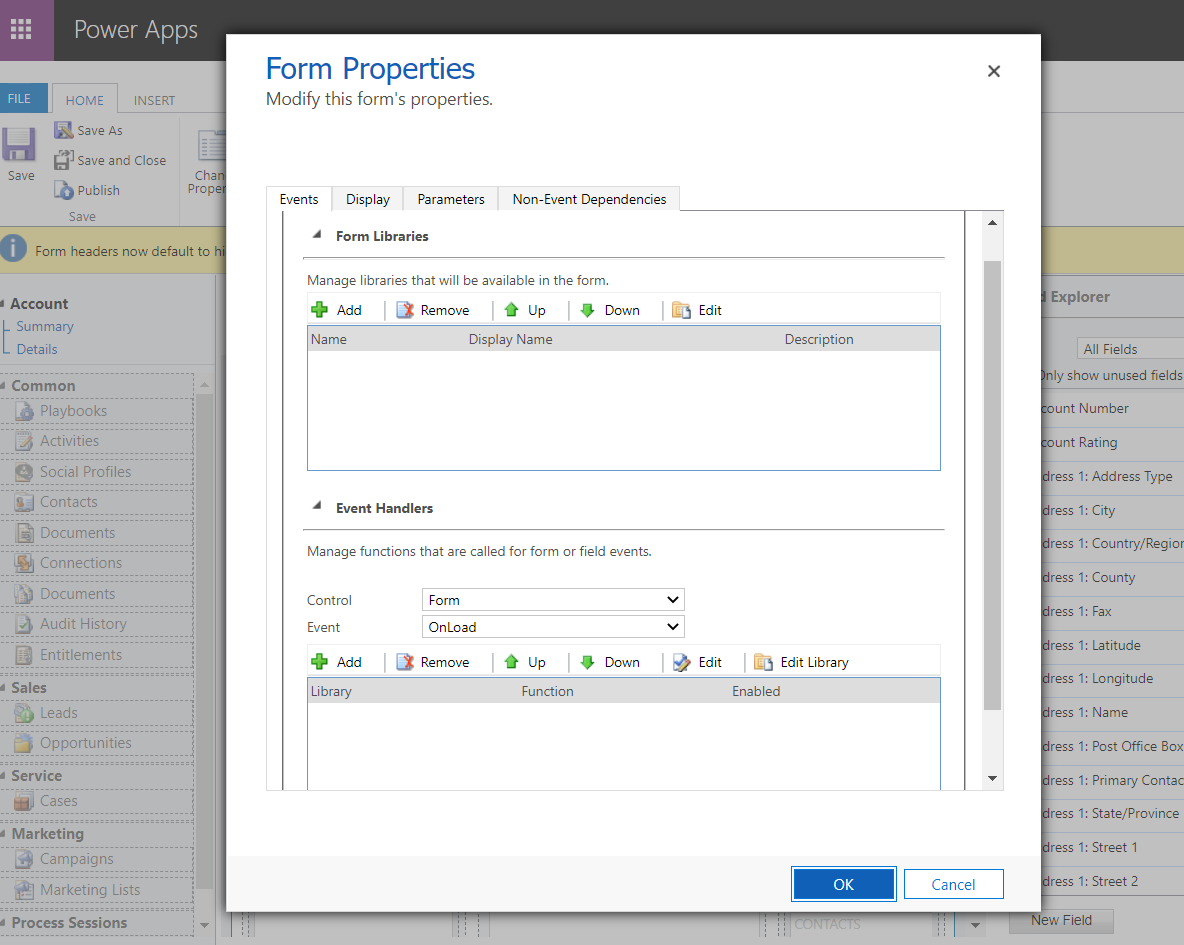
- Save and publish.
- Now again check dependencies. If all dependencies have been resolved, then you can now delete the package.
- If there are still dependencies related to Application Ribbons, Account, Contact then follow below steps.
- In case Ribbonworkbench isn't installed, you need to install that first by importing this package. Publish Customizations and refresh page.
- Now that you have the Ribbonworkbench solution installed then Go to Ribbonworkbench icon next to EF Connector button, select the solution.
- If there are no entities included in Ribbonworkbench for which we have dependencies then open the solutions page, open solution and add entities.
- Now go Ribbonworkbench, select solution and then remove buttons, commands and enable rules from the entities that are included in dependencies.
- Once removed, publish changes from Ribbonworkbench.
- Try deleting the package now.
