Business Features
Integration between Genesys embeddable framework and Microsoft Dynamics 365 using the channel Integration Framework.
This embedded CTI Connector runs inside the Microsoft CRM Web UI and enables agent/call controls within MS CRM allowing agents to use the same CRM agent interface for all call handling and transfer. The Web CTI Connector has the following feature set
CTI Call Controls
Controls/buttons on the toolbar change based on the current state of the agent/call and the telephony event fired from the contact center. Using the communication toolbar, the agent can perform the following actions,
Accept an incoming call
Hold/Resume/End call
Consultative or blind call transfer
Conference call
Call wrap-up
Agent State Controls
The embedded CTI toolbar within Microsoft Dynamics allows agents to manage their states. The following state controls are supported,
Login - Agents first log on to MS CRM. Manual login to Genesys CTI by entering valid credentials.
Logged in View
Logout - The agent will need to explicitly logout from the CTI toolbar by providing the Logout Reason Code
OnQueue / Away /Break - The agent may change the availability status to “On-queue” to receive contact center calls or may change it to any of the “Away/Break” states for a break.
Info
It is mandatory to have reason codes pre-configured inside Genesys.
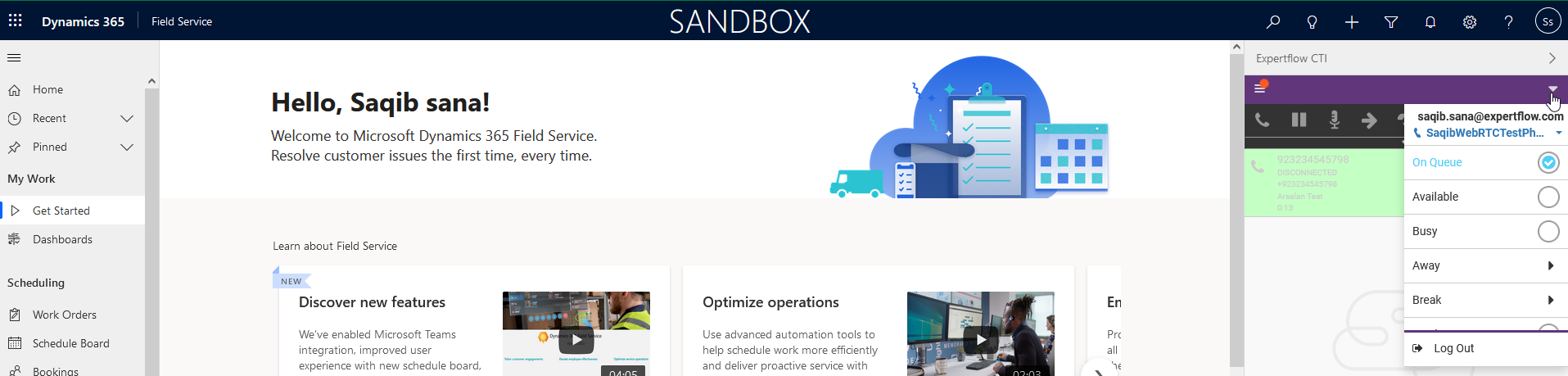
Caller Information Popup on Call Arrival (ScreenPop)
The caller information is displayed on the MS CRM Web Page as soon as the call arrives. If multiple contacts match the connector shows all those contacts for you to choose from.
INFO
For Online CRM, We only search in the Contact Entity, we search for 'Business Phone' fields these. fields are not configurable
Single Match
An incoming call phone number is searched in contacts. For example, It searches into the ‘Contact’ entity, and the single record is available then the resulting record is popped up. The phone call activity is logged in this case.
No ANI Match
In the case, the customer record is not available in the contact entity, the "New Contact" page should be popped up in front of an agent. The phone call activity is not logged in this case.
Multiple matches
In the case of multiple matches, a list of all the matched records of the contact entity will be displayed in CRM. The agent manually selects the customer record from the searched list, and the customer profile will pop up. The phone call activity is not logged in this case.
Consult Call
When the consult call is in progress, two calls are present on the screen. We need to select the particular call to perform the action i-e hold, transfer, or end the call.
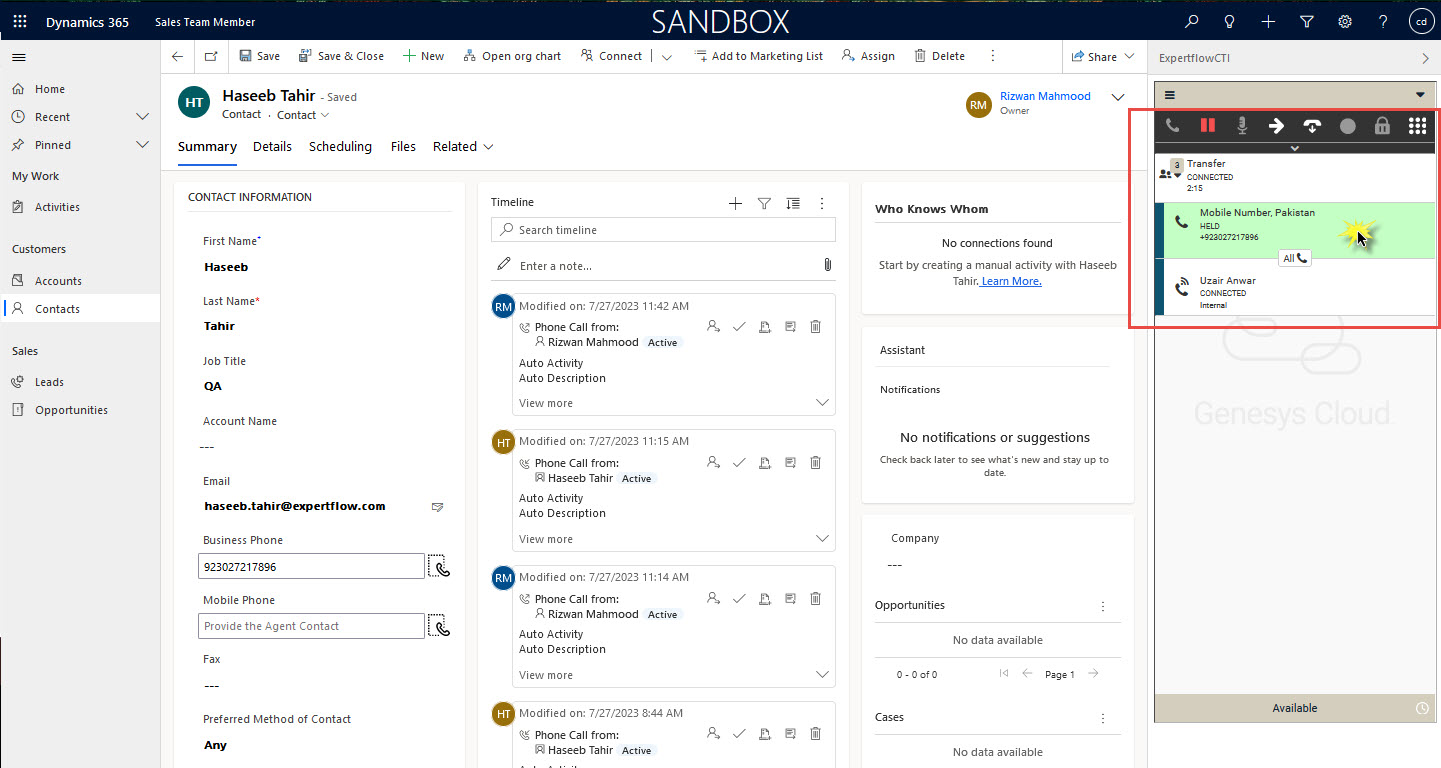
Conference Call
When the consult call is active, there is a small button All between the calls. Click on that button will activate the conference call.
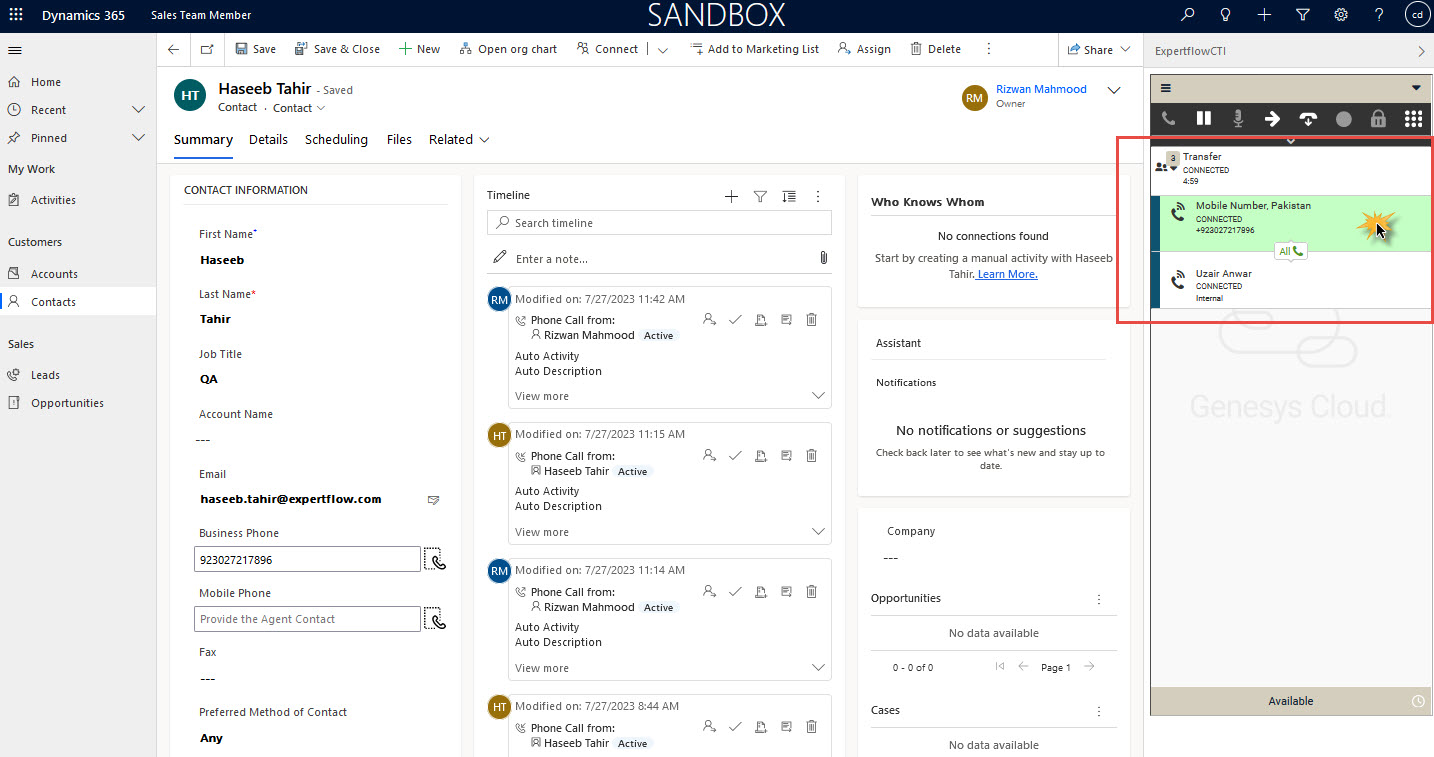
Phone Call Activity / Call Wrap-up
A phone call activity is automatically created and linked to the matched caller account in Microsoft CRM. The selected wrap-up code is applied in Genesys for inbound calls and Outbound Dialing (Like Campaigns etc) not for manual Dialing. So, there would be no wrap-up codes after the manual outbound call. You can track the call handling status via native Genesys reports.
INFO
The activity direction for Inbound Calls would be Incoming and for Outbound calls would be Outgoing.
Click to Call
Click to dial feature allows the user to select any number corresponding to a contact record and an outbound call will be initiated to that number.
Without the click-to-dial feature, the user can’t dial a call while clicking on any number from the MS CRM.
