Solution Reference
EF chat gadget gives call center users the ability to communicate internally with other agents and supervisors. Agents are arranged according to their teams and an icon represents live agent status. To initiate a chat, an agent clicks another agent’s profile which opens a chat window. The gadget will work with HTTPs.
Configurations
User permissions can be set inside the config.js file present in the application directory. There are two kinds of permissions.
Broadcast Permission
Broadcast messages are sent to only those members with home user can chat. Following are the allowed values in broadcast Permission.
User Role | Broadcast Permission | |
|---|---|---|
all | supervisor | |
Agent | Agent can send and receive broadcast messages | Agent can only receive broadcast message |
Supervisor | can send and receive broadcast messages | can send and receive broadcast messages |
Chat Permission
Following are the allowed values in chat permission
User Role | Chat Permission | ||
|---|---|---|---|
all | team | supervisorOnly | |
Agent | Chat with all agents | Chat only with his team members | Chat with only supervisor |
Supervisor | Chat with all agents | Chat with all teams in which he is the primary or secondary supervisor | Chat with all teams in which he is primary of secondary supervisor |
Features
One-to-One Chat
Agents can have one to one conversations with each other. An alert is shown against the agent's name when a new message arrives. Date/Time for every message is shown along with the message text.
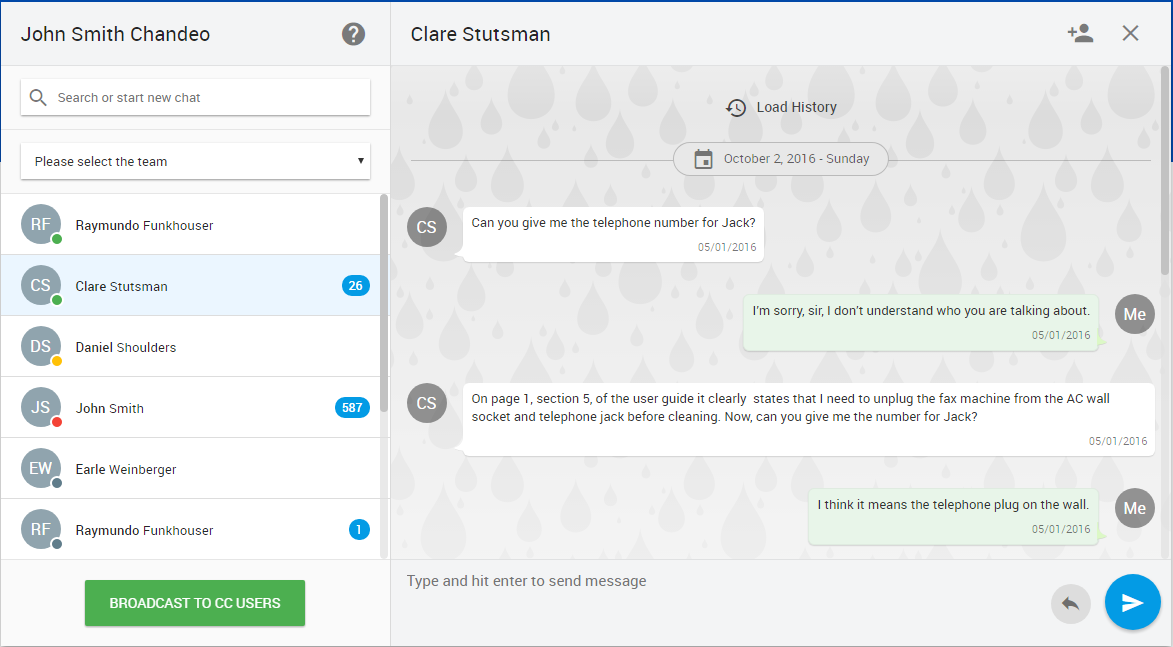
Broadcast chat
Broadcast chat allows contact center agents and supervisors to send or receive a message with whom they can chat according to the configuration.
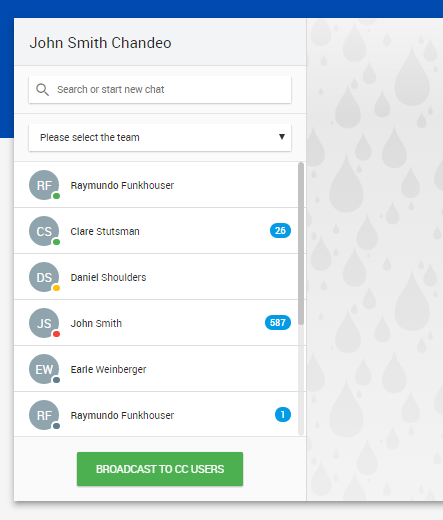
Help Articles
It allows the agent to manage articles for help. Any article which is added by an agent will be available for everyone. Agents can add, remove, update and read articles. Agents can access these articles by clicking on the help symbol, present in front of agent name.
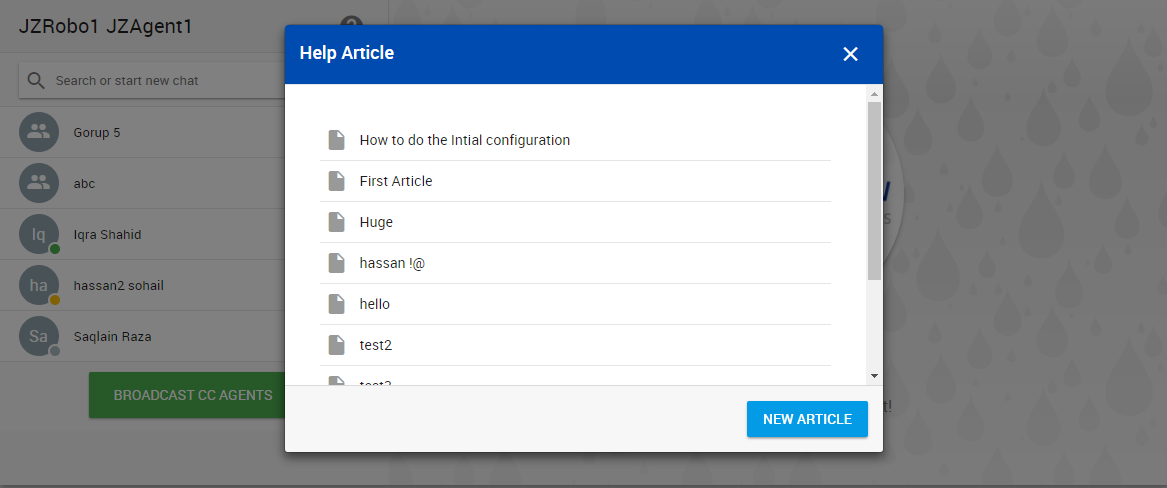
Quick Text Templates (quick reply)
Quick reply is a short message template that can be added by any agent and is available for every user of chat gadget. It helps the agent to send a pre-written text to others. The agent can set the text in the send message box by clicking on the template.

Group Chat
Group chat features allow us to create a custom group consisting of agents and supervisors, thus initiating a group chat between them.
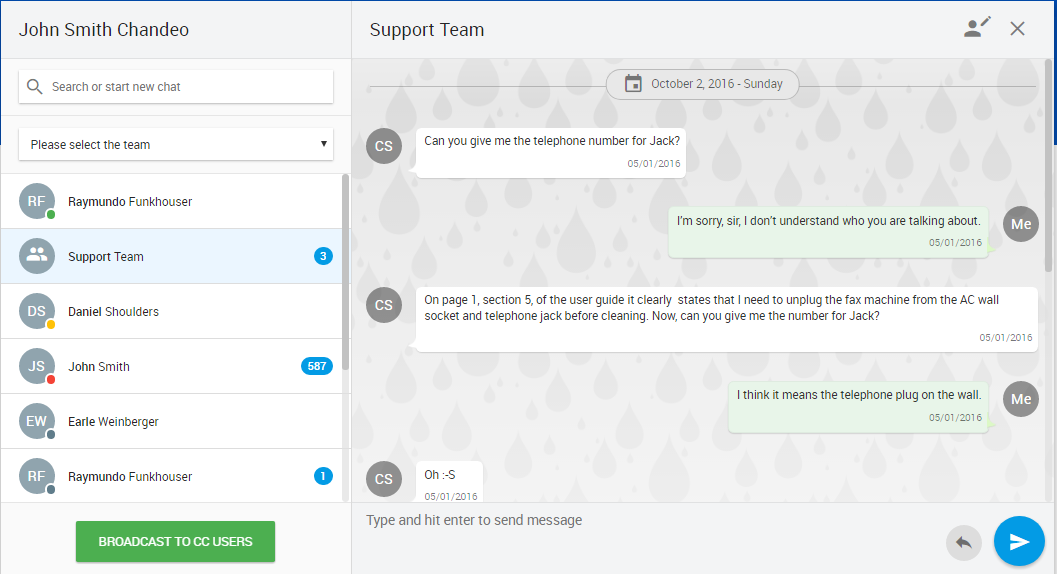
Leave Group
This feature allows members in the group to leave it. On the top right corner, there is a button for leaving the group, all the members are notified when a member leaves the group.
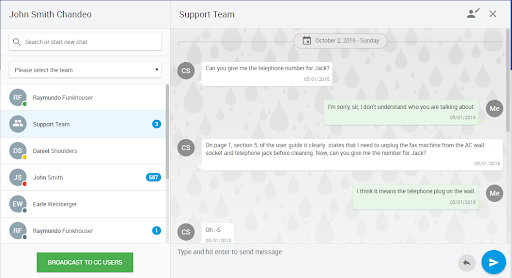
Add Group Member
Any member of the group can add new members to the group. All the group members are notified of the addition of new group members.
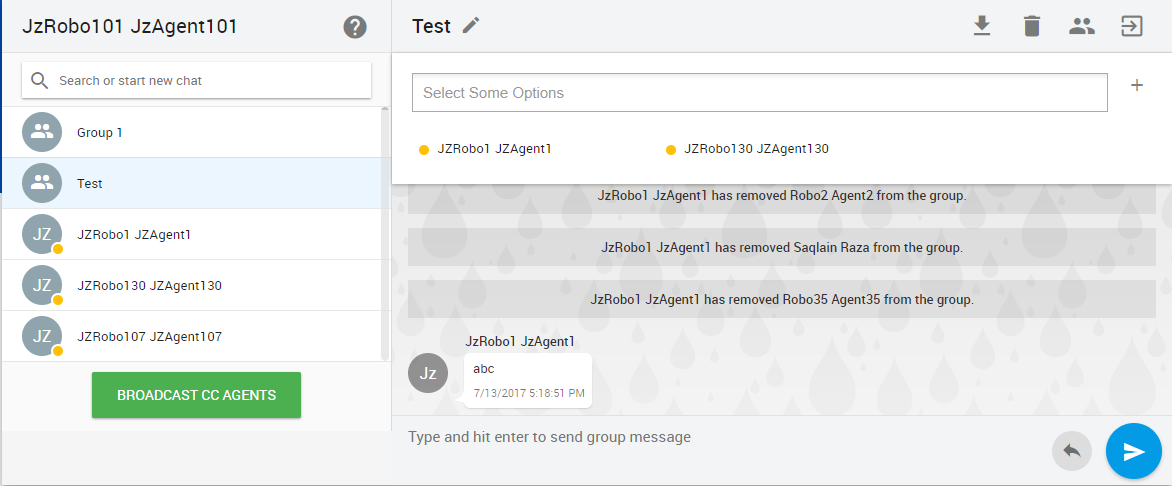
Remove Group Member
The owner of the group can remove any member from the group by clicking on a minus sign in front of the group member in the group members list.
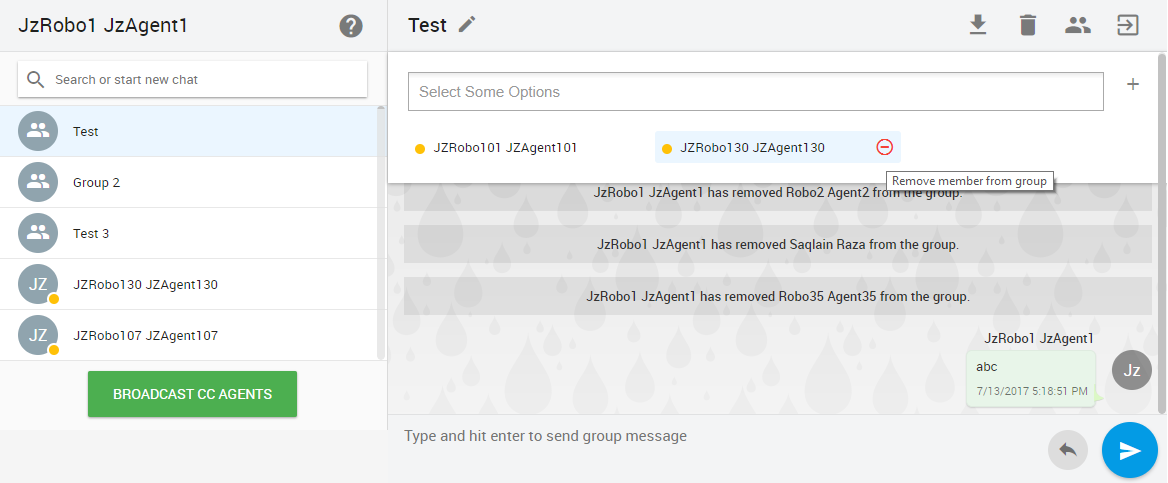
Rename Group
All the group members can rename the group by clicking on the group rename button present at the top.
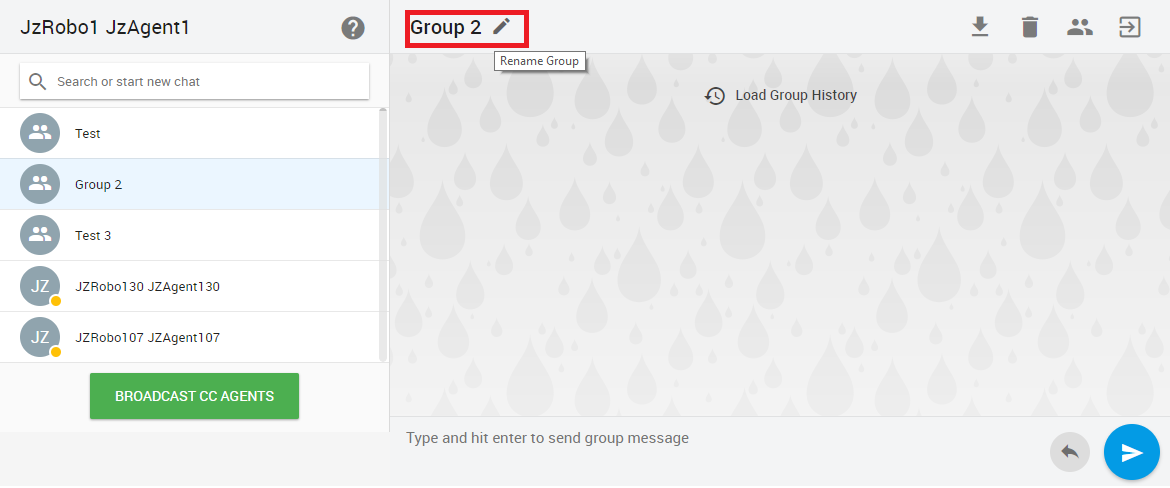
Delete History
Agents can delete the history of group chat, agent-to-agent chat or broadcast chat. Once history is deleted, the agent will not be able to recover it.
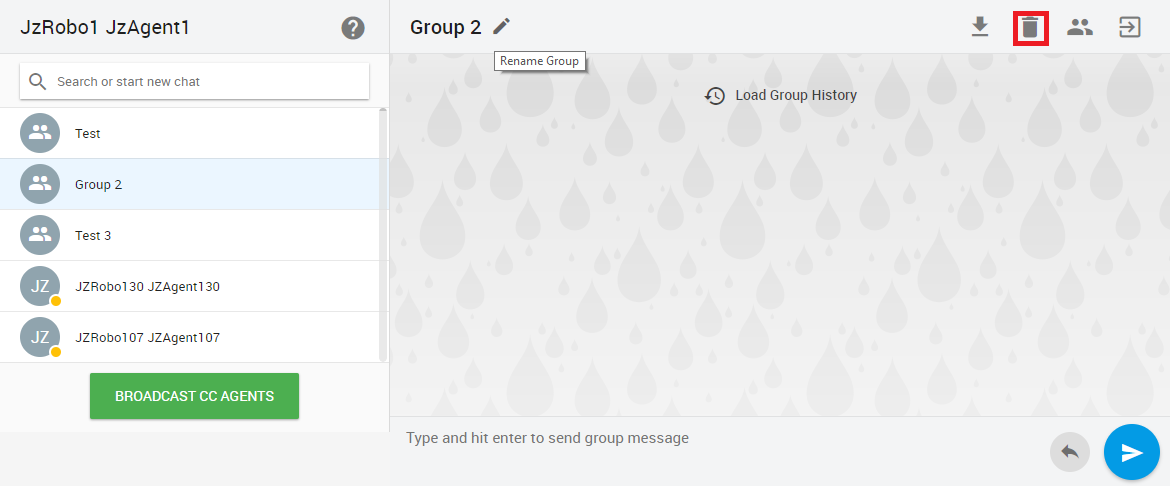
Export Chat to PDF
Agents can download group, agent-to-agent, and broadcast chat history as a pdf file. History is downloaded between two dates and times.

Browser Notification
Whenever an agent receives a message, a notification is popped on the bottom-right corner of the screen.
Sound Notification
On message received, a sound is played to notify the agent.
Chat History
Chat history for an agent to agent chat and broadcast chat is maintained in the gadget. By default, only 10 messages are loaded in the gadget or equal to. An agent can scroll to the top where he can find the “load History” button to load 10 more previous messages.
Recent Tab
A new tab is introduced for recent conversations. By default, it loads the chats from the previous day. Groups are only visible here. The groups in which there were no conversations on the previous day are shown at the bottom of the list. Whenever new chat arrives, conversations (agent or group) are moved to the top of the list in the recent tab. The unread conversation count is shown at the top of the tab.
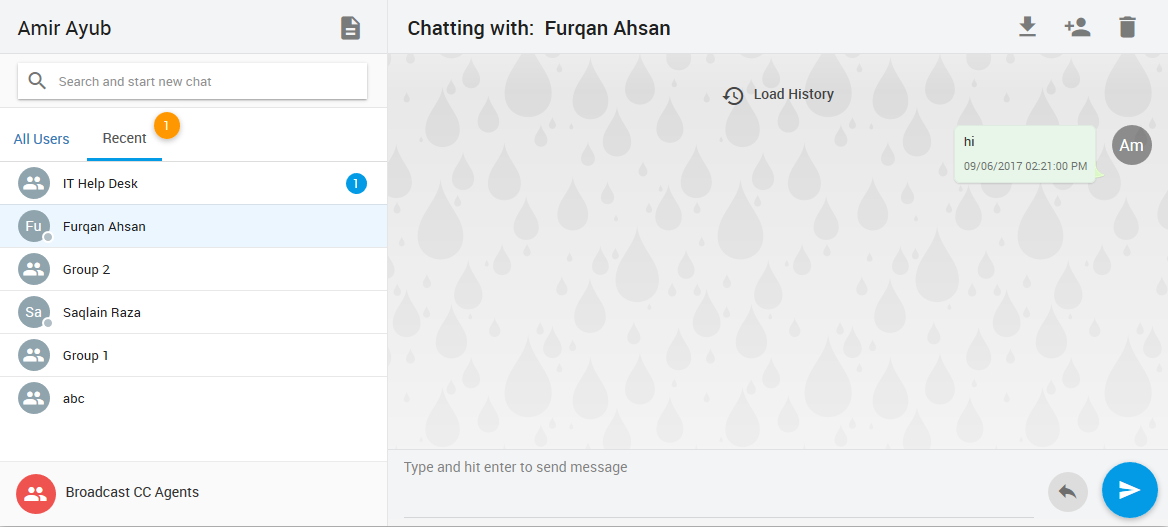
Teams Filter
In the top right corner of the All Users list, a dropdown is available, where all the teams are available with whom the agent can chat. The agent can do the following with the filter
- Select team (only selected team’s members are shown)
- Select Online (Agents with states other than logout are shown)
- Select All (All the agents are shown here, irrespective of agent state and teams. By default all is selected)
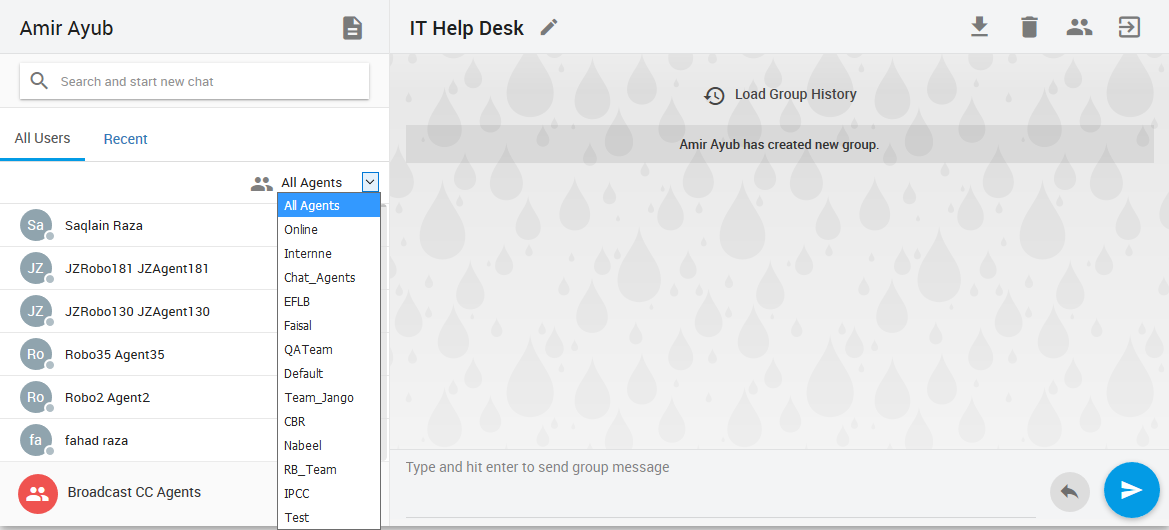
Finesse Failover
The gadget supports the finesse failover and in case of failover, it works normally.
Limitations
- Notifications do not appear on the screen when the agent is on a Quick reply/article.
- Message length in quick reply is up to 160 characters, if more characters are entered it won’t be saved.
- Article length is up to 1200 characters.
- Text formatting is not supported
- Web notifications work only with specific versions of google chrome and Mozilla Firefox. IE does not support them.
Open Issues
Issue | Summary | Workaround |
|---|---|---|
Delay in sending a message | There is a max 3-second delay to see the sent message in broadcast CC Agents and Group chat | This issue will be fixed in next release |
Group members window is hidden only by clicking on a specific button | Group Members' window can’t be hidden by clicking anywhere else on the screen. It is hidden only when we click the specific icon of Group Members | This issue will be fixed in the next release |
Articles and Quick reply Formatting not allowed | Articles and Quick Reply Formatting is not acceptable | This issue will be fixed in the next release |
Not Required IP address appears on pop up messages | Not Required IP address appears on pop up messages | This issue will be fixed in the next release |
The not useful File name used | When downloading any chat then not much useful file name used like Group chat | This issue will be fixed in next release |
Group Disappear | When a person leaves any group, it disappears from the sidebar | This issue will be fixed in the next release |
On the refresh page, the same group appears two or three times | It is a very rare case if user refresh page group appear two or three times | This issue will be fixed in the next release |
Scroll bar moves upward | When receive a bulk of messages scroll bar move upwards instead of moving downward | This issue will be fixed in the next release |
Browser’s Notification not appearing on subscriber | When a chat gadget is on subscriber finesse UCCE agent or supervisor receives a message browser notification not appearing. | This issue will be fixed in the next release |
Use 24-hour format | Download pdf history 24 hour format is used to maintain consistency 24 hour format also use in rest of the application | This issue will be fixed in the next release |
In SupervisorOnly Role Agent able to create a group | In supervisor, only role agents should not be able to create a group. | This issue will be fixed in the next release |
Person that creates group his name appear in dropdown | Agent/Supervisor that creates group his name should not appear in dropdown menu for group creation section of name | This issue will be fixed in the next release |
If agent is removed from the group then he can still add Quick reply | Quick reply should not be sent by an agent/supervisor if he is removed from the group | This issue will be fixed in the next release |
