MS Dynamics CRM Configurations for Cisco Contact Center Agents
MS CRM Dynamics 365/On-Premise
Configuring CRM users & roles for CTI Configuration
To allow MS Dynamics CRM users working as a Cisco contact center agent, you need to add/configure the CRM Organization users with CTI user.
Login to CRM using admin credentials in the CRM Organization. This should be the same organization selected for “Organization CTI Configurations”. Open the organization Settings and select “Unified Service Desk”.
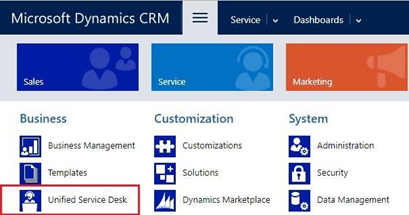
From the list below, click on ‘Configuration’

In the Active configurations, you will see the configuration named as Expertflow CTI Configuration. Expertflow CTI configuration is the Configuration deployed by the “CTI Configurations installer” i-e Package Deployer.
Click Expertflow CTI Configuration.
Click on the Create Users Plus button (+) .
Add the users to the configuration.
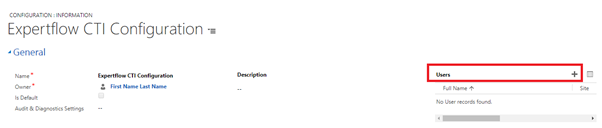
User Types
Administrators | Who configures the Unified Service Desk and UII entities to define an agent application. |
Agents | Who uses the Unified Service Desk client application to read the configuration in the Unified Service Desk and UII entities to perform their day-to-day work in a call centre. |
Unified Service Desk Security Roles
During deployment of the Unified Service Desk to a Dynamics 365 instance, four security roles are created.
UIIAdministrator UIIAgent | These roles define access to UII and require Dynamics 365 entities. |
USDAdministrator USDAgent | These roles access to the Unified Service Desk entities, the underlying UII entities, and required Dynamics 365 entities. |
Assign Roles to users(Agents)
Select the following roles for CRM users selected for Expertflow CTI Configuration. These are mandatory USD roles for the CRM user to work as a Cisco CTI agent.
USD Agent
Customer Service Representative
*The user, roles & permission hierarchy structure may vary from one organization to another.
Configure Agent Access Mode
There are different access modes that can be assigned to CRM users. The agent access mode should be ‘Read-Write’. Following are the steps to configure the access mode in CRM.
Open ‘Expertflow CTI Configuration’ and select any of the available users.
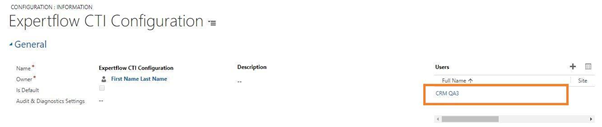
In the ‘Administration’ section select the access mode to ‘Read-Write’.
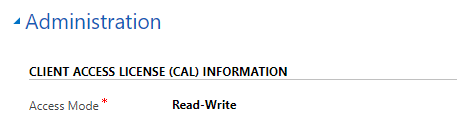
Repeat step-2 for all the users present in the configuration.
Configure Options
In the Unified Service Desk, there are certain options needed to be configured to perform CTI operations. The options mentioned in the bold italic format are mandatory.
Click or tap Microsoft Dynamics CRM > Settings > unified service desk > Options
Option Name | Default Value | Description |
globalManager | EF Global Manager | Name of configured global manager hosted control. If the configurations use a global manager other than EF Global Manager then it needs to be updated. |
consultPopUpMessage | Click to proceed consult Call? | Any messages to display when clicking the consult call button. |
prefix | new | The prefix of the organisation. If the prefix is different from new then it needs to be updated. |
prefixToRemoveFromPhone | 00 | For example ‘00’.Any characters that match will be removed from the phone number expression. e.g 0058421752, will remove 00 from the number & resultant will be 58421752. |
prefixToAddInPhone | 321 | For example 321. This will add the defined prefix to the phone number format. e.g 58421752 will become 32158421752. |
phoneFormatExpression | [^\d+] | For example [^\d+] Takes all the digits including + in the phone format expression. |
ShowWrapUpOnConneted | False | Legacy configuration |
agentExtensionField | new_extension | Create a field to configure the agent extension |
AuthPINInboundDN | 62240 | Authentication Inbound DN |
AuthPINOutboundDN | 62240 | Authentication Outbound DN |
AuthPINVariable | callVariable1 | Valid Call variable to hold Authentication PIn |
CustomerNumber | callVariable7 | Valid Call Variable to hold customer number |
NotReadyReasonCode | 25 | Default not ready reason code |
VTBLServiceEndPoint | http://192.168.1.44:8088/mockBasicHttpBinding_IVTBLService | Valid VTBL service endpoint |
InternalCallPrefix | For internal destination calls such as extension calls, the CTI connector will not call the VTBL service for triggering CRM call landing page. No CALL_LANDING_PAGE event will be triggered in this case. Any number starting with the designated prefix digit is considered as internal number | |
PhonebookPaginationSize | 10 | Default pagination size for Phonebook |
QueueStatesRefreshTime | 10000 | Default refresh time interval for Queue States gadget |
TeamPerformacePaginationSize | 10 | Default pagination size for Team Performance gadget |
ViewCommentSection | false | For Comment section default value is false |
UserXML | <fetch version='1.0' output-format='xml-platform' mapping='logical' distinct='false'> | For mock functionality provide this XML. Otherwise set according to the requirement |
AuthAPIVariable | user.ICMID |
Set Contact Id for Pop-Up
Right after the package deployment and configuration create a contact record if you have already record for contact entity then you can skip the contact creation step, copy the id of contact and paste it into the CopytoContext-CallLandingPage action call.new.png?inst-v=f17fc6aa-bc2d-416b-bdc4-77b81af94ccc)
