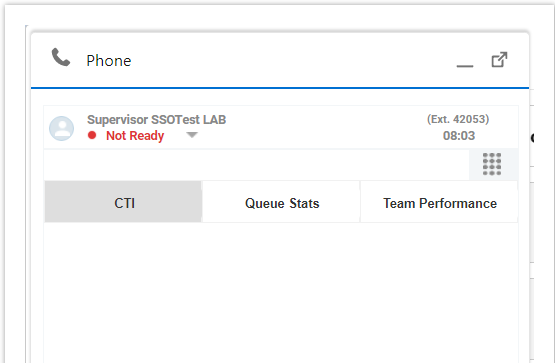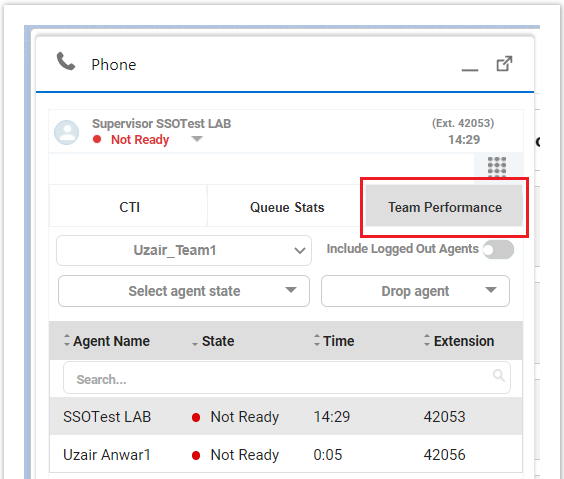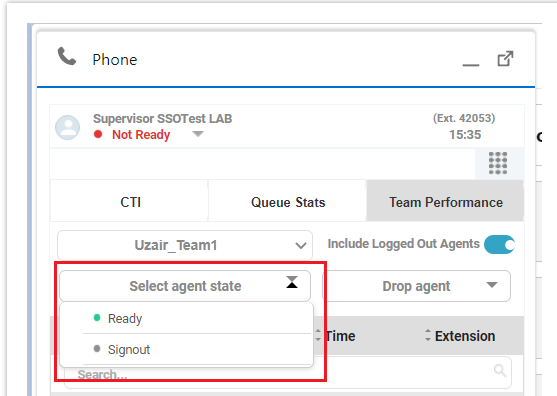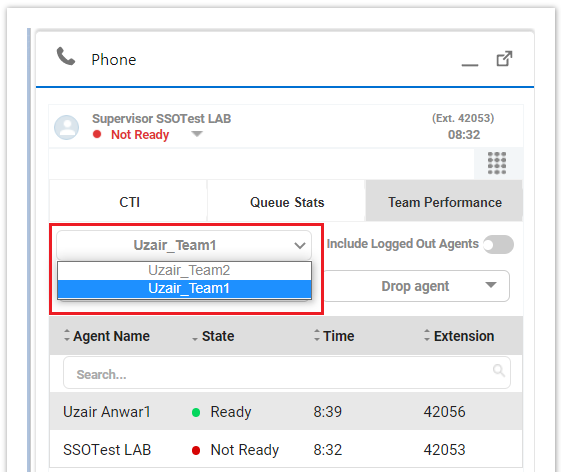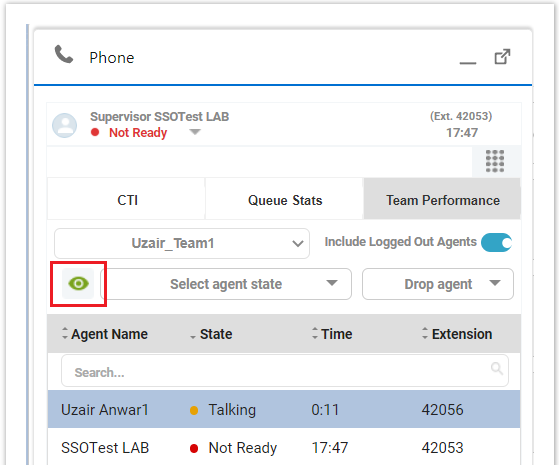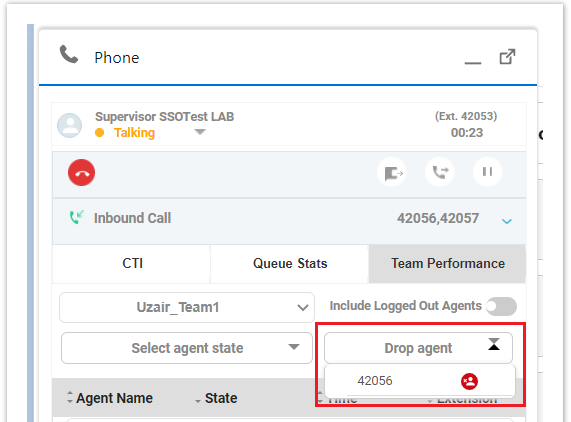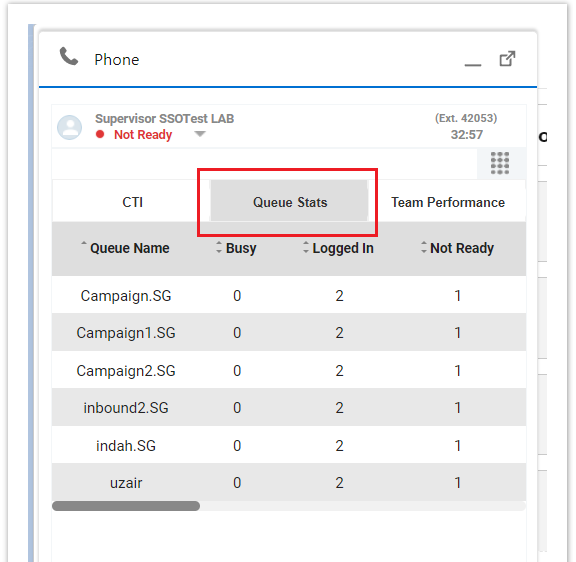Supervisor Controls
Overview
Salesforce CTI Toolbar deals with Supervisor Features like Team Performance and Queue Stats as well.
Additional Notes on how the Queue Statistics gadget collects and displays statistics:
Finesse does not compute the queue statistics but instead receives the queue statistics from Unified CCE.
Finesse does not display the queue statistics for the default queue (default skill group on Unified CCE).
The Active Out statistic includes agents talking on outbound calls placed by those agents. It also includes non-routed calls placed to external devices that are not monitored by Unified CM and to devices in a different Unified CM cluster. It does not include agents on Outbound Option calls.
If an agent places a direct call to another agent's extension, Unified CCE increments the Active Out statistic for the default queue (skill group). However, because Finesse does not display the queue statistics for the default queue, the Active Out statistics do not change for any of the Finesse queues to which the agent is assigned.