Solution Reference
Oracle Service Cloud CTI Connector offers CTI controls embedded within Oracle Service Cloud Interface. This is a solution to integrate with Cisco based contact centers (UCCX,UCCE,PCCE). The embedded CTI toolbar allows the contact centre agents to manage call controls such as answer, dial, hold, retrieve, consult, conference , warm transfer and end calls while at the same time managing agent states such as going ready, not ready, login, logout from within Service Cloud. It also offers screen pop of customer profile to agents on call arrival.
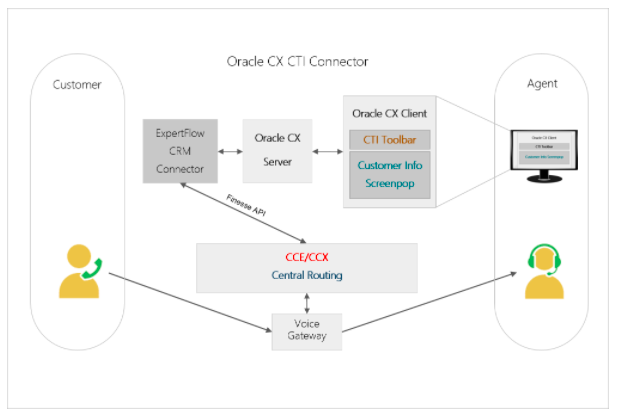
How it works
- Customer calls contact center
- Call is routed to an available agent based on the selected service request
- Agent receives incoming call notification in Oracle Service Cloud CTI toolbar
- Agent answers the call from Oracle Service Cloud interface
- The relevant Customer Information is popped up in Oracle Service Cloud agent desktop based on the caller id / caller entered data / selected service
- Agent can also perform all of its state controls like login, logout, ready, change to not ready state from the same Oracle Service Cloud interface without leaving the screen
Oracle Service Cloud CTI Connector Features
Oracle Service Cloud CTI Toolbar Add-In is an adaptive communication module that houses the agents Telephony controls and connectivity to the Expertflow middleware application (Generic Connector). Following are the supported list of CTI operations for an agent.
Agent State Controls | |
Agent Login | Login to the communication toolbar by clicking on Login button which makes an API call to fetches the agent’s Finesse credentials from the CRM database. |
Agent Logout | Log out from the communication toolbar to logout agent from Cisco Finesse. |
Force Logout | An agent may forcefully be logged out of Cisco Finesse upon user’s logout from Oracle Service Cloud. |
Change Ready State | After login, an agent may change state to Ready by click on Ready button |
Change to Not Ready | If not ready reason codes are enabled then the Agent must specify one of the not ready reason codes to change the state to Not-Ready. |
Wrap-up Reason Code (s) | If wrap-up codes are configured and the feature is enabled then the Agent can select a wrap-up reason during the wrap-up/work time. The wrap-up reason is applied to the call and is stored along with the call transaction detail in Cisco. |
Call State Controls | |
Answer Call | |
Hold Call | |
Resume Call | |
Consult Call | |
Consult Transfer | |
Conference Call | |
End Call | |
Call Timer
For every call received in the CTI Toolbar, the call timer get triggered to track the call duration.
Make Call to Extension
An agent can manually enter an extension/phone number in the text box of dial pad and make a manual outbound call.
The agent must be in a not-ready state to make a manual or internal outbound call.
Customer Contact Screen popup on call arrival
Upon accepting an incoming call , the agent receives a screen pop of customer contact/account on the desktop workspace. The account lookup is done based on customer's phone number. However, no screen popup happens if there is no record matching the customer's phone number.
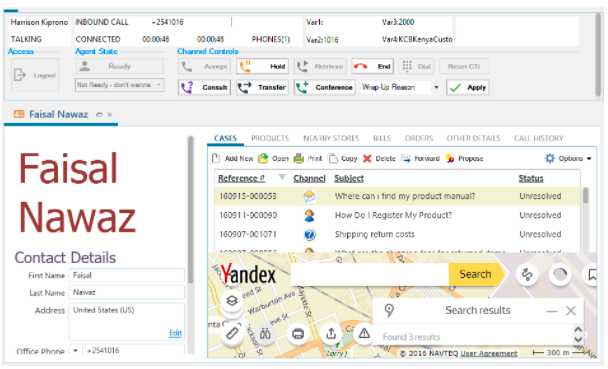
Include the relevant "Solution Components and Arch.." page for this space below, by typing "{include P" or insert the Include page macro from the menu above.
Deployment Modes
Simplex Mode
In simplex deployment, the application is installed on a single server with no failover support of the Connector. However, the same Connector can still communicate with primary and secondary Finesse servers.
Simplex mode is useful for lab tests and commercial deployments at a smaller scale. Figure 1.0 explains the simplex mode of Generic Connector.

Duplex Mode
In Duplex mode, there are two types of supported configurations.
Active-Passive (Primary / Secondary) Setup
A primary/secondary configuration setup where one Connector works as a primary server while the other (secondary) is available as a standby server (from a Disaster Recovery site) 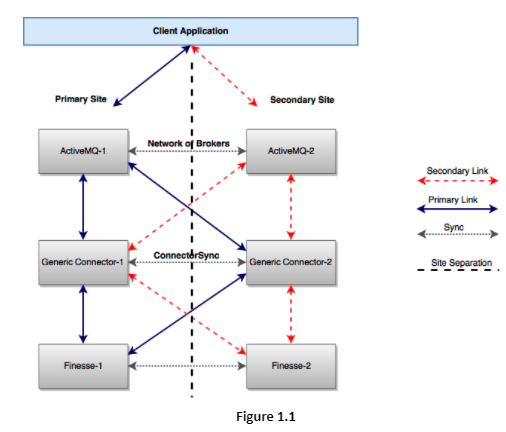
Active-Active Setup
In this mode, both Connector instances are active and serving clients and one instance serves as the backup / secondary for the other.
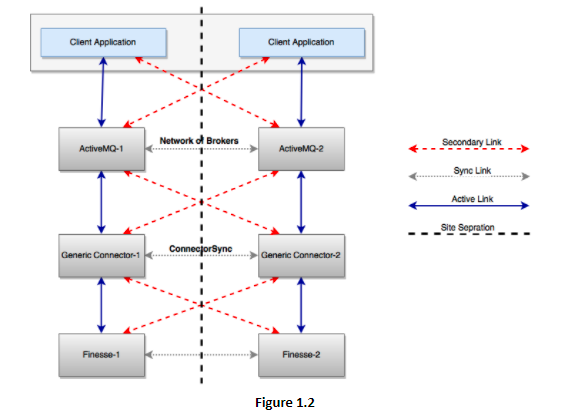
Both Connectors will have its local AMQ as primary brokers and both Connector instances will be serving agents requests in parallel. All client requests received by Connector-1 are handled by Connector-1 and all requests received by Connector-2 will be handled by Connector-2. In case of failure of any component at any Connector instance, the other Connector instance will take over and handle the request.
Include the relevant "Solution Security" page for this space below, by typing "{include P" or insert the Include page macro from the menu above.
Deployment Prerequisites
Time Synchronization
An important consideration is the proper management of the Date/Time and Time Zone configuration. Communication between EF Oracle Service Cloud CTI Add-In, EF Connector and Cisco Finesse carry timestamps. If the system dates and time are not synchronized the system can produce unpredictable results. Therefore, please make every effort to adhere to the following time synchronization guidelines:
Oracle Service Cloud CRM, EF Connector and Cisco Finesse should have their time zone configured properly according to the geographic region. To configure the time zone, please see the instructions from the hardware or software manufacturer.
As a best practice, Oracle Service Cloud CRM and EF Connector should be synchronized to the second. This synchronization should be maintained continuously and validated on a regular basis. For security reasons, Network Time Protocol (NTP) V 4.1+ is recommended.
Hardware / Software Prerequisites for Agent’s Machines
- Windows 8.0, 8.1 or higher
- Support .NET Framework 4.5.2 or higher.
- Web browser- Internet explorer version 11 and higher must be installed on staff machines in order to use it to launch the Oracle Service Cloud Agent Desktop
Requirements for Generic Connector Installation
For a simplex (single server) deployment, minimum and recommended hardware requirements are as follows:
Minimum | Recommended | |
vCPU | 2 Cores | 4 Cores |
vRAM | 4 GB | 8 GB |
vDISK | 20 GB | 160 GB |
For a redundant deployment, two servers of same specifications (as mentioned above) are needed.
Softwares required on the Generic Connector Server
Microsoft Windows Server 2012 standard Edition x64 R2 | A windows Server 2012 R2 64-bit or above is recommended |
Locale Settings | English (recommended) |
Java Runtime (64 bit) | Java Runtime (JRE) 8 is required |
Antivirus | Any of the antivirus as mentioned in Software License Requirements |
WinRAR | A package extractor to modify embedded configuration properties |
Internet Explorer | Internet explorer version 11 or higher is required |
.Net Framework | .Net Framework 4.5.2 for Service Manager |
Network Prerequisites
The following ports should remain open on the Firewall. The local security policy and any antivirus should also allow open communication on the following ports.
Type | Source Host | Source Port | Destination Host | Destination Port |
TCP | EF Connector | any | EF Connector | 61616 |
TCP | CRM | any | Oracle service cloud | 1212 |
Access to Oracle Service Cloud Requirements
A full Admin Access On Oracle Service Cloud is required for:
- Toolbar Add-In, Custom Business Object and customer workspace configurations
- Upload/modify/downloading of Add-In file
- To assign Add-In to agent’s specific profile
- Review Oracle Service Cloud test users configuration.
- To upload, modify and deploy Custom Business Object.
- To configure screen pop
- To customize customer contact workspace
- To add customer fields for CTI login on agents profiles
