Unexpected Scenarios
Overview
This guide covers reported unexpected scenarios in EF Siebel CTI Connector.
Note | Screenshots used in this document are captured on Siebel IP 2015 running in Open UI mode. |
All Buttons on the Toolbar are Disabled
This happens when the Driver doesn’t get the response from the Connector or from the AMQ within a specified timeout period. A configured friendly message for the code “MQ_DISCONNECTED” is displayed and shortly after this message, the toolbar is disabled.
Driver continues to retry establishing connection until the connectivity is restored.
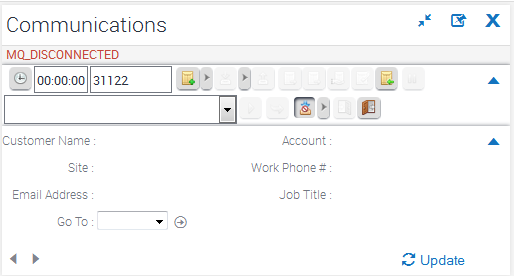
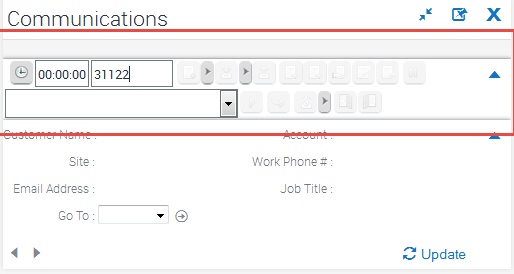
Possible Causes
Driver can’t establish connection with any of the AMQs.
Connection to AMQ is alive but neither of the Connector is alive to process the request
Connection to AMQ is alive but the local Connector is down and the WAN link is also down
Driver Fails to Load on Agent Sign-in
Agent logs in to Siebel communication toolbar but the Driver is not loaded and returns with an error message “Unable to load communications driver. Unable to create a Service object fro...”
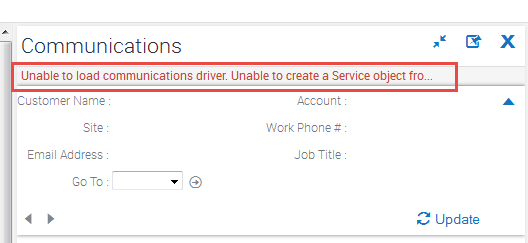
Possible Causes
Driver can’t establish connection with any of the AMQs.
Connection to AMQ is alive but neither of the Connector is alive to process the request
Connection to AMQ is alive but the local Connector is down and the WAN link is also down
Missing Extension on Login
Agent specified the extension in the textbox before clicking the button Login but the system still displays the message MISSING_EXTENSION.
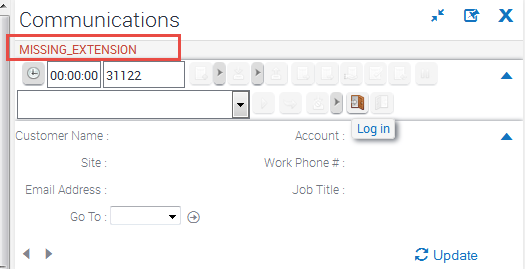
Possible Causes
The keyboard focus must remain with the textbox when the agent clicks the Login button. This error message is expected otherwise.
Solution
Just click once inside the custom textbox where you enter Extension Number and click the Login button again.
Error Message: An error occurred, please try again later.
Agent tries to make a call but gets the message “An error occurred,please try again later”.
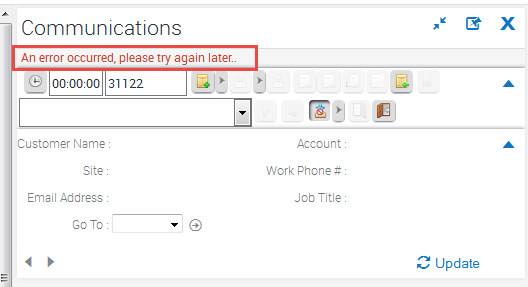
Possible Causes
When agent tries to make a call on the same extension he is logged in.
Please reset your phone and try again
Agent tries to login giving the right extension but gets the message “Please reset your phone and try again”.
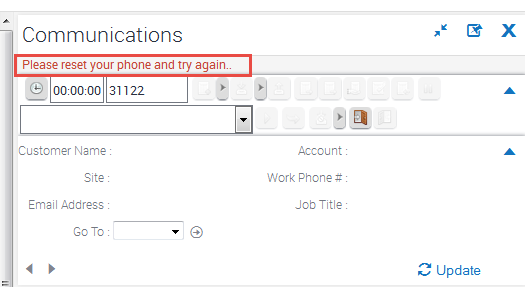
Possible Causes
When agent tries to login on that extension which isn’t ready for use, the agent is expected to see this error message.
Phone extension is already in use
Agent tries to login but gets the message “Phone extension is already in use”.
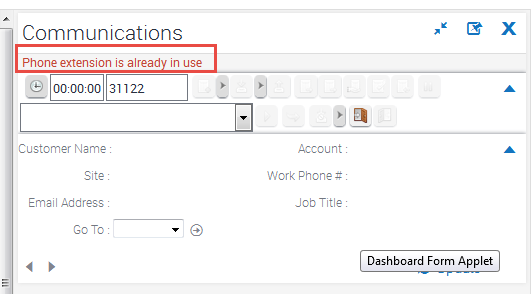
Possible Causes
When agent tries to login on the extension already in use.
Please enter phone number or extension
Agent tries to make a call (simple, consultative or blind transfer call) but gets message “Please enter phone number or extension”.
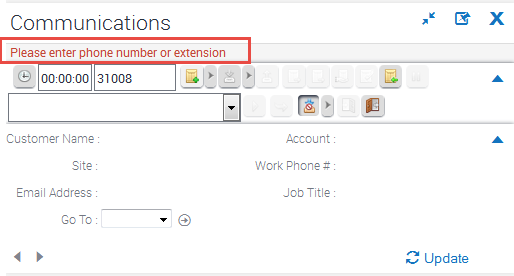
Possible Causes
Agent didn’t specify the number to dial in the custom text box
Agent entered the extension in the textbox, but the custom textbox didn’t have the focus before initiating the command to dial (for simple make call, consult or blind transfer)
Maximum communication sessions expired
Agent gets the message “Communication: User has maximum Communication toolbar sessions.”
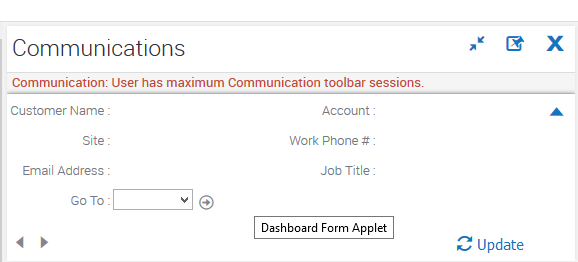
Possible Causes
Siebel toolbar is configured for only one communication session per user. If the agent is already logged in from some other browser (on the same or any other machine), the agent is expected to receive this message from Siebel.
Solution
If you are sure that there’s no other agent on any browser logged in with the same user credentials, you can clear any active sessions for this user using Siebel Menu > Tools > Communications > Reset Active Session Count
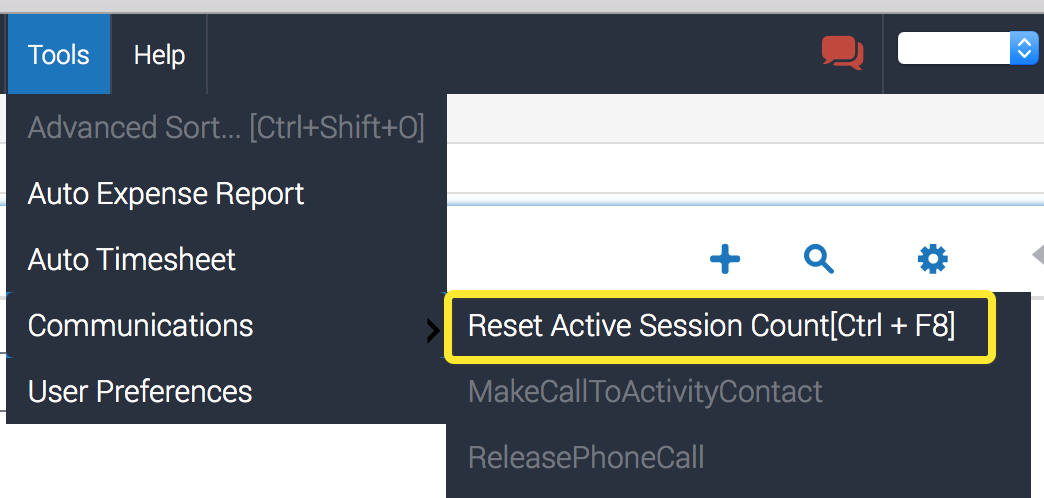
Unable to create a Driver Object from driver <driver-dll-path>
The very first agent who logins after start/restart Siebel Service sees this message and all toolbar buttons are disabled.
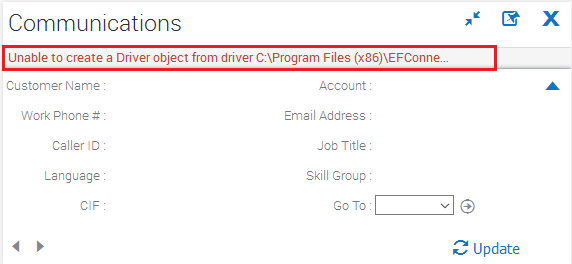
Possible Causes
This happens when the Connector can’t establish first connection with any ActiveMQ.
Solution
Please check if ActiveMQ url set in middleware primary and middleware secondary driver parameters is correct, ActiveMQ service is up and accessible from Siebel Service machine. Now logout and relogin or refresh page to connect to middleware.
Call Wrap-up pop-up LOV pops up twice.
The agent sees this behavior when wrap-up LOV pops up two times after a phone call end.
Possible Causes
This happens when GC failover occurs during call end. This has no negative impact on functionality so agent should let it go.
Agent get the message “OUT_OF_SERVICE”
The agent sees this message on the communication toolbar and all the toolbar buttons are disabled.
Possible Causes
This happens when the Connector can’t establish connection with any of the Finesse servers. The Connector continues to retry and wait for the connection to be restored.
If and when connectivity is restored, the agent may be asked to re-login.
Invalid user-name or password
The agent sees this message on the communication toolbar when try to login.
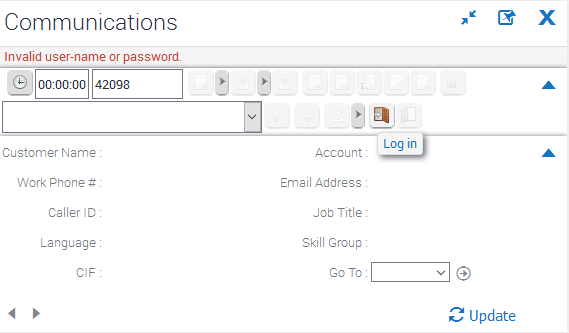
Possible Causes
Password encryption configuration is not identical on Driver and Generic Connector. Please verify and make sure that password encryption configuration is identical on both. Please refer to EF-SiebelCTIDriver-install-guide-3.4.1 for Driver side Encryption Parameter information. If password encryption configuration is identical on both Driver and Generic Connector and agent still sees this message, please ensure if agent password is correct.
Call Timer didn’t stop on call end
Call Timer didn’t stop though call was completed and the agent’s state is changed back to ready/not-ready from talking/wrap-up.
Possible Causes
This may happen due to failover of any Driver components.
Solution
Click on the Refresh toolbar button to refresh the agent and call state.
If the problem persists, logout and then re-login on the Siebel communication toolbar.
Some buttons on the toolbar are disabled (Simultaneous Calls)
Agent is in talking state and suddenly some buttons get disabled. This happens when an agent is in talking state and another call comes in.
Communication toolbar is unresponsive (Agent was in Talking state)
Agent remains in talking state and all buttons gets disabled. This may happen due to some communication failure in IP telephony.
The respective agent needs to re-login.
Simultaneous Session - Siebel Interface & Finesse
An agent can login to Siebel toolbar and Cisco Finesse with same credentials. Any operation that the agent perform on any interface is updated on the other. For example, if agent changes his state Not-Ready ⇒ Ready, the updated state is visible on Cisco FInesse.
However, agent is not allowed to login on 2 different Siebel sessions. Therefore ‘MaxCommToolbars’ should be set to 1.
WorkItem shows Agent Name
WorkItem shows the name of the agent instead of the caller number.
This is an open issue and happens when Tomcat failover happens. [Failover] Consult call is active and Finesse Tomcat Service is restored.
Driver doesn't re-establish connection to local ActiveMQ after failover
This is an open issue and Driver continues to keep its connection with the secondary ActiveMQ even if primary ActiveMQ has been restored. This behaviour has an impact on the active-active (local/remote) design. WAN traffic will increase but there won’t be any impact on Agent’s call handling.
Solution
Need to restart Siebel Service to re-establish connection with the primary AMQ. Make sure to have the primary AMQ of both Driver’s running before restarting the Siebel Service.
Network between 2 sites (WAN Link)
The connector handles the state when WAN link is down and later restored. However if the link allows connection between Driver and remote Connector, unexpected results are expected when primary Finesse service is unstable.
Solution
Solution
Turn-off or restore WAN link completely
