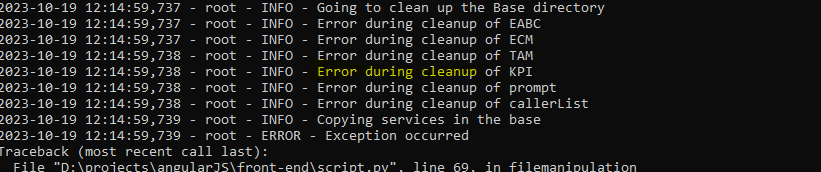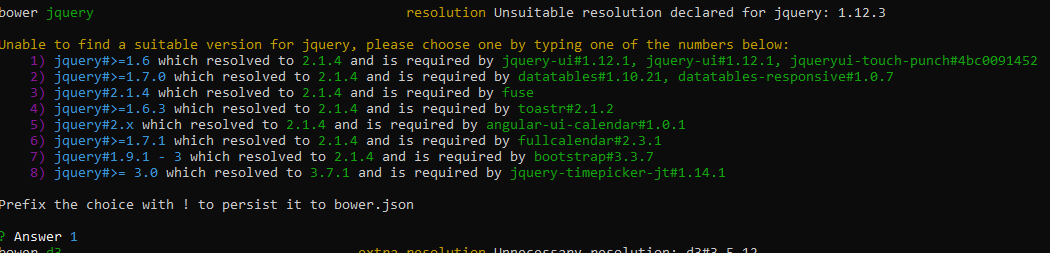Supervisor Tools Installation & Troubleshooting guide (windows)
Follow these steps:
Prerequisites
Clone the code.
Install python 3.x (for Linux and OSX, it would be there by default)
Install npm:
sudo apt-get install npm(for Ubuntu/debian)sudo yum install npm(for Red hat based systems fedora, CentOS etc)brew install npm(for OSX)Alternatively, you can download from here.
For UNIX based systems, elevate the permissions of
setup.shfor execute:sudo chmod a+x setup.shRun the setup script
./setup.sh
Executing the code
script.py needs to be executed to serve or build the code in development mode. Usage details are given below. The name of the service should be same as the folder in root directory of the repository.
usage: script.py [-h] --services {EABC,ECM,TAM,prompt}
[{EABC,ECM,TAM,prompt} ...] [--hideumm] (--build | --serve)
starts the frontend server
optional arguments:
-h, --help show this help message and exit
--hideumm Hide UMM from the side menu
--build create a build of the front end
--serve serve the front end
required arguments:
--services {EABC,ECM,TAM,prompt} [{EABC,ECM,TAM,prompt} ...]
List of all the microservices to include in
build/serveExample command: (serve)
`python script.py --services ECM EABC TAM --serve`Creating Docker Image
Build the code using:
CODEpython script.py --services ECM EABC TAM --buildCreate docker image using:
CODEdocker build -t <image name>:tag .
If the above steps are not working, follow the below steps:
OS, Software/Tools & Packages | Version |
|---|---|
Windows | 11 |
Node Version | 11.15.0 |
NPM version | 6.7.0 |
Bower version | 1.8.14 |
Python | 3.12.0 |
Installation Steps (Windows) |
|---|
CODE
Select folder > Base
|