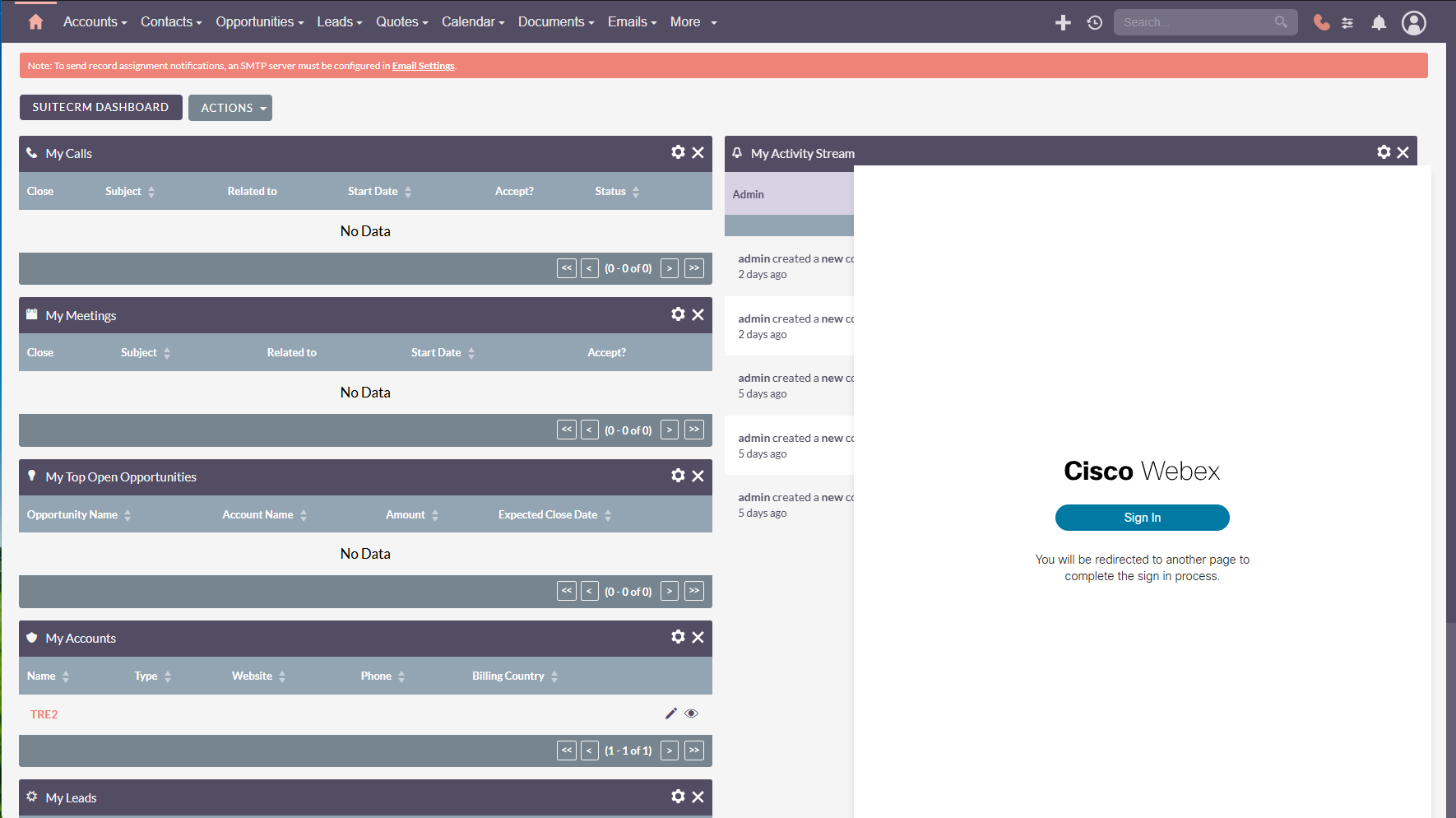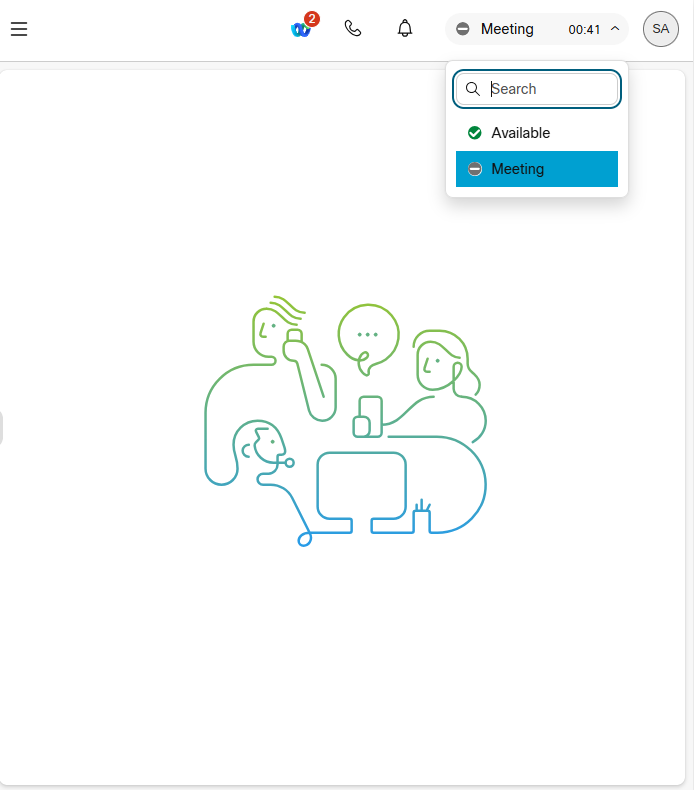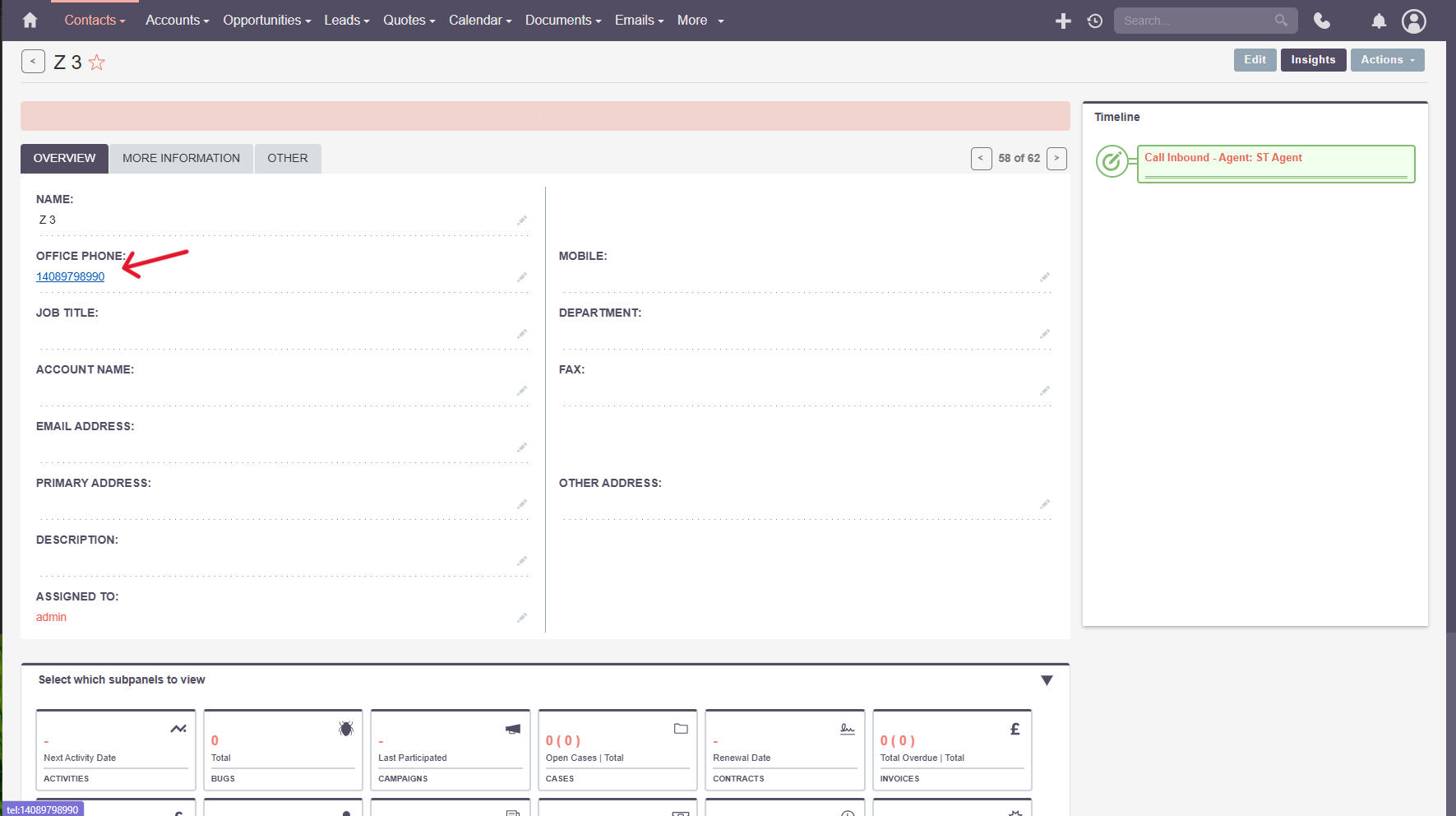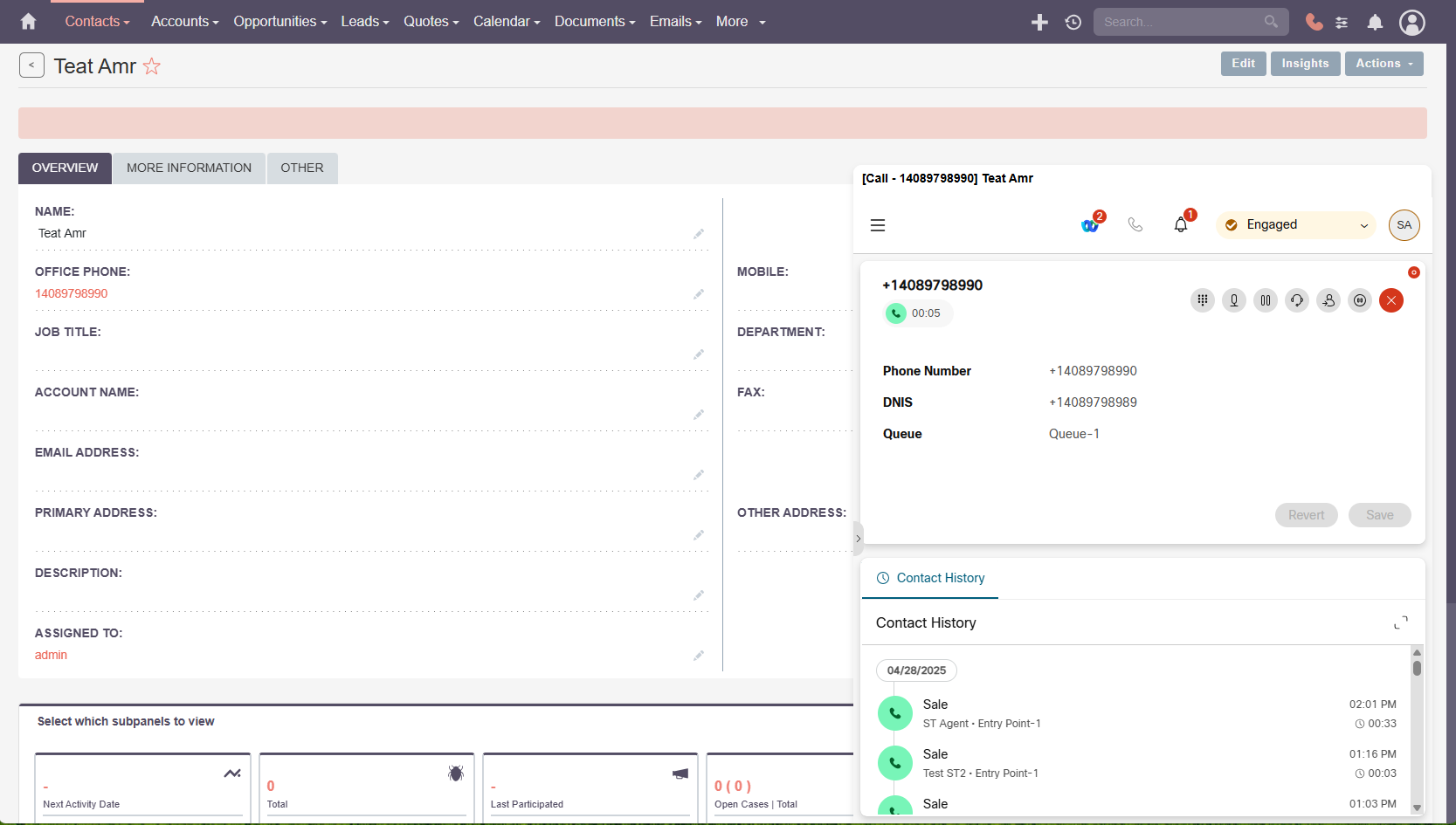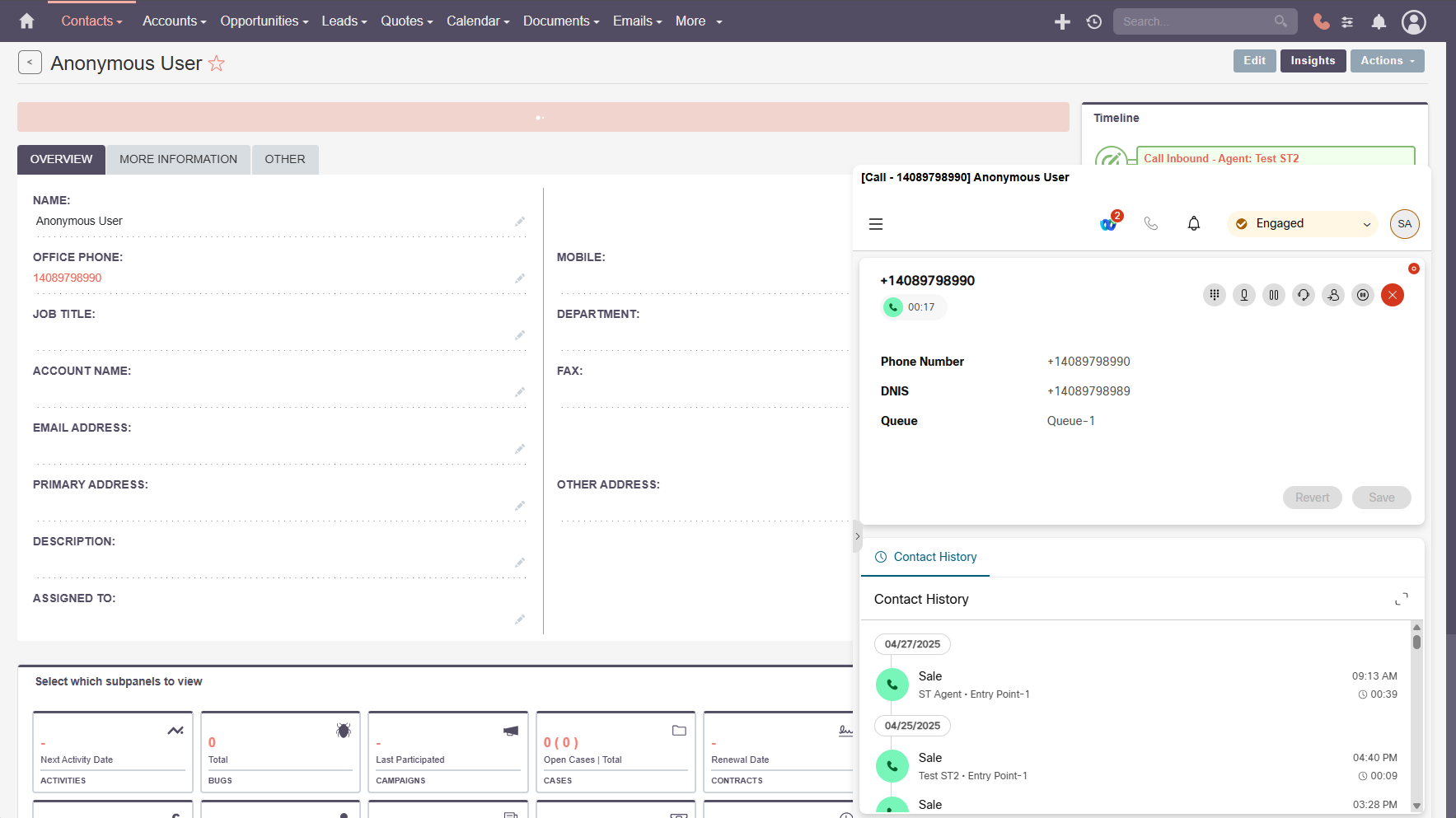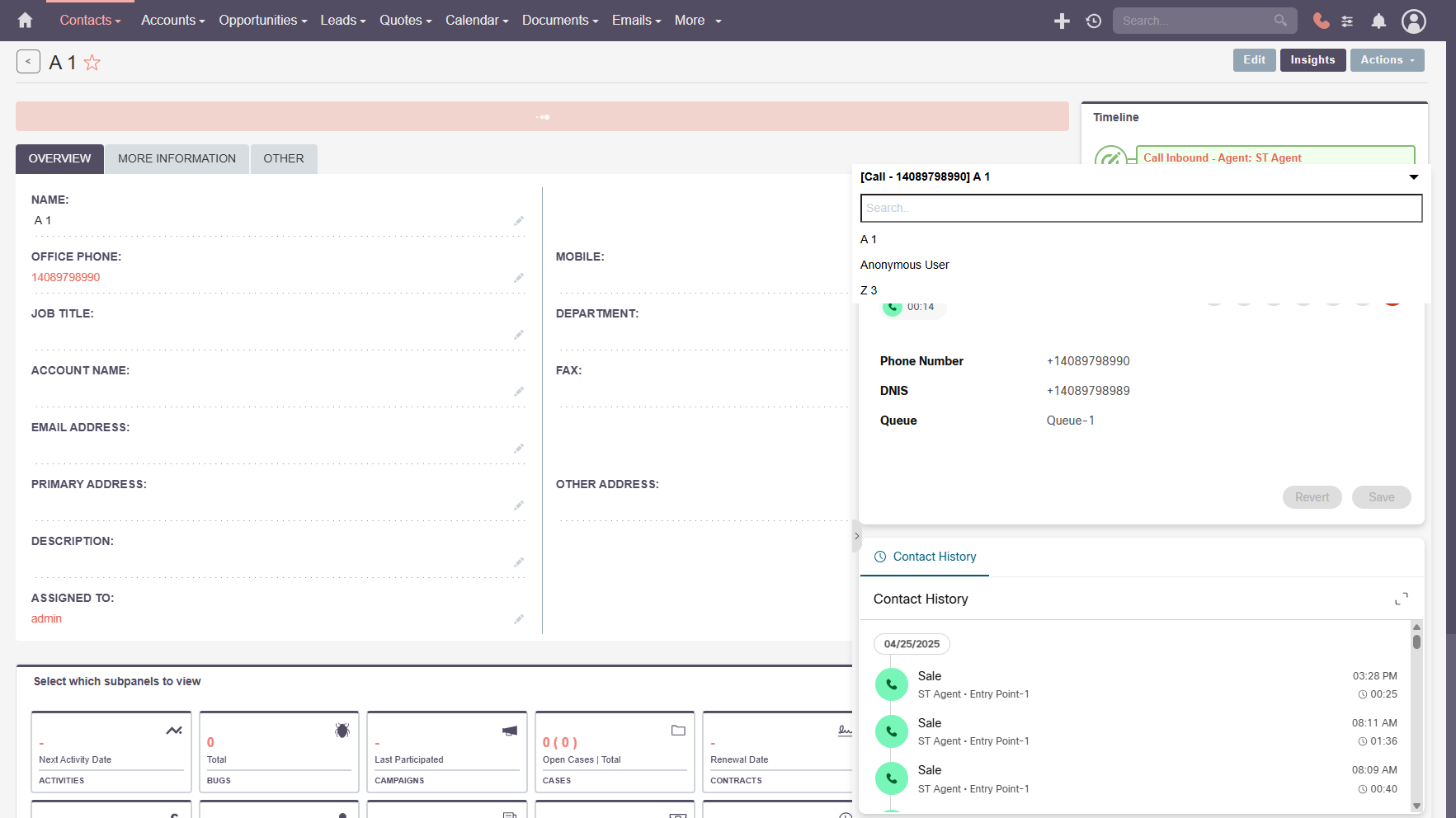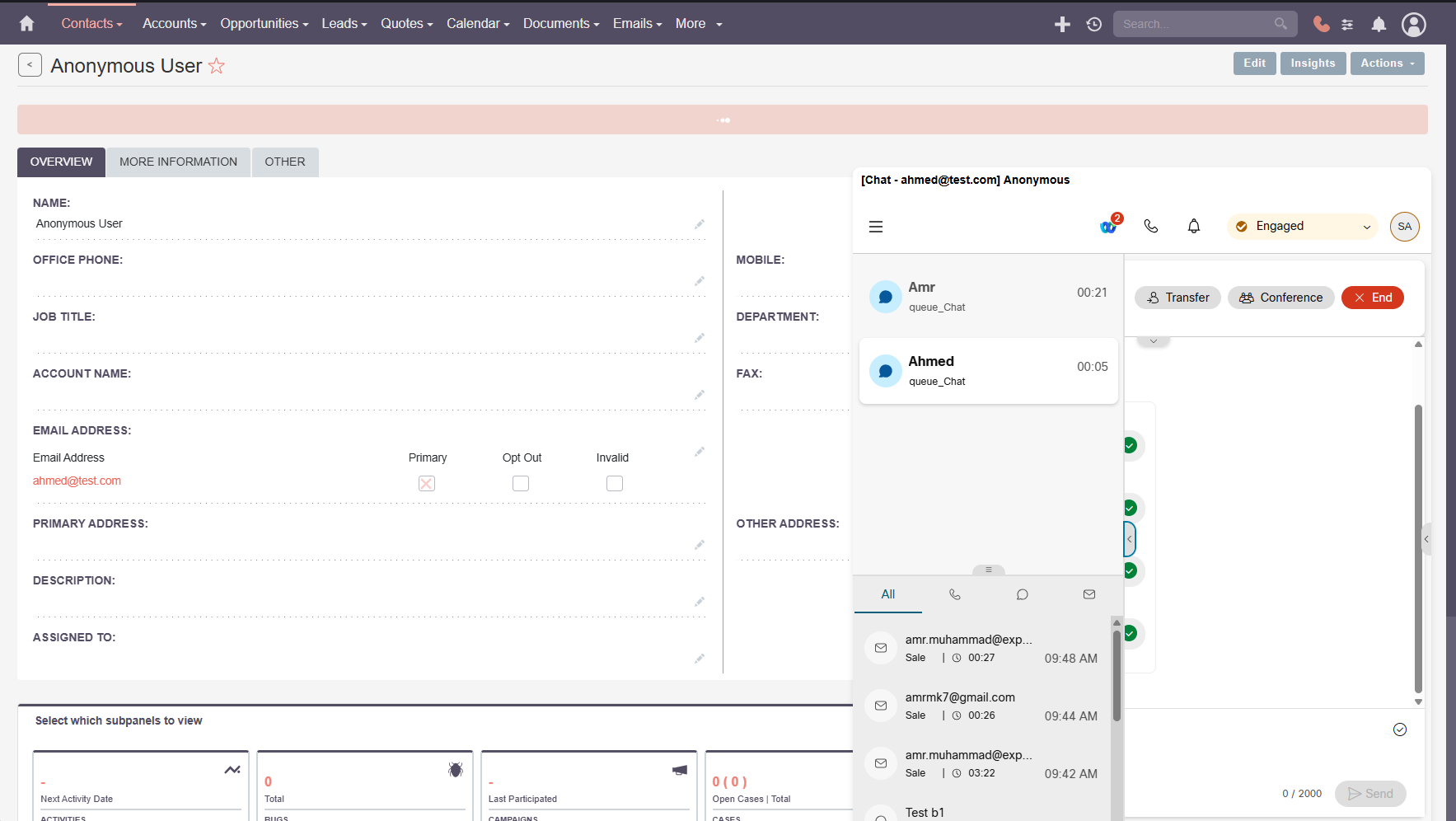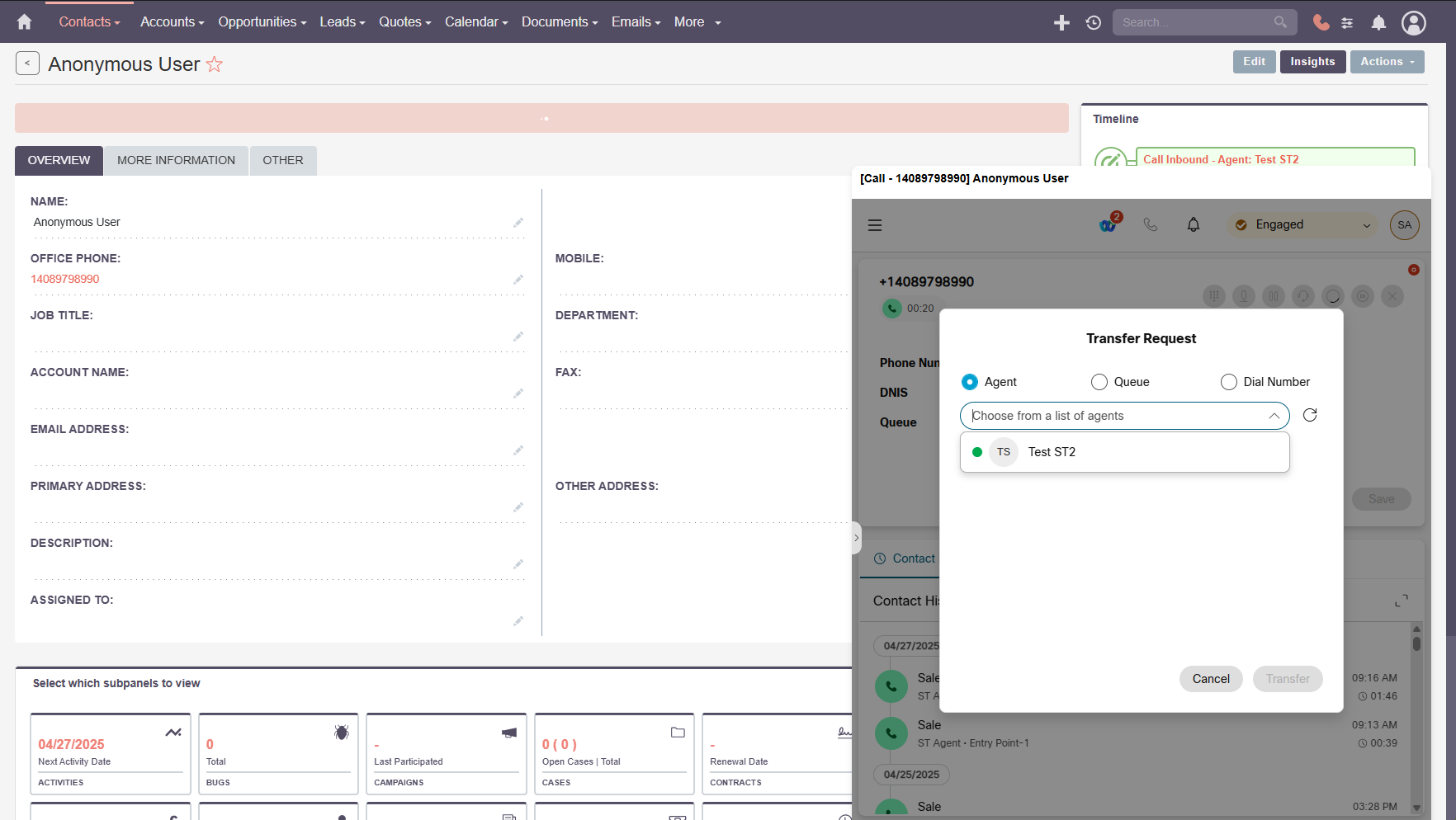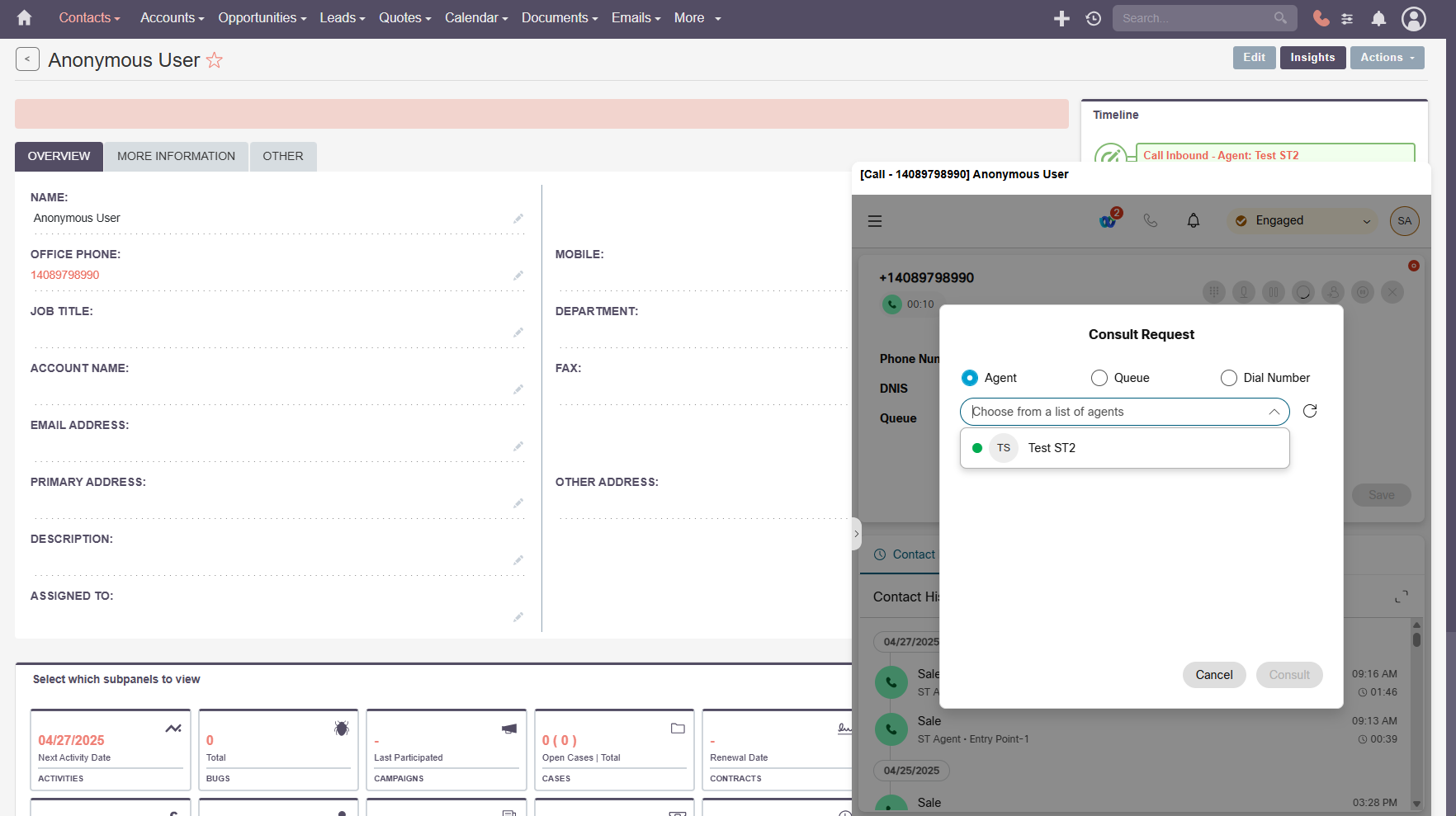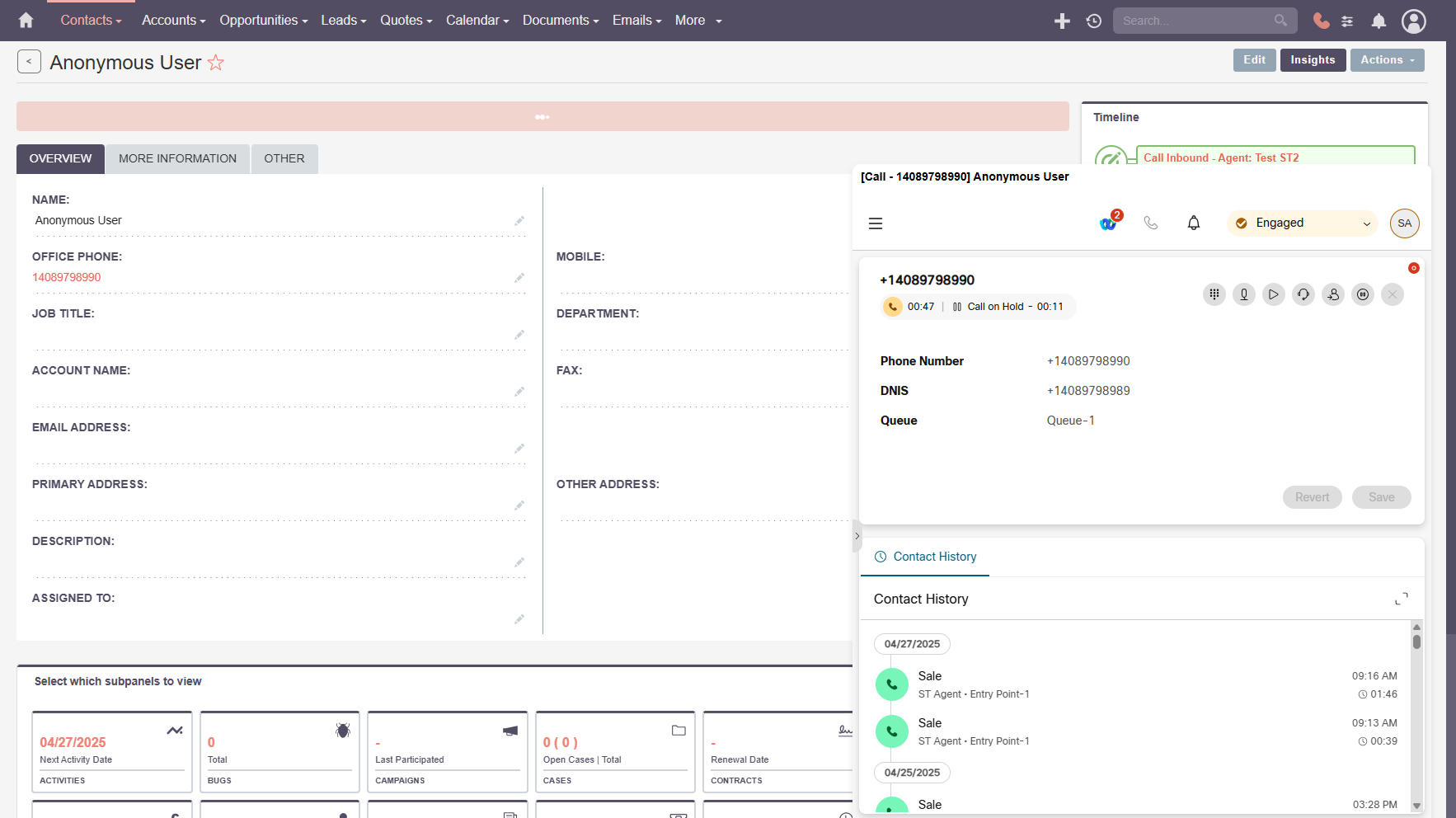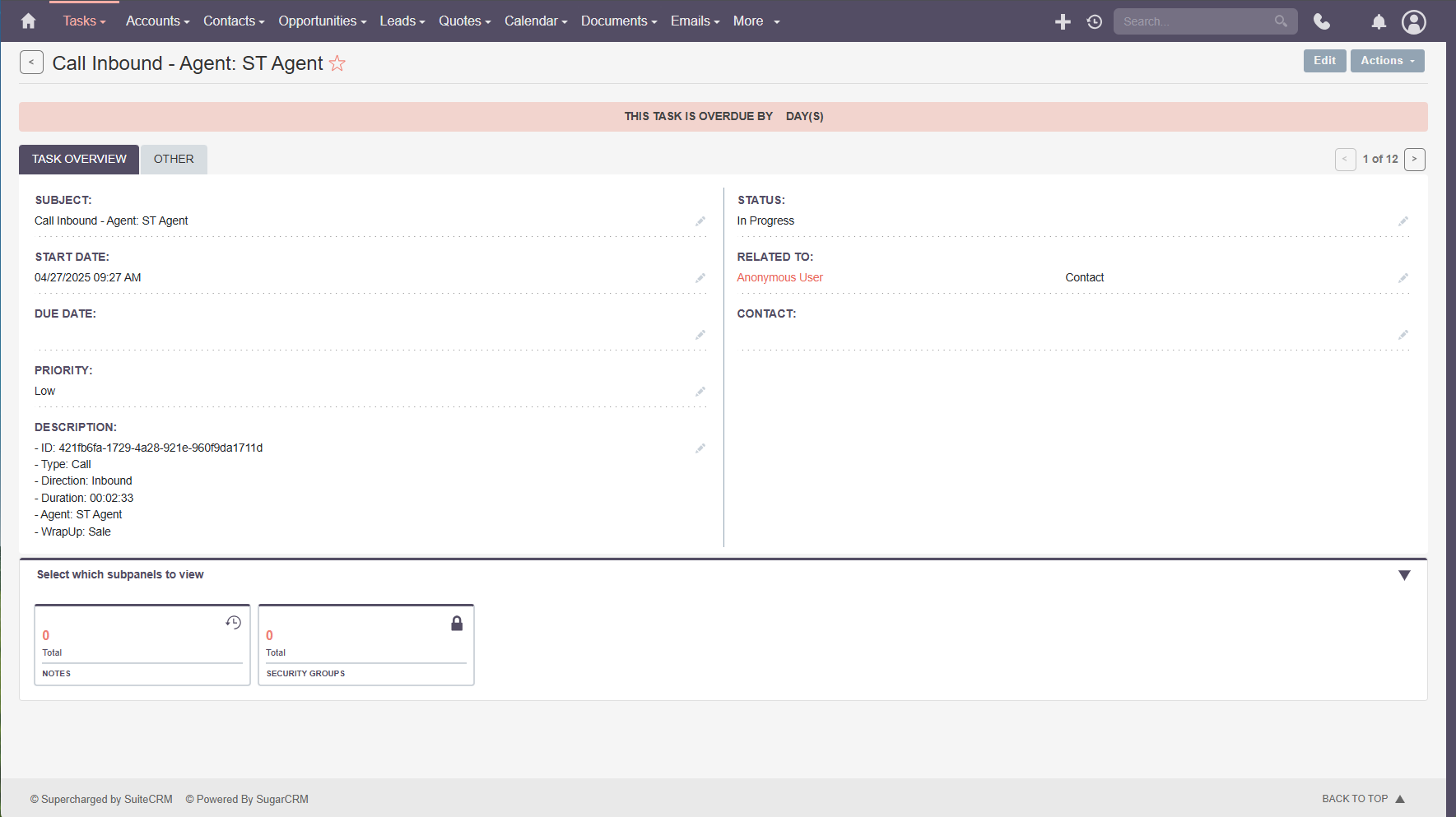Business Features
Agent Capabilities
The Webex Contact Center Connector for SuiteCRM enhances agent productivity by providing a seamless communication experience within SuiteCRM. This allows agents to manage interactions such as calls, chats, and emails directly from the CRM interface. Below are the key capabilities that agents can leverage.
Login to the Agent Desk – Webex Contact Center Connector for SuiteCRM
Once you’ve installed the Webex Contact Center Connector for SuiteCRM, you can access the agent interface seamlessly within SuiteCRM.
Webex Supported Media Types
Webex seamlessly supports multiple communication channels including Chat, Call, and Email.
These media types enable efficient, integrated customer and team interactions within a unified platform.
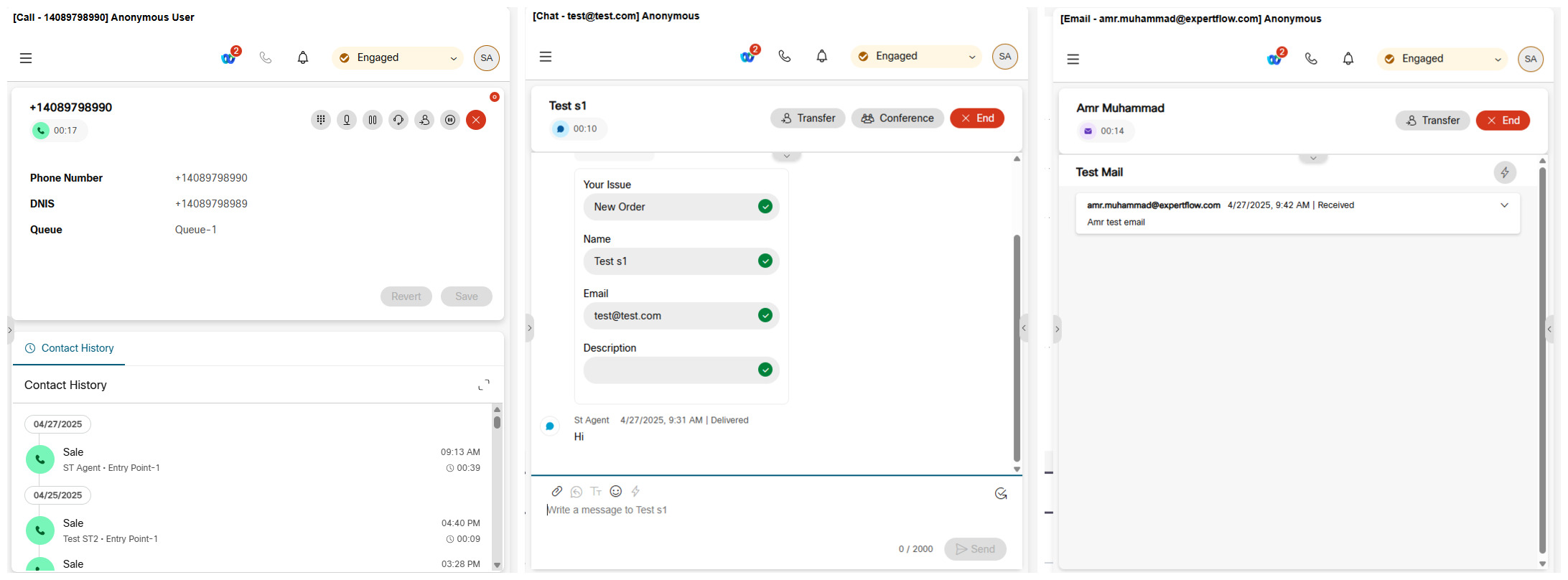
Webex Media Types