Whisper Gadget Troubleshooting
- Check the whisper_coaching.log created at C:\EF_Logs\Whisper path. What's the error it shows, if the error is of null pointer exception at monitor update fail then check using JTAPI tool.
- If JTAPI tool fails then collect the cucm logs as shown below and get jtapi logs from C:\EF_Logs\jtapi_logs. Search for update monitor fail copy GCID and search that id in the cucm logs check the previous monitor mode.
(Note: it should the previous mode and the updated mode should not be the same.)
- If cucm logs are also correct the contact your cisco TAC partner.
- While enabling start monitoring from the supervisor you start hearing long beeps on the client phone, then you should change some cucm settings noted bellow: Clusterwide Parameters.
- If working on https kindly enable mix content in your browser.
Collect CCM Traces Through CLI
This document describes how to collect Cisco CallManager (CCM) traces through the Command Line Interface (CLI) of the server's Operating System (OS) for any Linux based system, in case you cannot access the Real-Time Monitoring Tool (RTMT) application.
Prerequisites
- CUCM's OS Administrator password
- A Secure Shell (SSH) client such as putty, (http://www.putty.org/)
- A Secure File Transfer Protocol (SFTP) server (finesse SFTP 3rdpartgadget)
Collect CCM logs
Step 1. Open Putty, and log in to the CUCM CLI
(Note: You need to perform the same procedure on all servers you want to collect traces from)
Step 2. User utils trace command to start collecting logs
utils trace collect ccm
Step 3. Once you have done collecting logs press enter to stop the collecting logs.
Collect the files
Step 1. Open Putty, and log in to the CUCM CLI
(Note: You need to perform the same procedure on all servers you want to collect traces from)
Step 2. In order to verify the files you need use the file list command.
file list { activelog | inactivelog | install } file-spec [ page | detail | reverse ] [ date | size ]
* The location of the files are:
activelog cm/trace/ccm/sdl/SDL*
activelog cm/trace/ccm/calllogs/calllogs*
activelog cm/trace/ccm/sdi/ccm* (CUCM 7.x and older)
Example:
file list activelog cm/trace/ccm/sdl/SDL* detail
Step 3. Download the files with the command file get
file get { activelog | inactivelog | install } file-spec [ reltime | abstime ] [ match regex ] [recurs] [compress]
Example:
file get activelog cm/trace/ccm/calllogs/calllogs*
This command downloads all files in the folder, the system prompts you for the SFTP server
details, remember that in order to use the SFTP root on windows based SFTP servers you use
backslash (\), and for Linux based SFTP servers you use forwardslash (/).
Use of JTAPI Tool for manual enabling whisper coaching
Step 1. Download 10.0(1) JTAPI Test Tool for Unified CM zip file and extract the files
https://d1nmyq4gcgsfi5.cloudfront.net/site/jtapi/downloads/index.html
Step 2. Close all java IDE’s if you are using any, as the tool we give null pointer exception of unable to use the certain
library.
Step 3. Run Windows PowerShell or cmd with administrator rights and navigate to the folder where the jtapi tool files
are extracted.
Step 4. Run CiscoJTAPITest.jar with the following command,
java -jar CiscoJTAPITest.jar.
Step 5. Add cucm server IP, and jtapi username, password. Press connect button
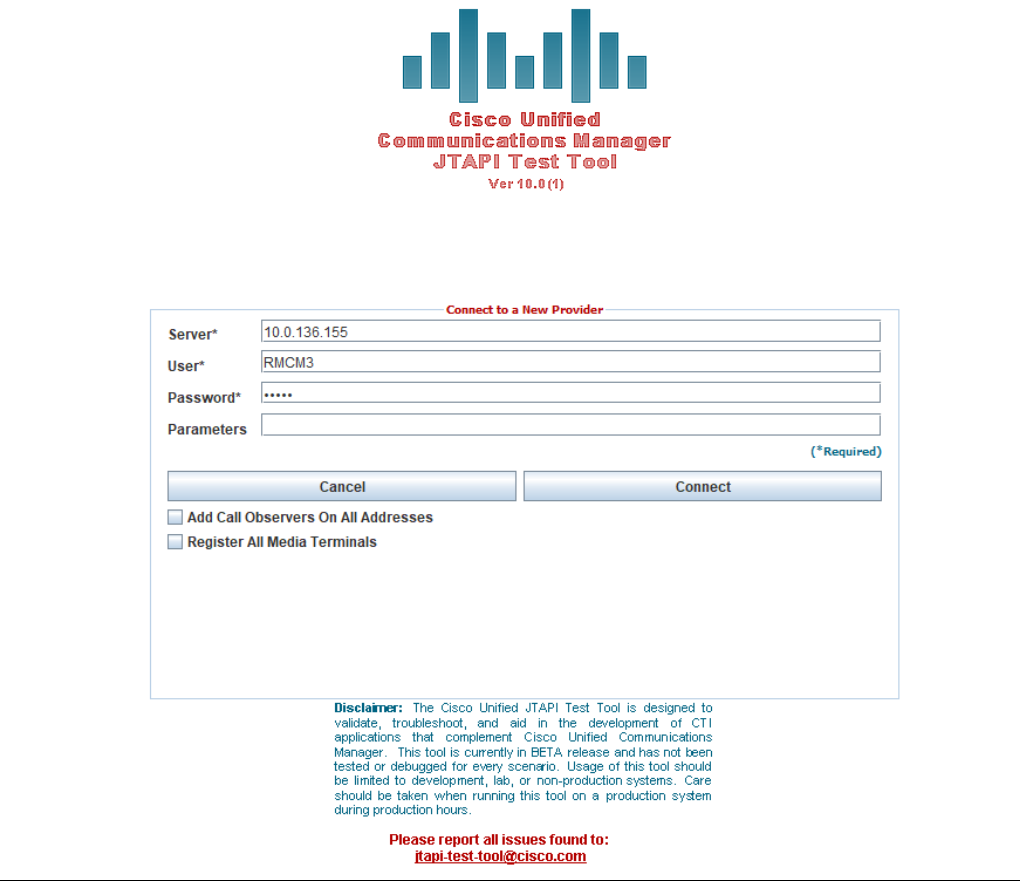
Step 6. Add call observer on the supervisor extension and initiate a call from a customer to the agent.
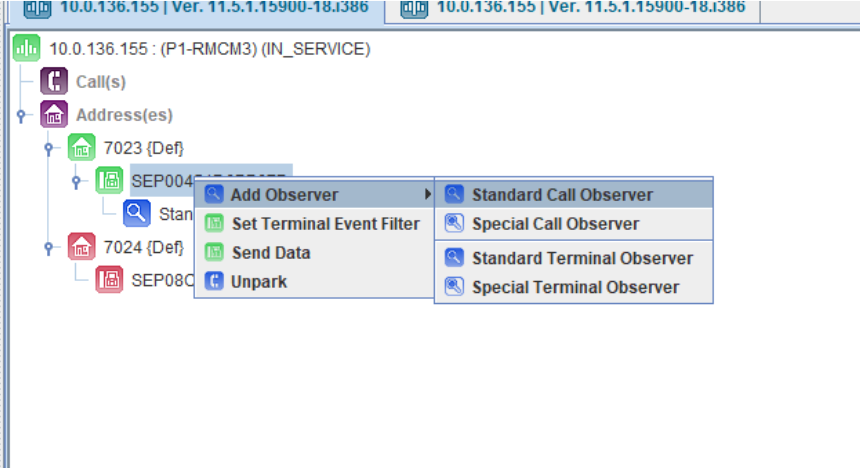
Step 7. Select the terminal and drop in the method list panel, you can see all the methods available in that terminal, from there press getterminalconnections() a pop panel will be opened.
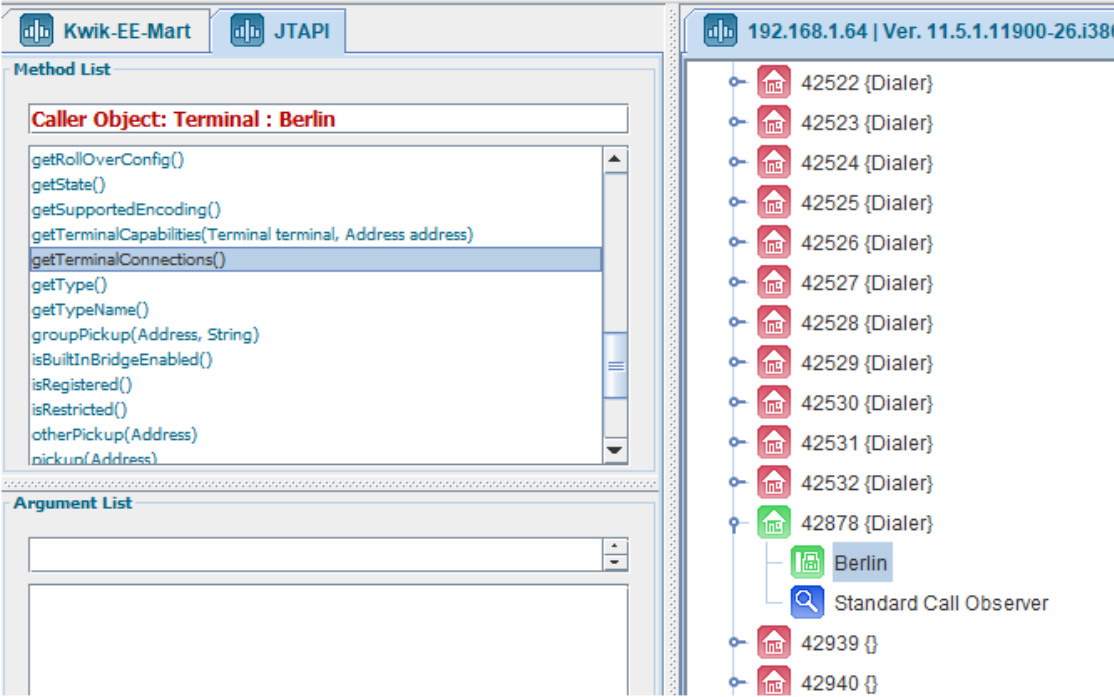
Step 8. Select the connection and drop it into the method list panel.
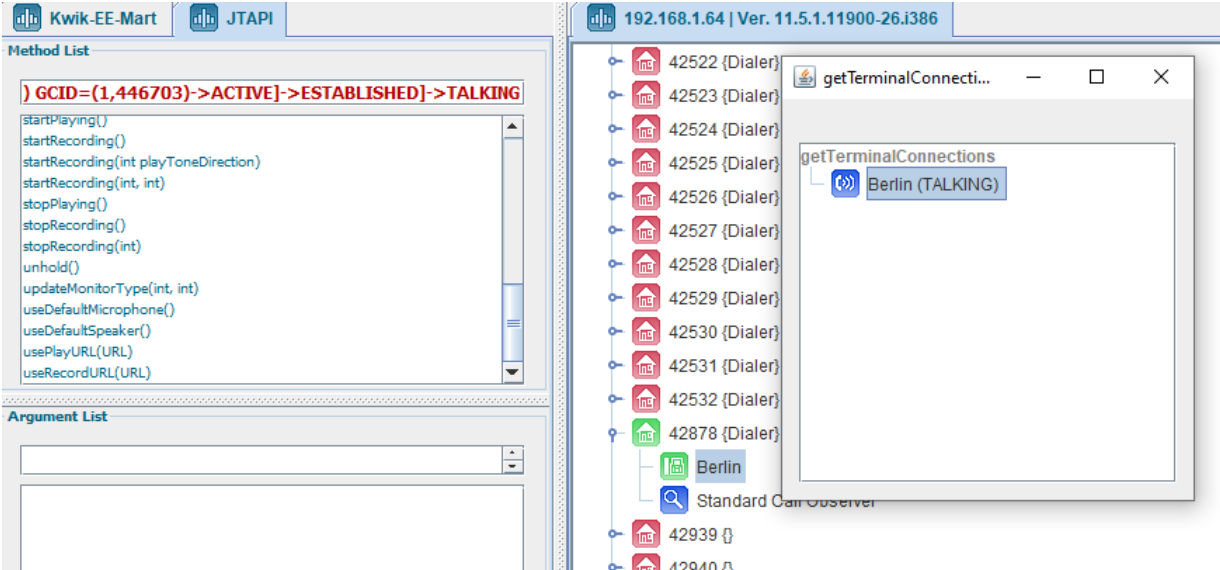
Step 9. Select updateMonitorType(int,int)
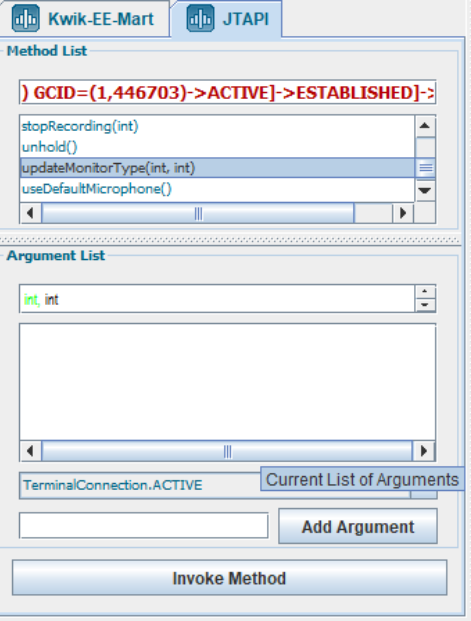
Step 10. Add value for monitor type and playToneDirection, and press Invoke Method
Monitor Type | Value |
SILENT_MONITOR | 1 |
WHISPER_MONITOR | 2 |
PlayToneDirection | Value |
PLAYTONE_LOCALONLY | 0 |
PLAYTONE_REMOTEONLY | 1 |
PLAYTONE_BOTHLOCALANDREMOT | 2 |
PLAYTONE_NOLOCAL_OR_REMOTE | 3 |
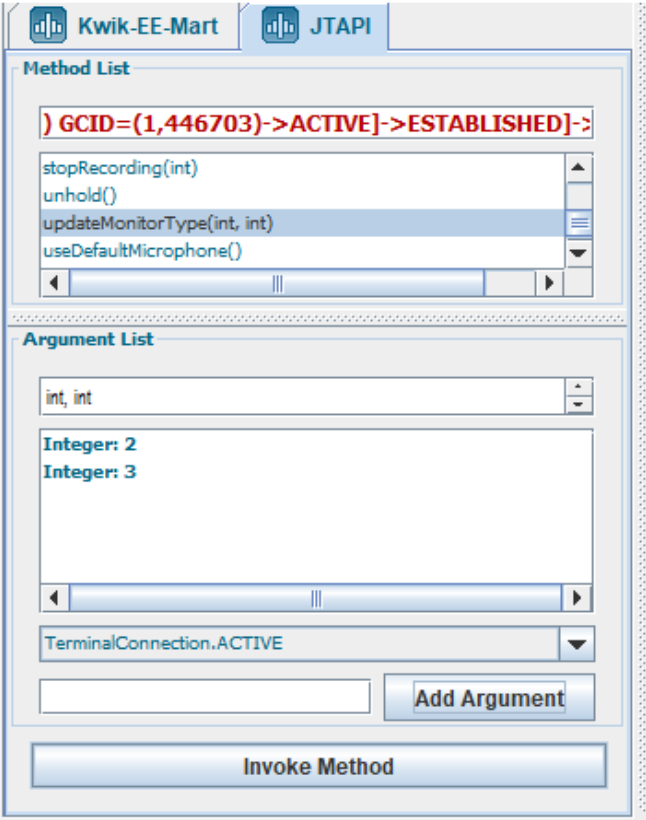
Note, if no error pops up then implemented successfully else an error will be displayed.
Cluster-wide Parameters (Feature -Call Recording)
kindly false the parameters are shown in the image bellow
