Setup Keycloak for VRS
Follow the below steps for setting up keycloak for VRS
Go to FQDN:8088/auth and click on the Administration console
Log in to the administration console using the password set in environment variables (KEYCLOAK_USER and KEYCLOAK_PASSWORD). The default username is admin and the password is admin
Bring the cursor to the Master (below the keycloak logo) and click on the Create realm button

Enter Realm name and click on the Create button
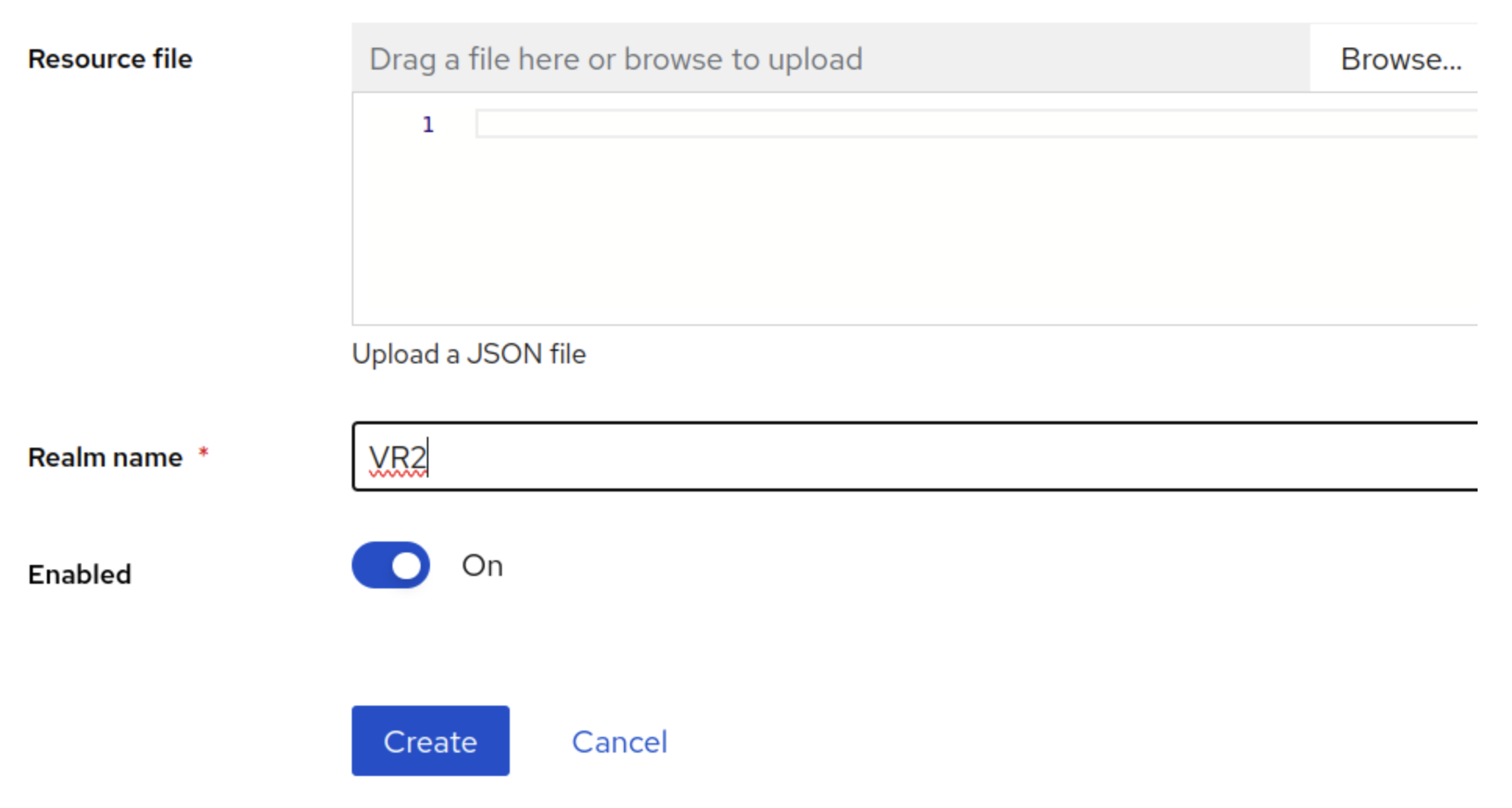
Once Realm is created, click on clients under the created realm and then click create client button
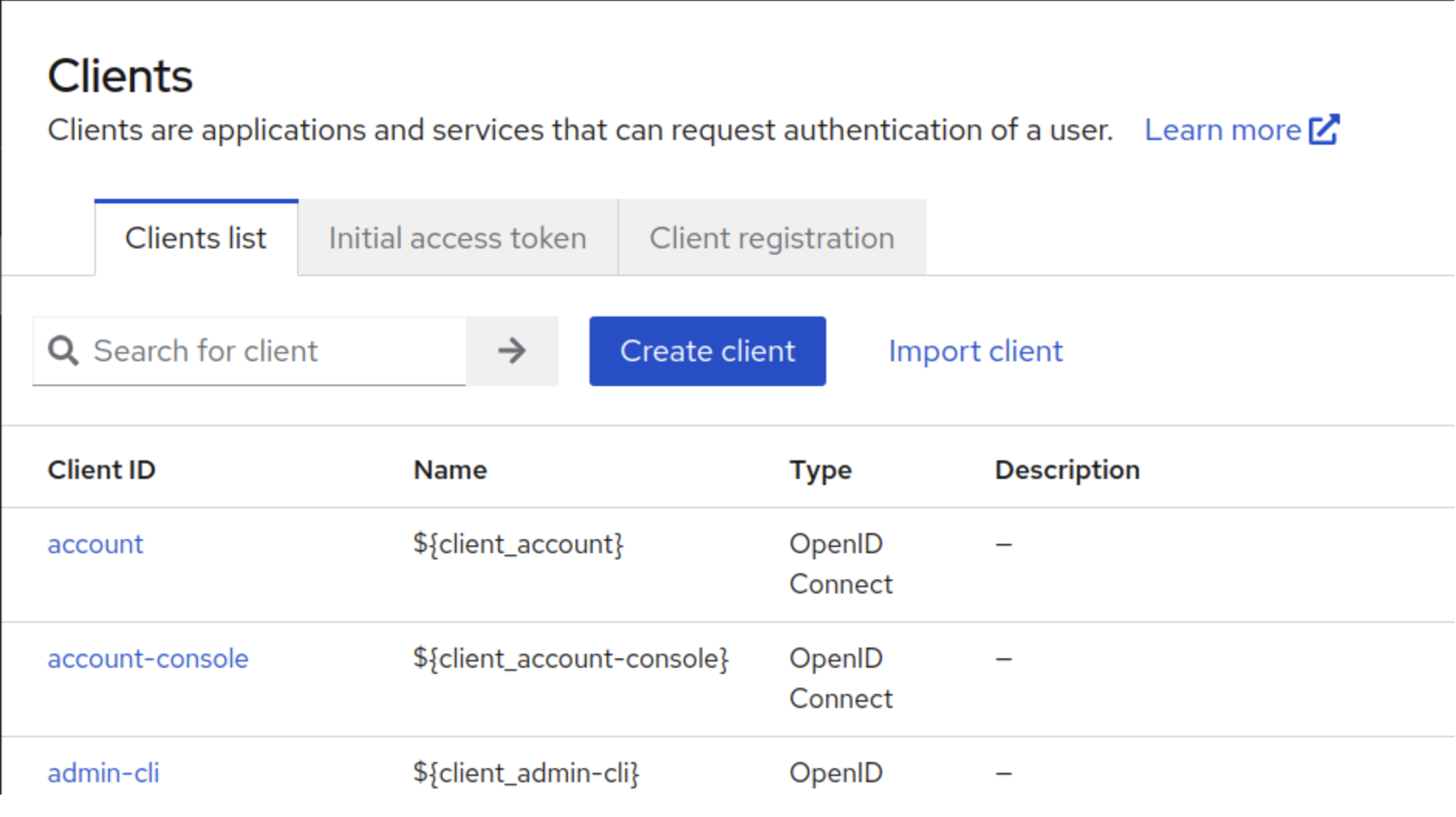
Enter Client ID vrs and click on Next.
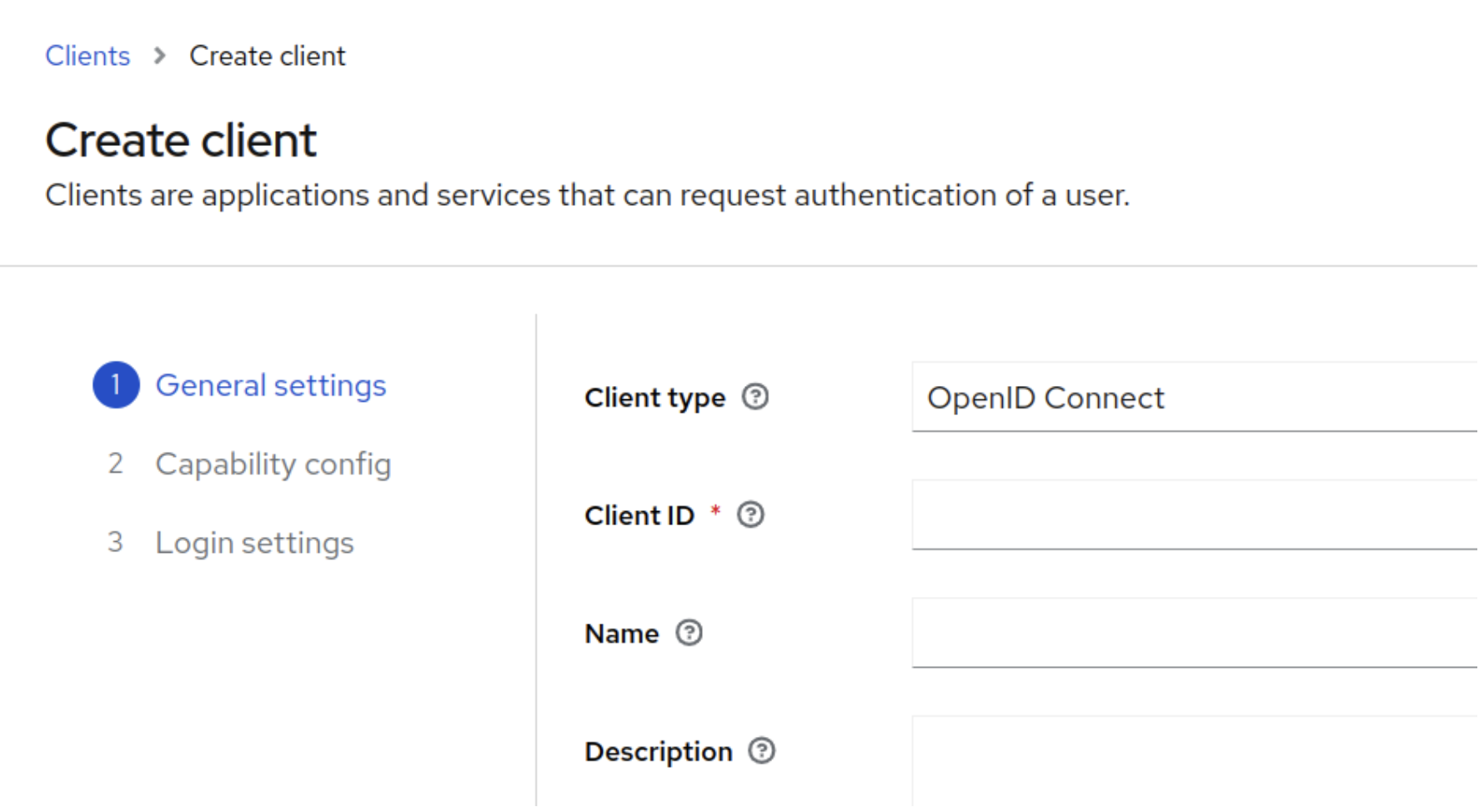
Toggle the Client authentication and Authorization to ON, click Next, and Click Save

Once the client is saved, go to Credentials tab and copy the client secret. The Client ID (vrs) and Secret will be used in environment variables (KEYCLOAK_CLIENT_ID and KEYCLOAK_CLIENT_SECRET)
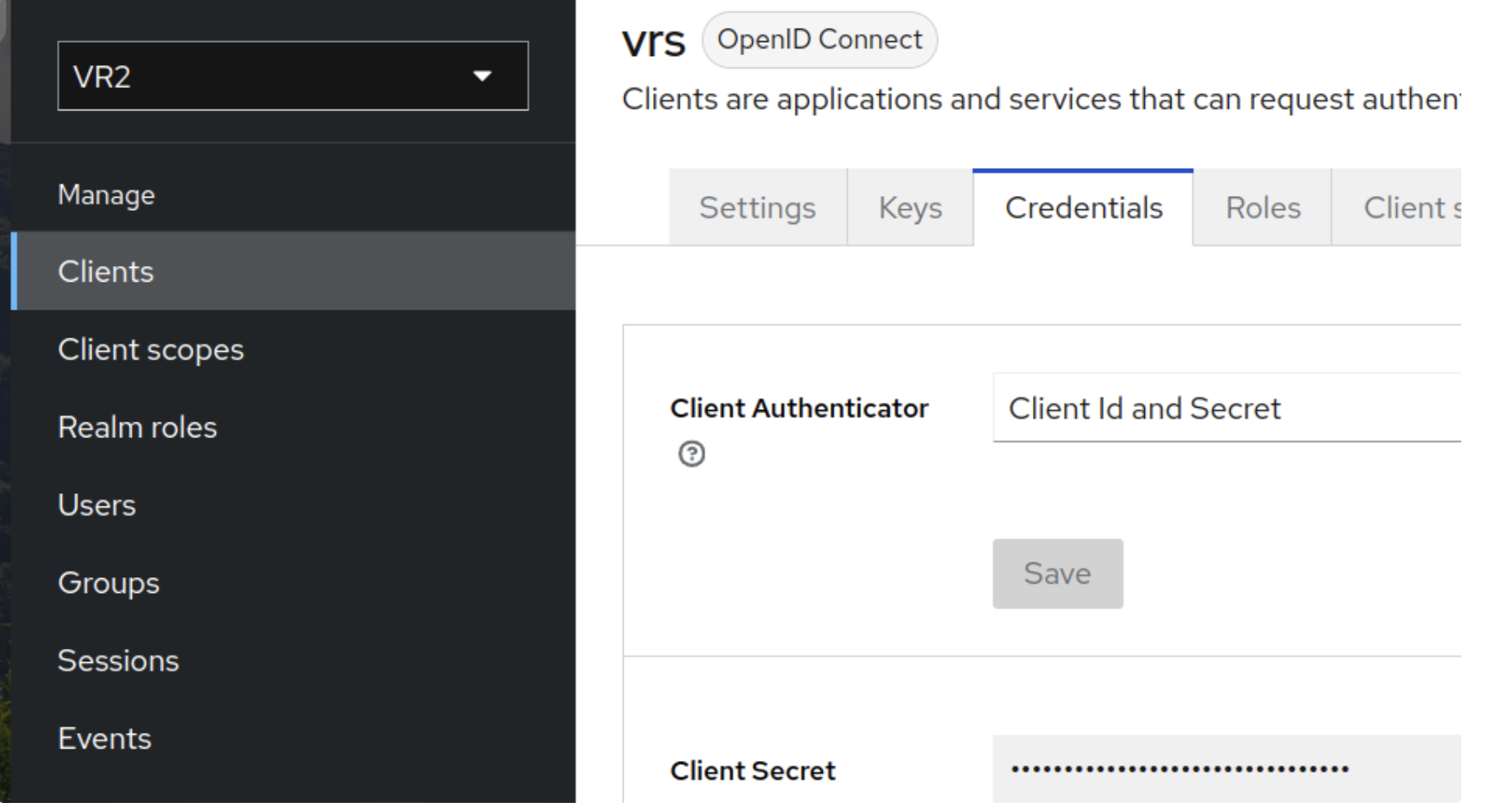
Click on Realm Roles in left panel and create a role with name admin
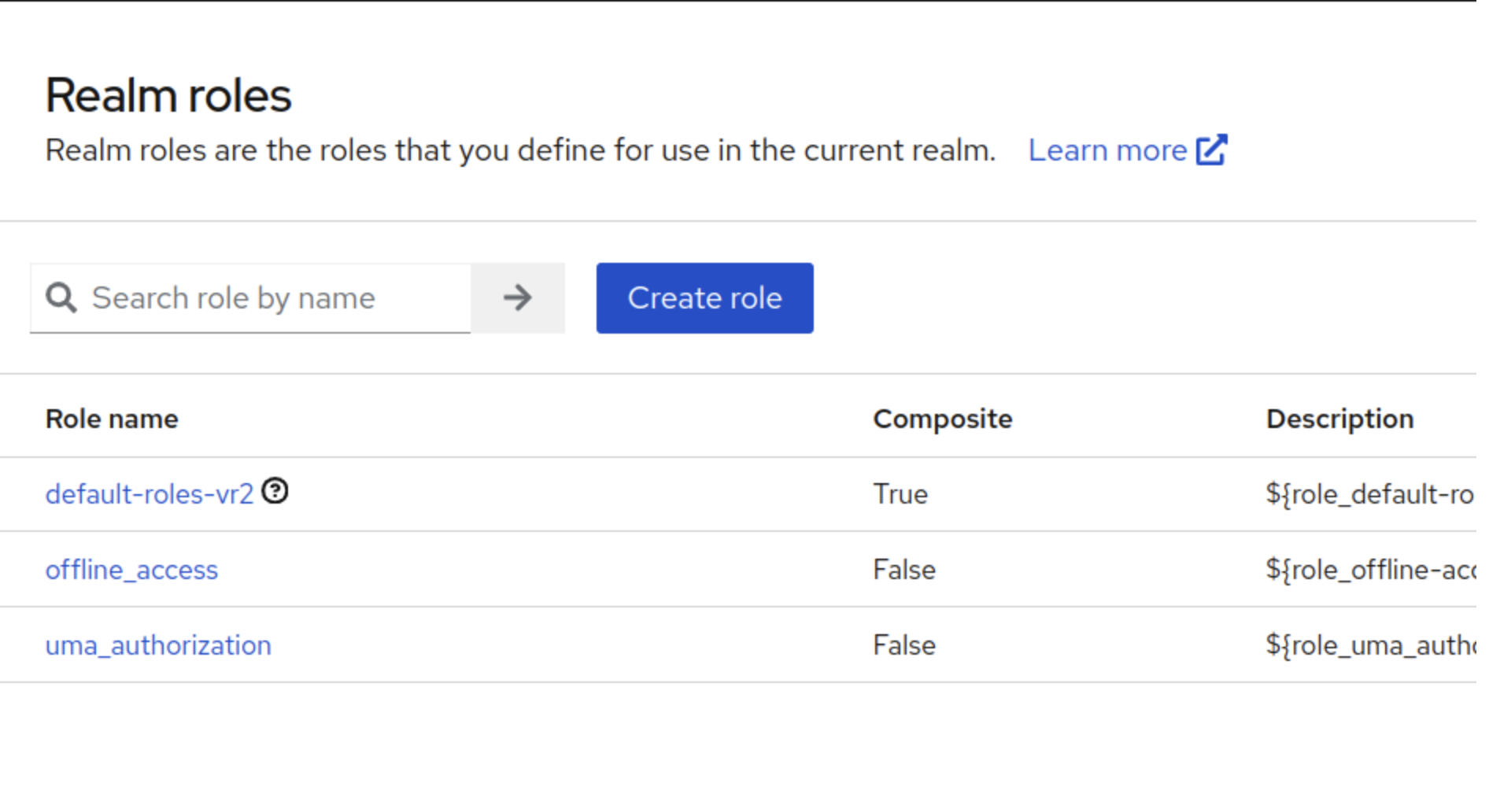
Go to Users and create user by entering Username and click Create.

Go to the Credentials tab of the created user and set a password, toggle the Temporary button to OFF, and click Save.

Go to the Roles Mappings tab on created user details, click on Assign Role, select the admin role and click on Assign
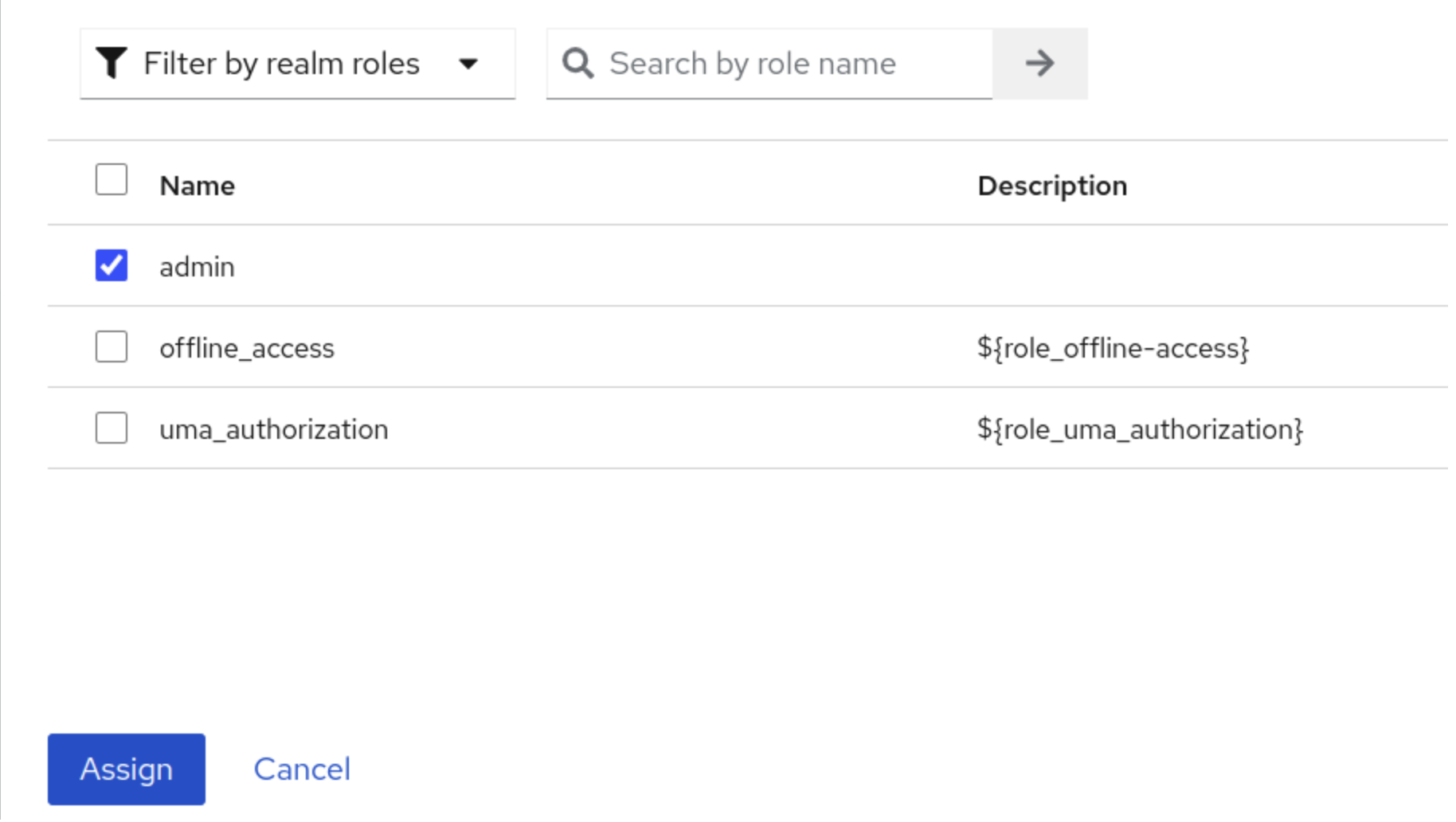
This created user should be able to login to VRS once Keycloak env variables are updated in config.env and ./install.sh executed.
