User Guide for EFCX
Introduction
The Expertflow Voice Recording Solution records CX Contact center calls, for single & multi-site contact centers with up to 100 concurrent agents. Calls are recorded & displayed on UI.
Login
KeyCloak
User Management is now handled from a third-party application Keycloak. All the local users are now created on Keycloak. In this solution keycloak of EF-CX used for user login.
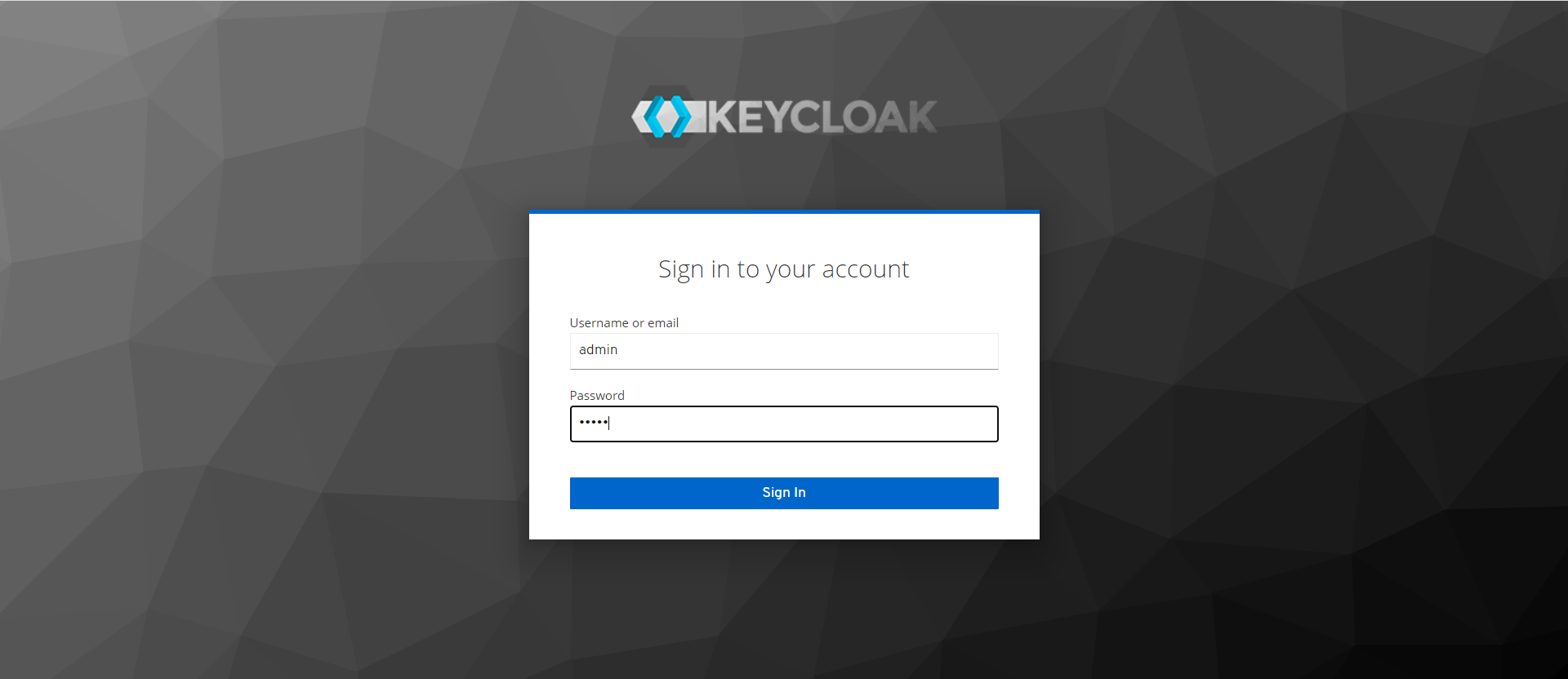
There is a Keycloak admin who can create, update, delete a user, and reset its password.
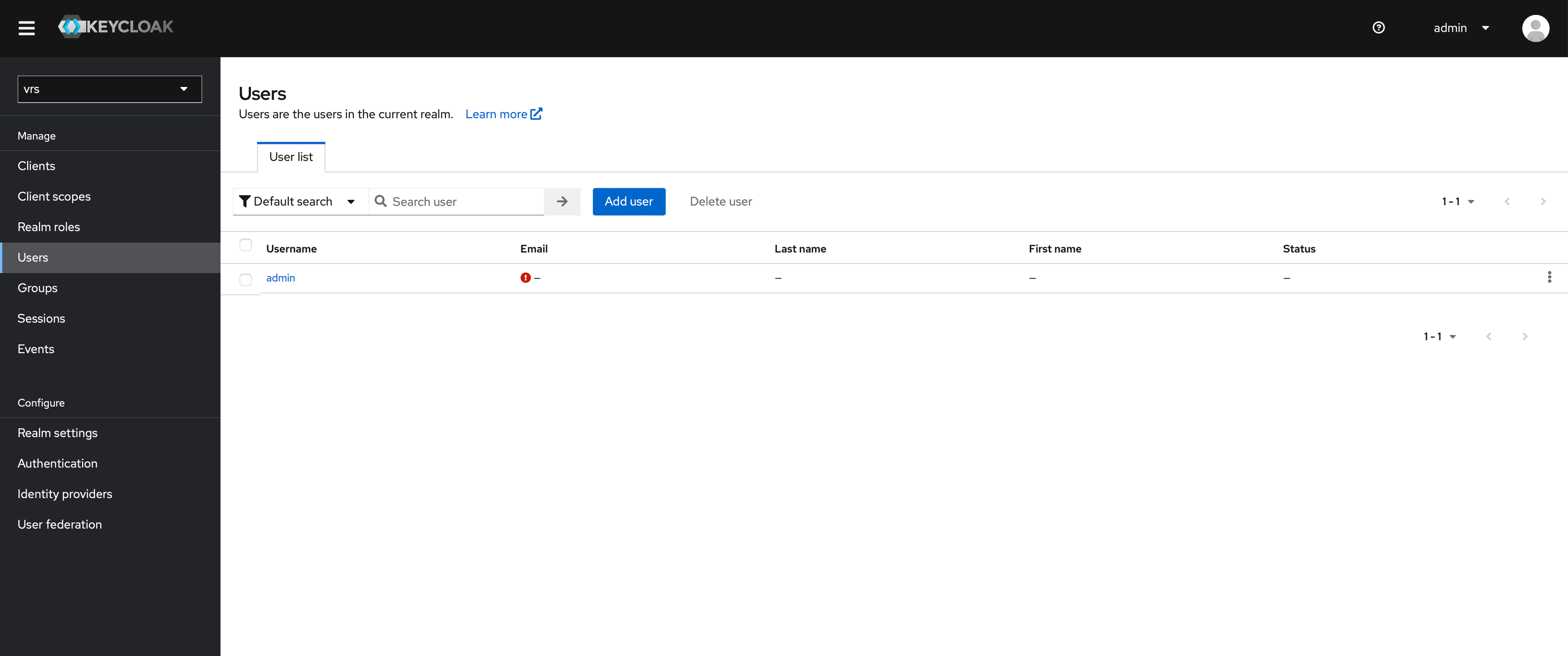
In Keycloak there are two roles for now. One is the "admin" role and one role is the "agent".
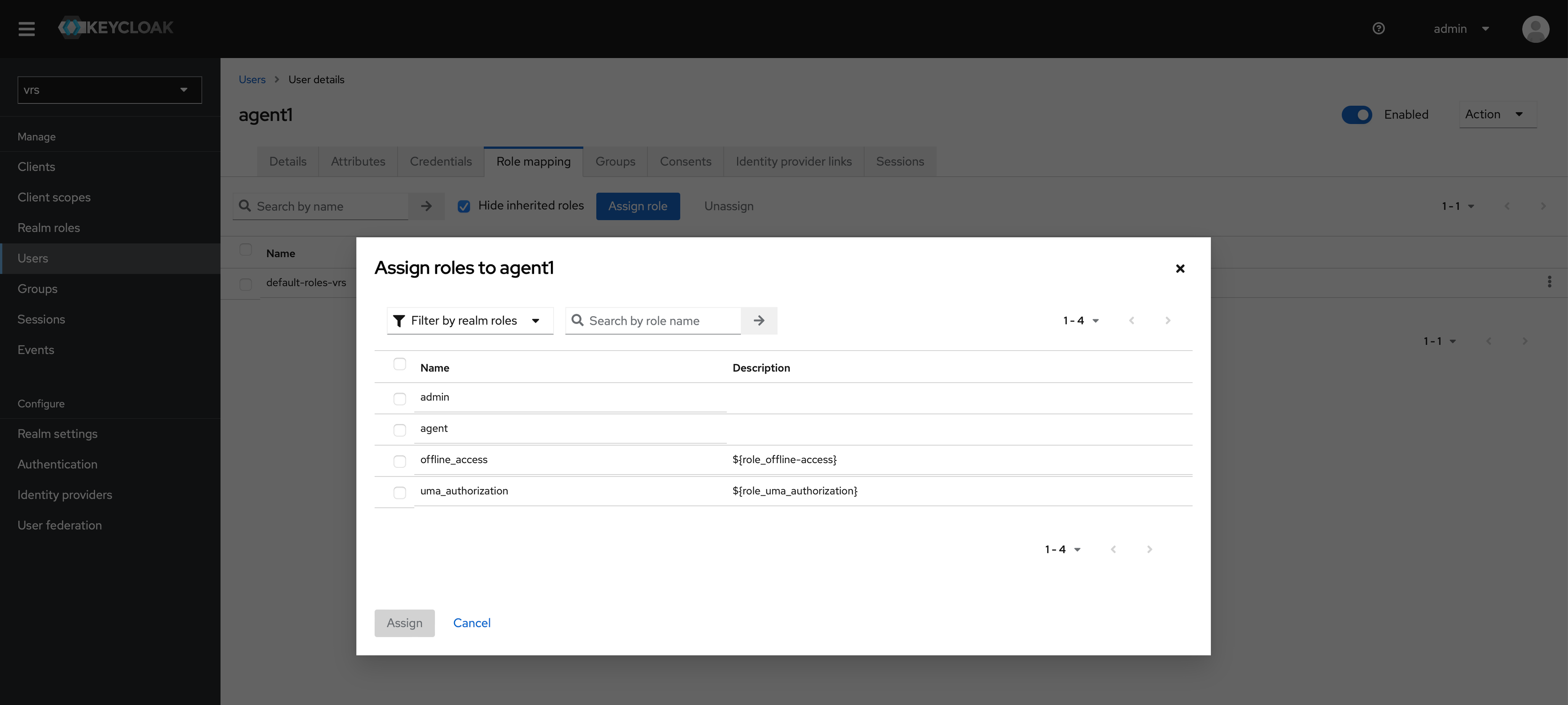
The Keycloak admin must select one role for the newly created. If a user is assigned an agent role, then on logging in on VRS Application the agent user can’t see its recording. If a user is assigned an admin role, then it can see all recordings. Note that if a user is not assigned any role then he won't be able to log in to VRS Application.
Search & Play
Searching a Call
In VRS calls can be searched based on the Start Date, Start Time, End Date, End Time, Dates Within (7days, 15 days, 1 month, and 3 months), Calling Number, Called Number, Agent Name, Agent ID, Call Duration, Hold Time and Wrap-up codes. By default when a user logs in on the VRS application, the current date is already selected. The search request can also be customized to show or block specific columns on the user interface. The customized columns are as follows:
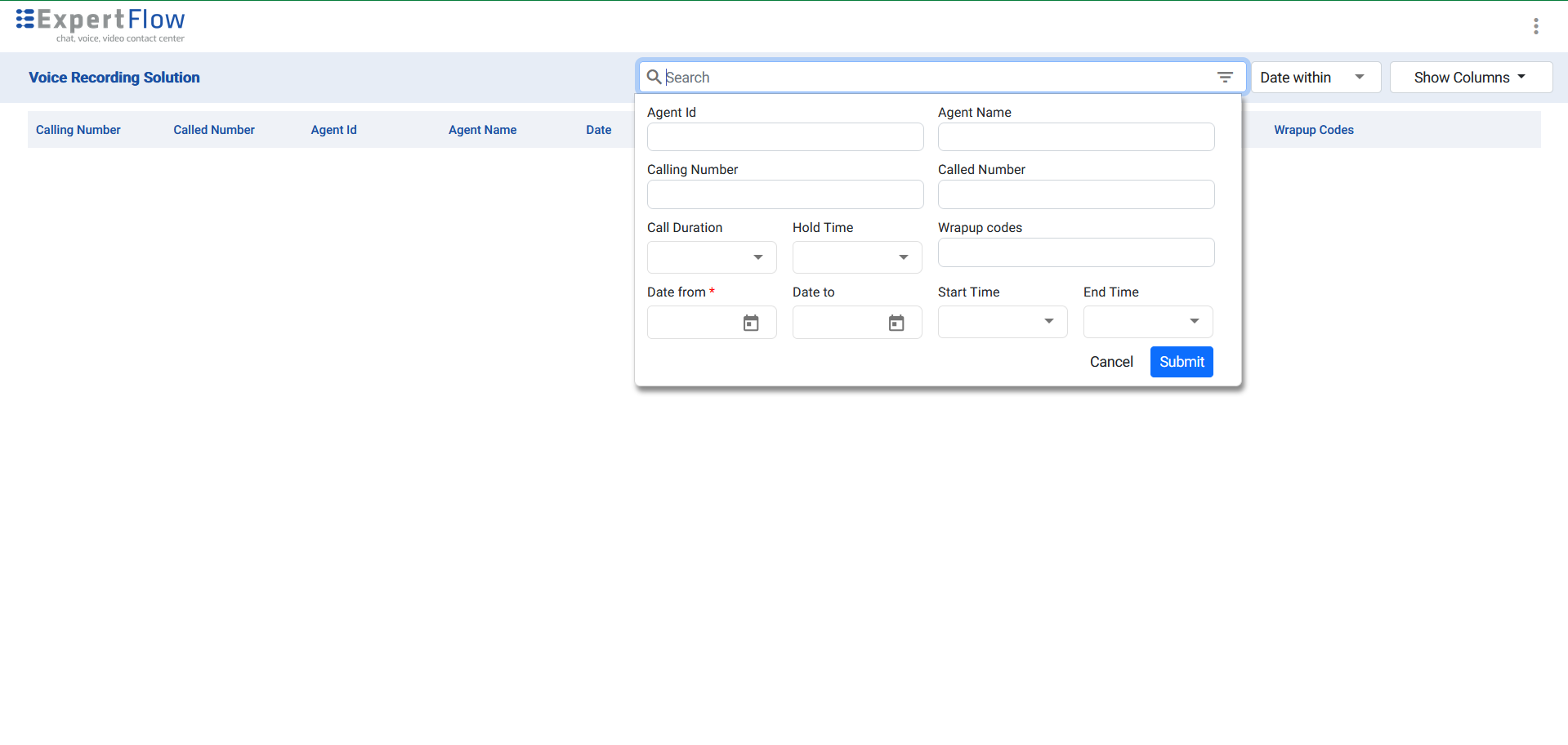
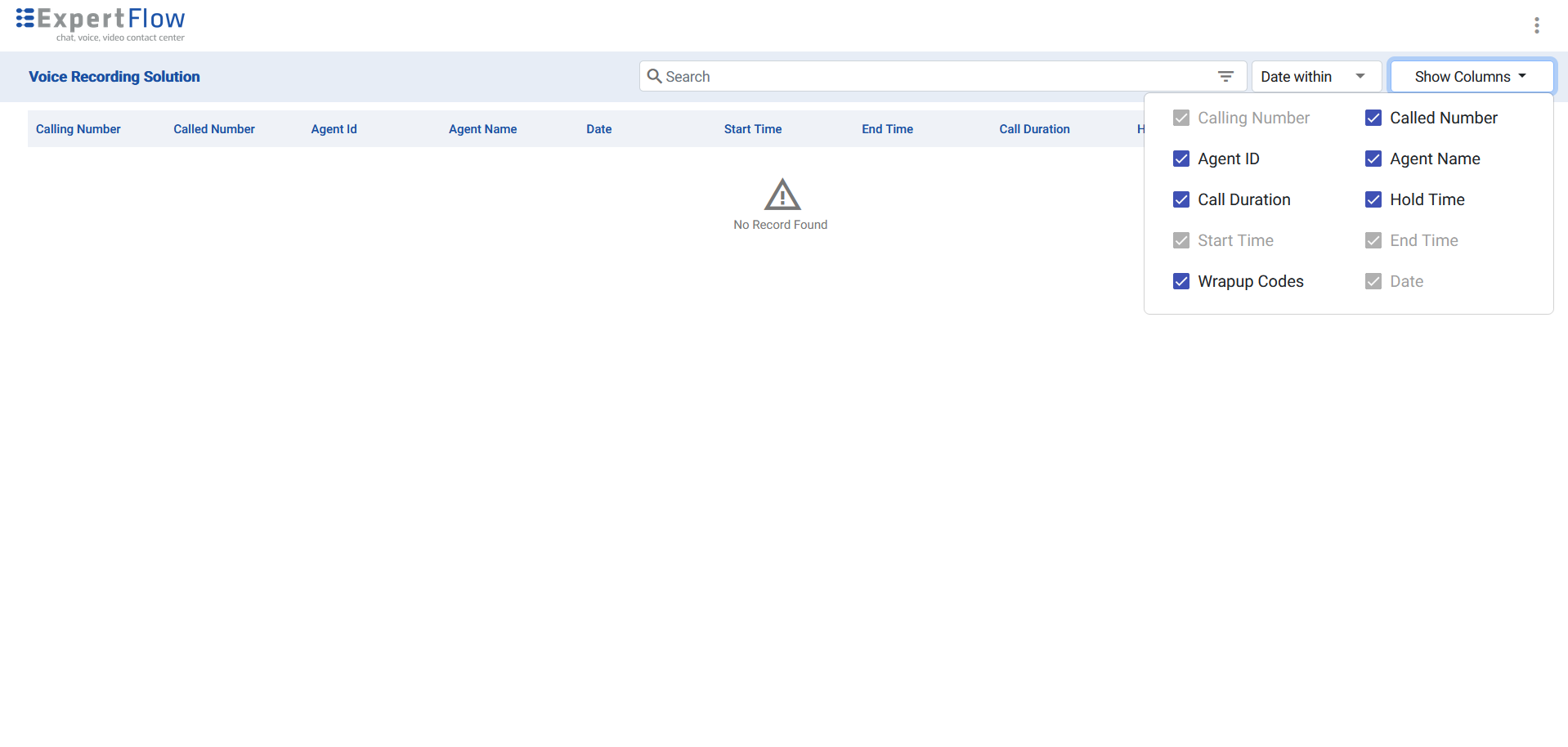
Basic Operation on Calls
Once a call is searched it can be played and downloaded
Playing a call
Once a call is searched, it can be played by clicking on the play button.
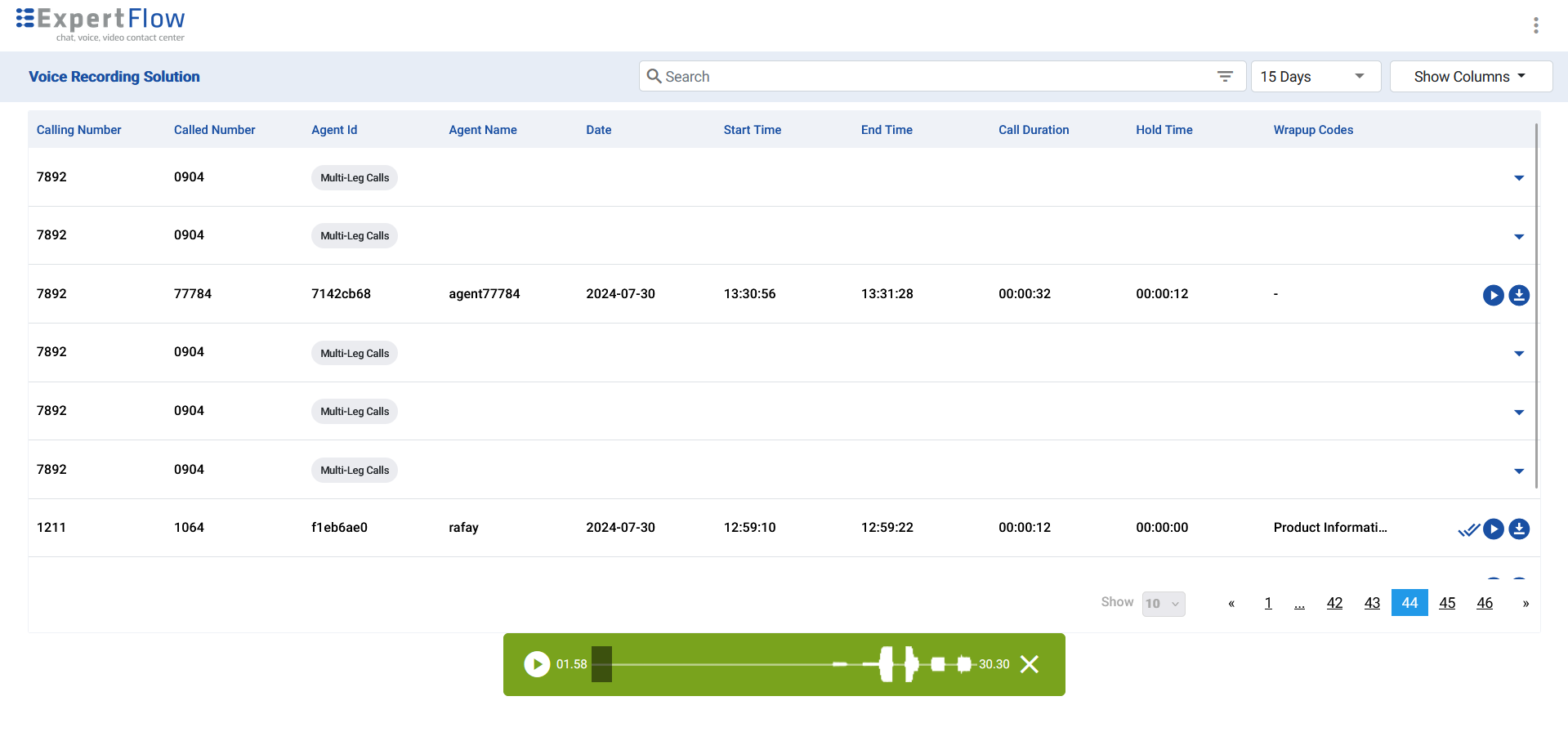
Audio forward and rewind are possible when the audio is selected and played. This can be done by moving the slider forward or backward.
Downloading a call
Once a call is searched it can be downloaded by clicking on the download button.
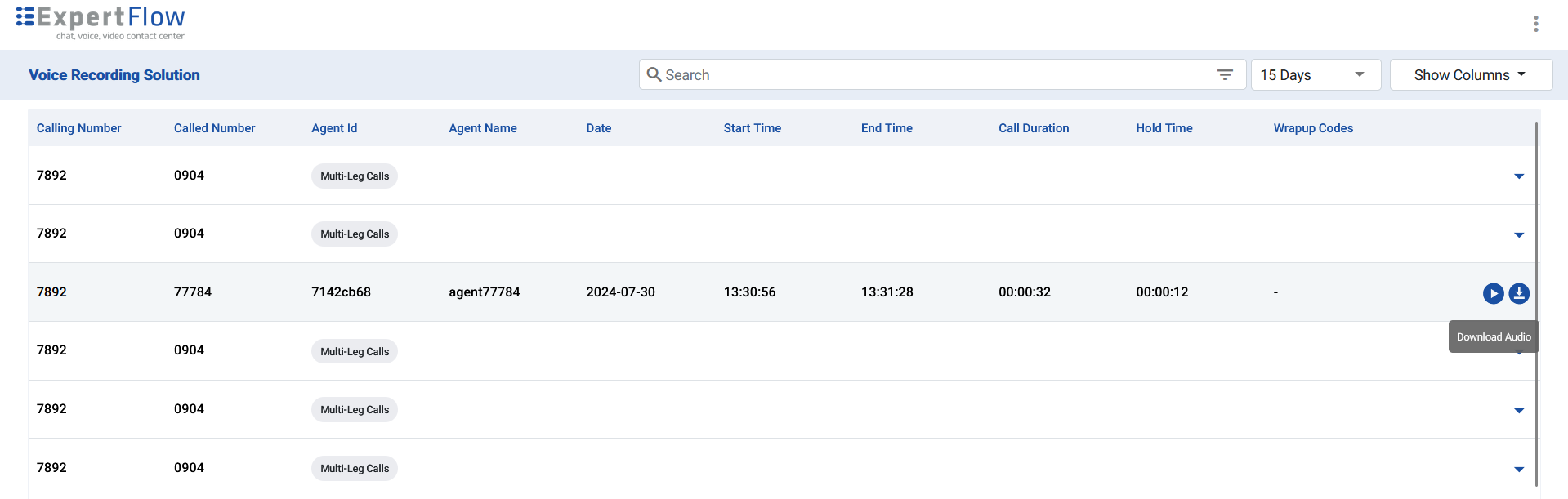
Call Duration
Call Duration column displays the total time of a call between the agent and the customer. The timer begins counting when the call rings at the Agent Desk. The total call duration is then shown in the Call Duration column. The call duration is displayed in hours, minutes, and seconds, following the format HH:MM:SS
Hold Time
Hold Time column displays the duration for which the agent placed the call on hold. When the agent presses the hold button, the timer starts counting the hold time. This duration also shows in hours, minutes, and seconds, using the format HH:MM:SS
Wrap-up Codes
Wrap-Up Codes column displays the wrap-up codes that the agent applied to the conversation. Also known as work codes, these codes summarize or indicate the end result of a call. Multiple codes are listed and separated by commas. Additionally, when hovering over the codes, a tooltip appears displaying all the codes.
Call Listened Indicator
Call Listened Indicator is a new enhancement introduced in the system. When a user plays a specific recording, double blue ticks appear next to that recording. Recordings that have not been played will not display these double ticks. Additionally, once a recording has been played, hovering over the double ticks will reveal the name of the user who last accessed the recording.
Multiple-legged calls
Currently, multi-leg calls are not supported with EF-CX as a contact center
Archival Service
Archival Service is not supported for Voice Recording Solution with EF-CX
Stream Deletion
Stream Deletion is not supported for Voice Recording Solution with EF-CX
