Call Recording File Encryption/Decryption Configuration for EFCX.
Here are the Configuration Step for the configuration of Encryption/Decryption in EFCX.
Configure the Call event to invoke the lua script.
SSH into the Media Server where your freeswitch is running.
Use command
- CODE
ssh username@server-ip Enter user password and press ENTER.
Use command
- CODE
su Enter root password and press ENTER.
Open /etc/freeswitch/autoload_configs/lua.conf.xml
Find the line near the end containing <!-- Subscribe to events -->
Insert the following under it:
- CODE
<hook event="RECORD_STOP" subclass="" script="encrypt.lua"/> Save the file.
Run the command:
- CODE
systemctl restart freeswitch
Create the Lua Script.
Navigate to the following directory using the cd command
CODEcd /usr/share/freeswitch/scripts/ nano /usr/share/freeswitch/scripts/encrypt.luaand Paste the following script.
CODEprint(package.path) print(package.cpath) package.cpath = "/usr/lib/x86_64-linux-gnu/lua/5.2/?.so;" .. package.cpath package.path = "/usr/share/lua/5.2/?.lua;" .. package.path local json = require("cjson") -- Event headers local eventClass = event:getHeader("Event-Subclass") local uuid = event:getHeader("variable_uuid") local call_uuid = event:getHeader("variable_call_uuid") local call_id = event:getHeader("variable_sip_h_X-Call-ID") local time = event:getHeader("Event-Date-GMT") local filename = event:getHeader("recording_filename") freeswitch.consoleLog("notice", "RECORD_EVENT") freeswitch.consoleLog("notice", "=============ENC==============") freeswitch.consoleLog("INFO", "Event Class: " .. tostring(eventClass) .. "\n") freeswitch.consoleLog("INFO", "UUID: " .. tostring(uuid) .. "\n") freeswitch.consoleLog("INFO", "Call UUID: " .. tostring(call_uuid) .. "\n") freeswitch.consoleLog("INFO", "Call ID: " .. tostring(call_id) .. "\n") freeswitch.consoleLog("INFO", "Time: " .. tostring(time) .. "\n") freeswitch.consoleLog("INFO", "Filename: " .. tostring(filename) .. "\n") local record_path = event:getHeader("variable_record_path") or "/var/lib/freeswitch/recordings" local recording_filename = event:getHeader("variable_encryption_recording_filename") or "default.wav local input_file_path = record_path .. "/" .. recording_filename -- local encrypted_file_path = input_file_path local command = string.format("python3 /usr/share/freeswitch/pythonScript/encrypt.py '%s'", input_file_path) local result = os.execute(command) if result == 0 then freeswitch.consoleLog("info", "File encrypted successfully: " .. encrypted_file_path .. "\n") else freeswitch.consoleLog("err", "Failed to encrypt file\n") end
Make sure the lua is installed on the server, here are the commands to check if the lua is installed or not, if not then install it.
First, check which version of Lua is installed:
lua -v If lua is not found, try:
lua5.2 -v
if lua is not installed then run the following commands
sudo apt update
sudo apt install lua5.3 -yAfter that make sure that the lua is properly installed
run the following commands
lua -v If lua is not found, try:
lua5.2 -vCreate the Python Encryption script:
Navigate to the following directory and create a new folder/directory and give the proper permission
- CODE
cd /usr/share/freeswitch/ mkdir pythonScript chmod 777 pythonScript/ create a file with the name encrypt.py inside the pyhtonScript directory using the following command
CODEnano encrypt.pyNow paste the following Python script
CODEfrom cryptography.hazmat.primitives.ciphers import Cipher, algorithms, modes from cryptography.hazmat.backends import default_backend from cryptography.hazmat.primitives import hashes, padding import sys import logging import os log_file = "/var/log/encrypt.log" logging.basicConfig(filename=log_file, level=logging.INFO, format="%(asctime)s - %(levelname)s - %(message)s") def encrypt_file(mixedRecordingPathName, key): try: iv = b'1234567890123456' backend = default_backend() cipher = Cipher(algorithms.AES(key), modes.CFB(iv), backend=backend) encryptor = cipher.encryptor() with open(mixedRecordingPathName, 'rb') as f: data = f.read() padder = padding.PKCS7(algorithms.AES.block_size).padder() padded_data = padder.update(data) + padder.finalize() encrypted_data = encryptor.update(padded_data) + encryptor.finalize() with open(mixedRecordingPathName, 'wb') as f: f.write(iv + encrypted_data) logging.info(f"Successfully encrypted: {mixedRecordingPathName}") return mixedRecordingPathName except Exception as e: logging.error(f"Error encrypting {mixedRecordingPathName}: {str(e)}") return None if __name__ == "__main__": key = bytes.fromhex('42066107bda481f0266fd709627faf98b422e29a29b01495daa3ef3640ee6fe6') mixedRecordingPathName = sys.argv[1] logging.info(f"Starting encryption for: {mixedRecordingPathName}") encrypted_file = encrypt_file(mixedRecordingPathName, key) if encrypted_file: logging.info(f"Encryption completed: {encrypted_file}") else: logging.error(f"Encryption failed for: {mixedRecordingPathName}")
Install Python if its not installed already
to install the python run the following commandCODEpython3 --version python --versionif python is not installed then run the following command
CODEsudo apt update sudo apt install python3 -yAlso make sure the Cryptography is installed on the server
CODEsudo apt update sudo apt install python3-cryptographySetting the recording_filename variable in media server
login to the media server
go the the dialplan section and click on the Dialplan Manager
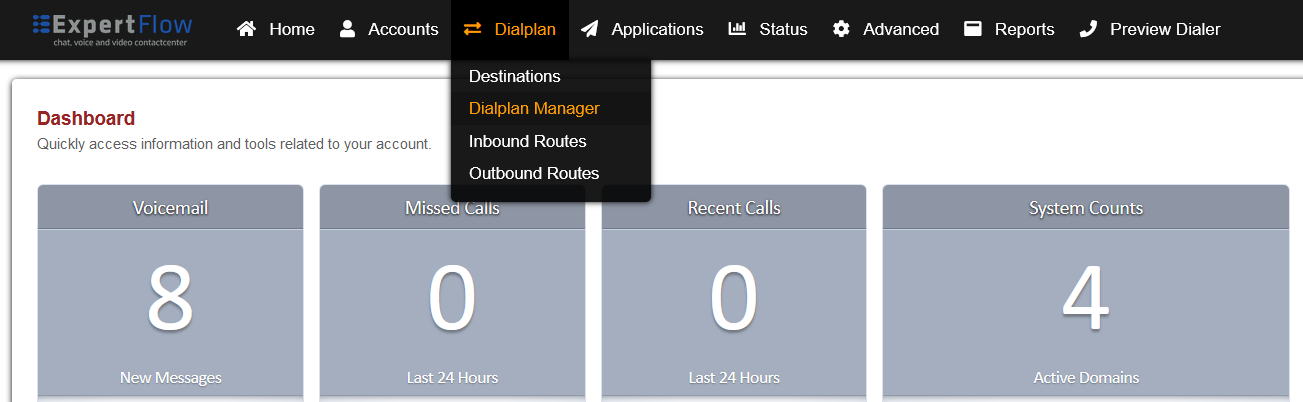
Find and open the user_record dialplan.
Add the following data to the last group:
Tag | Type | Data | Group | Order | Enabled |
|---|---|---|---|---|---|
action | export | recording_filename=${recording_filename} | 9 | 275 | true |

Log file Creation
In order to store the logs and error for the encryption, run the following commandsCODEsudo touch /var/log/encrypt.log sudo chmod 777 /var/log/encrypt.log
