Business Features
Agent Login
The mobile app allows the user to log in as Cisco Mobile Agent. In addition to giving the username, password, and extension, agents provide their mobile number to be used for redirecting call center calls on the agent mobile phone. They can also choose the connection mode; i.e. Nailed or Call-by-Call in case of Cisco CCE platform.
Once the settings are provided, they remain stored and the user doesn't need to provide those settings every time.
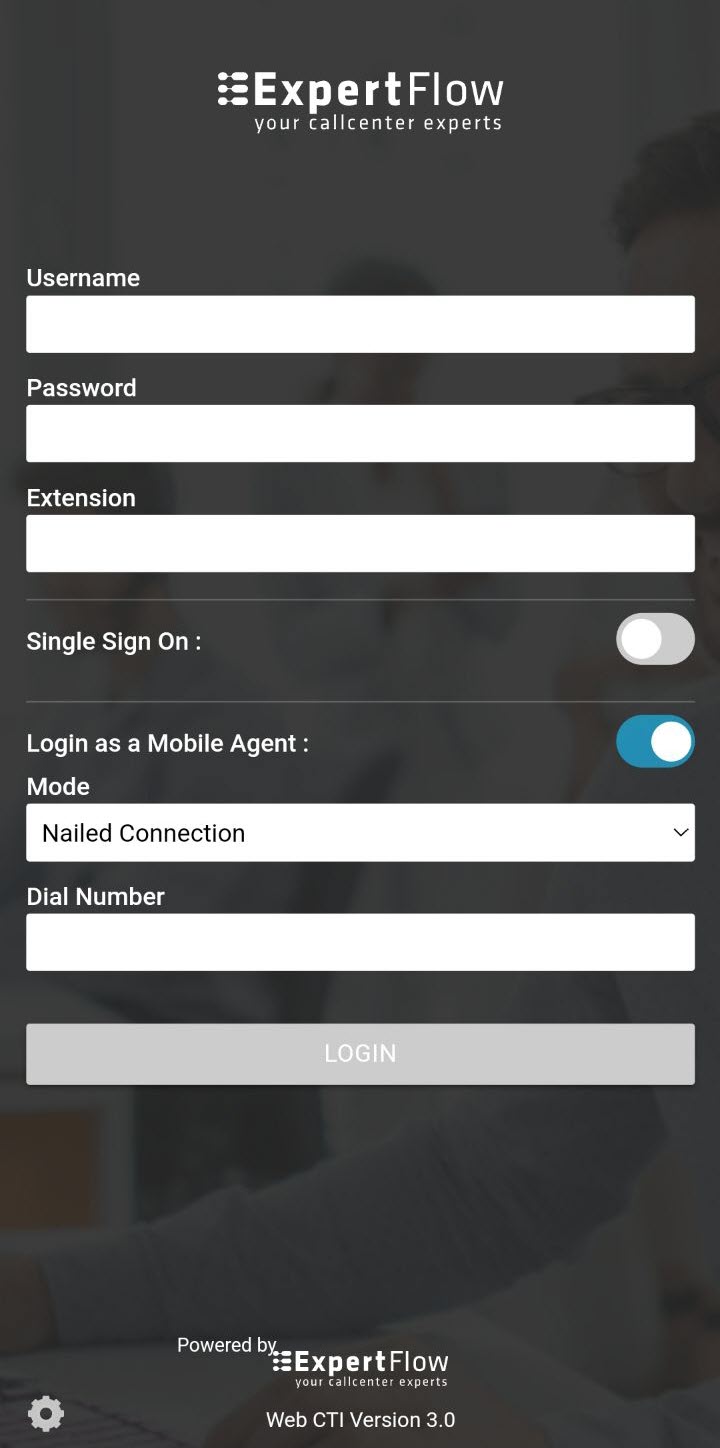
Agent Logout
Agents can logout from the app via logout option under the agent state selection dropdown.
State Changes
Agents can change their state, i.e. Ready, Not-Ready, using the state change controls within the mobile app.
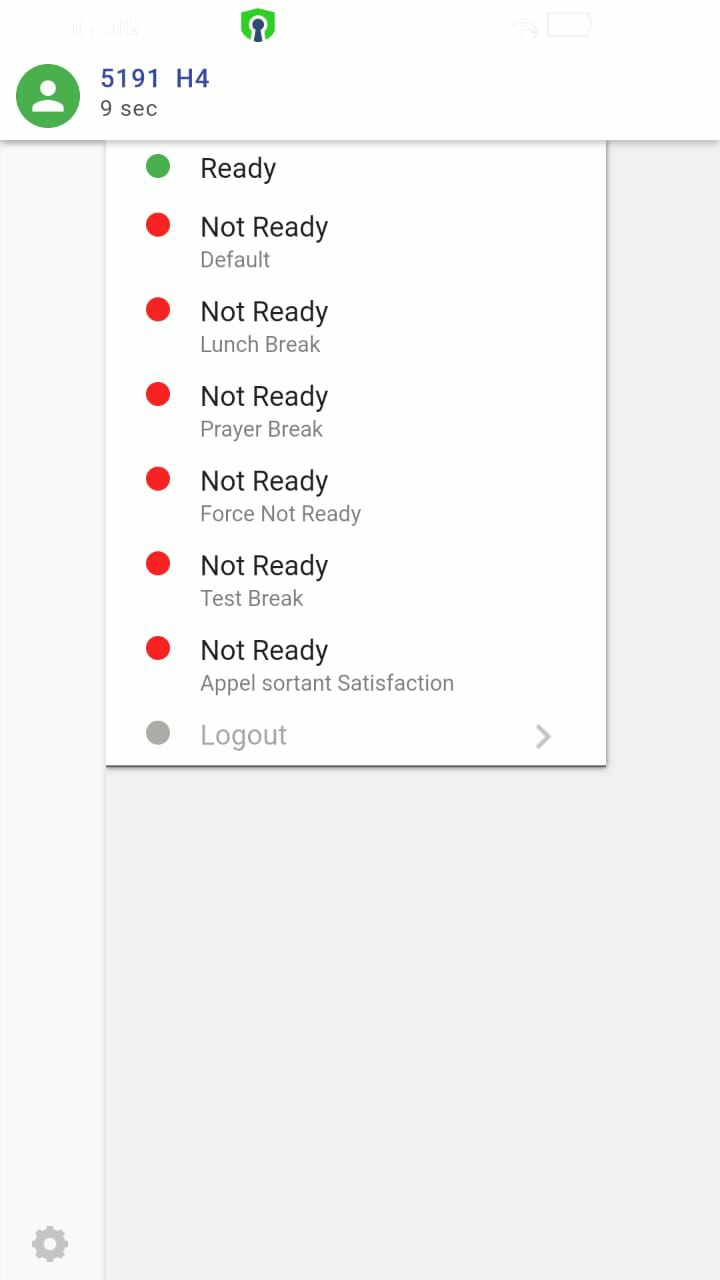
Call Controls
Controls/buttons on the toolbar change based on the current state of the agent or call and based on the telephony event from the contact center.
Incoming Call Notifications
Whether on hook or off hook, agents are notified about incoming calls from the contact center.
Accept Call
Since agents log in using Cisco Mobile Agent feature, the call also lands on agents' mobile phone. Calls are answered using the call answer button on the mobile phone. Once the call is answered from the phone, agents may relaunch the app to perform other actions such as, view call attached data, transfer/hold the call.
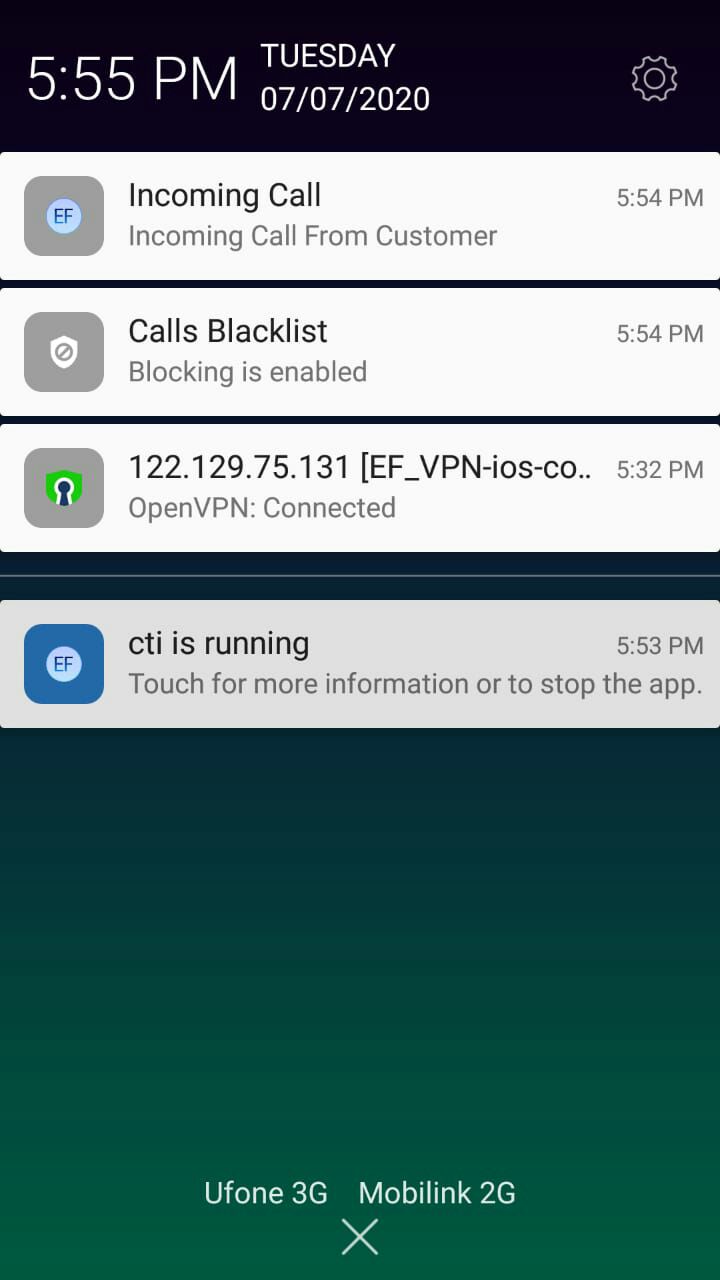
Hold an active call
Agents may use the hold button to hold an ongoing call within the app.
Resume active call
On-hold calls can be resumed using the retrieve call button within the app.
End (Release) call
Agents can end an ongoing call using the end call button within the app.
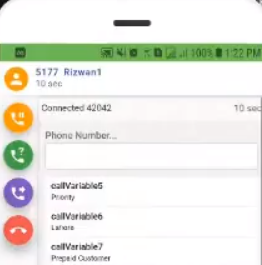
Consult Call
While on a call with a customer, agents may also perform a consult call with another agent or supervisor using the specified consult call control. This will put the customer on hold while the two agents are on a consult call. Afterwards, Agents could either:
- End the call with the supervisor, which will automatically resume the call with the customer OR
- Transfer the call to the supervisor (Consult-transfer)
Conference call
If required, the agent can add another agent or supervisor into an ongoing call to make it a conference call i.e. three-party call; the customer, the agent A, and the agent B or the supervisor.
Call wrap-up
The agent can select and push wrap-up codes to the contact center at the end of the call via a dropdown provided.
On the Cisco side, in Agent Desktop settings, you can set the wrap-up option to either “Required” or “Not Required”.
Call attached data
Call attached data in the call variables are passed from Cisco via Expertflow Generic Connector (aka GC) and are displayed to the contact center agent within the app.

Click to Call
Enter the phone number directly in the CTI panel’s dial-pad to dial out a call. Agents should be in the Not Ready state to be able to dial out a call.
Mobile Agent App
The Mobile Agent App, for Android and iOS, enables agents/ customer service representatives to work remotely or from home. Agents support customers using their mobile phones, in the absence of a desktop and without any VPN. The app monitors phone calls as a Mobile Finesse client for Cisco UCCX/ UCCE/ PCCE Contact centers. Agents log in, change their state on the mobile app, and receive phone calls over their GSM or phone line. This uses Cisco Extend&Connect (CCX) or Mobile Agent (CCE).
