Universal Chat Plugin for Mautic
Overview
Universal Chat for Mautic is a plugin to send Campaign Text Messages to contacts via Hybrid Chat.
Requirements
- Mautic 3.2+
- PHP 7+
- Composer 1+ (Recommended 1.10.22)
- stomp-php/stomp-php: Stomp PHP Client
- Mautic Universal Chat for Mautic
- Hybrid chat
- Subscription of Twilio or some other SMS API provider
Prerequisites
- Run composer require stomp-php/stomp-php to install stomp-php client.
- Run rm -rf var/cache/* to remove cache.
Plugin Installation
- Download Universal Chat for Mautic.
- Extract it to plugins/MauticActivemqTransportBundle.
- Navigate to plugins/MauticActivemqTransportBundle/Transport/AvtivemqTransport.php file
- Open the ActivemqTransport.php file and replace the HC Machine hostname with your own machine hostname.
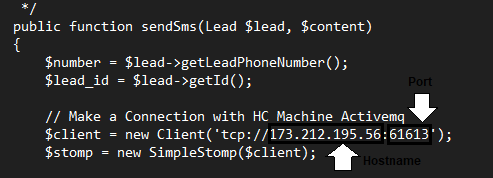
- Use tcp:// instead of https:// with client hostname
- Stomp client is accessible on 61613 port without SSL and accessible on 61615 port with SSL.
- Default Activemq Queue for campaign sms is “/queue/sms”, can be replaced as per requirement in AvtivemqTransport.php file.

- Delete app/cache/prod files or Run command rm -rf var/cache/* to clear cache.
- Go to plugins in Mautic’s admin menu (/s/plugins)
- Click on the Install / Upgrade Plugin button to install the plugin or Run php app/console mautic:plugins:install to install the plugin via command line.
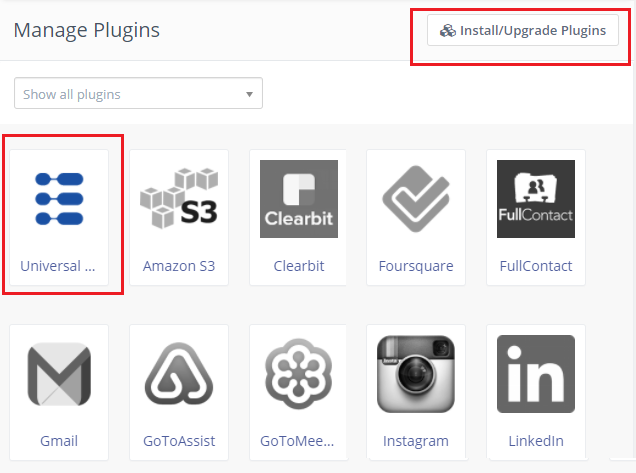
- Click on the plugin icon to enable the plugin and then click Save & Close button.
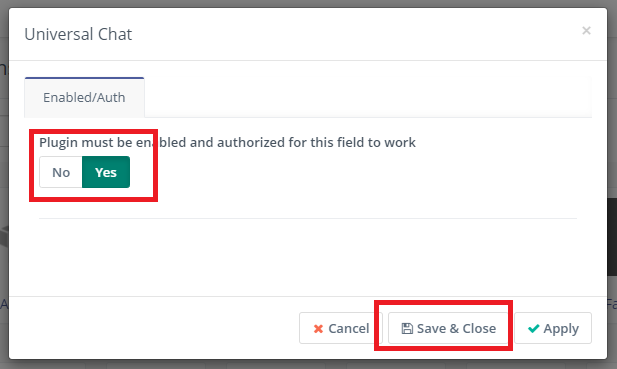
- Go to Mautic’s Configuration (/s/config/edit), click on the default transport, and select universal-chat-transport from the dropdown.

Once transport is set to universal-chat-transport, we can now run SMS campaigns via Universal Chat Plugin.
Send Test SMS Campaign
Setup Sms Campaign
After configuring the plugin:
- Go to Channels > Text Messages.
- Create a text message with any content.
- Create some new Contacts having valid email and mobile number fields.
- Go to Segments.
- Create a new Segment > Add filter having contacts with valid Mobile numbers in it.
- Go to Campaigns.
- Create a New Campaign > Contact Sources > Campaign Segment.
- Choose the Segment you created early.
- In the next step, select Action.
- In the Select box, Choose to Send Text Messages.
- In the box of Send Text Messages, put a name and choose the message - that you created early.
- Click on the Publish button and Save your campaign.
Trigger the Campaign
Execute the following cronjobs to trigger the campaign:
- php bin/console cache:clear
- php bin/console mautic:segments:update
- php bin/console mautic:campaigns:update
- php bin/console mautic:campaigns:trigger
Notes:
When using the Universal Chat Plugin for Mautic.
- Mobile contact field is compulsory to be filled with each contact.
- +XXXXXXXXXXXX format for the contact phone number including the '+' sign with Country Code and No Space.
- Dynamic Variables can be added in the Text Messages. For example: Hi {contactfield=firstname} To learn more Click Here
