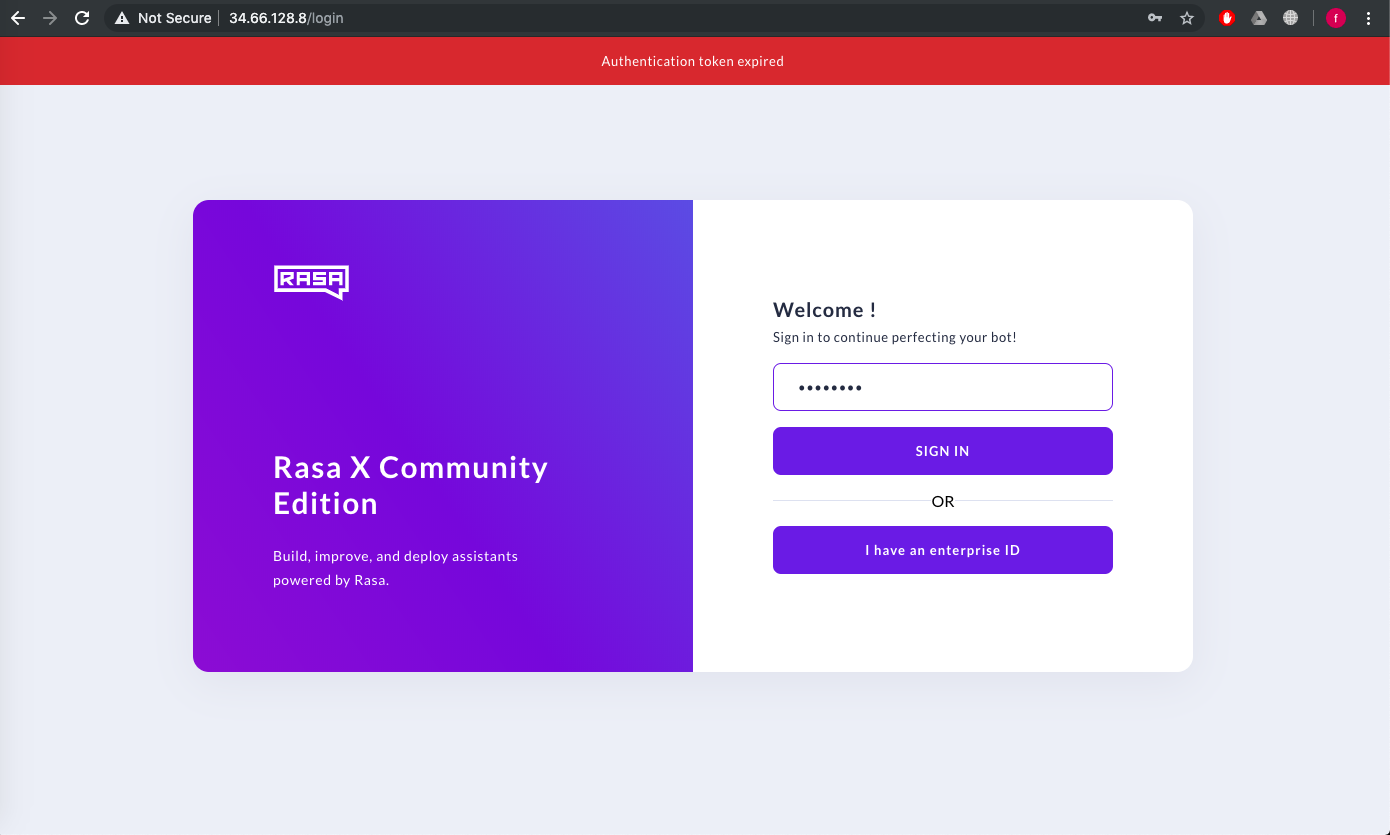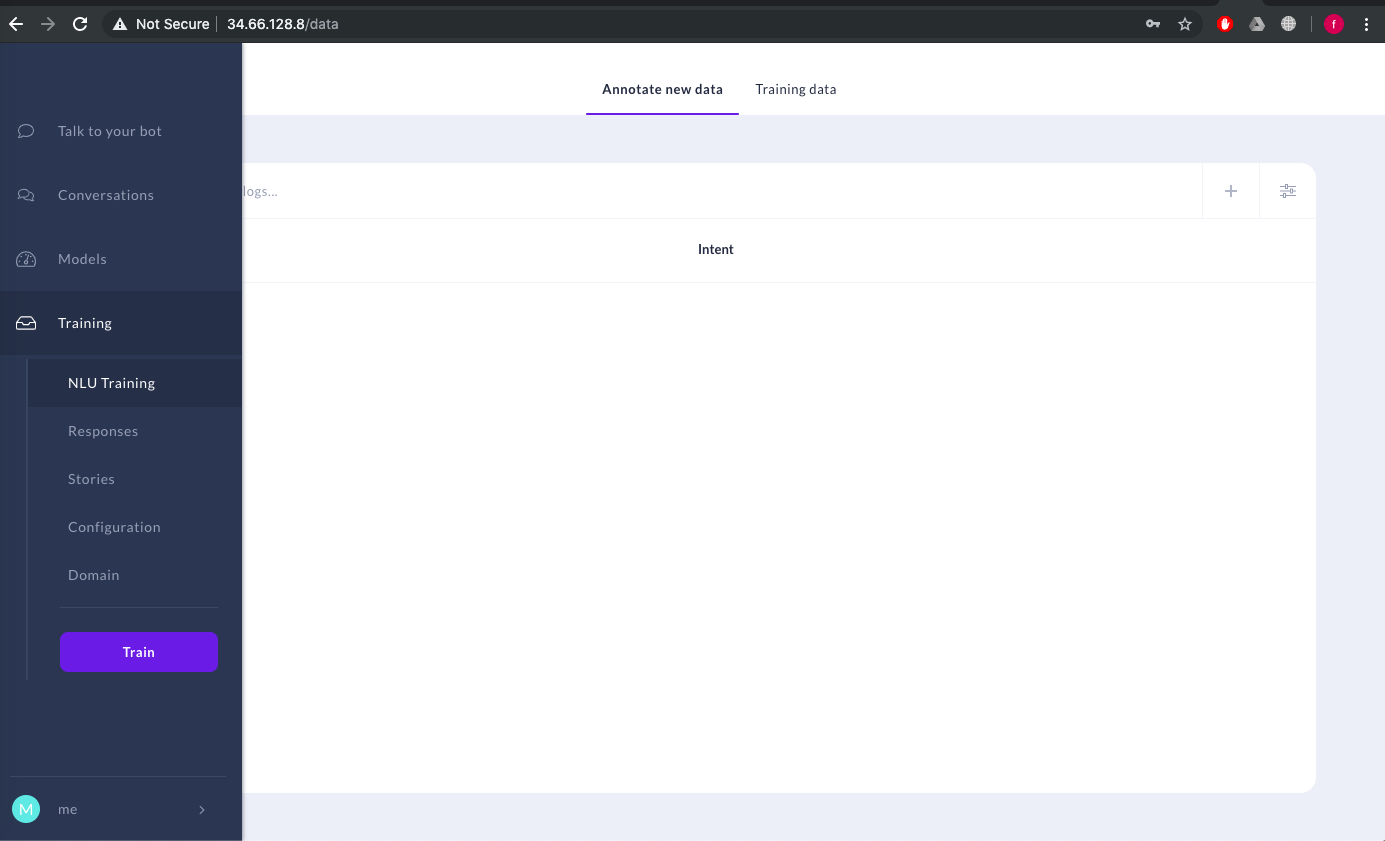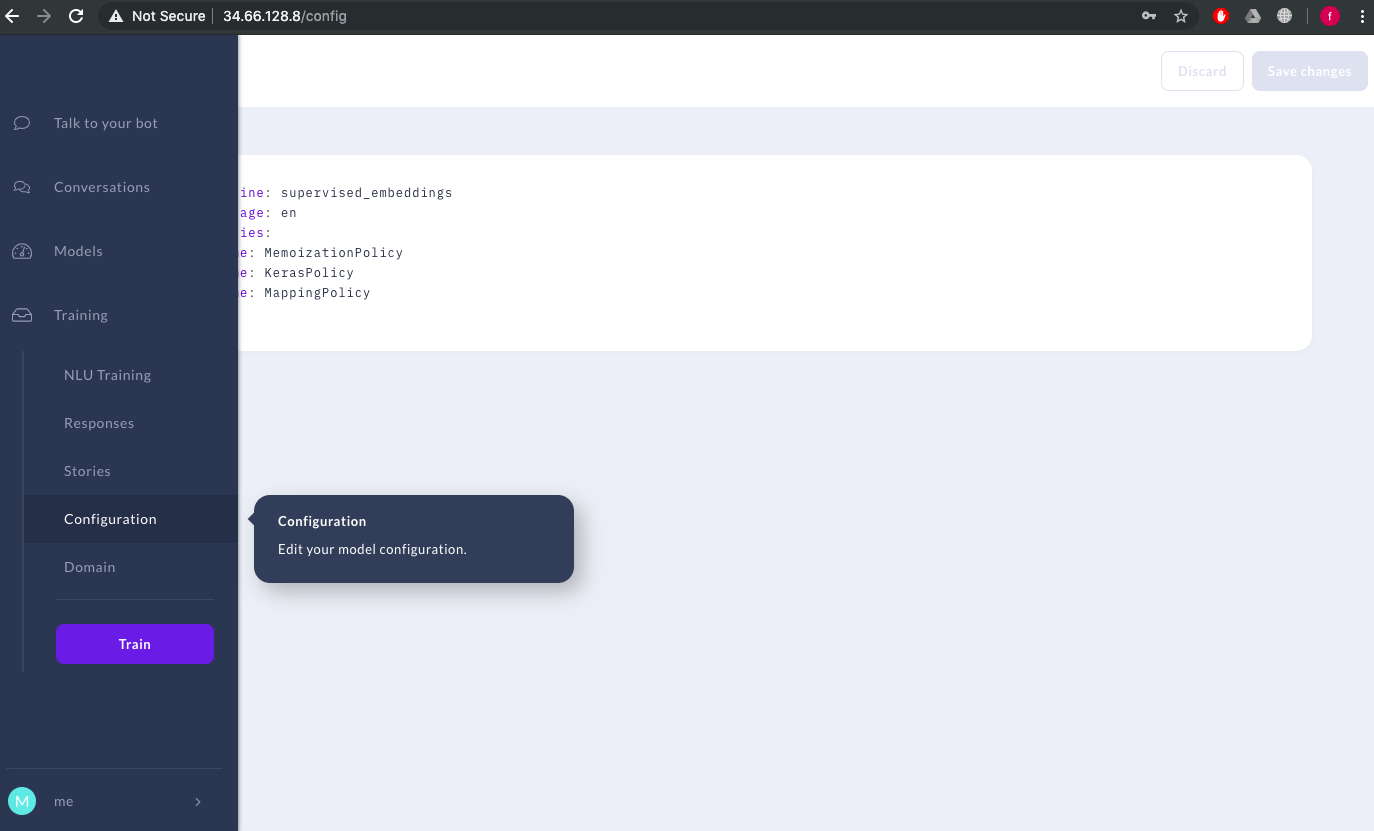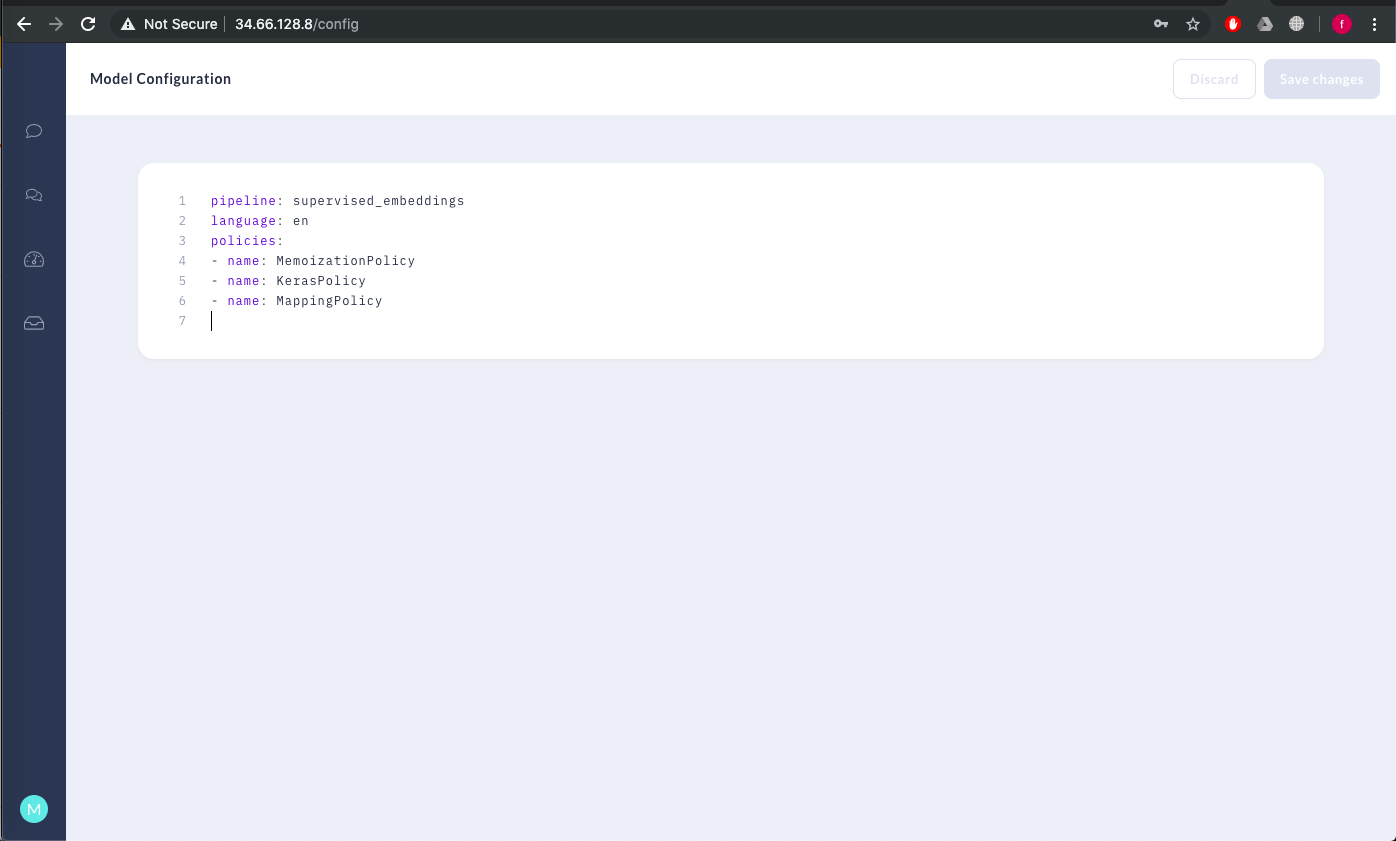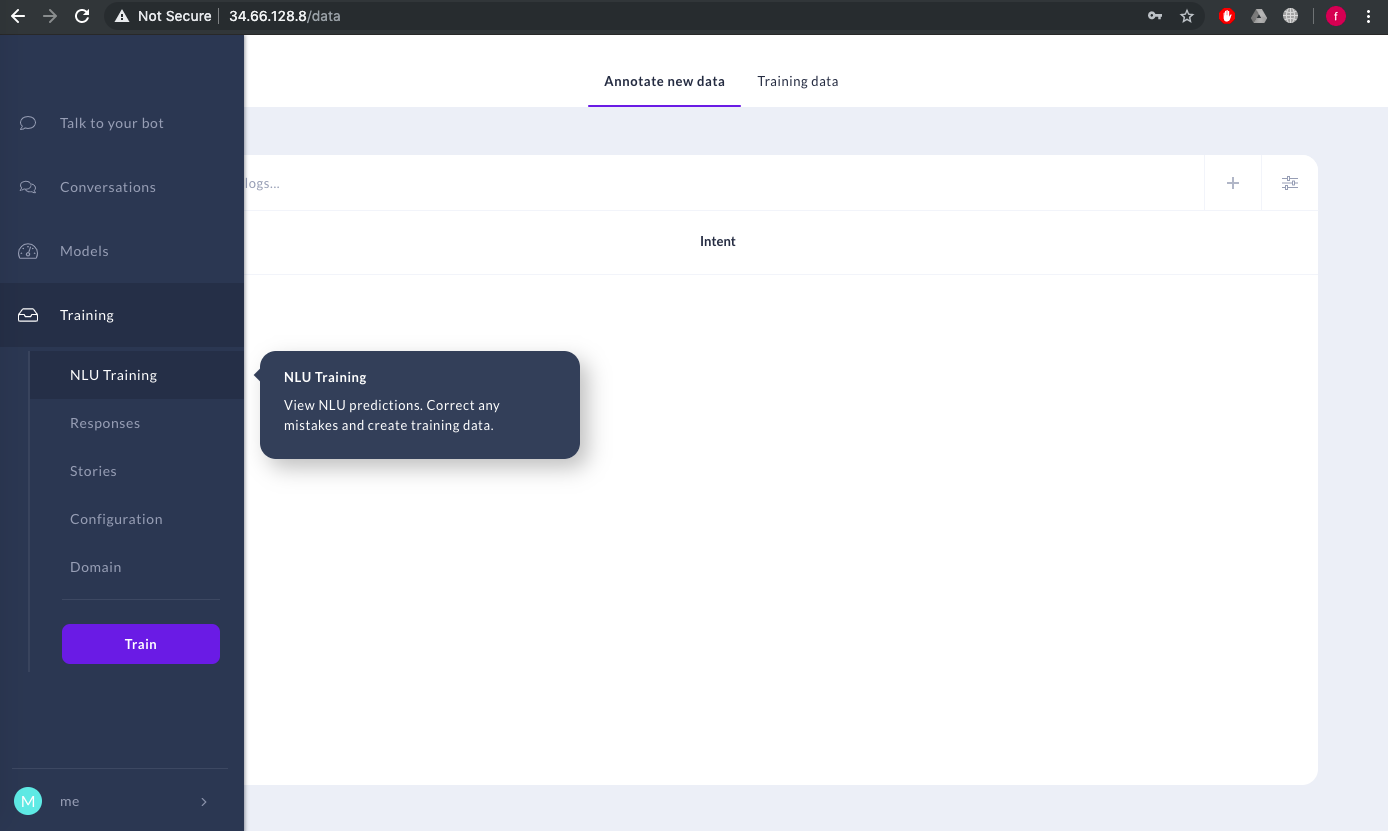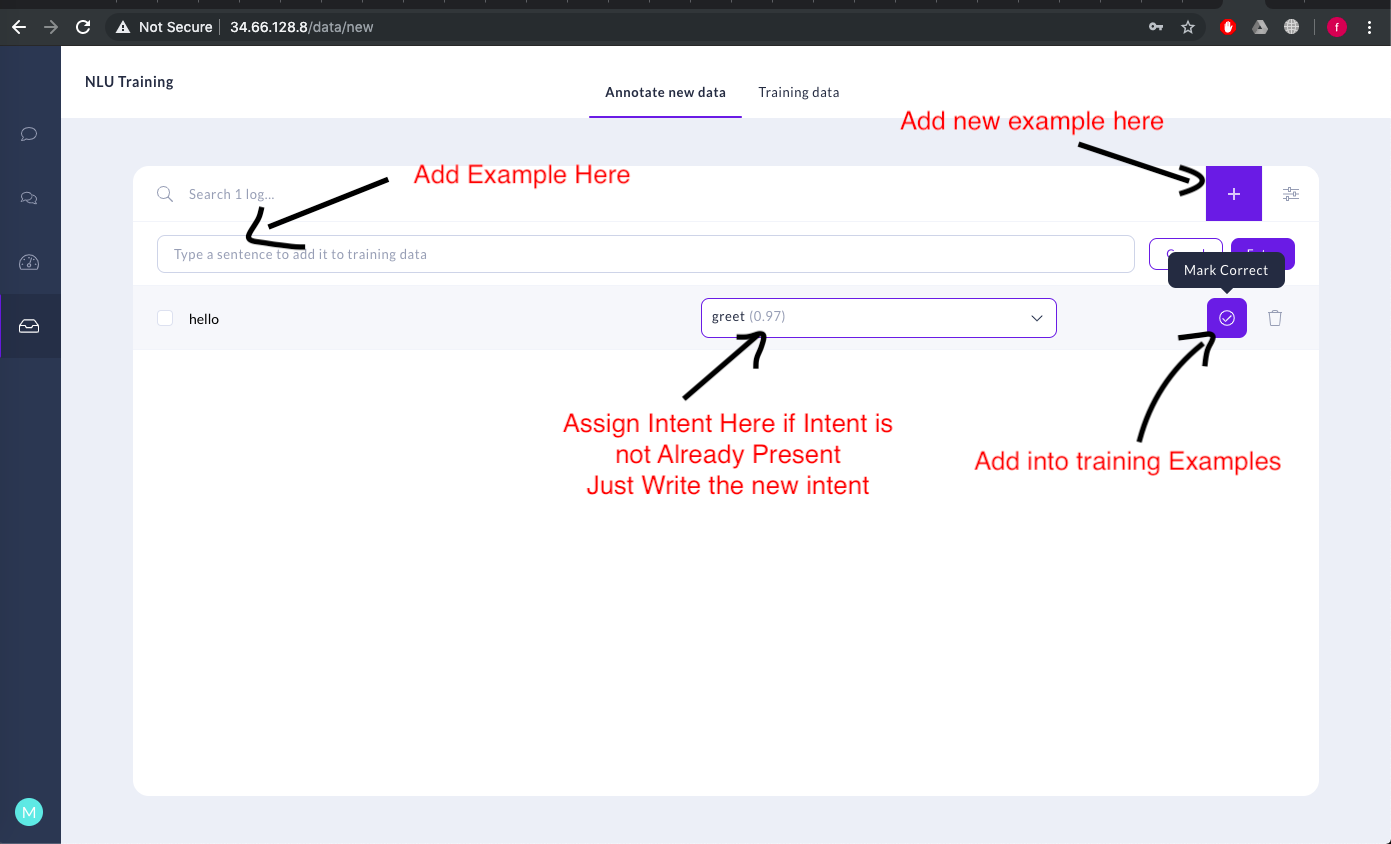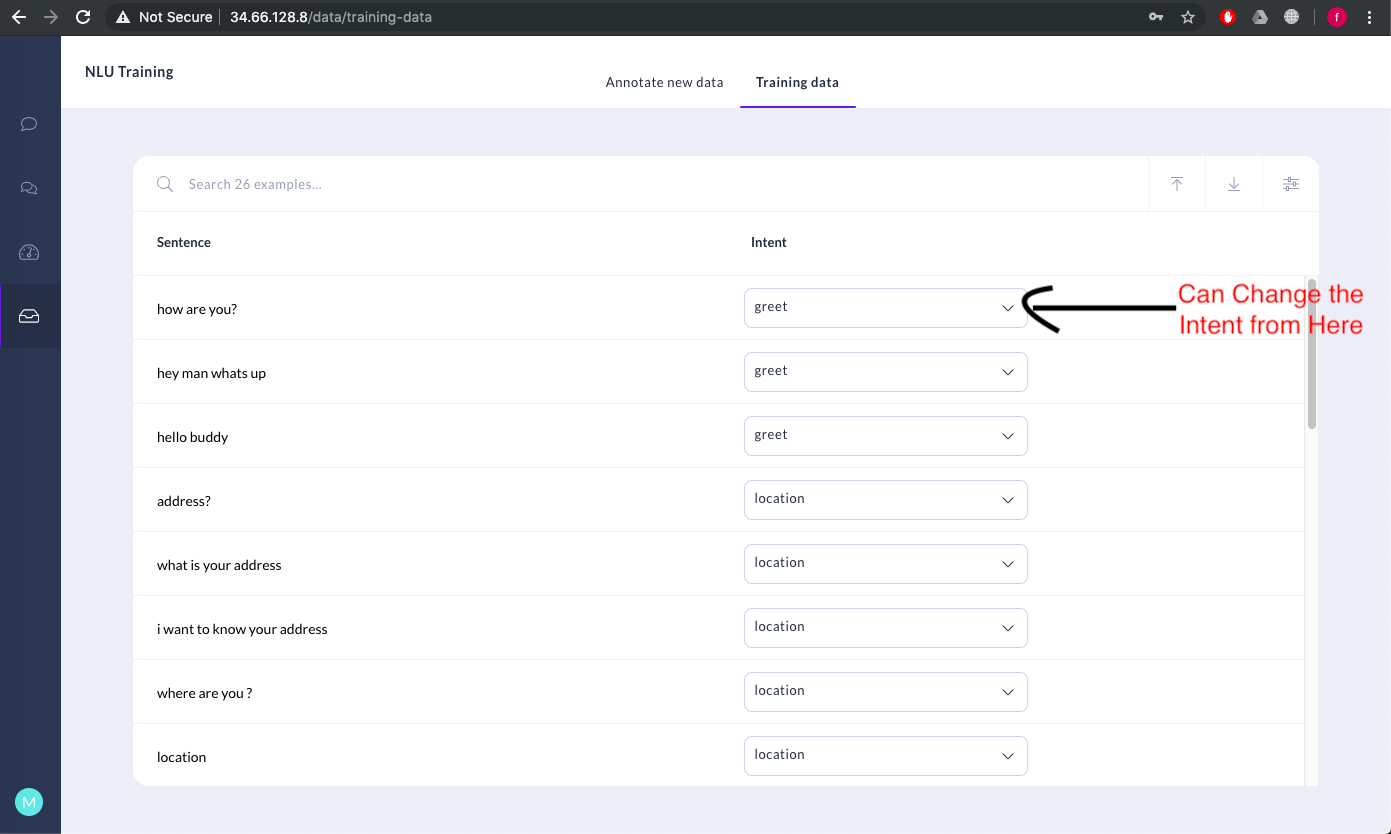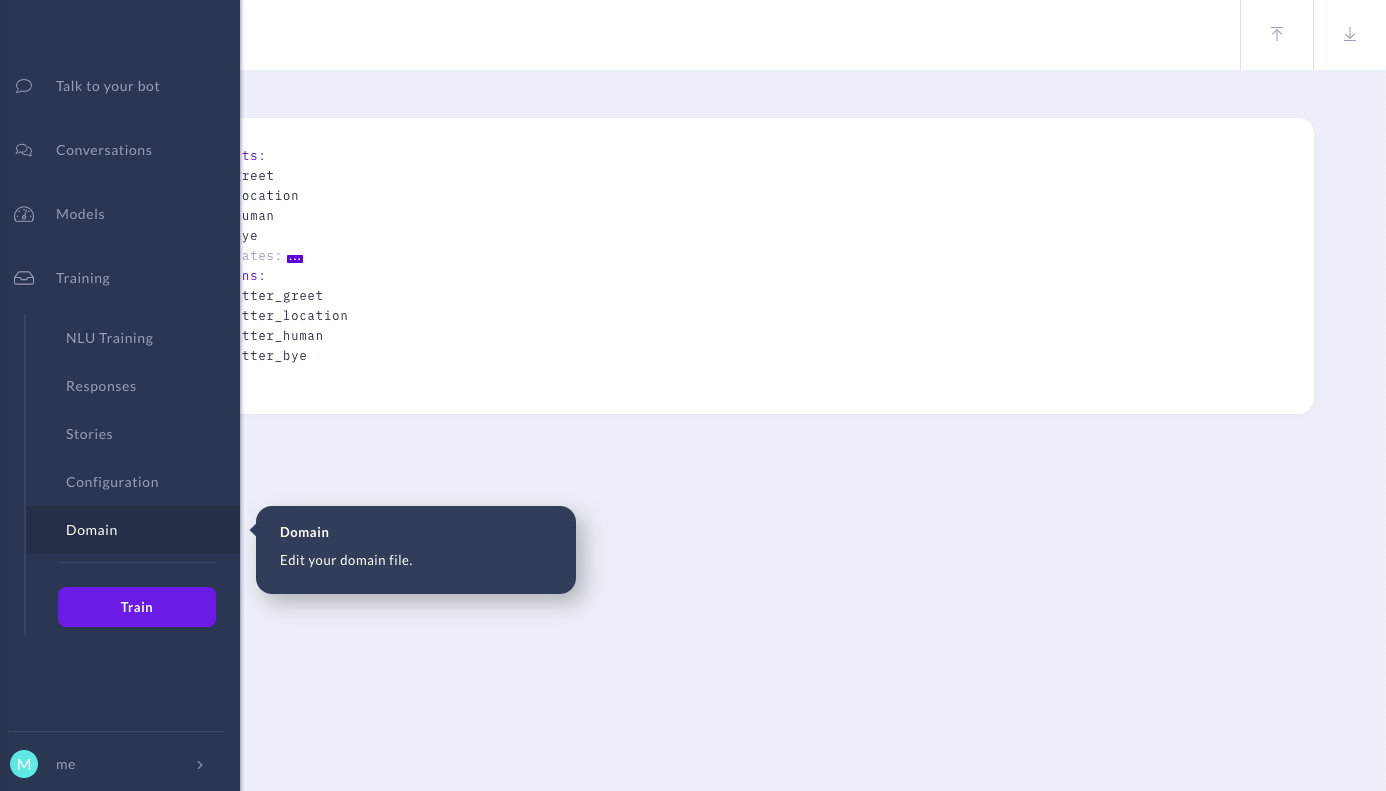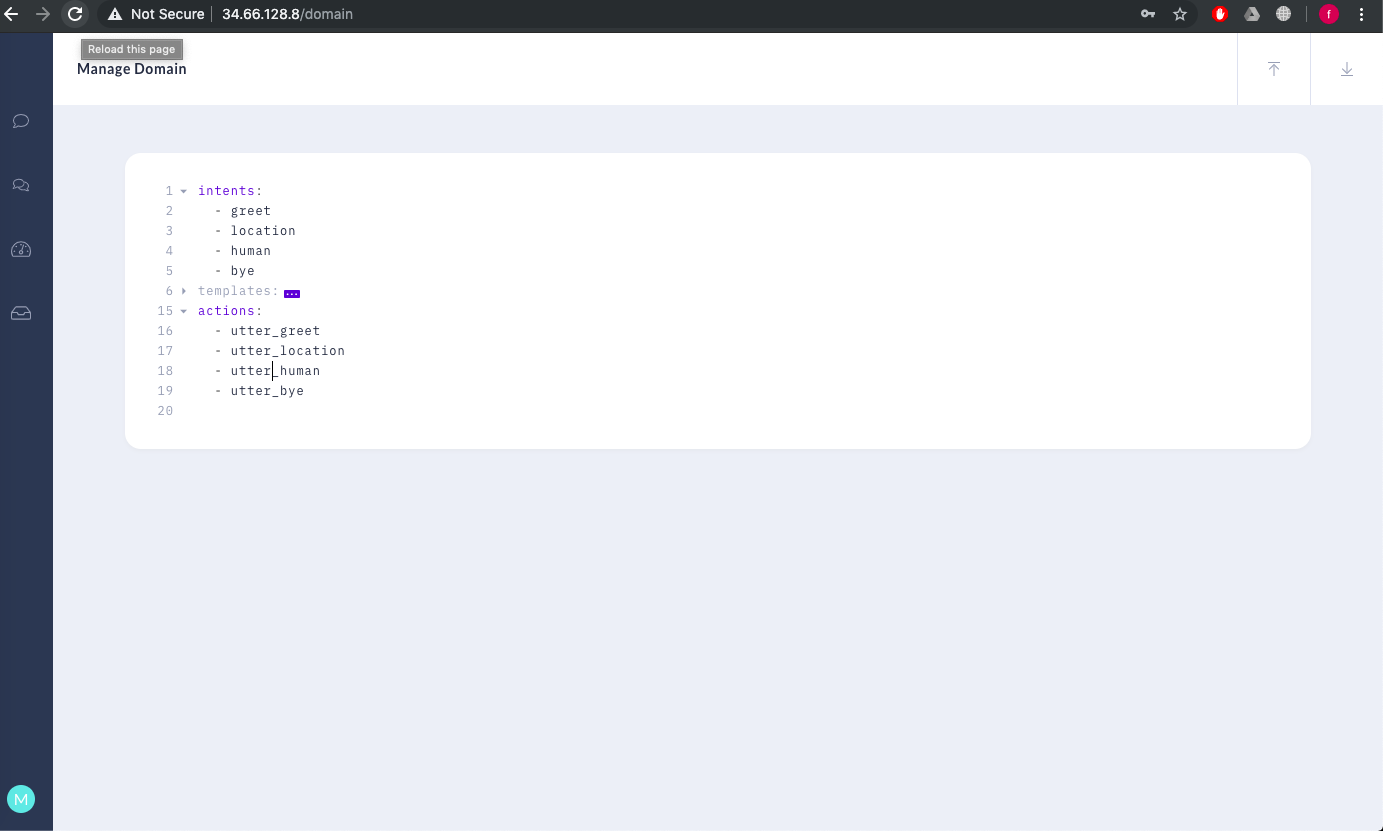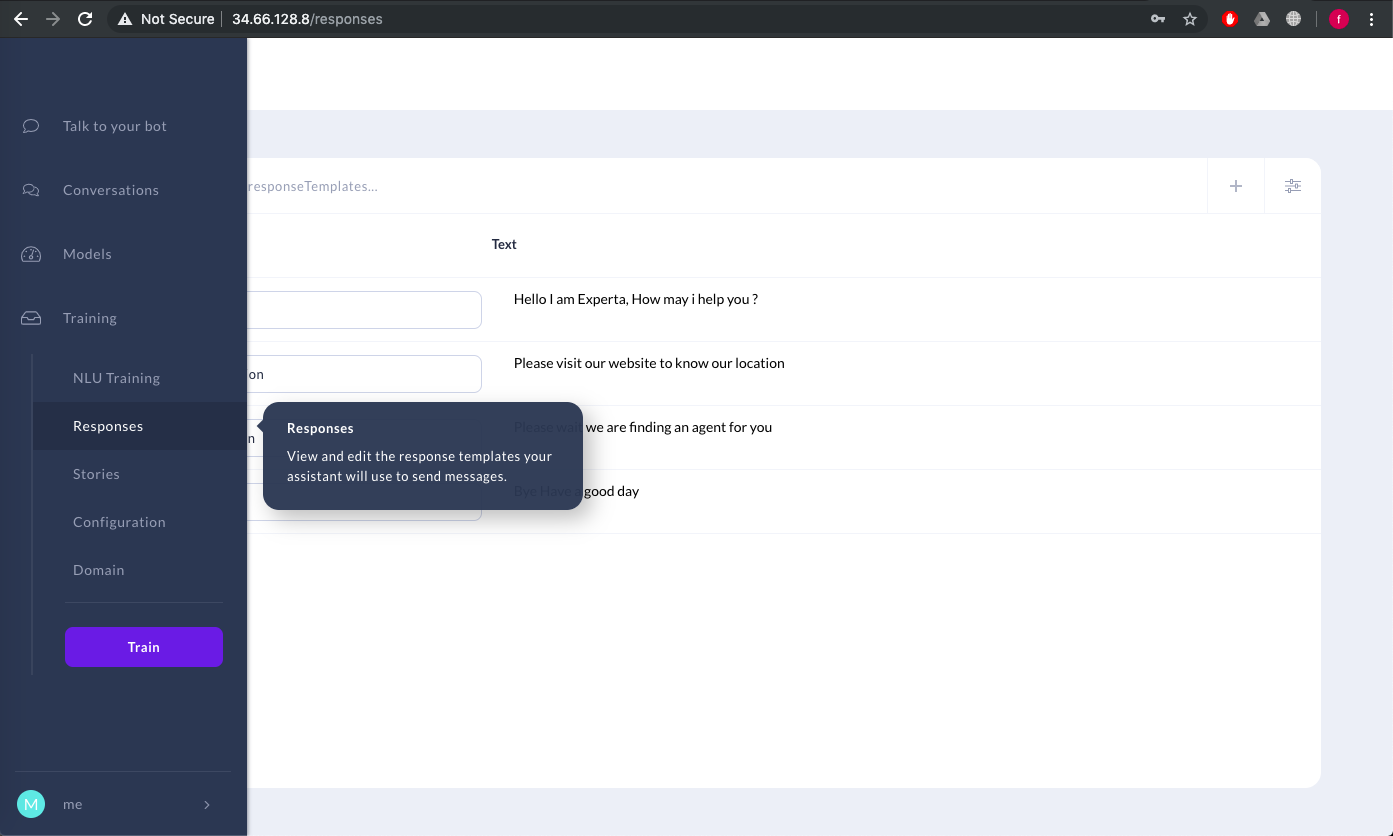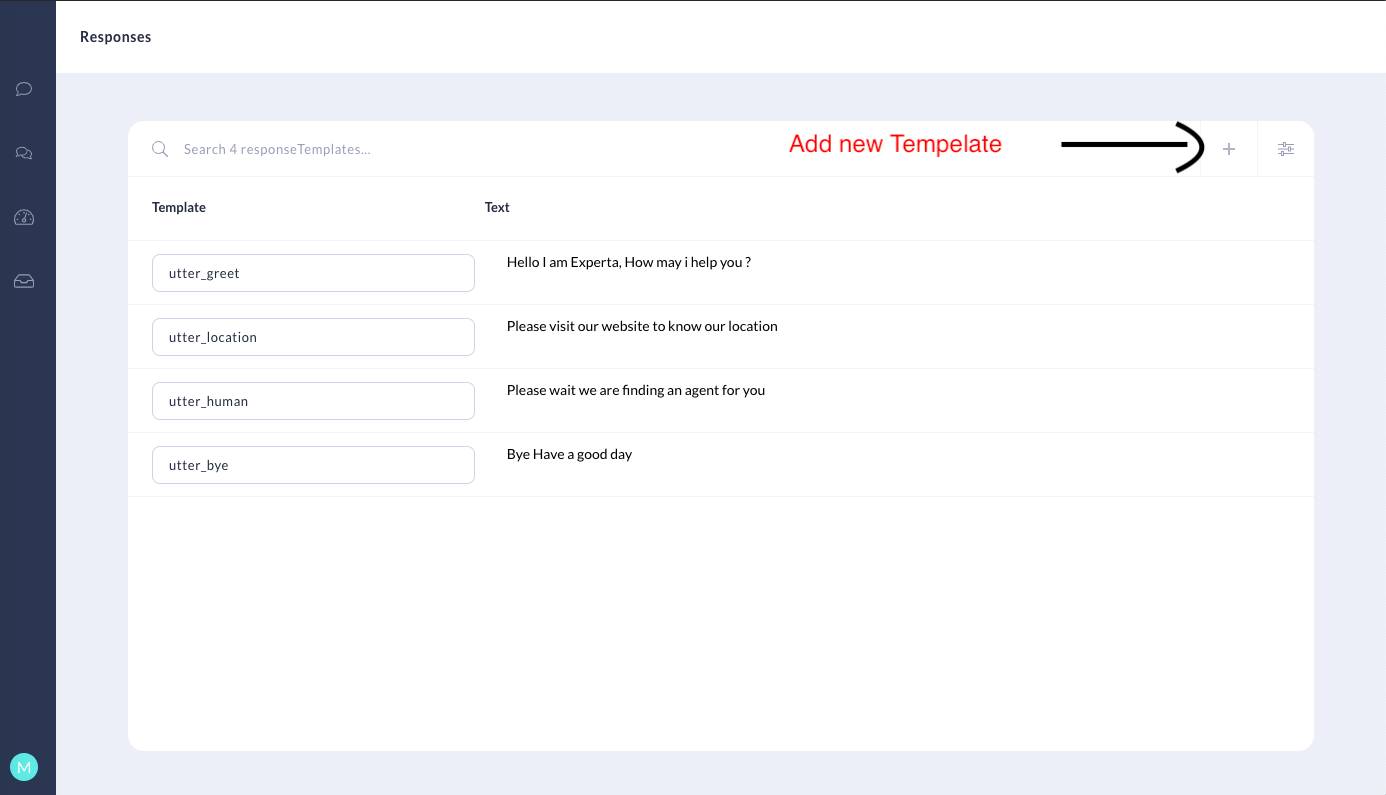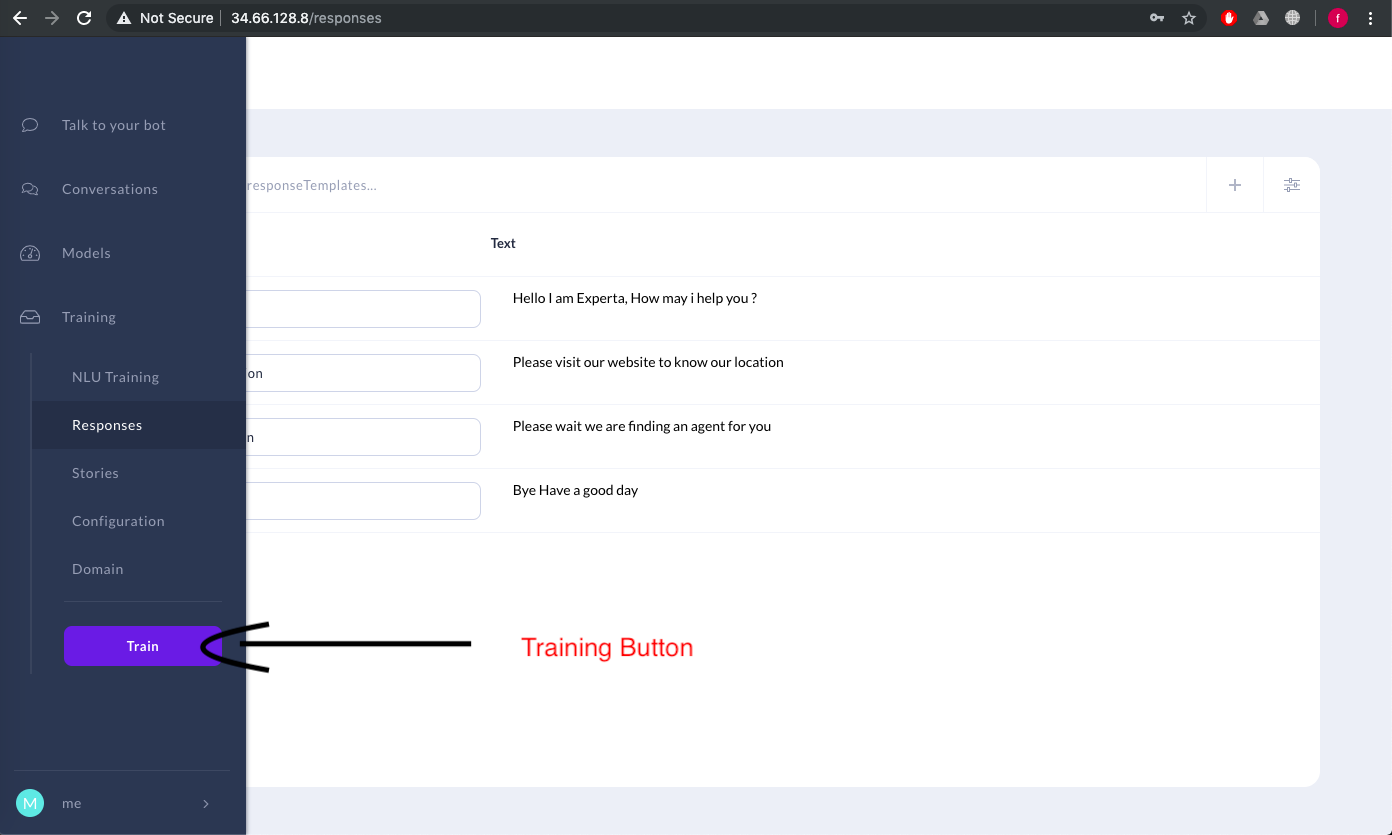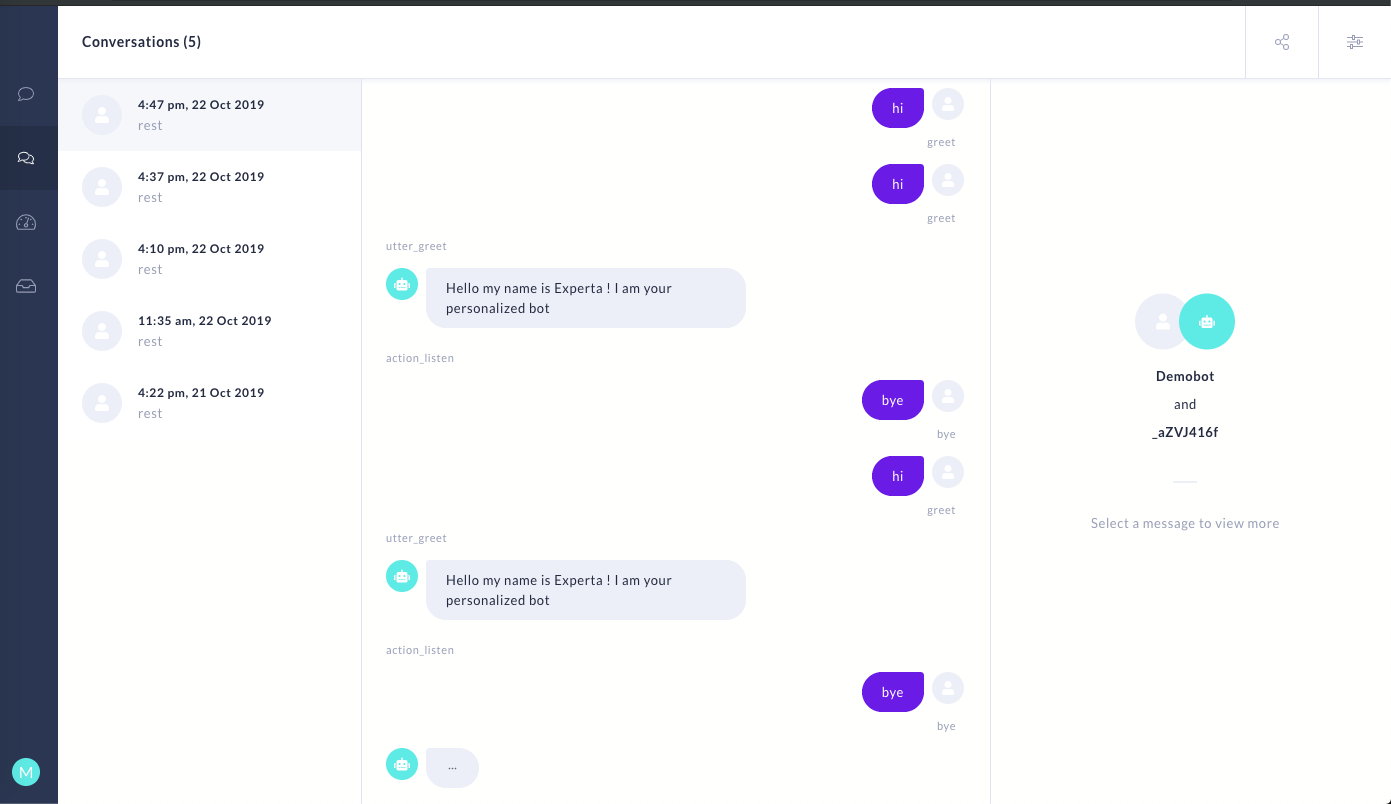Training with RasaX
For a detailed user guide for using RasaX, see
Access Rasa X GUI and Train a Bot
To access Rasa X's user interface and train a bot, follow the steps below.
- To Access the Rasa X GUI, enter http://RasaX-FQDN:5002 in a browser on the machine where Rasa X is deployed. You will see a login screen, where you can enter the default password PASSW0RD
- The following Dashboard will appear after the login in displaying various options to help you train a bot.
- In the Config Tab, You can add the configuration of your NLU Pipeline, Language and Action Policies as shown below,
- In NLU Training Tab You can add examples, assign intents and can change the intents of various training examples.
You can also watch the example sentences which are already labeled, by switching to the Training Data Tab
- In the Stories tab, you can View, Edit, Delete and Compare stories.
- You can edit the domain of your bot in the Domain tab,
- You can add templates in the responses tab. In order to add a response, you first need to add it in Domain tab with a prefix utter_ (e.g utter_greet).
- Lastly, you can find the Train button under Training. Click on this after you are done with all the above steps.
- After the training is complete, you can go to the Models tab. Here you will see the newly trained model. You can mark this as Active.
- Conversations between the customer and the agent (if the suggestion is selected) are shown in the Rasa-X conversation tab. You can label the data here and create a story as well.
Limitations
- Talk to bot feature of Rasa-X is not compatible with Experflow's Custom Rasa 1.x only the strict learning feature is available.
- Templates for structured messages are not yet supported in Rasa X and need to be updated manually in the domain.yaml.