SQL Database / User Creation
Enable SQL Authentication
Note: This guide is applicable to SQL Server 2014 Express Edition. Please follow Microsoft documentation for other SQL Server versions.
Create New Database
Open Microsoft SQL Server 2014|SQL Server Management Studio Express.
Right click on Databases
Click on New Database
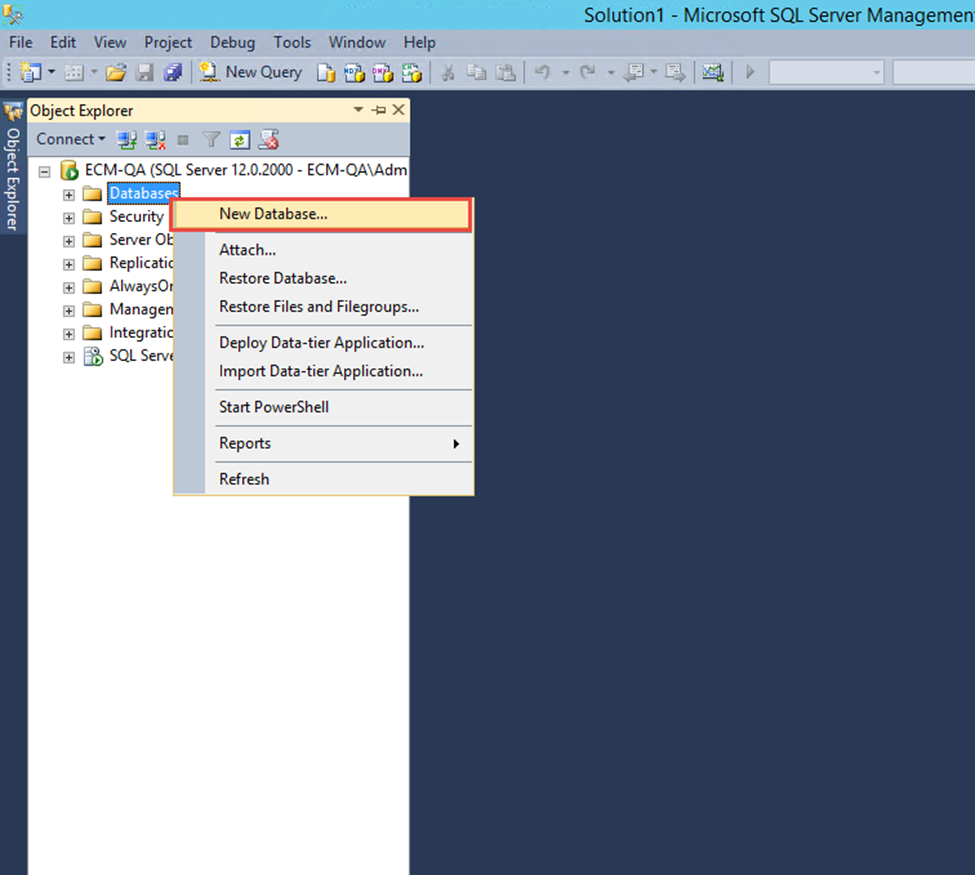
In the Database Name column, type “CPG”
Click OK to complete the DB creation

Create New Login Account
On the left sidebar, click on the Security folder, right-click Logins, and select New Login
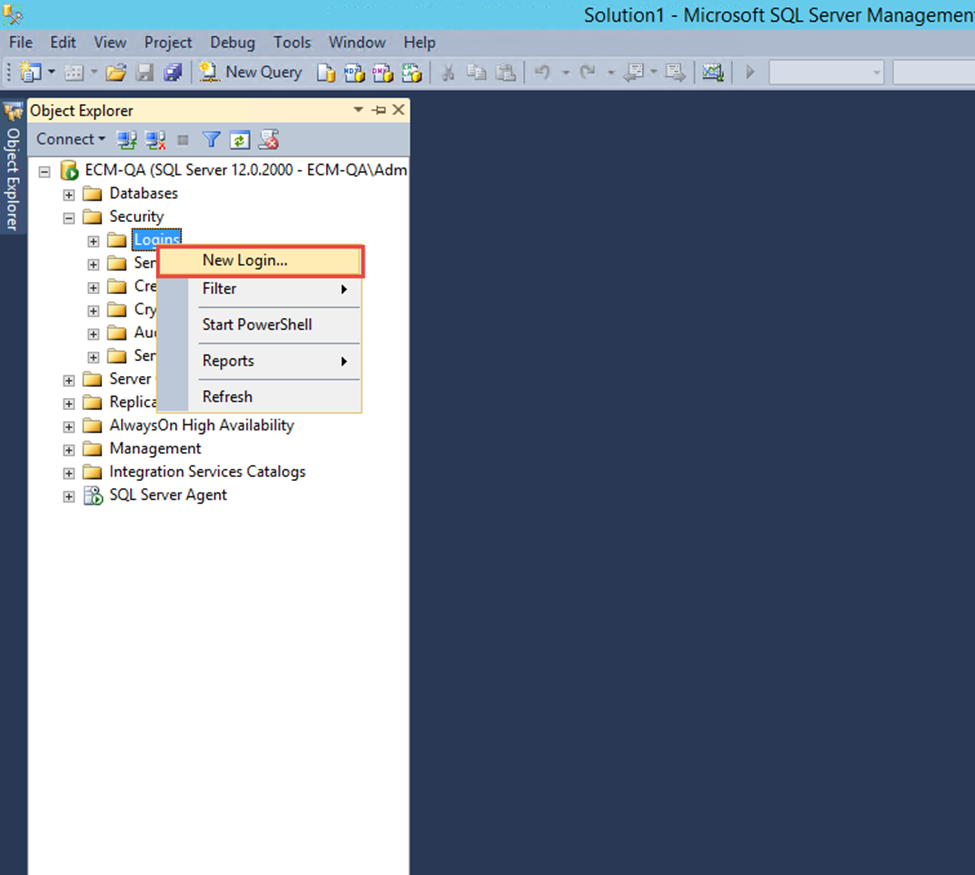
On the Login window, enter the name ccuser.
Then select SQL Server authentication and enter a Password and Confirm password.
Uncheck Enforce Password Policy
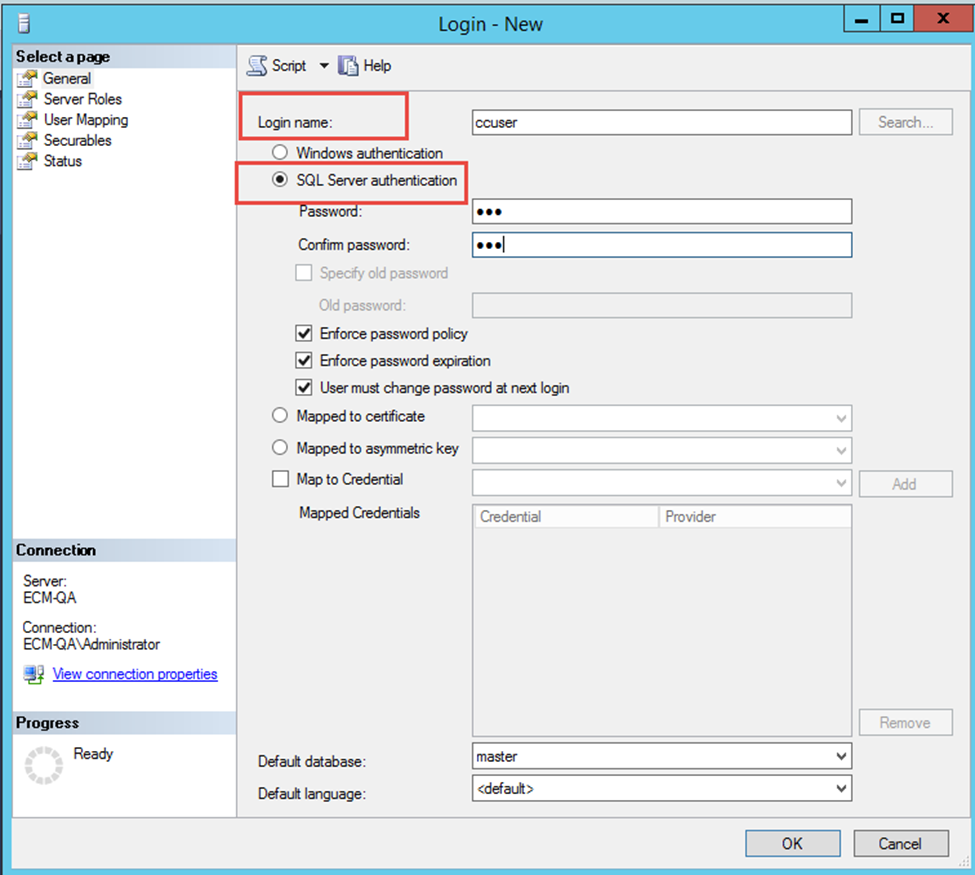
Click on the User Mapping option appearing in the side menu.
Under the database section, check the database “ccadmin”.
Under the database role section, select db_owner role.
Click OK.
You are good to go with the database. Continue with the next steps listed under the deployment-guide for the product installation.
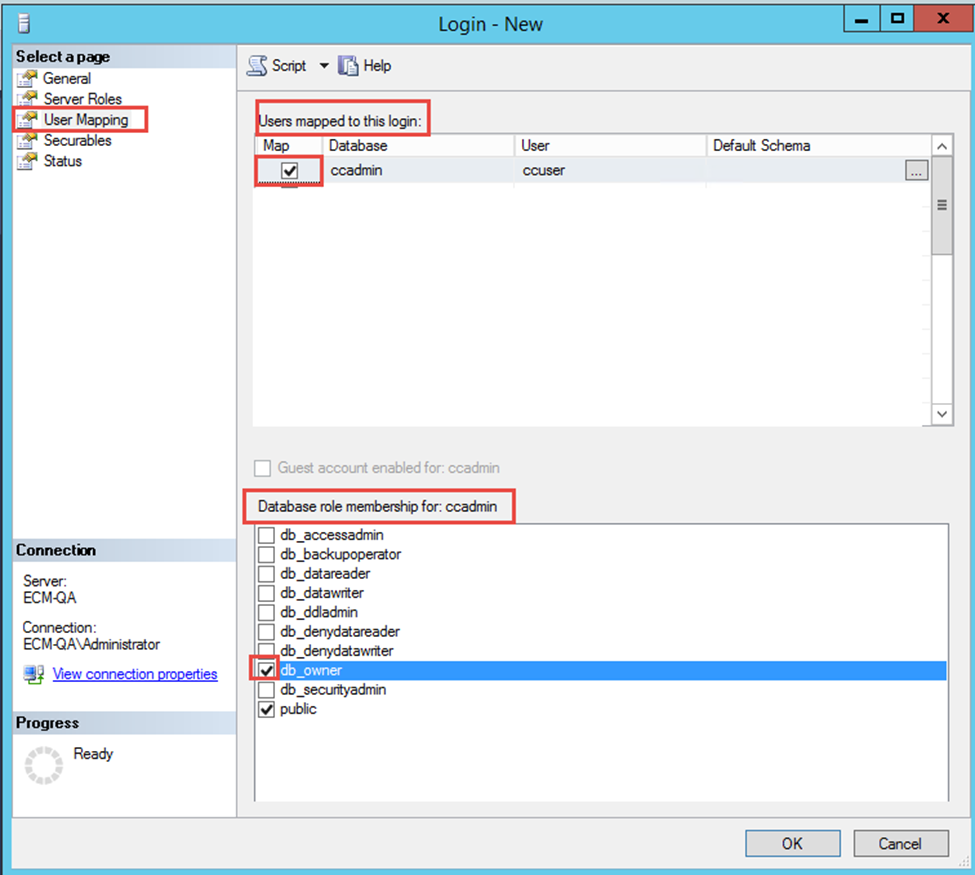
If SQL Login is used for the first time on SQL Server instance, an error 18456 occurs very often because Windows Authentication (only) is set in Server properties (security section).
To Access Server Properties, Open SQL Server Management Studio, and go to the Object Explorer pane (use view if you can’t see it). Use the Connect button to connect to the database engine for your server. Once connected, you will see it in the object explorer. Right-click Server and click Properties. This will open Server Properties.
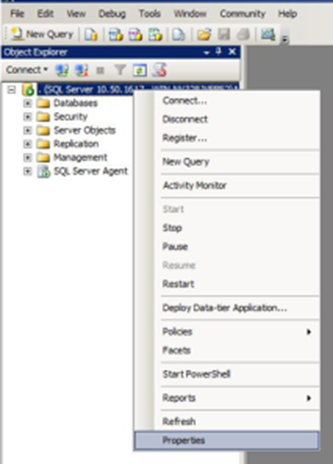
See the below screenshot that might be causing SQL login to fail
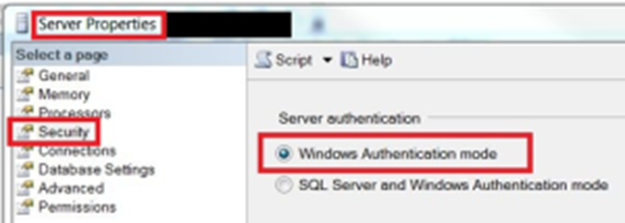
Set Server Authentication to SQL Server and Windows Authentication mode
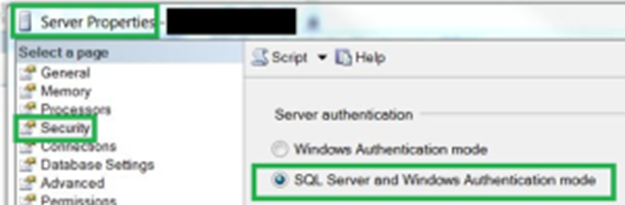
Invalid userID: SQL Server is not able to find the specified UserID on the server you are trying to get. The most common cause is that this userID hasn’t been granted access on the server but this could be also a simple typo or you accidentally are trying to connect to different server (Typical if you use more than one server)
Invalid password: Wrong password or just a typo. Remember that this username can have different passwords on different servers.
less common errors: The userID might be disabled on the server. Windows login was provided for SQL Authentication (change to Windows Authentication. If you use SSMS you might have to run as different user to use this option). Password might have expired and probably several other reasons…. If you know of any other ones let me know.
