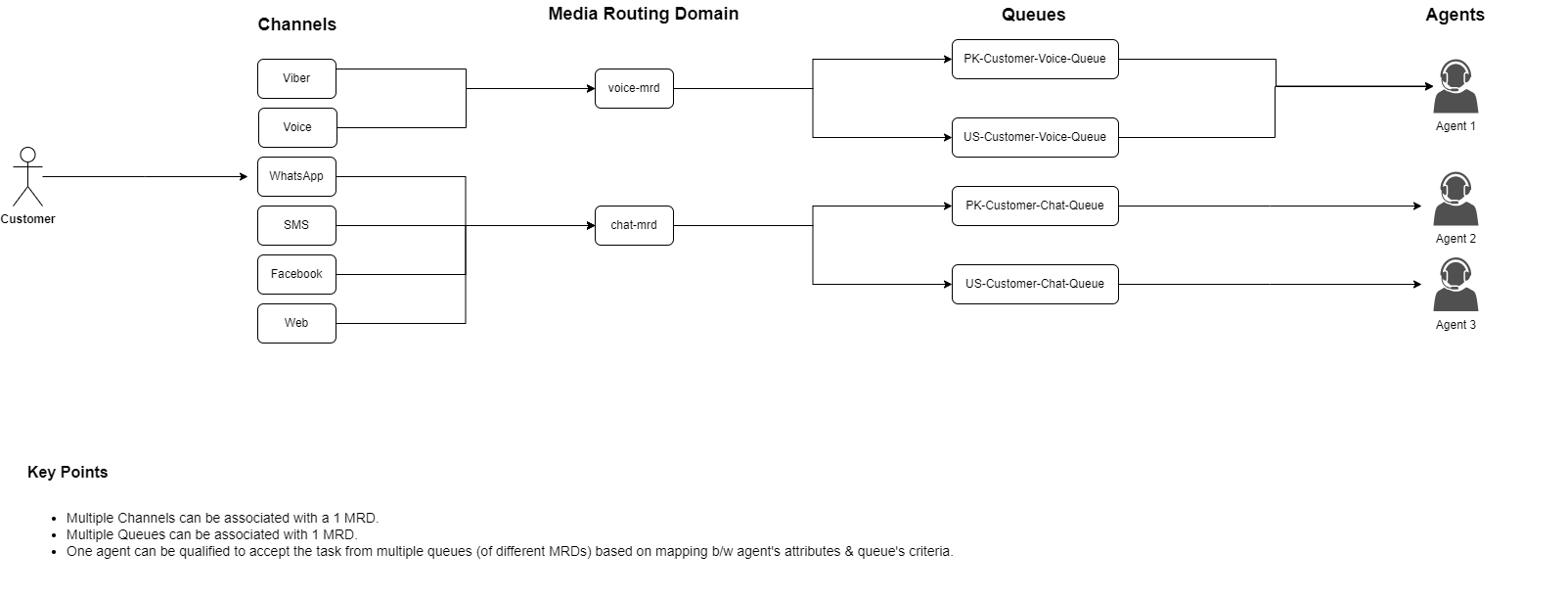Precision Routing
Enables the business to make a routing decision of assigning requests to the most suitable agent, based on the agent selection criteria defined under the queue configurations.
As a new request is received from a channel, it is parked in an associated queue. To learn how to add new channels and associate queues to channels, see Administrator Guide.
Based on the routing logic embedded in the Queue Steps, the Routing Engine picks an available agent who best matches the criteria and assigns the request. In short, this mode lets the system push a customer request to an agent. The agent has no other option but to 'Accept' such a request.
To know more about details how this works, please see the section of Sample Use Case, solution component diagram, and sample chat flow.
Sample Use Case with Precision Mode Routing
Example Use case
Customers from Los Angeles are facing problems with their broadband devices these days. A special channel and a queue need to be set up to answer customer queries.
To achieve this, let's see what will be configured and experienced on the Unified Admin and AgentDesk respectively.
Admin Configurations
The administrator creates a new Channel Category (MRD) to entertain chat channel requests.
Adds a new Channel Type
WhatsAppto handle WhatsApp chats and link this Channel Type to the MRD,xyz,created above.Creates a Queue
Q1to enqueue any Broadband-related inquiries coming from WhatsApp. While creating the queue, the admin links the Channel Categoryxyzto the queueQ1so that agents who are part of the queue can be assigned chat requests based on the available Channel Category states (i.e. Ready, Active, Busy, etc.).Creates a new Channel,
C1of the Channel Type,WhatsApp, assuming that this channel is supposed to take customer chat requests from a dedicated WhatsApp number such as123456.Sets the Routing Mode of the channel as Push.
Adds
Q1, as the default queue of channelC1. This implies that all requests coming on channelC1will by default be enqueued to the queueQ1
The following diagram depicts the linking of internal solution components and their relationships with each other.
Customers who approach Los Angeles for fixes to their broadband devices should be routed to agents who can speak in English and are skilled enough to answer technical queries related to the Broadband connection. The administrator creates the following Routing Attributes.
English (Boolean type)
Los Angeles (Boolean type)
Broadband (Proficiency type)
So the queue logic would state:
(English==true) AND (Los Angeles==true) AND (Broadband>=7)
See Administrator Guide -> Add Steps to the Queue to see how to define queue criteria.
Example Chat Flow
Let's see what happens when a new request lands on C1:
A customer 'John Williams' sends a WhatsApp message from Los Angeles, to report a problem related to a broadband device and wants to talk to a human agent.
The chat request is received on the channel
C1.A new channel session for the customer, John is created in the system for the WhatsApp channel request since this is the first message from the customer on this channel.
The customer is identified as John, using his channel identity for
WhatsAppchannel.Bot Framework checks if a Conversation from John already exists. If not, it creates a new Conversation for the customer, and the Channel Session is added to the same Conversation.
The chat request landed in the queue
Q1which is the default queue for channelC1.The Routing Engine looks for an available agent in the queue based on the routing logic defined in the Queue Steps.
The Routing Engine finds an agent, Sussane who meets the queue criteria, and is the
Longest AvailableinREADYorActivestate with a minimum number of agent tasks on the MRDxyz.The Routing Engine assigns the chat request to Sussane.
The Routing Engine creates an Agent Task for Sussane to work on this chat request.
Sussane accepts the request and starts the conversation with John.
Sussane's state turns from
READYtoACTIVEon the MRDxyz. See Agent States for details of MRD state transitions.John gets the answer to his query.
Sussane greets John and leaves the conversation.
John also leaves the conversation.
Sussane's MRD state turns from
ACTIVEtoREADYon the MRDxyz.The system clears the conversation from Sussane's frontend interface.
The bot framework decides whether or not to close the conversation based on the Bot training/Script (such as closing the conversation when both the customer and the agent leave the conversation).