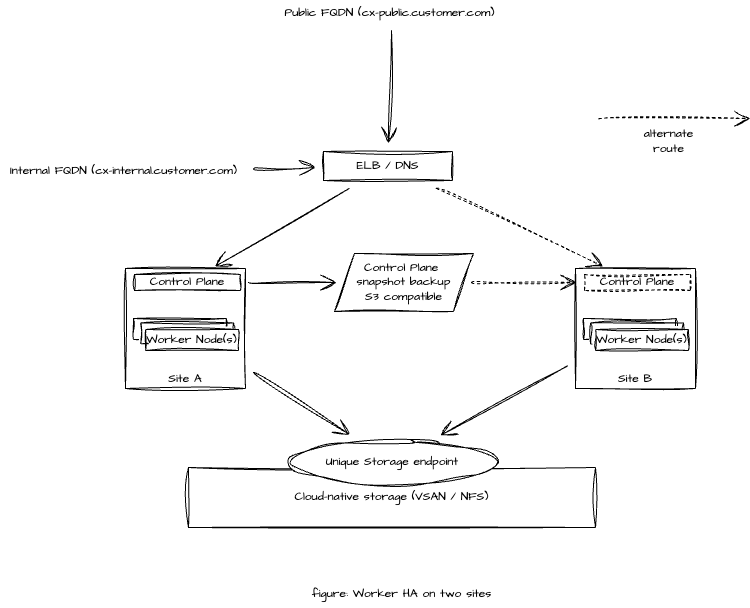Worker HA
This Kubernetes deployment requires a single Control Plane node while workload is distributed across multiple Worker nodes across sites. The solution continues to work even if the Control Plane is down. However, Control Plane functions such as rescheduling of the workload cannot be performed during the outage of the Control Plane.
The CX solution will go on a partial or full failure when the Control Plane and any Worker node(s) are down simultaneously.
Suitable when
Only two physical sites are available in the infrastructure for the Kubernetes deployment.
ETCD or MySQL cluster is not available in the customer infrastructure that this Kubernetes deployment may use to maintain status.
High availability of workload is needed and a temporary failure of Control Plane is acceptable.
Recommendations
Provide a cloud-native storage such as NFS, VSAN, or any CNCF certified cloud-native storage accessible at both sites.
Do a snapshot backup of the Control Plane to a neutral S3 compatible storage. In case of the failure of the site hosting Control Plane node, a restore of Control Plane on any available node may be performed.
Limitations
Same subnet is available on both Site-A and Site-B ( extended subnet )
In the case of the Control Plane failure, a manual intervention will be required to re-bootstrap the control-plane from last known good backup
If a site hosting Control Plane and one or more Worker nodes are down then the solution may be partially or completely down.
rescheduling of the worker node cannot be done until the Control Plane node is up again.
What-if Scenarios
See the What if scenarios below to learn more about the behaviour of this cluster.
What if | Then |
|---|---|
A POD is down | Some features of the application may fail to work. |
A component/service running inside the POD is down | This will affect the interworking of the application, it might not be able to query or save data. |
A component/service running inside the POD is up | Application will start working normally |
A worker-node is down | This will cause a 5 minute downtime for some features within the application, as some pods will move over to another working node only when using NFS as sotorage service. Otherwise, some features of the application may fail to work. |
A worker-node is restored | No affect. |
The control-plane node is down | No configurational changes will happen, you will need to wait for the control-plane node to be up to make any system changes. |
The control-plane node is restored | Configurations can now be made |
A worker-node is down while the control-plane is down | Application may fail to work. |
Deployment Prerequisites
At least three nodes (typically virtual machines) - one for Control Plane and two or more for worker nodes.
One free additional IP for loadbalancer.
Full network connectivity between all nodes
Minimum resource requirement for each node is mentioned below:-
Node Required | vCPU | vRAM | vDisk (GiB) | Comments | |
|---|---|---|---|---|---|
RKE2 | 1 Control Plane node | 2 | 4 | 50 | See RKE2 installation requirements for hardware sizing, the underlying operating system, and the networking requirements. |
CX-Core | 2 Worker nodes | 2 | 4 | 250 | If cloud-native storage is not available, then 2 additional worker nodes are required 1 on site-A and 1 on site-B. |
Superset | 1 Worker node | 2 | 8 | 250 | For reporting using Superset |
Installation Steps
This guide covers steps to install a single control-plane multi-worker deployment of an RKE2 cluster.
Step-1 Install RKE2 Control-plane
Install RKE2 control-plane RKE2 Control plane Deployment
Step-2 Install metallb
For the Installation of MetalLB you will need 1 free additional IP or an IP Pool to assign to this load balancer as mentioned in prerequisites
kubectl apply -f https://raw.githubusercontent.com/metallb/metallb/v0.14.3/config/manifests/metallb-native.yamlAdd additional IP pool for metallb
cat <<"EOF" | kubectl apply -f -
apiVersion: metallb.io/v1beta1
kind: IPAddressPool
metadata:
name: first-pool
namespace: metallb-system
spec:
addresses:
- <Additional IP>/32
EOFAdd Layer2 configuration for Metallb
cat <<"EOF"| kubectl apply -f -
apiVersion: metallb.io/v1beta1
kind: L2Advertisement
metadata:
name: example
namespace: metallb-system
spec:
ipAddressPools:
- first-pool
nodeSelectors:
- matchLabels:
kubernetes.io/hostname: <Worker node hostname>
- matchLabels:
kubernetes.io/hostname: <Second worker node hostname>
EOFStep- 3 deploy nginx-ingress-controller
create values file for the nginx-ingress-controller
cat <<EOF |tee -a nginx-values.yaml
allowSnippetAnnotations: true
EOF
helm upgrade --install --namespace ingress-nginx --create-namespace --values ./nginx-values.yaml nginx-ingress oci://registry-1.docker.io/bitnamicharts/nginx-ingress-controllerStep-4 Get Control-plane token
On the control-plane node, run the following command to get the control-plane token to join worker(s) with this control-plane.
cat /var/lib/rancher/rke2/server/node-token
# It will display the node-token as something like the following
K10e2bfc647bbf0839a7997cdcbee8754b3cd841e85e4250686161893f2b139c7d8::server:a342ef5189711287fb48f05c05346b89Step-5 Add Worker(s)
Follow the Deployment Prerequisites from RKE2 Control plane Deployment for each worker node before deployment i.e disable firewall on all worker nodes.
On each worker node,
Run the following command to install RKE2 agent on the worker.
BASHcurl -sfL https://get.rke2.io | INSTALL_RKE2_TYPE="agent" sh -Enable the
rke2-agentservice by using the following command.BASHsystemctl enable rke2-agent.serviceCreate a directory by running the following commands.
BASHmkdir -p /etc/rancher/rke2/Add/edit
/etc/rancher/rke2/config.yamland update the following fields.<Control-Plane-IP>This is the IP for the control-plane node.<Control-Plane-TOKEN>This is the token which can be extracted from first control-plane by runningcat /var/lib/rancher/rke2/server/node-tokenBASHserver: https://<Control-Plane-IP>:9345 token: <Control-Plane-TOKEN>
Start the service by using follow command.
BASHsystemctl start rke2-agent.service
Step 6: Verify
On the control-plane node run the following command to verify that the worker(s) have been added.
kubectl get nodes -o wideSample output:-

Step 7: Tainting control-plane
Taint control-plane Tainting a Control Plane Node
Step 8: Draining control-plane
On control-plane node, run the following command to evict pods from control-plane.
kubectl drain <control-plane hostname> --delete-emptydir-data --ignore-daemonsetsLimitation
After a node goes down if pod remain terminating state you need to force full delete all the terminating pods after 5 mins by using the following command.
for p in $(kubectl get pods -n ef-external | grep Terminating | awk '{print $1}'); do kubectl delete pod -n ef-external $p --grace-period=0 --force;done
for p in $(kubectl get pods -n expertflow | grep Terminating | awk '{print $1}'); do kubectl delete pod -n expertflow $p --grace-period=0 --force;done
for p in $(kubectl get pods -n monitoring | grep Terminating | awk '{print $1}'); do kubectl delete pod -n monitoring $p --grace-period=0 --force;done
for p in $(kubectl get pods -n kube-system | grep Terminating | awk '{print $1}'); do kubectl delete pod -n kube-system $p --grace-period=0 --force;doneNote: Do not delete terminating pods from “nfs-client“ and “ingress-nginx“ namespaces. It may lead to potential failure.
Next Steps
Choose Storage
Use a cloud native storage for a Worker HA setup. For available storage options, see Storage Solution - Getting Started
For multi-node (Worker HA) you can use local storage with node affinity. But, this will impose a restriction on worker nodes that a workload will have to be provisioned from the same node it was setup initially.
Setup CX on Kubernetes
To deploy Expertflow CX on this node, see CX Deployment on Kubernetes