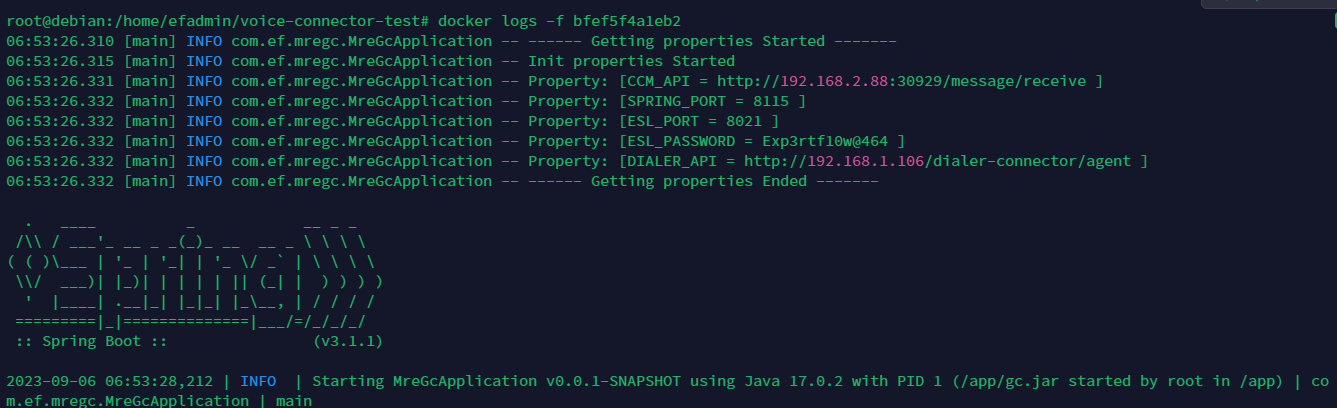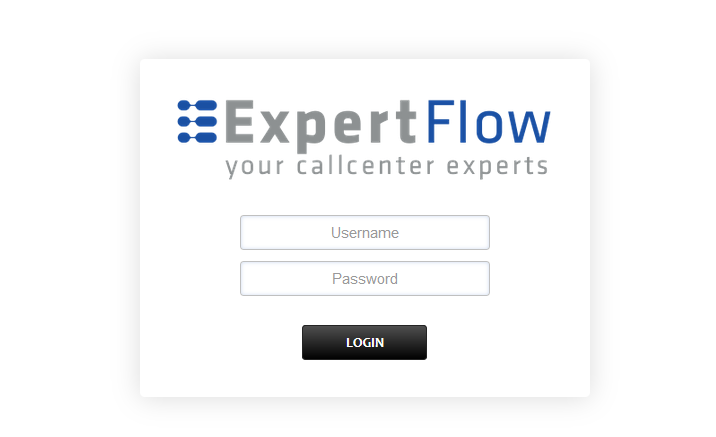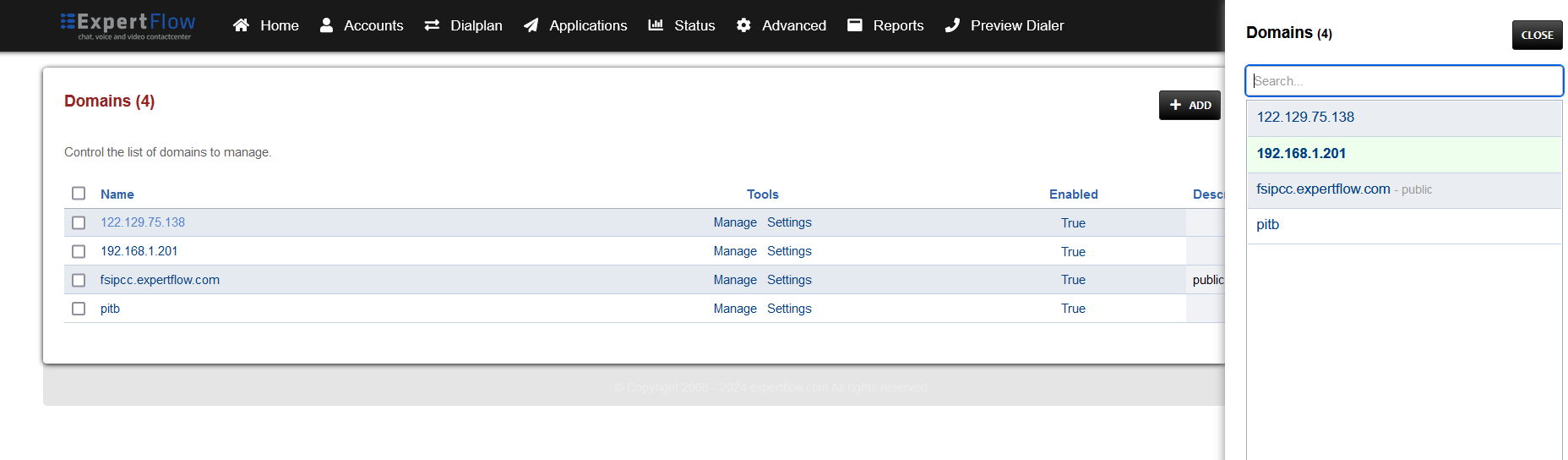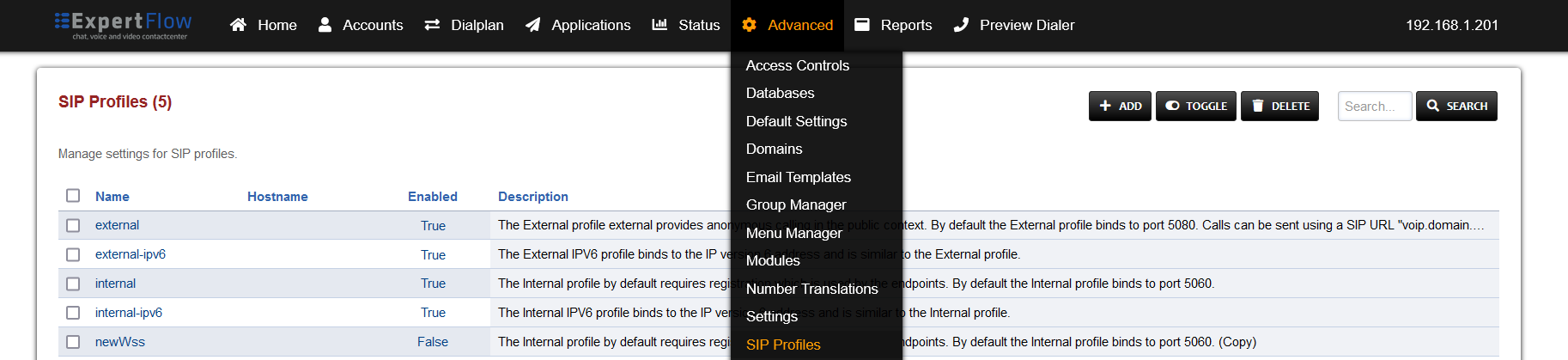CX Voice Upgrade to 4.5.1
Voice Connector
SSH onto the Debian server on which the Voice connector is installed.
Use command
CODEssh <username>@<server-ip>Enter user password and press ENTER.
Use command
CODEsuEnter root password and press ENTER.
Run the command to see the list of running containers
CODEdocker psNote the container ID of the current deployed 4.5 Voice connector.
Note the port of that container i.e. for 0.0.0.0:8116->8080/tcp, :::8116->8080/tcp, the port of the container is 8116.
Run the command to stop the container
CODEdocker stop <container-ID>Run the command to remove the container
CODEdocker rm <container-ID>Navigate to the folder where the docker-compose.yml and env.txt files are located for the voice connector.
Open the docker-compose.yml file and replace the text inside with text below:
CODEversion: "3.8" services: voice-connector: image: gitimages.expertflow.com/freeswitch/ecx_generic_connector:4.5.1 container_name: unified-voice-connector ports: - PORT:8080 env_file: - ./env.txt restart: alwaysReplace the PORT keyword with the port noted above in step 4.
Run the command
CODEdocker compose up -dConfirm that the docker container is running by using the command
CODEdocker ps
Confirm that the container is running correctly by opening the logs with command
CODEdocker logs -f containerID