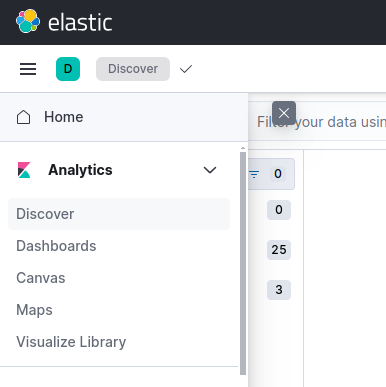Deployment of Logging Operator
This document illustrates logs aggregation using Logging Operator on source VM.
Step 1: Clone the EF-CX Repository:-
Use the following command to clone Expertflow CX repository:-
git clone -b <branch name> https://efcx:RecRpsuH34yqp56YRFUb@gitlab.expertflow.com/cim/cim-solution.gitStep 2: Change the Working Directory:-
cd cim-solution/kubernetes/logging/ELK/logging-operator/Step 3: Deploy the Logging Operator Helm Chart:-
Deploy the helm chart using the following command:-
helm upgrade --install --namespace=logging --create-namespace --values=./values.yaml logging-operator .Verify that the pods are running:-
k -n logging get podsStep 4: Update the Logging Output file:-
Run the following command to apply secrets to namespaces. run this for all namespaces for which you want to aggregate logs:-
kubectl -n <namespace> create secret generic elastic-password --from-literal=password=<elasticsearch-password>Open file for editing:-
cd ..
vi logs-aggregation/4-expertflow-ns-output.yamlupdate <elastic-host> and <index-alias> in the file:-
apiVersion: logging.banzaicloud.io/v1beta1
kind: Output
metadata:
name: expertflow-output-es
namespace: expertflow
labels:
ef: expertflow
spec:
elasticsearch:
host: <elastic host>
port: 30920
user: elastic
index_name: <index-alias>
password:
valueFrom:
secretKeyRef:
name: elastic-password #kubectl -n logging create secret generic elastic-password --from-literal=password=admin123
key: password
scheme: https
ssl_verify: false
#logstash_format: true # this creates its own index, so dont enable it
include_timestamp: true
reconnect_on_error: true
reload_on_failure: true
buffer:
flush_at_shutdown: true
type: file
chunk_limit_size: 4M # Determines HTTP payload size
total_limit_size: 1024MB # Max total buffer size
flush_mode: interval
flush_interval: 10s
flush_thread_count: 2 # Parallel send of logs
overflow_action: block
retry_forever: true # Never discard buffer chunks
retry_type: exponential_backoff
retry_max_interval: 60s
# enables logging of bad request reasons within the fluentd log file (in the pod /fluentd/log/out)
log_es_400_reason: true
Run the following command to make sure logging is active:-
k -n logging get podsoutput should be as following:-
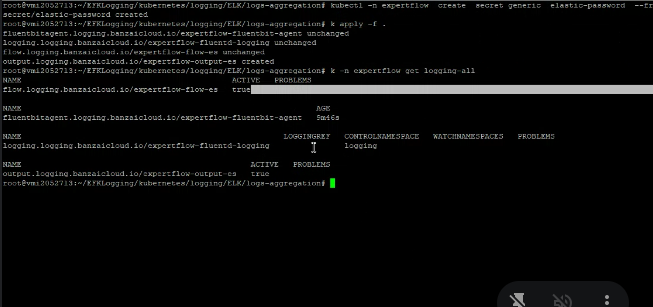
Step 5: Deploy the FluentBit:-
Deploy the FluentBit using the following command:-
kubectl apply -f logs-aggregation/Step: 6: Monitor logs:-
Login into Kibana with the relevant credentials and head over to Discover under Analytics to monitor logs:-