Silent Monitoring
Enables a supervisor to monitor an ongoing conversation silently between the agent and the customer.
To enable Silent Monitoring,
Supervisor has to ensure to be assigned to a team within the Keycloak, with the supervisor’s name included in group attributes.
From the Ongoing Conversation Detail Dashboard, the supervisor can silently monitor a conversation but can not intervene in the conversation by sending a direct message or call to the customer.
To Silently Monitor
Navigate to the Ongoing Conversations Detail dashboard.
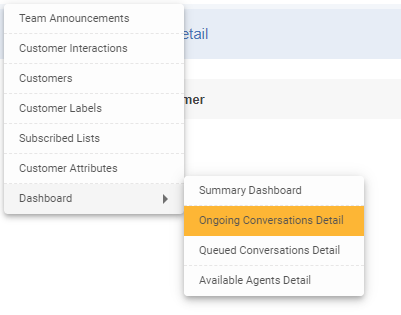
The supervisors can see the active session for each conversation.

Silent Monitoring
To silently monitor, click the  button
button
The supervisor can now join the conversation as a Silent Monitor.
And can monitor agent interactions during the conversation.
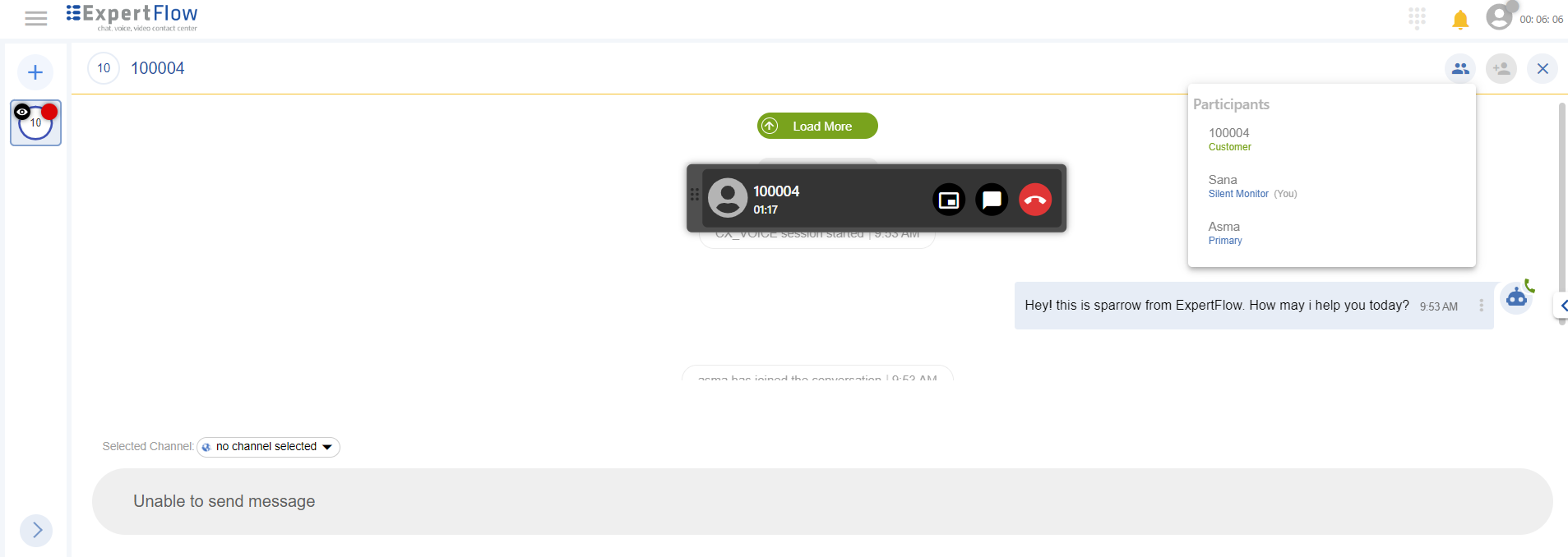
Conversation View after Silent Monitoring
In the case of chat, active conversations are listed on the left-hand side of the Conversation View.
Supervisors can also see the monitored conversations with an eye icon
In the Ongoing Conversations Detail dashboards, the status of monitored conversations is shown on the left side of that particular conversation

Ongoing Conversation Detail Dashboards View on Silent Monitoring
While monitoring the conversation, supervisors can:
Exchange the whisper message with the agent using the Whisper tab to assist him without letting the customer know about it. To learn more, see Send a Whisper Message
In case of chat, jump into conversations if required by clicking on the Barge-in button at any time.
Leave the chat.
While silently monitoring the conversation, supervisors can not:
Directly send a message to the customer.
Transfer the conversation.
Have a conferenced conversation.
Note:
When Primary Agent leaves the conversation, silent monitor participant automatically leaves the conversation.
Limitations
There can be only one Silent Monitor Supervisor at any given time for voice.
If a Silent Monitor is already in progress on chat for a conversation, and the CX Voice session gets active afterward, the Silent Monitoring will only be limited to chat.
Silent Monitoring on Outbound and Transferred conversations is not supported.
If any changes are done with roles on KeyCloak, the Supervisor/Agent needs to re-login for the changes to be reflected.
The Whisper and Barge-In options are only available for chat.
