C-Alerts
This document illustrates the procedure and steps to enable calert. The calert uses the Alertmanager webhook receiver to receive alerts payload and push this data to the Google Chat webhook endpoint. Setting up an alerting system in Kubernetes is vital for proactive issue detection, fault isolation, resource optimization, capacity planning, SLA enforcement, and security monitoring. It helps teams detect problems early, troubleshoot efficiently, optimize resources, plan for scalability, maintain service levels, and enhance security.
Pre-requisites for calert
create a google chat group
get the webhook for google chat group
Step 1: Create a space for webhook integeration.
In the first step, you need to create space with a organization name.
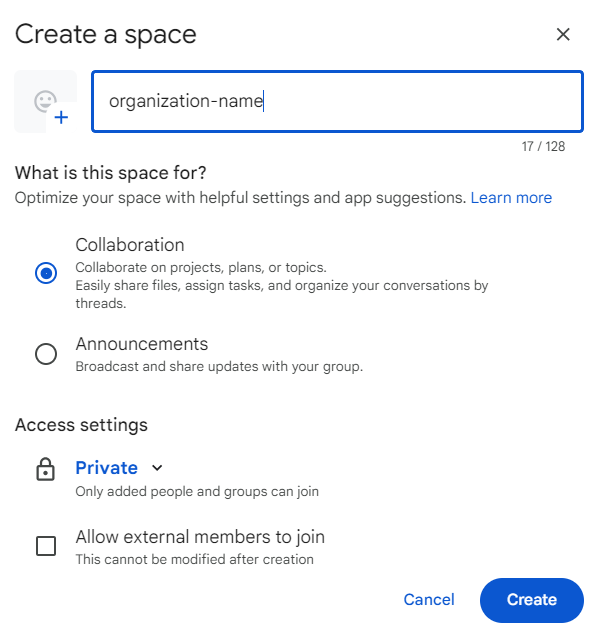
2. Go to the Apps and integrations
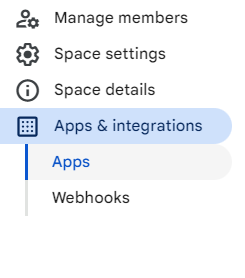
now you need to create incoming webhook and save it.
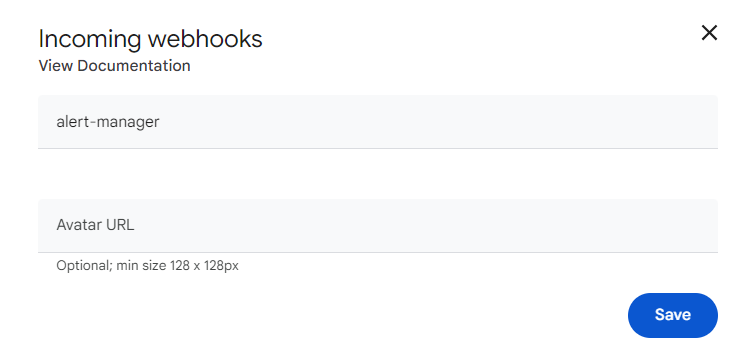
Step 2: change the directory
cd cim-solution/kubernetes/monitoringStep 3: Update group name and webhook
sed -i 's/<group-name>/<enter-your-group-name>/g' calert/*and
sed -i 's/<gogle-chat-webhook>/<enter-your-web-hook>/g' calert/*Setup calert
helm upgrade --install=true --wait=true --timeout=10m0s --debug --namespace=monitoring --values=calert/values.yaml calert calert/Setup kube stack prometheus
update the group name
sed -i 's/<group-name>/<type-your-group-name>/g' kube-prometheus-stack/values-alert.yamlRun the following helm command to install the monitoring solution.
helm upgrade --namespace monitoring --install=true kube-stack-prometheus --values=kube-prometheus-stack/values-alert.yaml kube-prometheus-stack