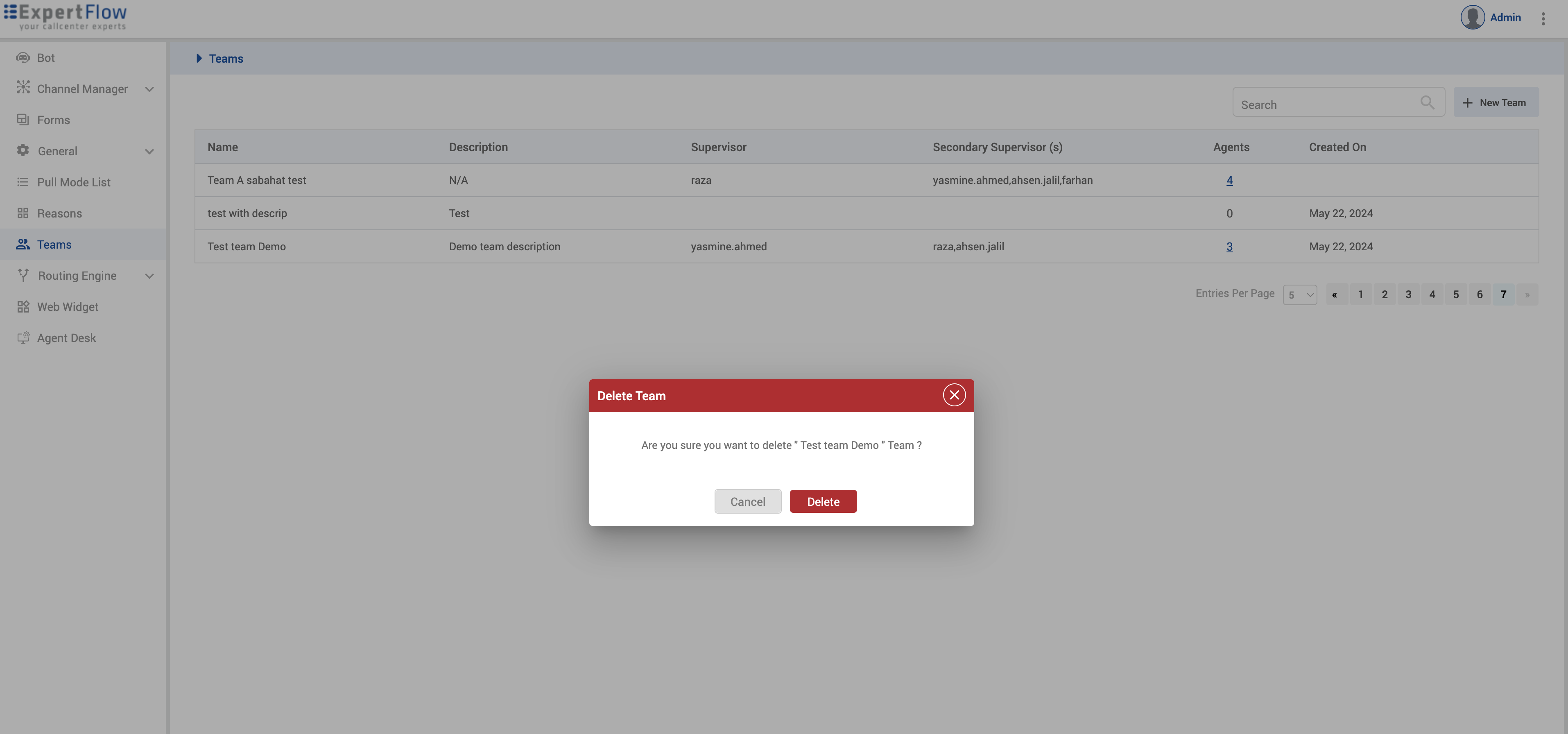Teams Configurations
To create a team, click on the Teams tab. We will now see a section with heading Teams containing all the teams and their members (primary supervisor, secondary supervisor and agents).
Click on New Team button to create the team. Dialog Box will appear.
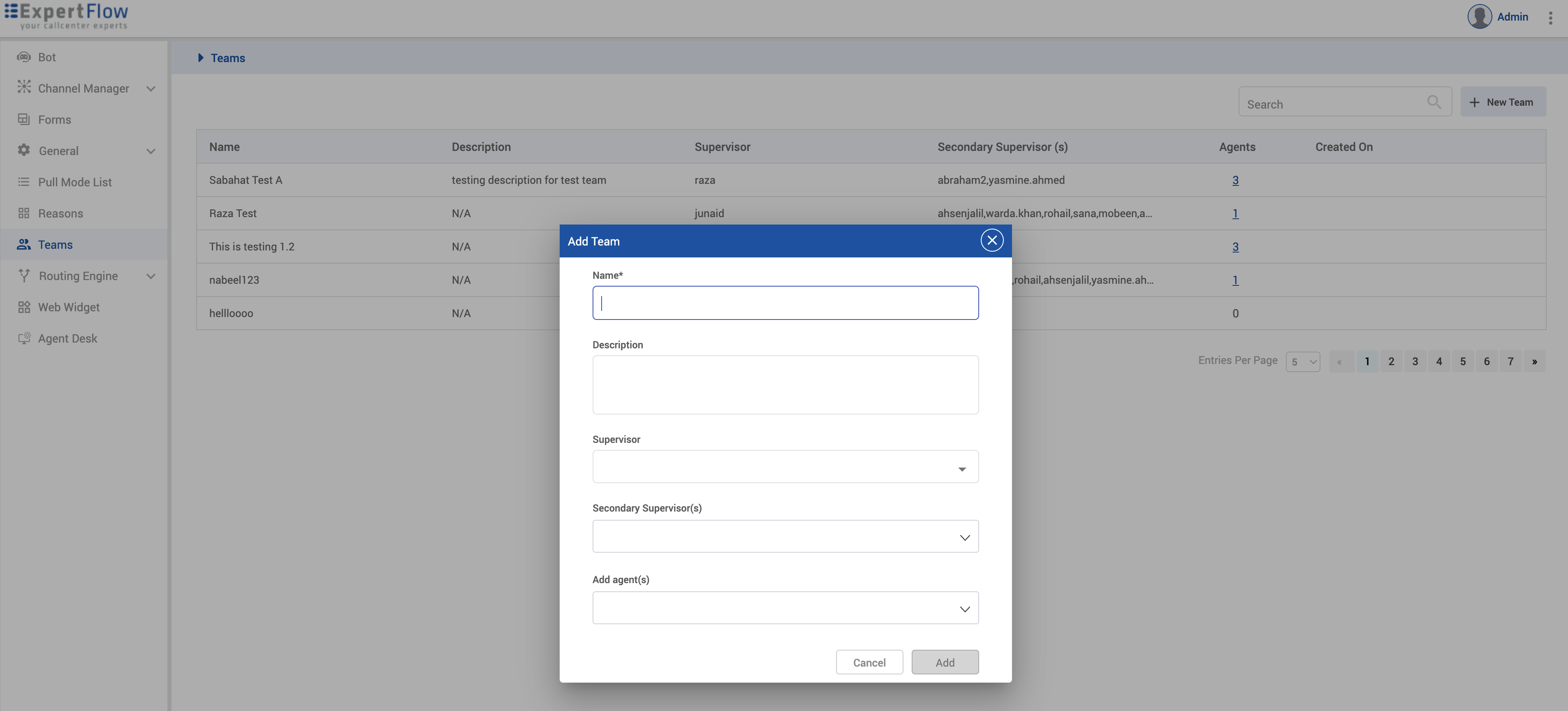
Enter the team name and Click on Create button. Team should be created.
Description, supervisor(primary), secondary supervisors and agents are optional.
You can select multiple secondary supervisors and multiple agents.
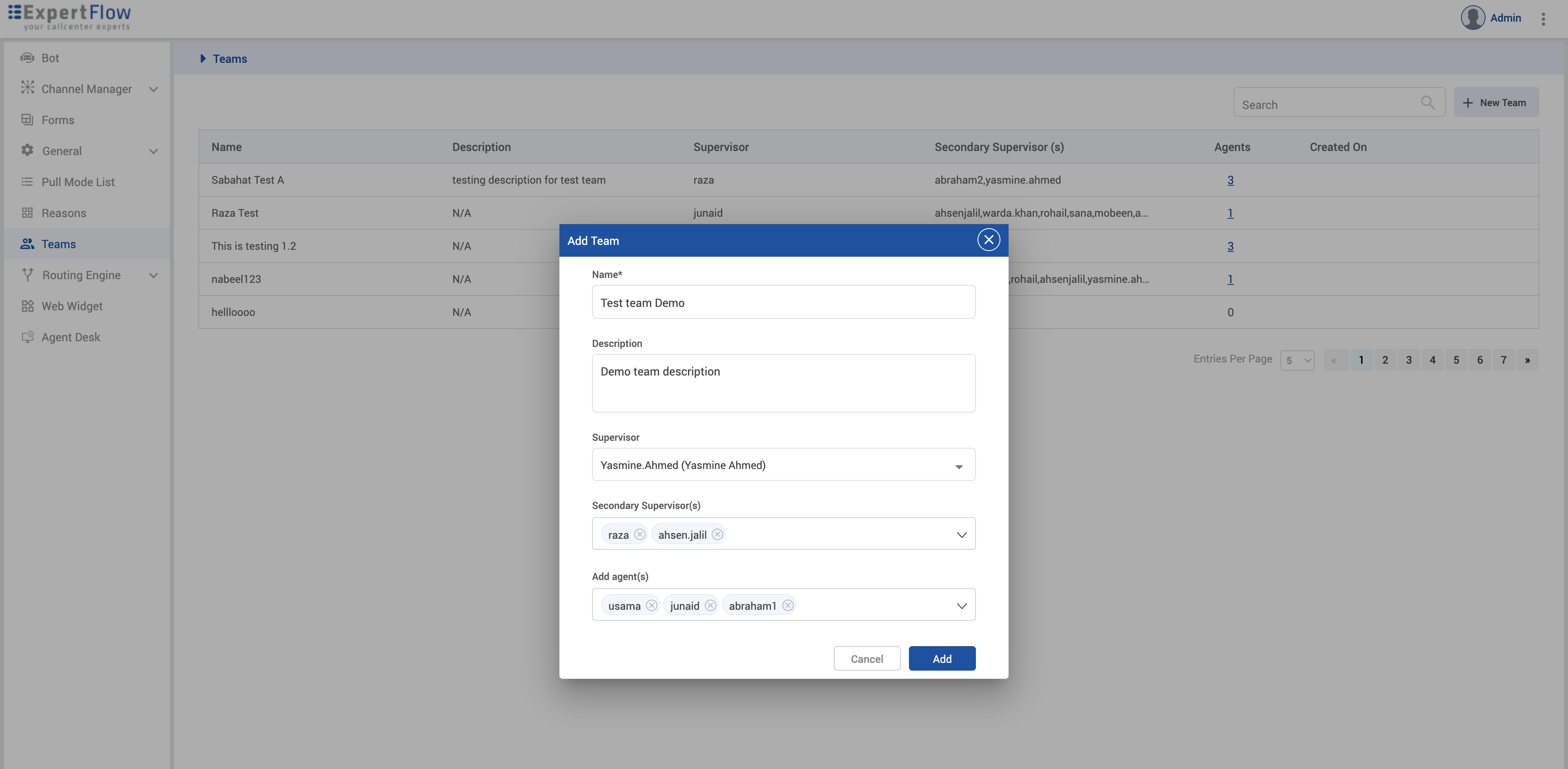
Once the team is created, you should be able to see your team in the teams list.
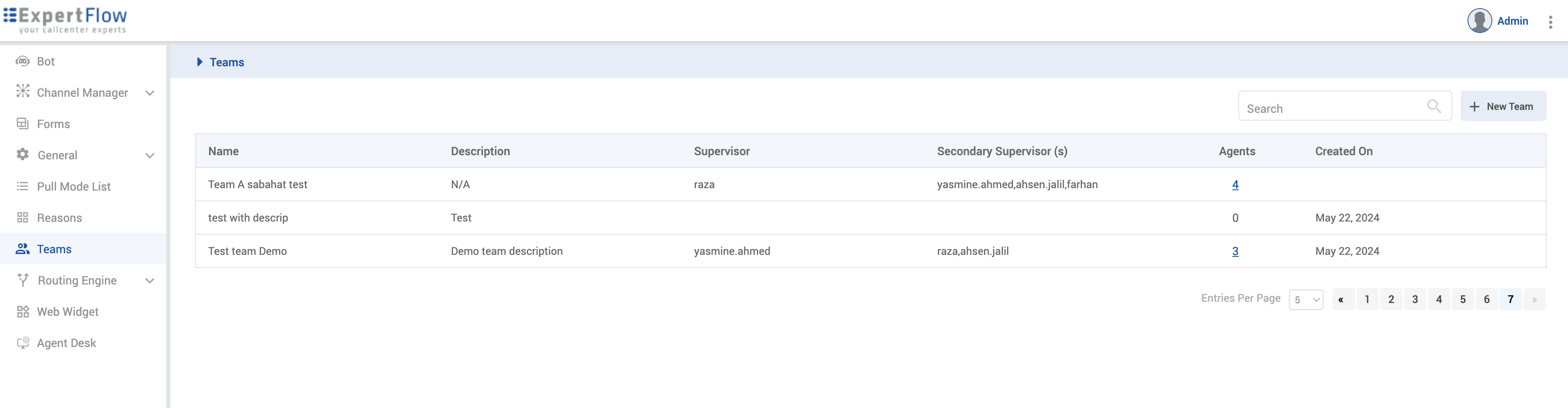
Once the team is created, you should be able to optionally assign some of the team agents directly to one of the secondary supervisors (aka Team Lead) of the team. You'll see option to assign; click on the icon.
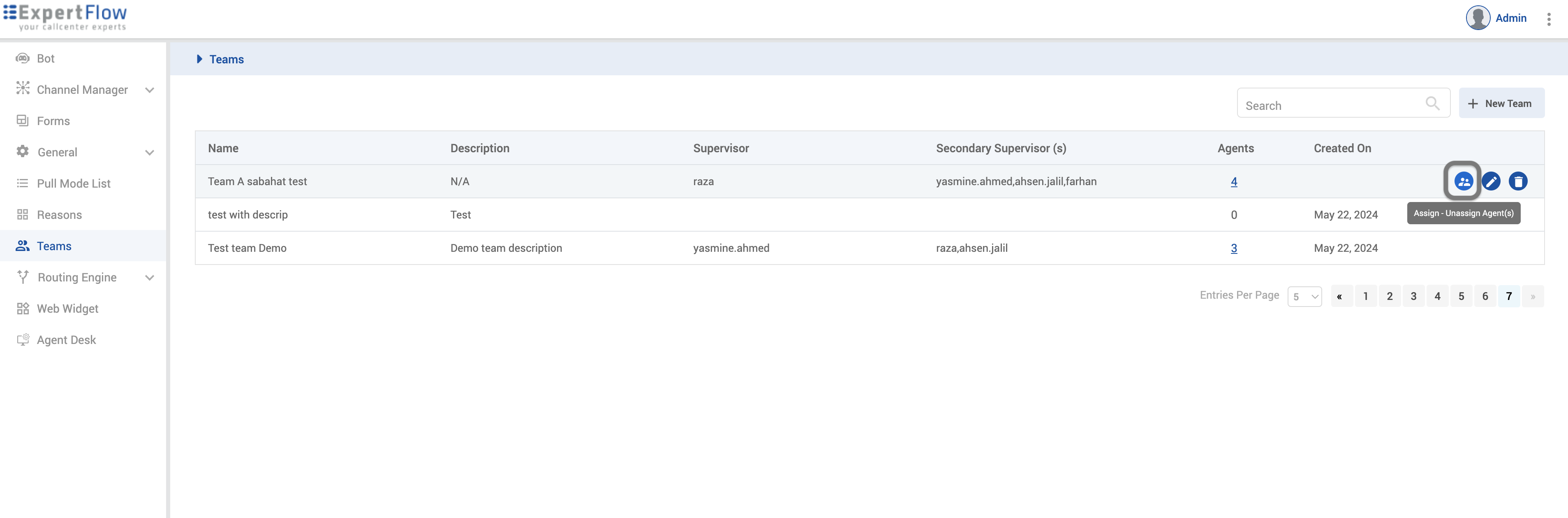
Dialogue box will appear with three sections
Secondary supervisors - This section will list all the secondary supervisors.
Assigned agents - Agents assigned to the specific secondary supervisor listed here.
Available agents - Agents that are part of the team but not assigned to any secondary supervisor in that team will be listed here.
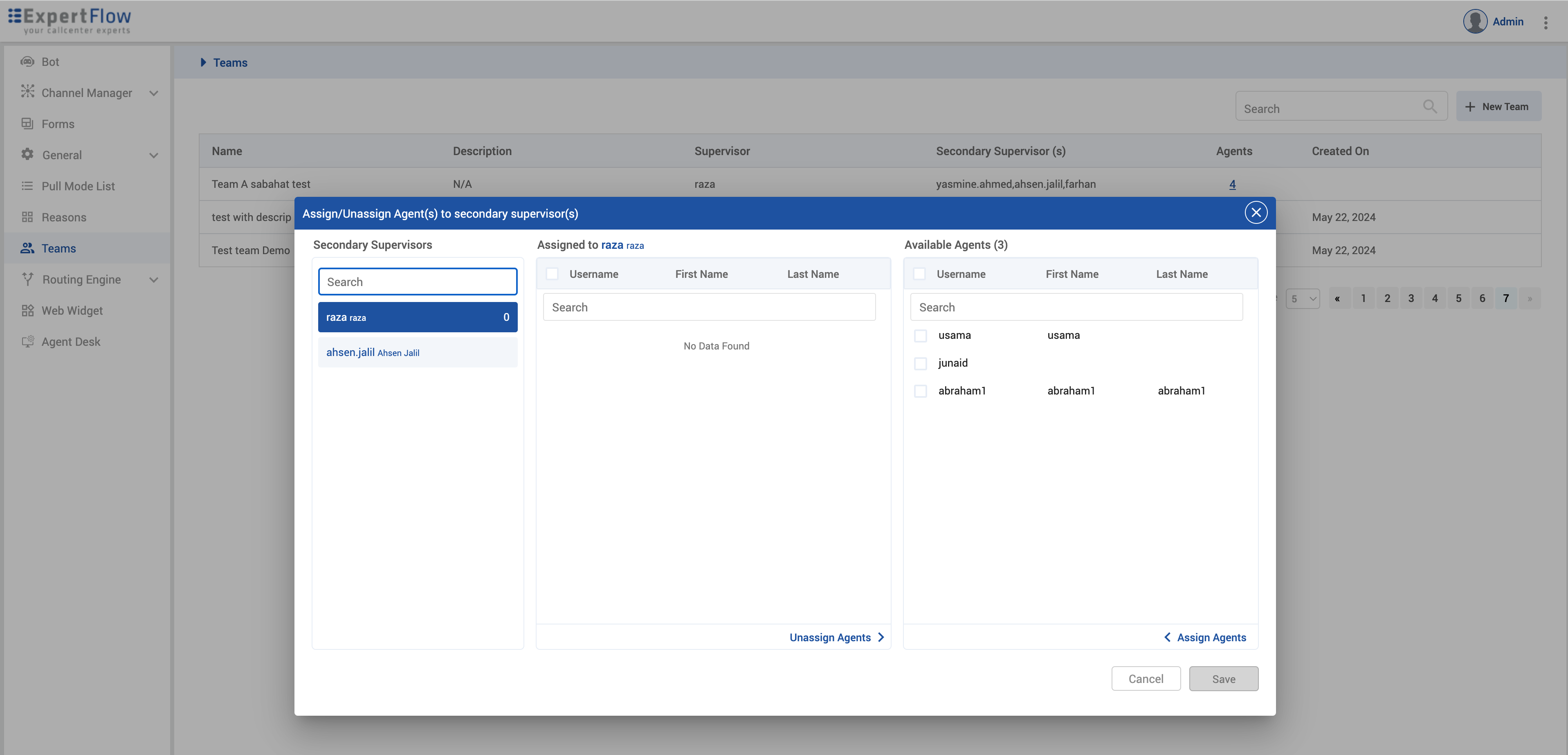
To update or edit the team, hover over the specific team. You'll see option to edit; click on the edit team icon.
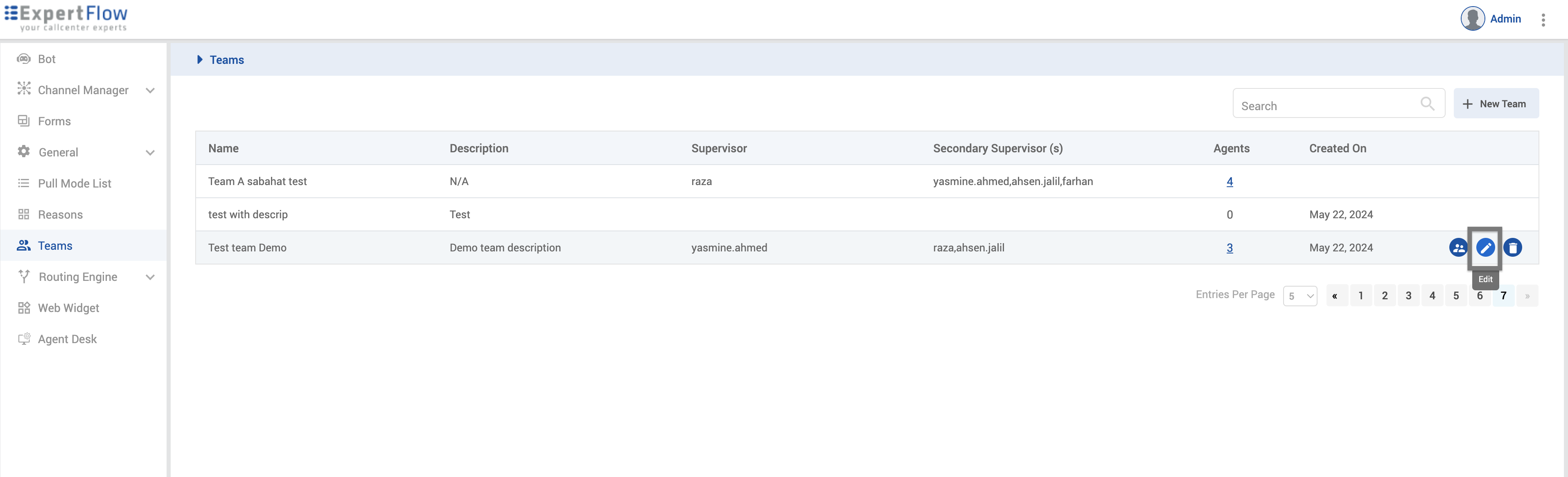
To delete a team, hover over the specific team. You’ll see the option to delete; click on delete team icon.
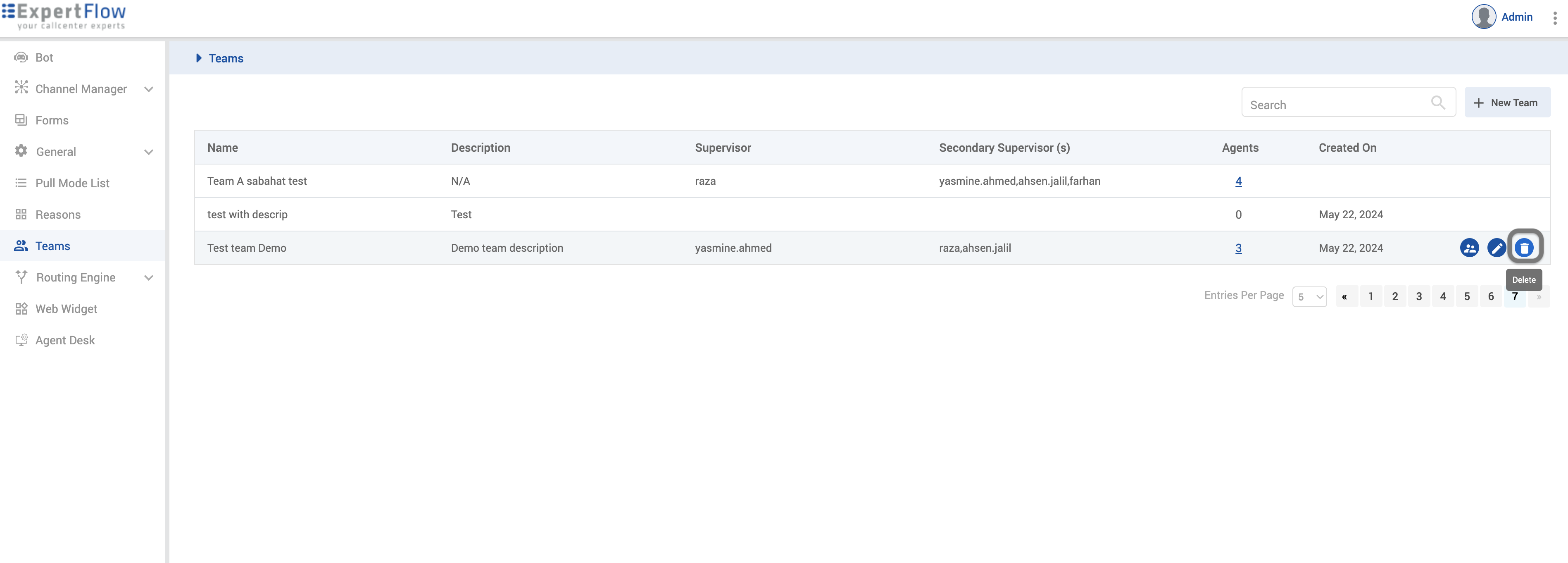
Confirmation box will appear. You can delete the team by clicking on delete button.