Business Calendars
This feature enables business administrators to define working hours, holidays, and out-of-office events. Businesses can create multiple calendars tailored to different sites, channels, or specific operational needs.
Additionally, contact centers can display active working hours to customers interacting through the customer widget, ensuring clear communication of availability.
This feature replaces the older EF Business Calendars module in SupervisorTools.
Each event in a calendar is of one of the following types:
Business hour
Out of office
Holiday
Add a calendar
First, add a calendar by clicking the + icon provided in the All Calendars list.
Add a name, define some optional description and choose a color with which this calendar should start listing in the all calendars list.
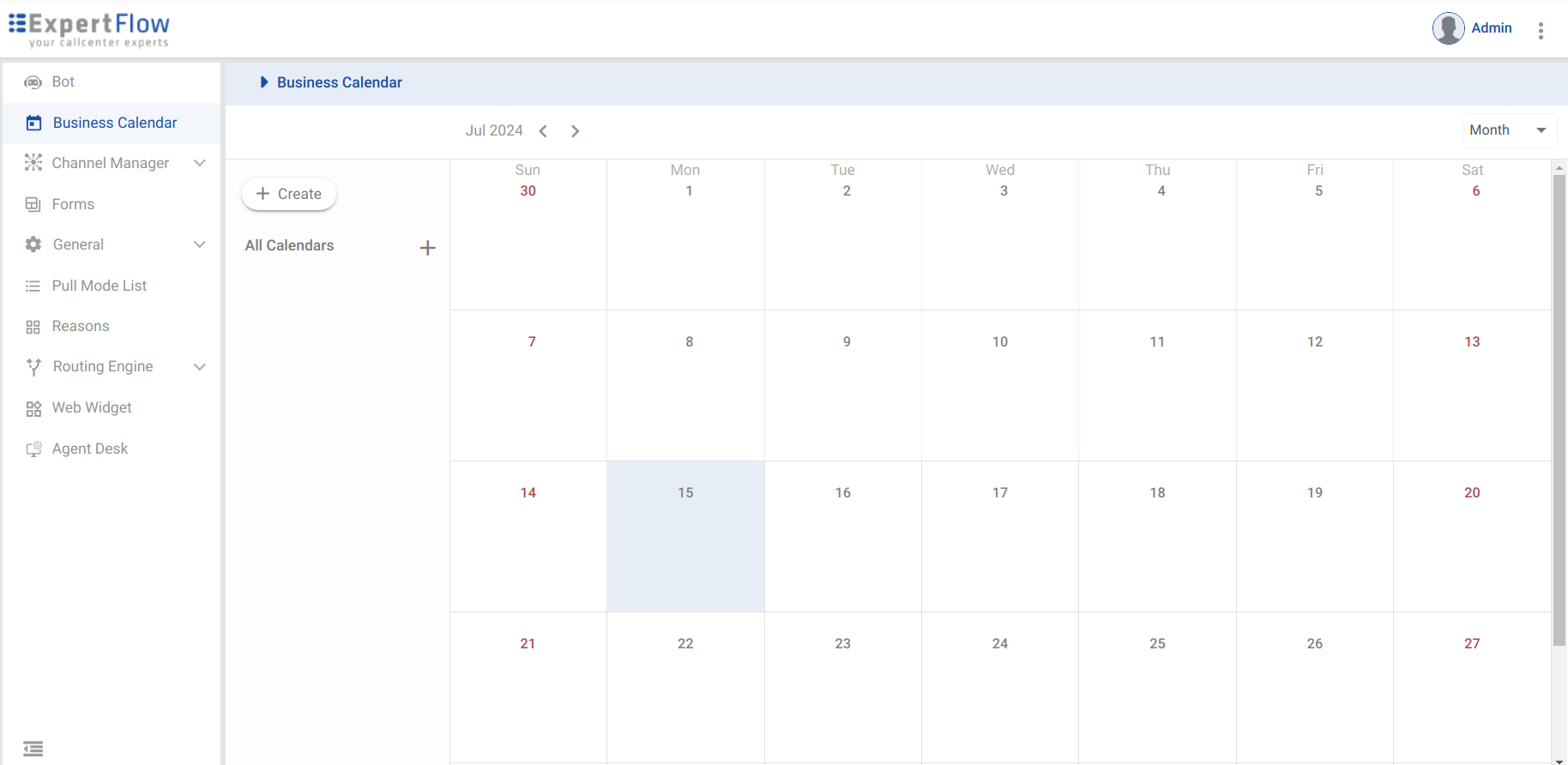
You can add as many calendars as you need.
Once a calendar is created, you can start adding events of one of the following types:
Business Hours: Define working hours for contact center shifts.
Out of Office: Mark times when staff are unavailable.
Holiday: Specify public holidays when support staff are not available
Business Hours Event
A business hours event is added to specify the working hours of a day. To define multiple shifts, you can add multiple working hours for multiple shifts in one event and then, make this event recurring or non-recurring as per the business needs.
For recurring events, users can select from options such as daily, custom, or does not repeat. The daily recurrence option allows events to repeat every day, with additional settings for validity period or indefinite repetition. The custom recurrence option provides flexibility to repeat events weekly at the moment on selected days of the week.
In the business hours events, title is a must and start date should be picked as well.
Multiple shifts can be added and on the calendar, start time of the first shift and end the time of the last shift will be considered as a single event.
An admin can select that the particular event will be part of which calendar as calendar list along with the event color will be shown.
At the moment, an event can become part of a single calendar and similarly, events of a single calendar can be shown on UI.
Recurrence can be added as well. For example, does not repeat option will be selected by default and an admin can select daily, or custom recurrence to repeat this event on weekly basis of the selected days.
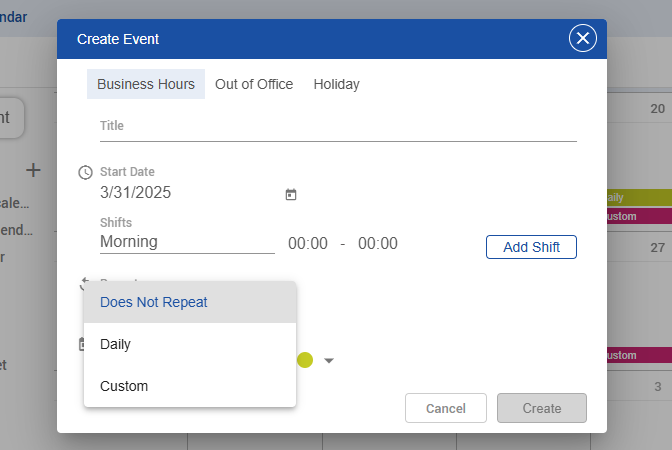
The validity period of an event can last up to 365 days from the start date. For example, if an event starts on July 24, 2024, and the user sets its validity period to August 24, 2025 with the recurrence as daily, the system will adjust the validity period to end on July 24, 2025, to ensure it does not exceed 365 days.
Once an event is created, it will be visible on the user interface. Admin can preview the event by clicking on the event and check its details such as Title, Event Type , shifts details (Only in business hour event) , Time and date.
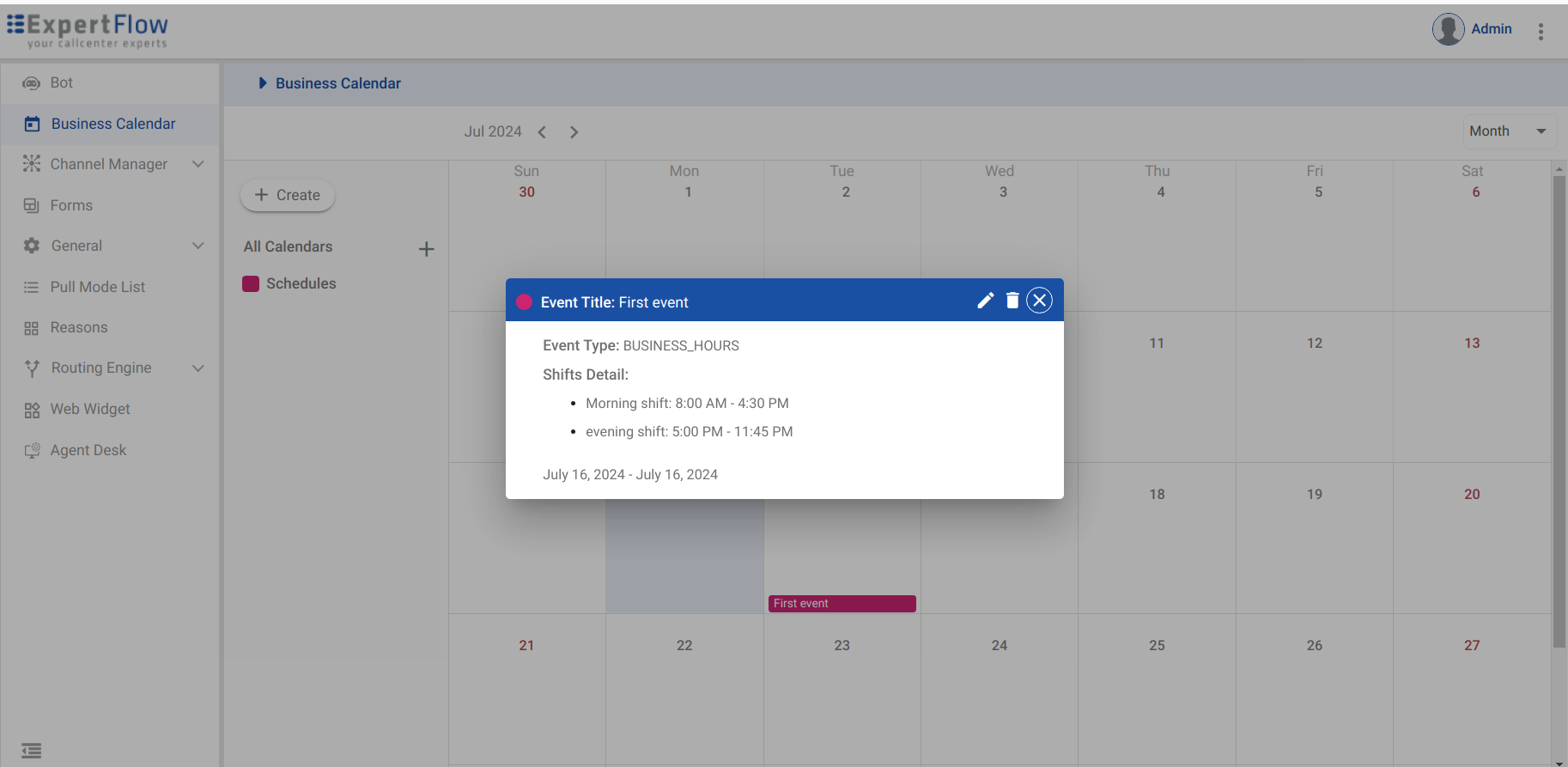
An admin can update or delete that particular event as well.
Out of Office Event
On the similar lines of Business Hours event, an admin can create Out of office event as well. This tab includes all day option as well so as to mark this event for a whole day and message field is present here. If all day option is not selected, there will be a start time and end Time for the event and if the all day check is selected then start time and end time option will be replaced by the date section.
The out of office event also contains an extra field in the form of message.
Recurring section will be same as business hours event (365 occurrences of an event if validity period exceeds 1 year span) and an admin can update or delete this event as well.
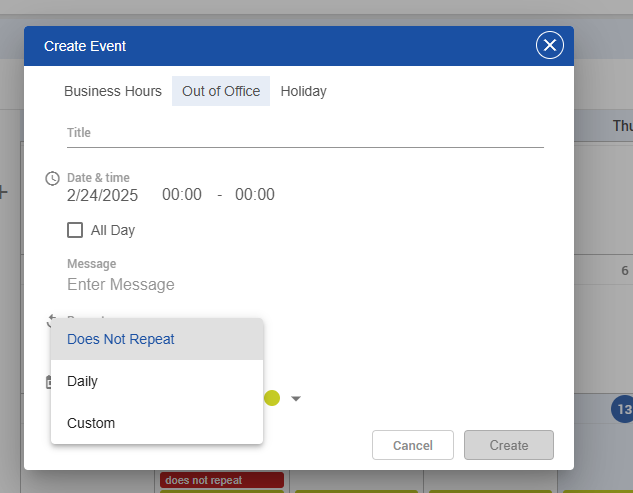
Holiday Event
Holiday event contains the title, message , recurrence type with only two option included in this event such as does not repeat and custom. If admin select the option of `does not repeat`, date range is given to select in what time frame this event will be valid. For example, if holiday event is recurring on Sunday, and we select the date range from 14th July - 22nd July. In this case, only two holidays on 14th and 21st will be shown on user interface and similarly, user admin can delete or update that particular event.
Admin can view events in Daily / Weekly / Monthly view and can change view accordingly and update / delete from that particular view as well.
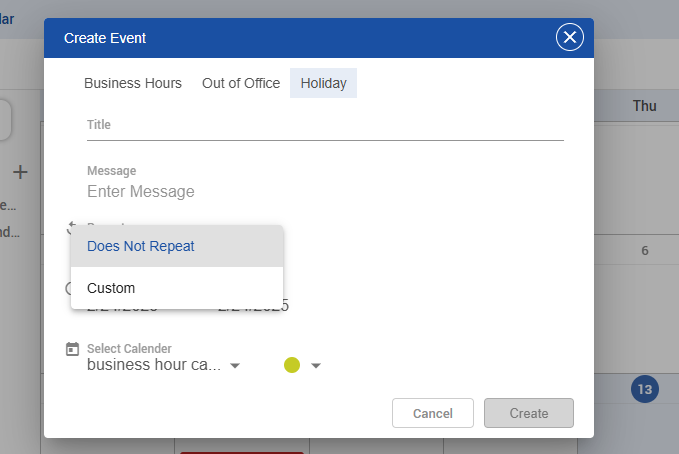
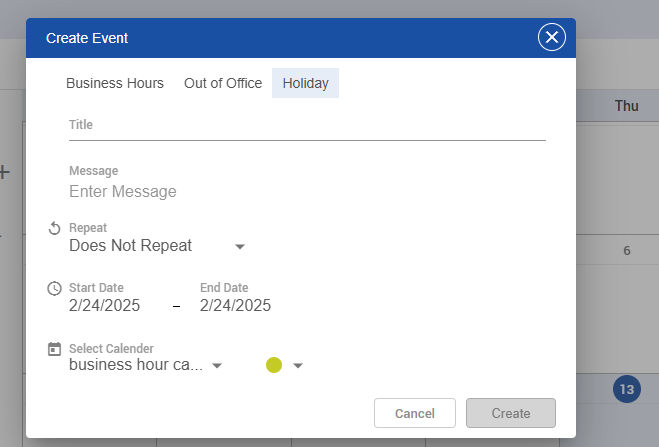
Note :
Admin will be able to update title / colour and timings of a single event and will be able to see the option for this event or all events.
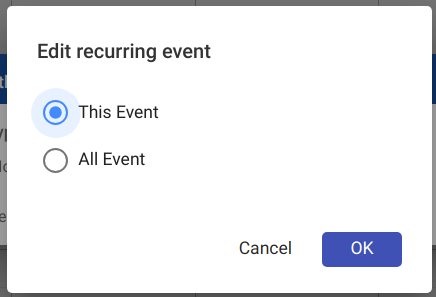
But if admin changes the start date / validity period / Recurrence , then the option for editing this event will not be there and event will be updated as per the selected date , validity period and recurrence.
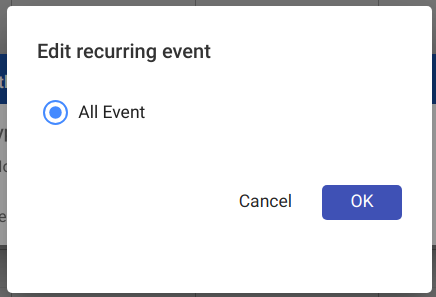
For example, if we have an event starting from Dec 16 and ending at 25 December and ifwe changed the start Date to 18 then option for selecting this event will be gone and update all events will be seen and updated events will take effect starting from 18 december to 25th of December.
Timezone / Daylight Savings
This solution also supports the Timezone / Daylight Savings functionality. For example, if an admin creates a shift timings with Pakistan Timezone, another admin can see that particular business hour shift timings according to their timezone.
For example, in the below screenshot, an admin created a business hour event and added a shift as per the PST starting from 0700: A.M. to 04:00 P.M .

Now the other admin with the Indian Timezone will observer the same event with shift timings as 07:30 A.M to 04:30 P.M as there is a thirty minutes of difference in between PST and IST. It can be observed in the below screenshot.
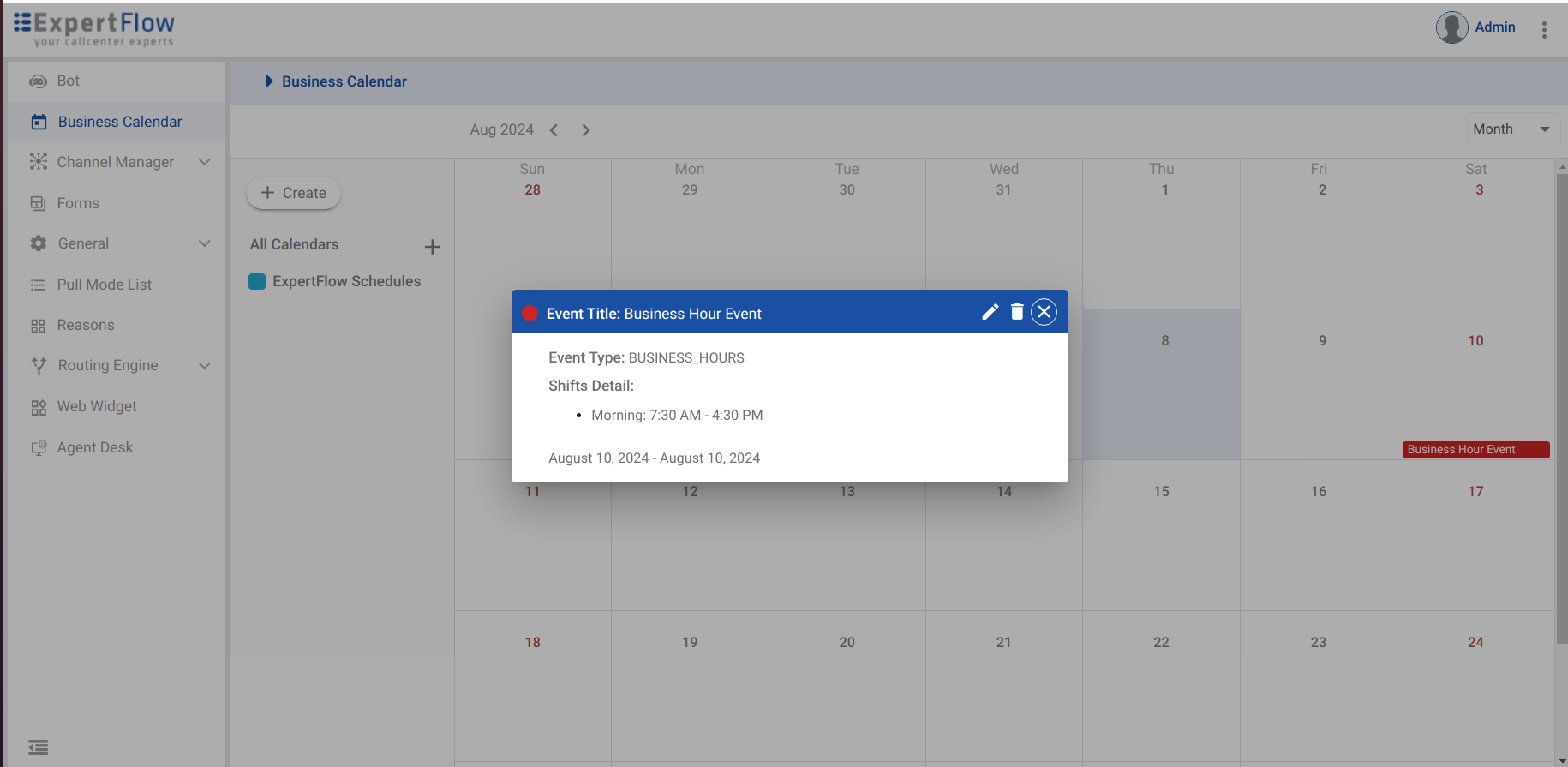
Now let’s say, an admin or user with permissions is in a place where the particular event spans in two day such as in Thule, Greenland. There an admin will view this event spanning in two days such as in the below picture. For this to happen, an admin should refresh the page as the front-end will fetch the data and display it on front-end according to the admin timezone.
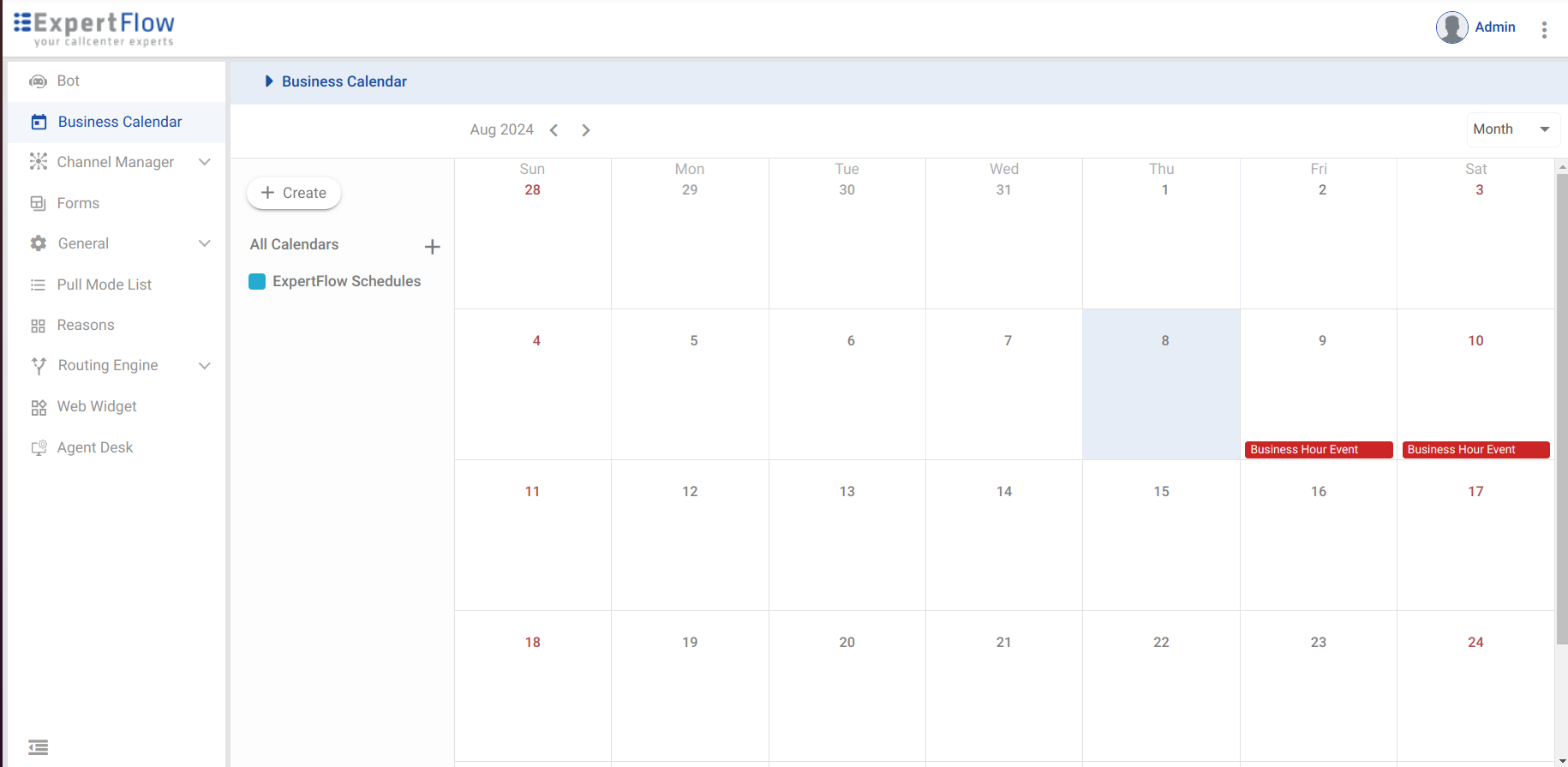
Now the admin in Thule, Greenland is observing that particular event in two days.
There is limitation at the moment that shift timings on both these events will be same but if user go towards the week / day view, he will get the exact timings and graph. For example, from 11:00 P.M of 9th of September to 08:00 A.M of 10th September.
Selection of Calendar While Creation of a Web Channel
Once the events in the calendars are created, the calendar can be selected while creating a new Web Channel in the Channel Tab. A list of calendars having all the calendars will be populated in the calendars section and admin can select any calendar from the list to show the shift timings on web widget side.
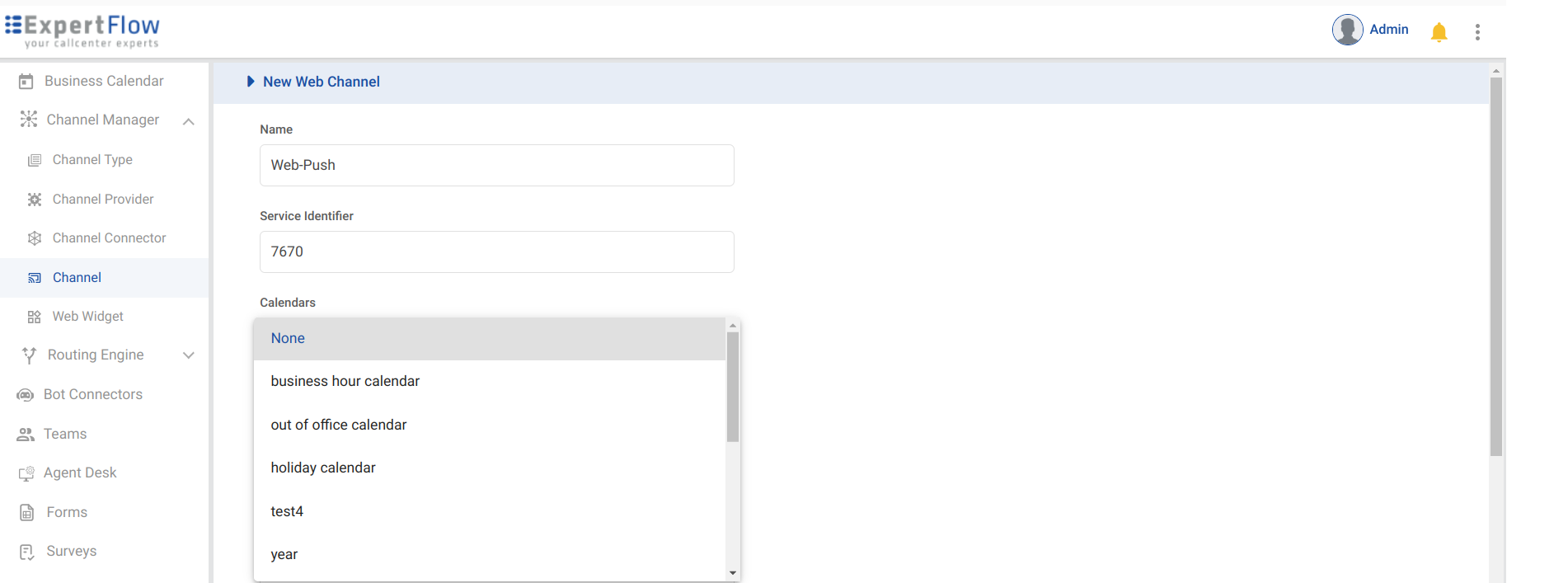
If admin does not want to show the any calendar then there is an option of the None selected as by default.
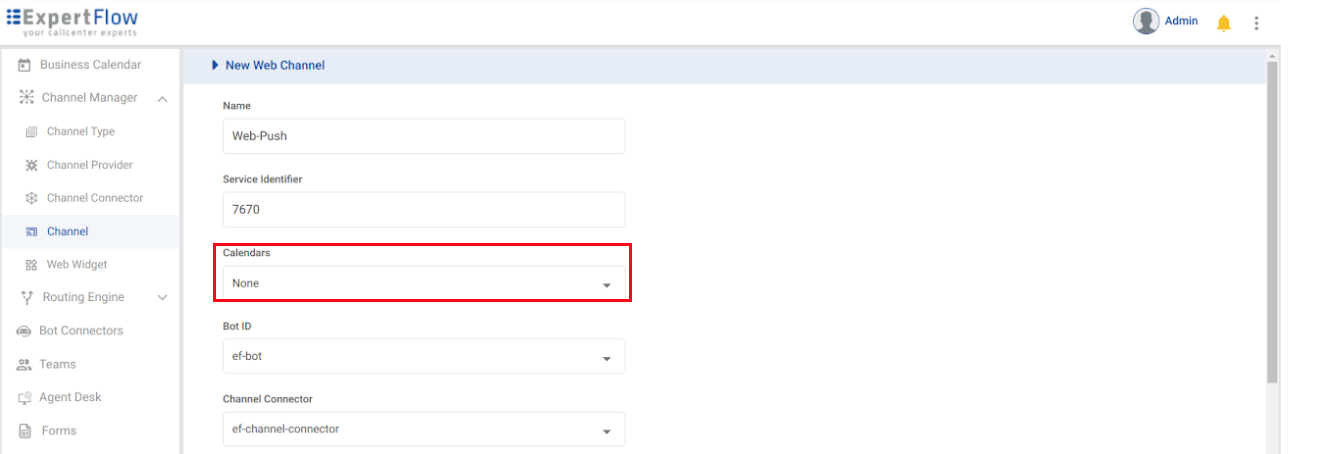
If events exist in the selected calendar while creating a new Web Channel, the shift timings will be displayed in the customer widget accessed via the same service identifier which is given while creating a new web channel. Service Identifier and selected calendar go hand in hand.
The shift timings will be visible on widget pop up form.
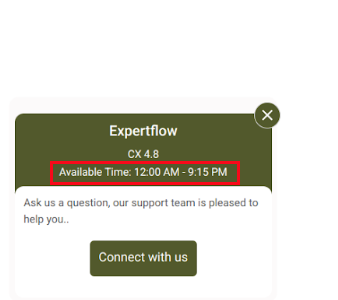
Timings will be also be visible on pre-conversation form below the title filed.
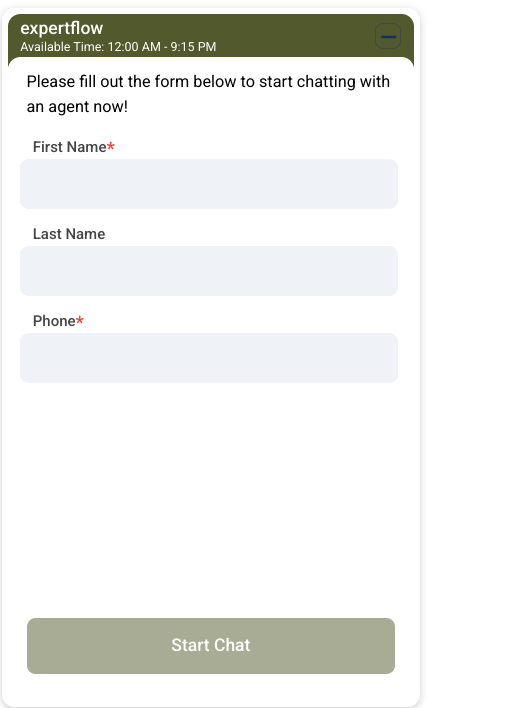
Note: Currently, only Business Hour-type event timings are displayed on the customer widget. If multiple business hour events are scheduled for today, they will be grouped, and the earliest shift start time along with the latest shift end time will be shown on the customer widget.
