Customer Advanced Filters
This feature allows the creation of filters within CX Customers to generate more, customized customer lists for specific purposes. These filters may later be accessed from anywhere to get customized lists for use cases such as precise contact segmentation to run targeted campaigns.
The more precise customer lists can be generated using AND/OR operators while generating the customized filters.
To use an attribute in an advanced filter, it must be marked as "Searchable". You can also mark an attribute searchable at the creation time or by editing an existing attribute. The following attributes are searchable by default:
firstName
phoneNumber
labels
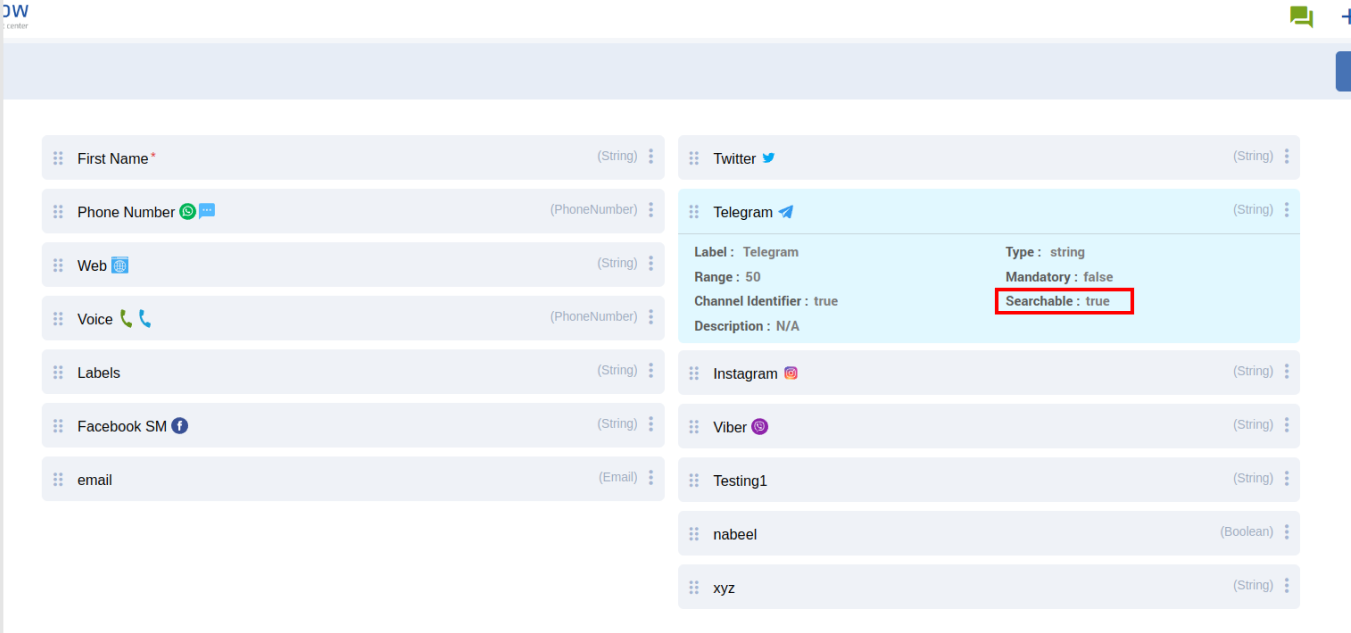
Customer Attributes with a Searchable Attribute
Steps for Managing the Advanced Filters
Open the Customer List from the main menu and click the Advance Filter button.
Define a title or a filter name.
Add conditions such as:
Starts with: e.g., "First Name starts with 'Jo'"
Ends with: e.g., "Last name ends with 'Miller'"
Equal to: e.g. Email equal to “@expertflow.com“
Conditions are displayed based on the attribute's data type to ensure relevant filtering options. For string attributes, you can use conditions like Starts with, Ends with, Contains, and Equal to. For boolean attributes, only the Equal to and Not Equal conditions are available, allowing you to filter between true or false values.
For further details on supported conditions, visit:
https://expertflow-docs.atlassian.net/wiki/spaces/CX/pages/621117443/Backend+Support+for+Advanced+Filters#Conditions%3A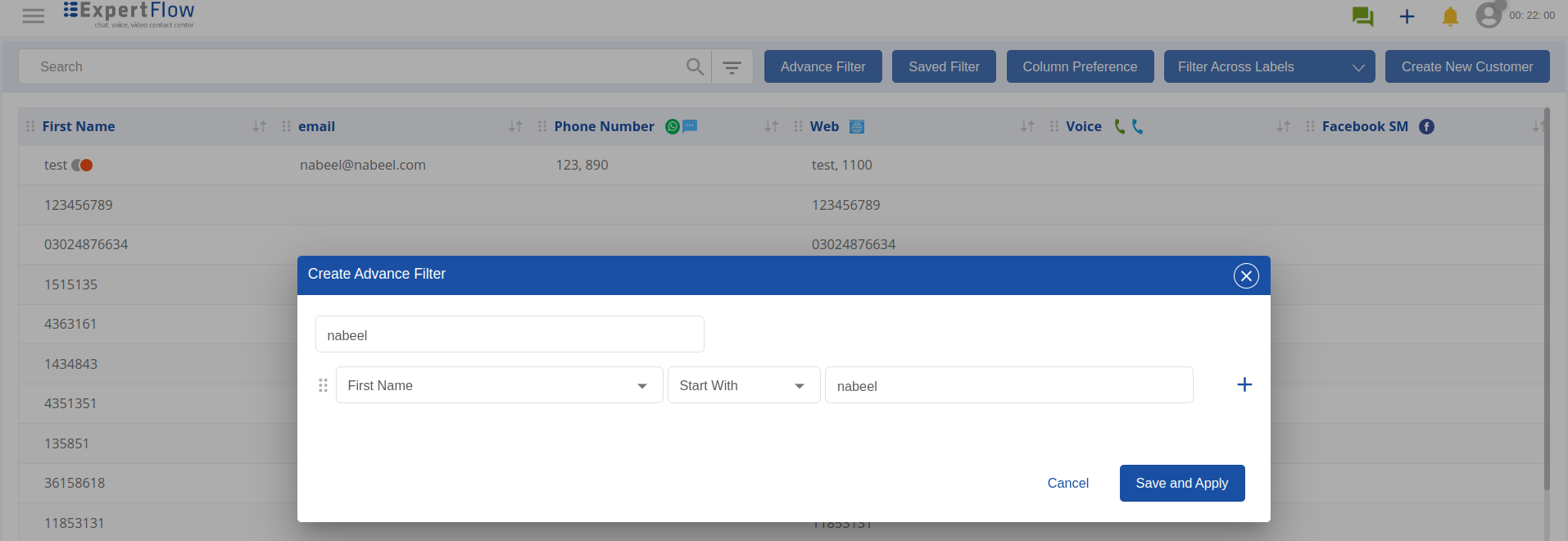
Creating an advanced filter
Once all conditions are added, click Save and Apply to apply the filter and save it for later use.

Customer list with a custom filter applied
To access a saved filter later on, open the Saved Filters drop-down and select a filter from the list.
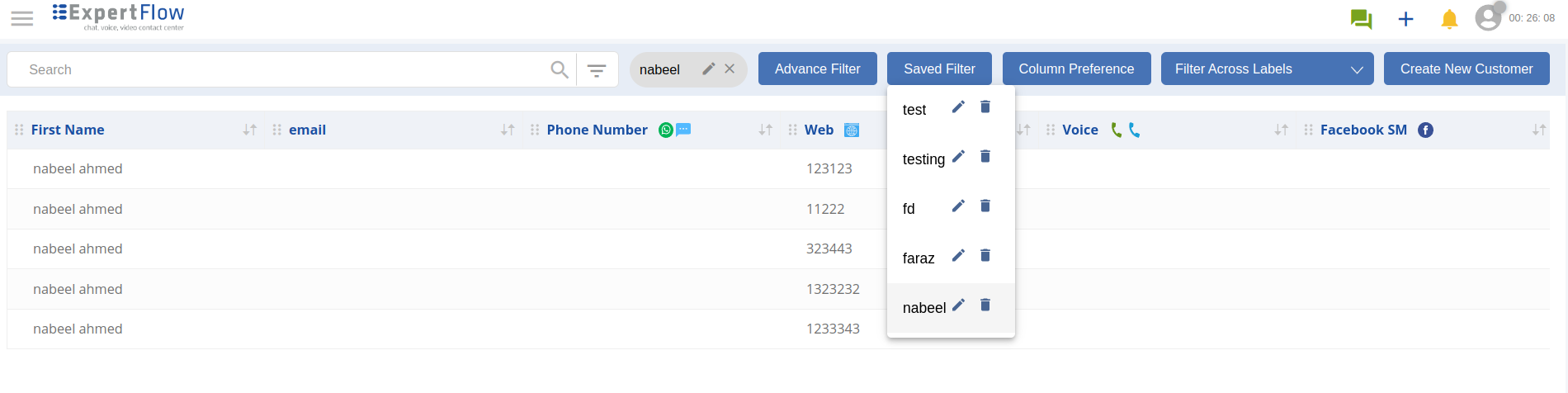
Filters CRUD
Example Use Cases
The following are the example use cases of some custom filters.
Example 1: Create a filter where customers have a Firstname that contains the text test and their Phone number is not equal to 123
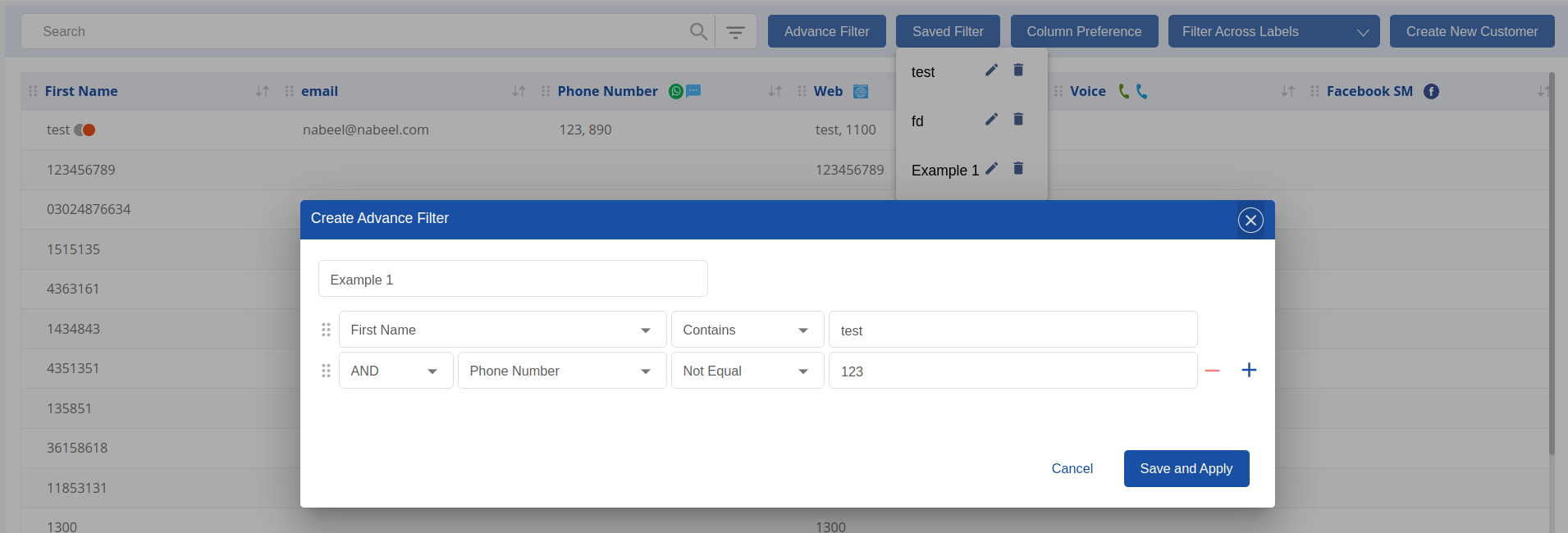
Advanced Filter Creation for Example 1
Example 2: Find customers whose first name starts with nabeel and email contains frontend, or whose first name starts with faraz and email contains core, or whose email contains support
Customers who match any of the following criteria:
Their first name starts with nabeel and their email contains frontend
Their first name starts with faraz and their email contains core
Their email contains support
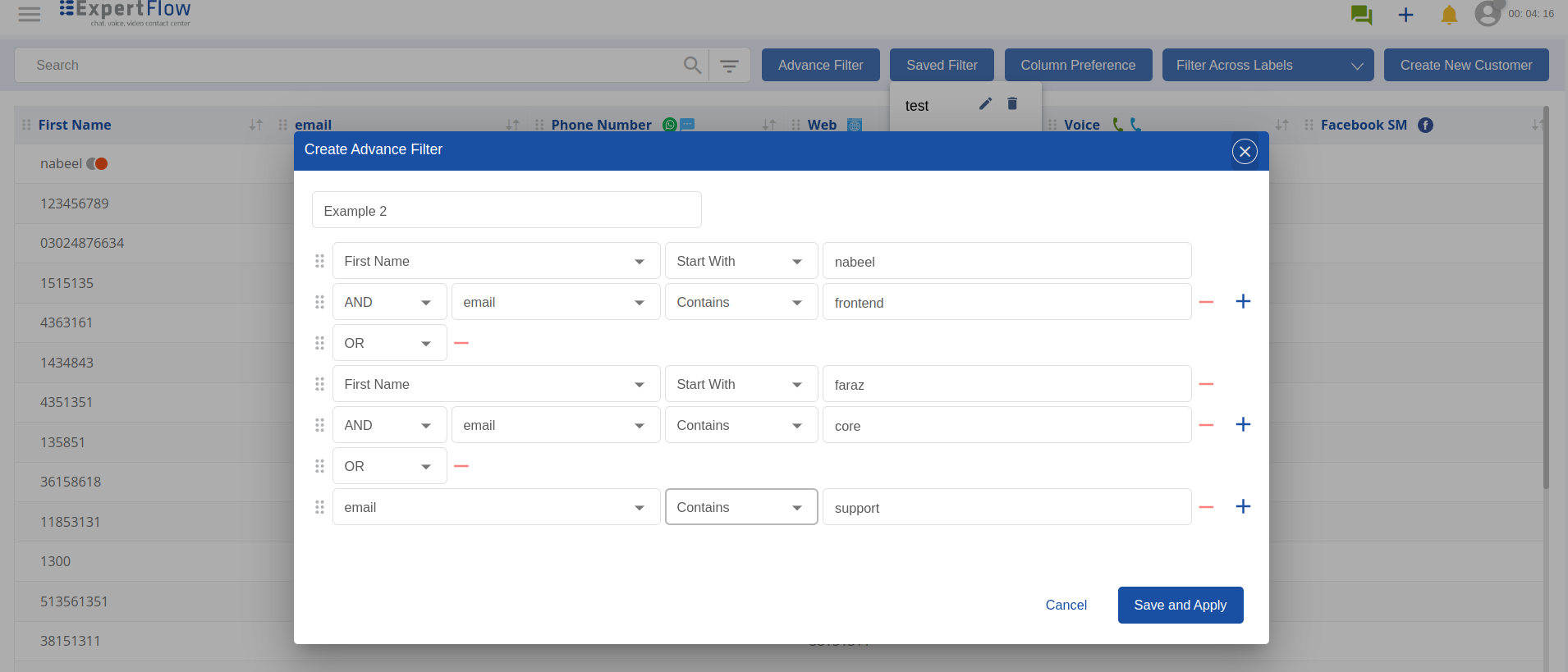
Advanced Filter Creation for Example 2
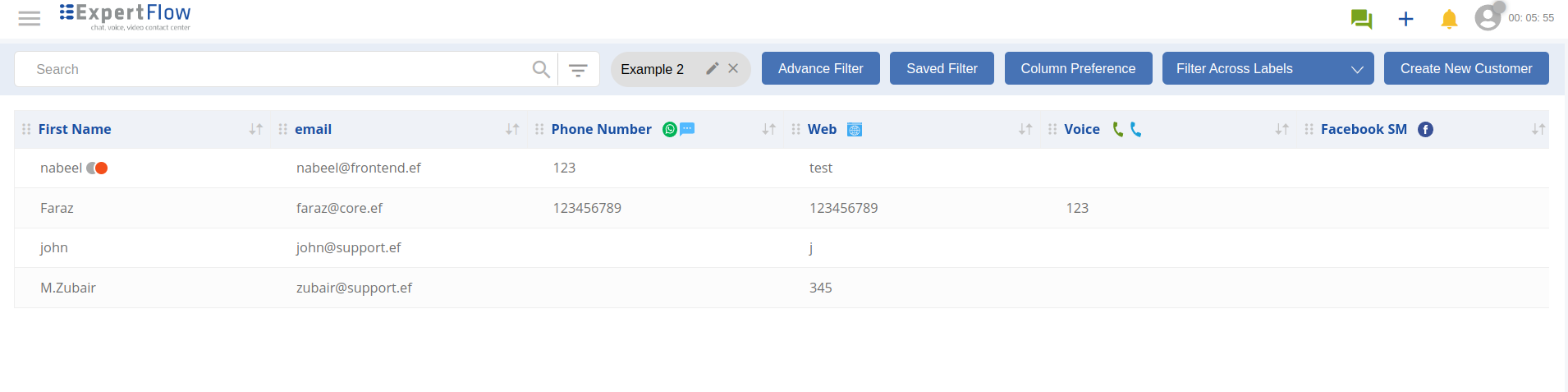
Matched list of customers against the criteria
