PCS UCCE IVR Integration
Note: Please don't run this on the Server where we have active calls, Make sure the server is free and doesn't have any Calls
Pre-Reqs
- Environment includes:
- UCCE 11.6 or onwards.
- PCS version with REST APIs.
- PCS Web application should be working with a valid license.
- Agents and prompts are synced with the PCS app.
- At least one survey is already created.
- Download the PCS VXML script from the repo
- Download the PCS JAC from here
- Download all jar files from here
Steps to follow
- Extract the PCS VXML application (mentioned in step 5)
- Place the application Generic_PCS_IVR under this folder on CVP C:\Cisco\CVP\VXMLServer\applications
- If the PCS VXML application is already installed and you wanted to upgrade the application than extracting the application (mentioned in step 5), copy 3 folder, admin, data, and java, and place inside the existing PCS application folder (Note: you can first take the back up of existing PCS application)
- Go to the data folder inside the PCS Application, for example, C:\Cisco\CVP\VXMLServer\applications\Generic_PCS_IVR\data\application and open the setting.xml file
- In this setting.xml file, you need to change the IP address of your media-server, screenshot is attached
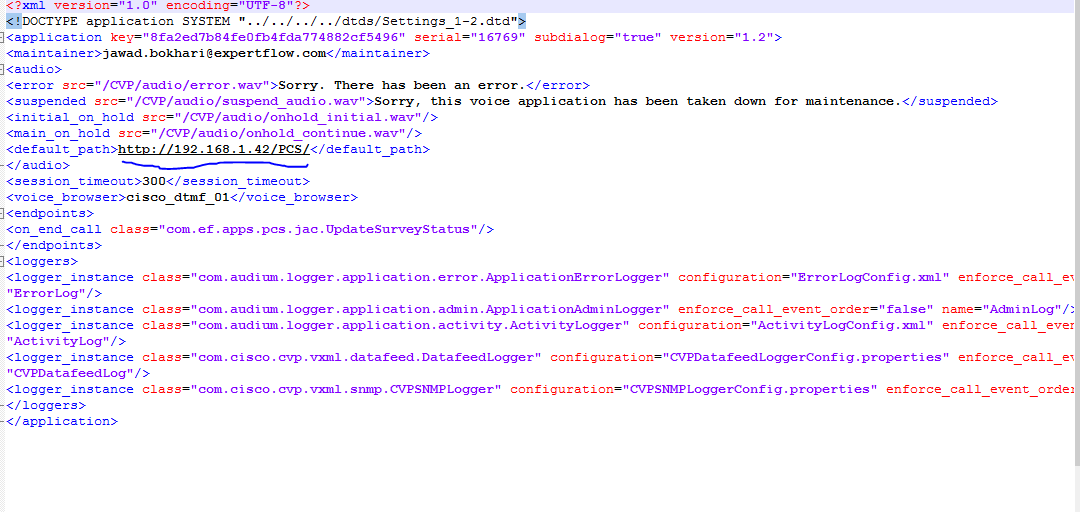
- This path should be the same path, which is configured on the PCS Web application to fetch the prompts
- Download the JAC file mentioned in step 6
- place the files inside the C:\Cisco\CVP\VXMLServer\common\classes on CVP machine, it looks like something below
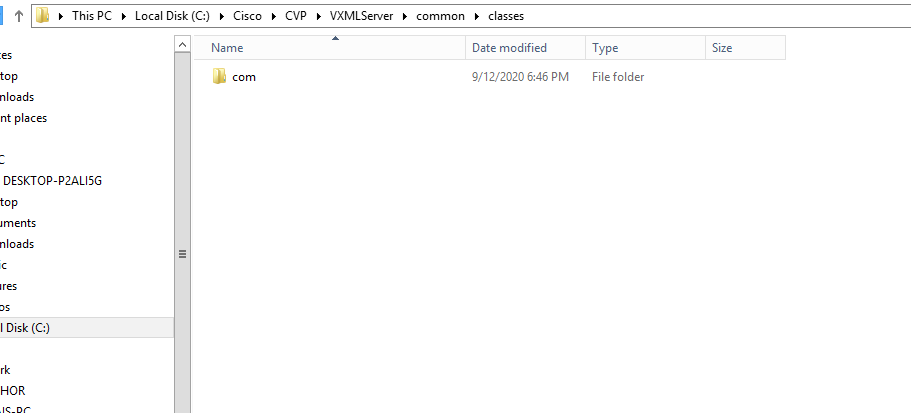
- After that, we need to change the configuration file, which is available at the following path
- C:\Cisco\CVP\VXMLServer\common\classes\com\ef\apps\pcs\resources open the config.properties , and change the PCS IP ,username and password
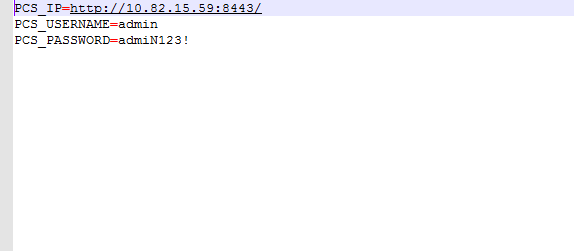
- Note: Provide the HTTP Port not with HTTPS
- Download the json file mentioned in step 7
- place the JSON file C:\Cisco\CVP\VXMLServer\common\lib
- Till now we have placed all the required files in the appropriate places now we need to update/deploy the application
- If the VXML application is already deployed, you need to go to the vxml application C:\Cisco\CVP\VXMLServer\applications\Generic_PCS_IVR\admin and run deployApp.bat file
- If VXML application is already deployed and you have only update the 3 files (mentioned in 1.b), than run updateApp.bat file and press y
- After that go to C:\Cisco\CVP\VXMLServer\admin, and run the updateCommonClasses.bat file and press Y
- After that restart the VXML service
- To make sure everything is up please check the status of all application by running status.bat file from this location C:\Cisco\CVP\VXMLServer\admin
