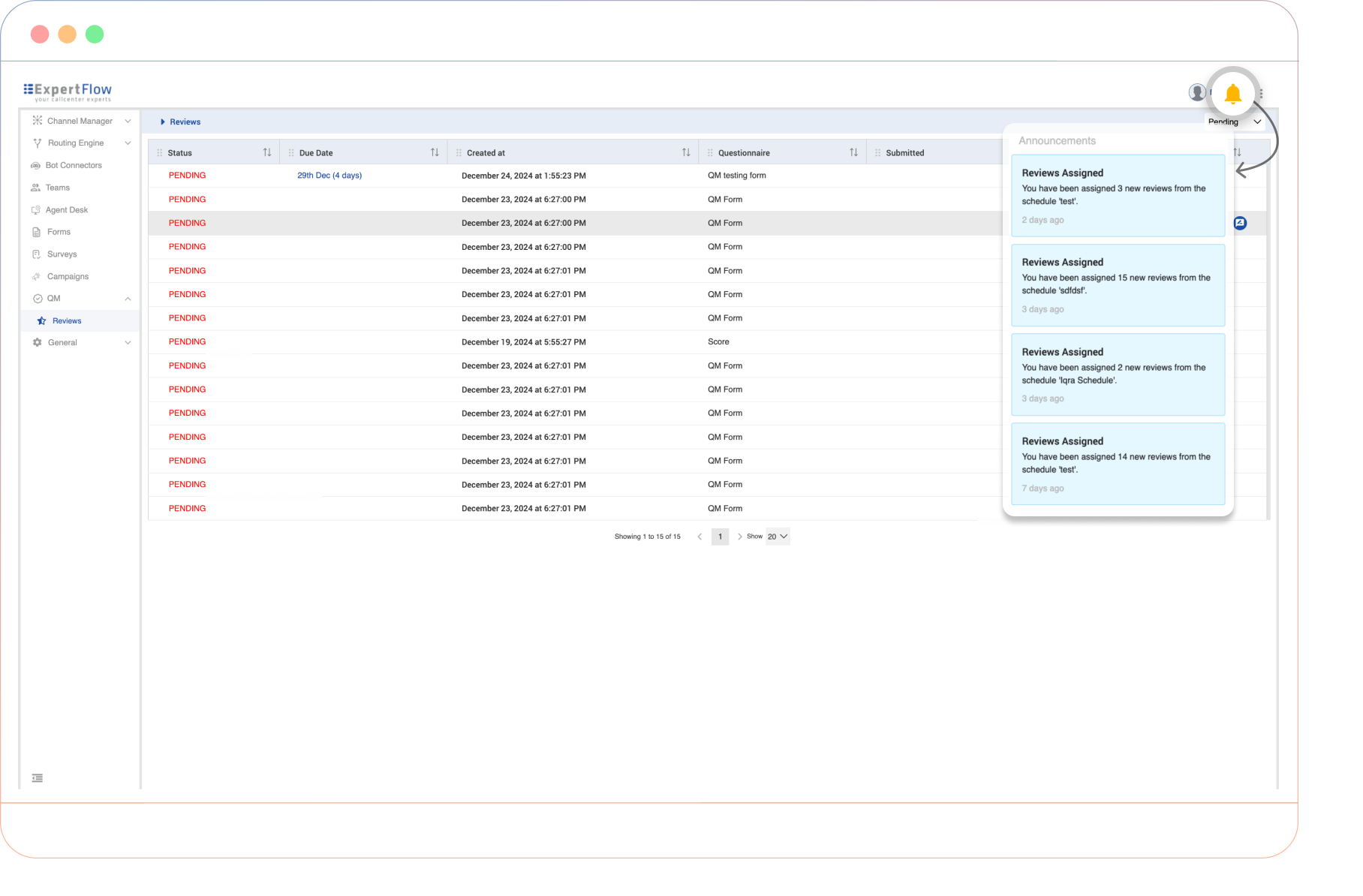User Guide for Evaluator
As an Evaluator, you are responsible for reviewing assigned conversations, completing evaluations using predefined forms, and submitting assessments within deadlines. This guide will help you:
Access and manage your assigned reviews in the Reviews tab.
Conduct evaluations using conversation data and evaluation forms.
Track deadlines and prioritize tasks based on status (Pending/Completed).
Stay informed with notifications for new assignments and reminders.
Login
The Login Screen is the entry point for accessing the Quality Management solution.
Login Screen
The login screen provides a secure interface for users to access the system by entering their credentials. It includes fields for username and password, a "Remember Me" checkbox for saving login details, and a login button to authenticate and grant access.
.png?inst-v=461a6021-2184-4c4d-acd5-8a6836f3d66f)
Login Screen
Reviews
The Reviews tab is the primary workspace for evaluators.
Review List View
Displays assigned reviews with:
Status: Pending/Completed.
Due Date: Deadline for review completion.
Created At: Timestamp of assignment.
Questionnaire used.
Submitted
Review score
.png?inst-v=461a6021-2184-4c4d-acd5-8a6836f3d66f)
Review Screen
Starting a Review
Steps to start a review:
Click the Start Review icon.
The Conversation View opens.
Fill out the Review Form alongside the conversation data.
Submit the completed form.
.png?inst-v=461a6021-2184-4c4d-acd5-8a6836f3d66f)
Conversation View
Notifications
Notifications alert evaluators about new reviews and deadlines.
New Assignments: Displays recently assigned reviews.
Reminders: Alerts for approaching deadlines.