Deployment Guide
Solution Prerequisites
The following are the solution setup prerequisites.
Hardware requirements
For HA deployment, each machine in the cluster should have the following hardware specifications.
Minimum requirement | |
|---|---|
CPU | 2 cores vCPU (4 cores for non-HA deployment) |
RAM | 4 GB (8 GB for non-HA deployment) |
Disk | 100 GB mounted on / |
NICs | 1 NIC |
Software Requirements
Installation Steps
Internet should be available on the machine where the application is being installed and connections on port 9242 should be allowed in the network firewall to carry out the installation steps. Trailing # is not a part of the command.
Configure Log Rotation
Add the following lines in /etc/docker/daemon.json file (create the file if not there already) and restart the docker daemon using systemctl restart docker. Perform this step on all the machines in the cluster in case of HA deployment.
{
"log-driver": "json-file",
"log-opts": {
"max-size": "50m",
"max-file": "3"
}
}Creating Databases
Create two databases i:e (For UMM & ECM) in the MSSQL/MYSQL server with a suitable name and follow the application installation steps.
Installing Application
- Download the deployment script ECM-deployment.sh and place it in any directory. This script will:
- delete the ECM-deployment directory in the present working directory if it exists.
- clone the ECM-deployment repository from GitLab in the present working directory.
To execute the script, give it the execute permissions and execute it. (on RHEL, run commands with sudo)
BASH# chmod +x ecm-deployment.sh # ./ecm-deployment.shUpdate ECM Environment Variables in the
environment-variables.envfile.Update the UMM Environment Variables.
- Get domain/CA signed SSL certificates for ecm FQDN/CN and place the files in
ecm-deployment/docker/certificatesfolder. The file names should beserver.crtandserver.key. Copy the ecm-deployment directory to the second machine for HA. Execute below command
CODE# scp -r ecm-deployment root@machine-ip:~/- Go to the second machine and update the environment variables where necessary like INSTANCE_NAME and SERVER_URL
Execute the following commands inside the ecm-deployment directory on both machines.
BASH# chmod 755 install.sh # ./install.shRun the following command to ensure that all the components are up and running. The screenshot below shows a sample response for a standalone non-HA deployment.
BASH# docker ps
Virtual IP configuration
Repeat the following steps for all the machines in the HA cluster.
- Download keepalived.sh script and place it in any directory.
Give execute permission and execute the script. This will create a keep-alived directory.
# chmod +x keepalived.sh# ./keepalived.shConfigure keep.env file inside
keep-aliveddirectoryName
Description
KEEPALIVED_UNICAST_PEERSIPs of the machines in the cluster. On each machine, this variable should have a list of IPs of all the other machines in the cluster. The format of the list is as below:
192.168.1.80KEEPALIVED_VIRTUAL_IPSVirtual IP of the cluster. It should be available in the LAN. For example: 192.168.1.245 KEEPALIVED_PRIORITYPriority of the node. Instance with lower number will have a higher priority. It can take any value from 1-255. KEEPALIVED_INTERFACEName of the network interface with which your machine is connected to the network. On CentOS, ifconfigorip addr shwill show all the network interfaces and assigned addresses.CLEARANCE_TIMEOUTCorresponds to the initial startup time of the application in seconds which is being monitored by keepalived. A nominal value of 60-120 is good enough KEEPALIVED_ROUTER_IDDo not change this value. SCRIPT_VARThis script is continuously polled after 2 seconds. Keepalived relinquishes control if this shell script returns a non-zero response. It could be either umm or ECM backend API.
pidof dockerd && wget -O index.html http://localhost:7575/Give the execute permission and execute the script:
# chmod +x keep-command.sh# ./keep-command.sh
Adding License and Application Settings
- Browse to http://<MACHINE_IP or FQDN:UMM_Port>/umm in your browser (FQDN will be the domain name assigned to the IP/VIP).
- Click on the red warning icon on right, paste the license in the field and click save.
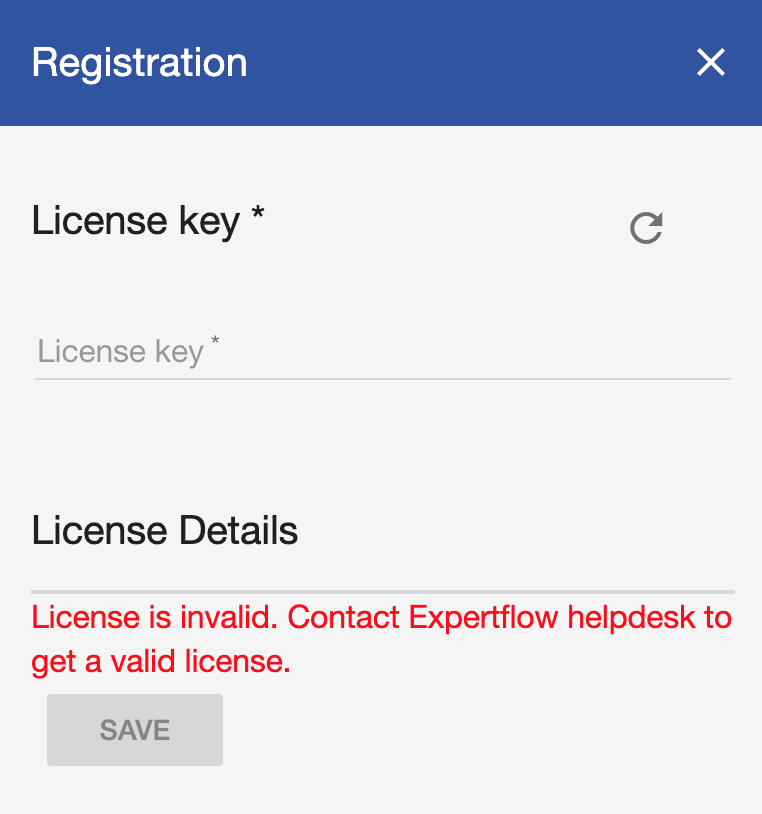
- Once license is added, go to http://<MACHINE_IP or FQDN>/#/applicationSetting and define application settings.
Restart the services after application settings are defined using below commands inside ecm-deployment directory
CODEdocker-compose -f docker/docker-compose.yml down docker-compose -f docker/docker-compose.yml up -d
