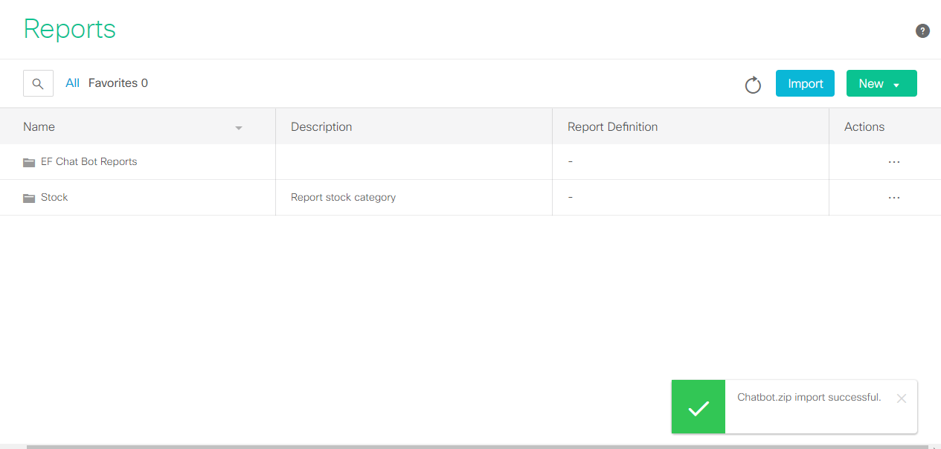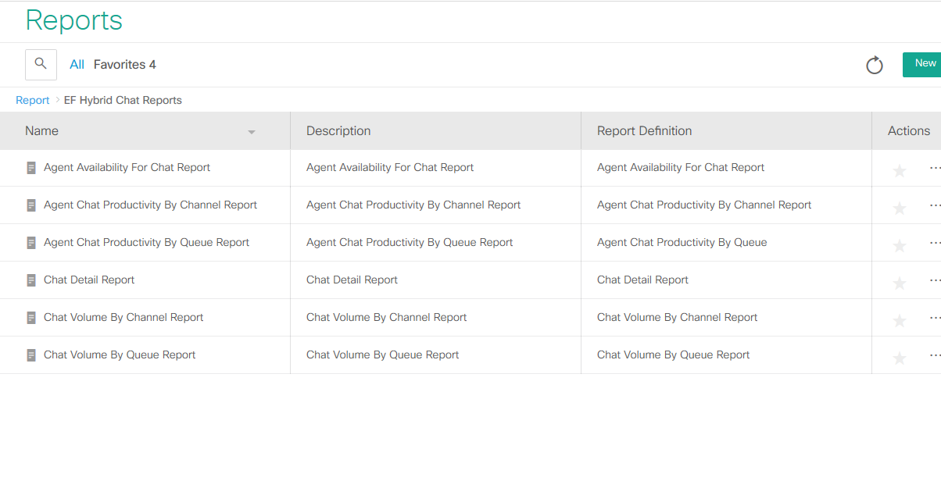Deploying Reports on CUIC
This document provides detailed information on the steps required for the deployment of Expertflow Hybrid Chat Solution Standard reports in Cisco CUIC. It explains each configuration step with screenshots to ease user with the successful deployment. The subsequent sections of this document will explain in detail the necessary configuration and deployment method.
Deployment
Follow the steps below to deploy CUIC reports that come out of the box with Hybrid Chat.
Step 1 – Database Verification
Here customer/partner has to check that Hybrid Chat Solution database with the associated tables has successfully created in the SQL Server with the name “ChatSolutionReporting”.
Step 2 – Data Source Configuration
Customer/Partner should follow below steps for the configuration in CUIC
- Go to Configure >> Select Data Sources
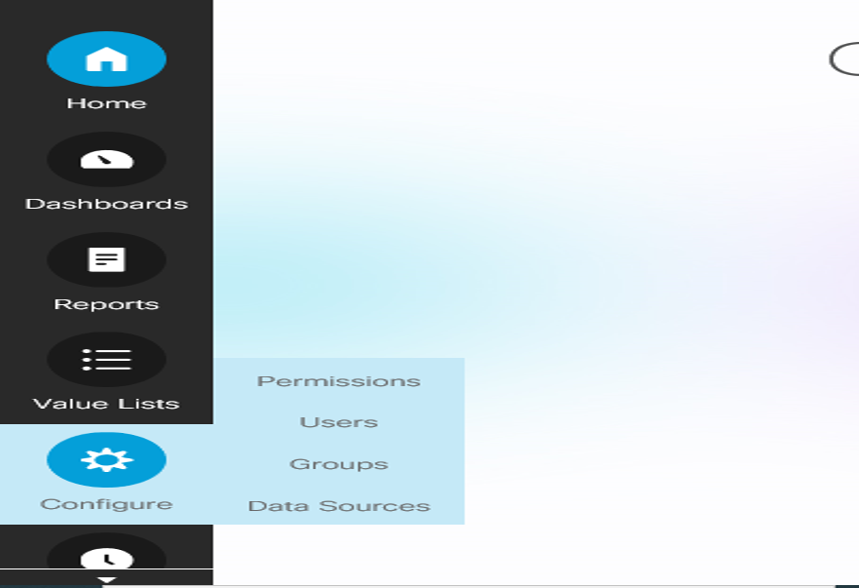
- After clicking on the Data Sources option, the page will navigate you to the Data Sources Configuration page.
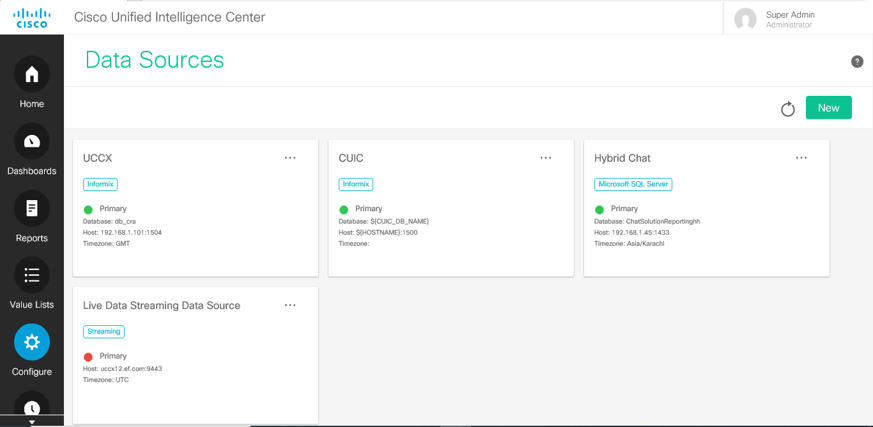
- From the configuration page, select New from the top right corner of the page to create a new data source.
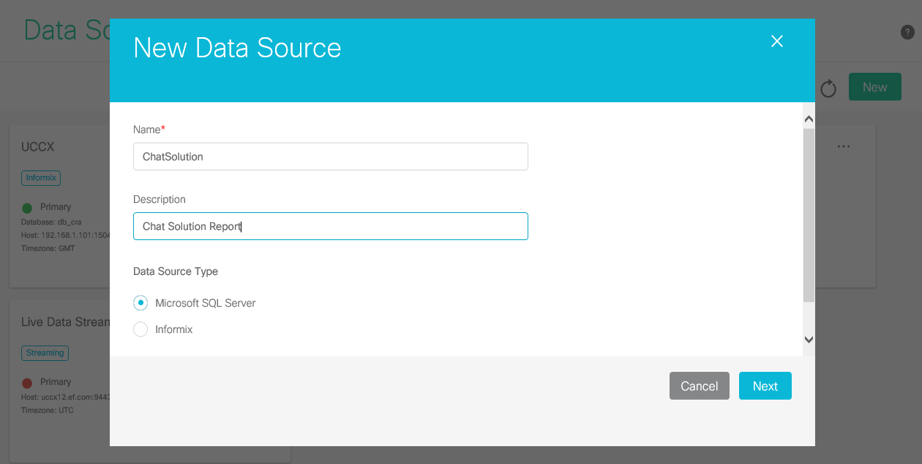
- Enter the Name, Description, and Data Source Type.
- Click Next to open the Host Setting Page
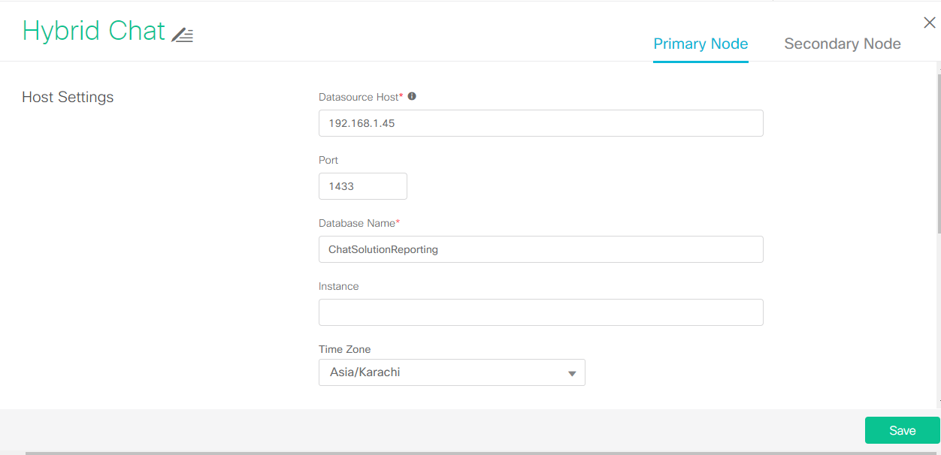
- Enter the IP of the Data Source Host (This will be the IP of the SQL Server where Chat solution database created).
- Enter the Port number (The default SQL port is 1433)
- Enter the name of the Chat Solution Database
- Select the Time Zone
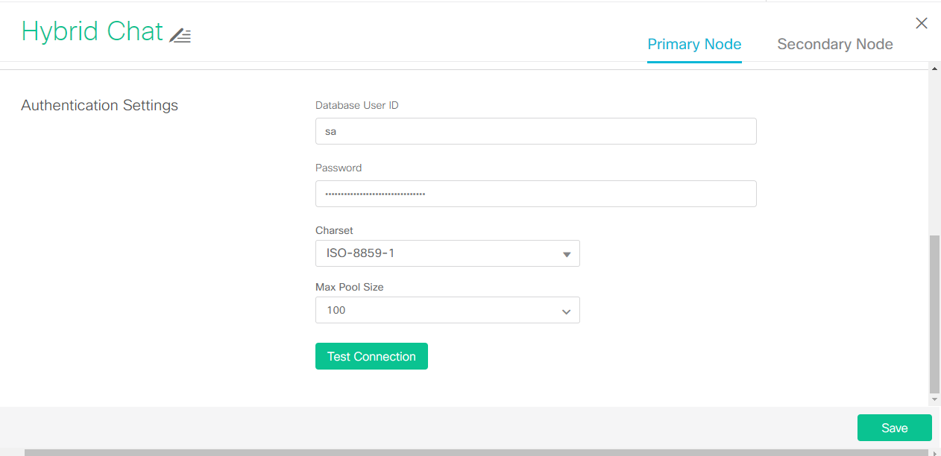
- Enter the Database User ID for authentication with Chat database (The default SQL user ID is “sa” if configured during the SQL installation)
- Select the Charset (the default for SQL is “ISO-8859-1”)
- Select the Max Pool Size (the default is “100”)
- Click on Test Connection.
- If the output is Online then configuration went successful.
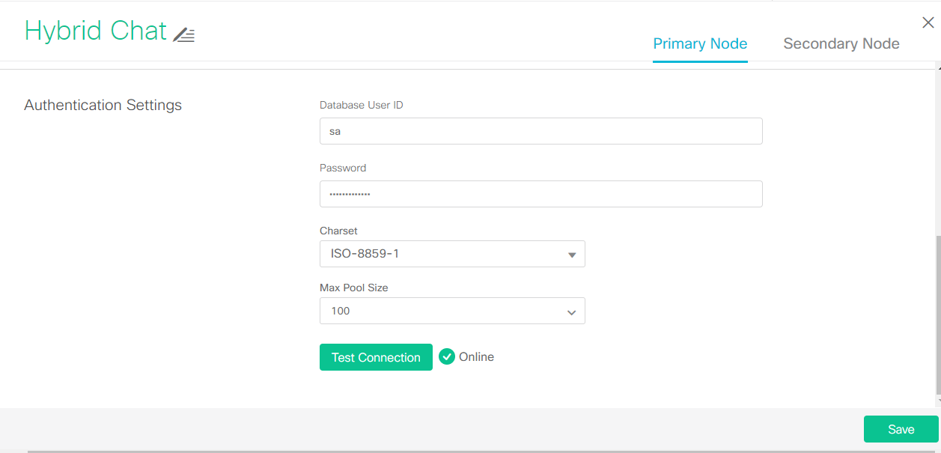
- If the result is Offline then click on Show Error Details to check the reason and resolve accordingly.
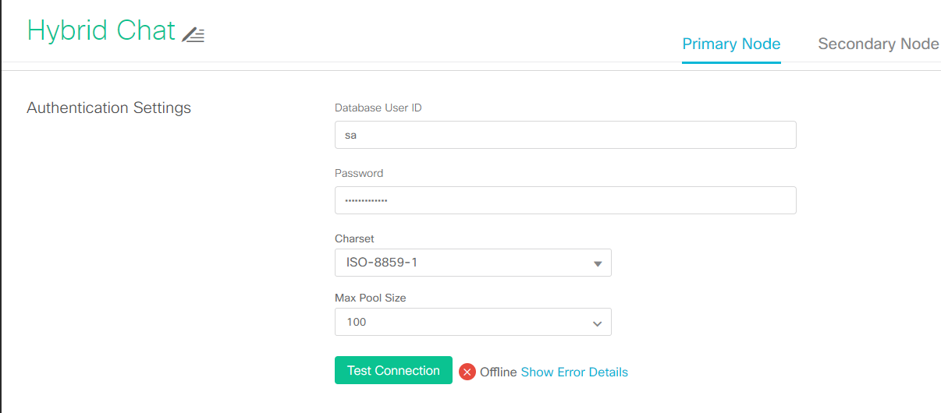
- If the output is Online then configuration went successful.
- Click on Save
Step 3 – Reports Deployment
After the successful configuration of the data source, the next step is to import Hybrid Chat solution reports in the CUIC application.
Download the reports from here and place it on the server. Follow the steps mentioned below for reports deployment.
- Click on Reports >> Import, page, as shown
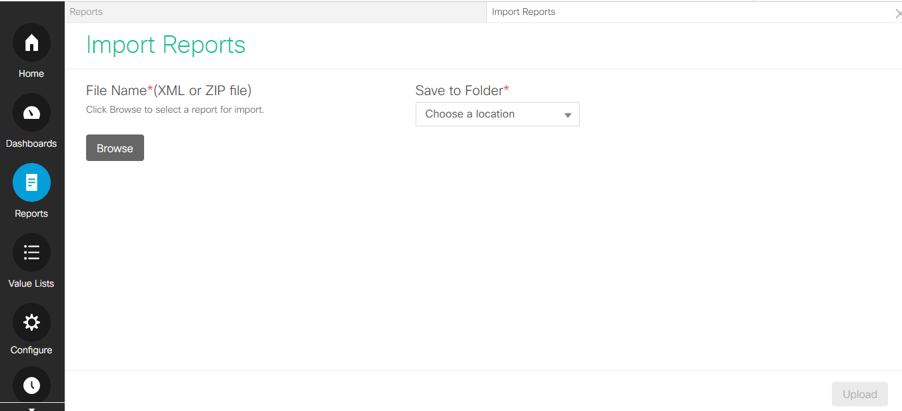
- Click on Browse and select the path where Hybrid Chat Solution reports are downloaded. You can download them from here.
- Drop down the Save to Folder option and choose the location where you want to save them
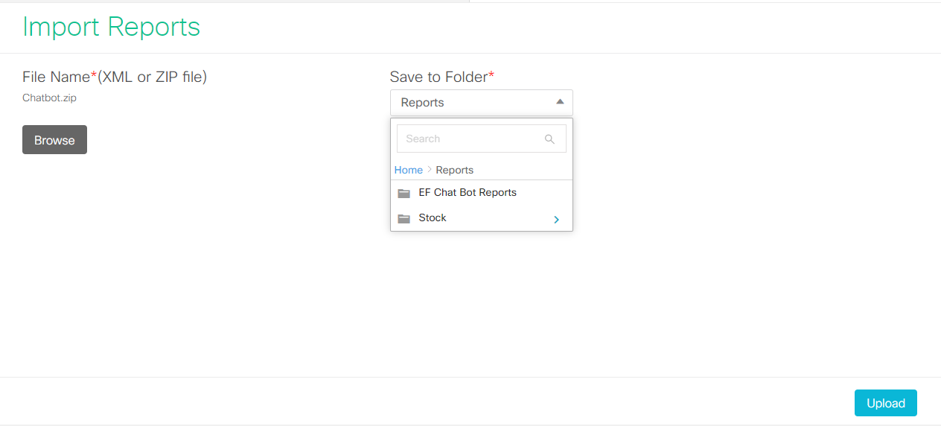
- Click Upload
- Drop down and select Report Definition Data Source (Configured during Step 2)
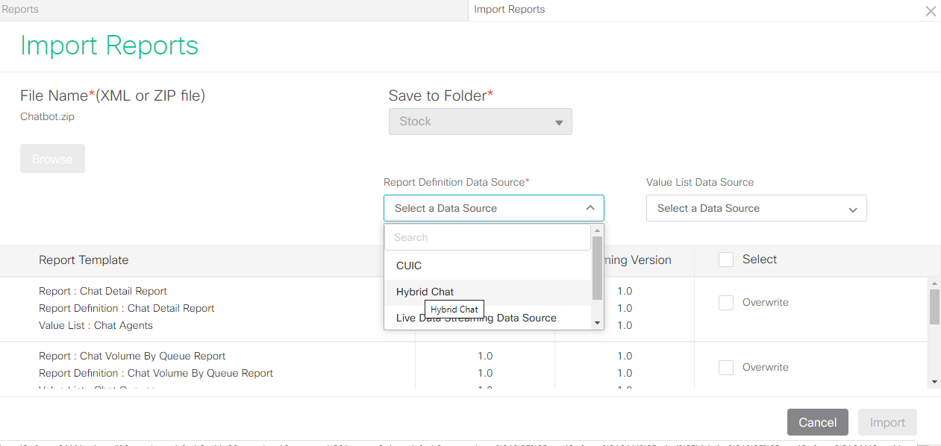
- Drop Down and Select Value List Data Source (Configured during Step 2)
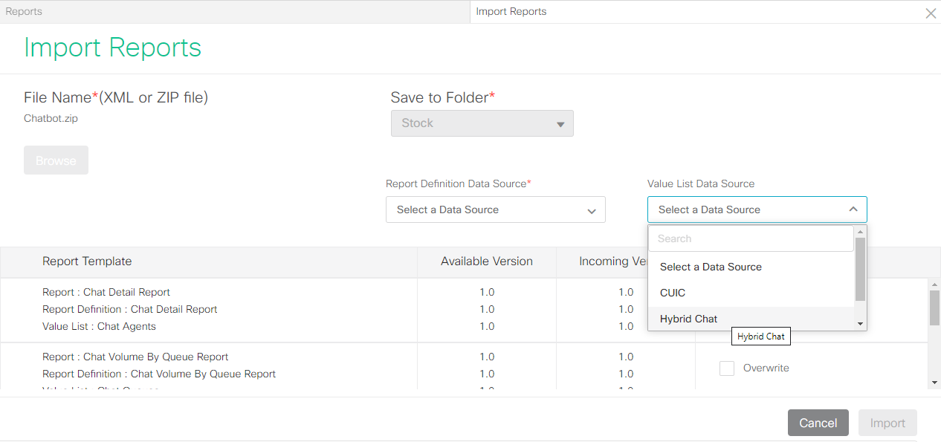
- Click on Select checkbox
- Click on Import to finalize the report deployment process as shown below,