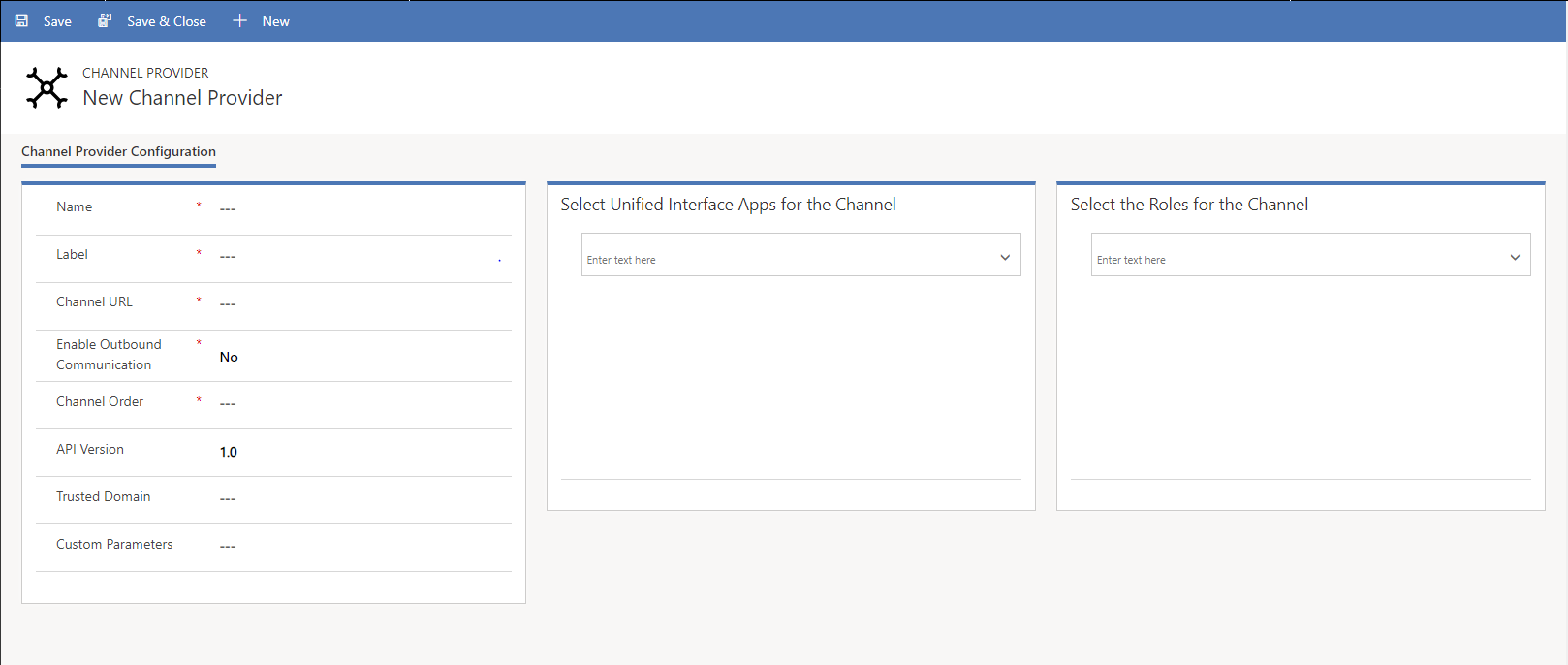Integrate Agent Chat Gadget in Dynamics CRM CIF
PreRequisites
- Hybrid chat deployment is already done and the solution is working.
- Please make sure the following environment variables in the Agent Gadget Environment Variables are configured:
- ENABLE_CRM_EVENTS = true
- CRM_URL = {URL of CRM}
- CRM_ACTIVITY_ENTITY = {Name of the entity in which activity will be created. CRM consultant may have to create a custom entity and add here}
- ACTIVITY_ENTITY_HISTORY_FIELD = {The field name in the activity entity to save history page URL. This will be the name of the field inside activity entity that is created in the above step}
- CRM_SEARCH_FIELD = {Field name against which record is searched in contact entity in MS CRM. Default is telephone1}
- GADGET_WIDTH = 360
Using the Dynamics 365 Channel Integration Framework solution, you can configure channel providers. To configure channel providers:
Sign-in to Dynamics 365.
Select the drop-down button on the Dynamics 365 and select Channel Integration Framework.
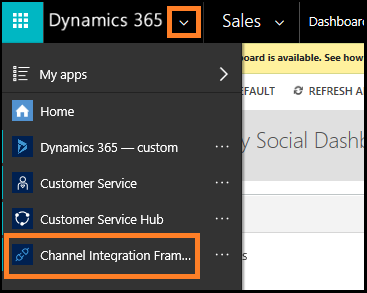
Select + New to add a new provider.
In the New Channel page, specify the following:
| Field | Description | Expected Values |
|---|---|---|
| Name | Name of the channel provider. | EFChat |
| Label | The label is displayed as the title on the widget. | Expertflow Chat |
| Channel URL | The URL of the provider to host in the widget. See the JavaScript APIs on how to develop a communication widget with Dynamics 365 Channel Integration Framework. | https://<agent-gadget-URL> |
| Enable Outbound Communication | Clicking on a phone number in the Dynamics 365 Unified Interface page, the widget initiates the call or outbound communication. | No |
| Channel Order | The order precedence of the channel providers. That is, the priority to display the channel for the agents and unified Interface Apps. | 1 |
| API Version | The version of the Channel Integration Framework APIs. | default |
| Trusted Domain | An additional domain if the initial landing URL and the final domain from which the communication widget is hosted are different. Add the domain (URL) to access the Channel Integration Framework APIs. | |
| Select the Unified Interface Apps for the Channel | The list of Unified Interface Apps where the channel is displayed for the agents. | e.g., Customer Service Hub etc. |
| Select Roles for the Channel | The security roles that are present in Dynamics 365. Note: If you do not assign any role, the channel provider is shown to all users assigned for the Dynamics 365 Unified Interface App. | users to which you want to show the app |
| Custom Parameter | This takes a text blob as input and Microsoft.CIFramework.getEnvironment will return this as value of key customParams. | - |