NGINX Reverse Proxy Installation for Windows
Before you proceed
- Download
Communication Gateway.zipfrom provided url and extract it toC:\ - Make sure you have the machine ready with the recommended specs in the internet facing DMZ.
- Domain signed certificates from the customer. The customer should provide the following two files:
- certificate.pem
- certificate.key
Note: Make sure the file names are exactly the same. Also, “Certificate.key” should not be encrypted.
Deployment Steps
- Download the package folder from provided link.
- Extract the zip file and place the folder in the C:/ drive. (replace c with the drive letter where you want to place the folder.)
- Open communication gateway folder. The folder structure should look like this:
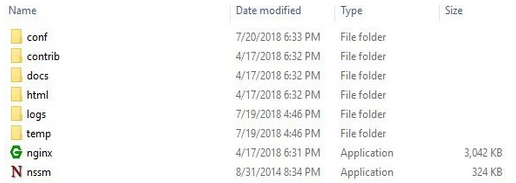
- Move to conf>SSL folder.
- Place “certificate.pem” and “certificate.key” in SSL folder.
- Now go back to conf folder.
- Open nginx.conf file with notepad.
- Give paths of hybrid-chat-core machine in following locations:
- /chat/
- /socket.io/
- /mre/
- /mre-microservice/
- /eabc/
- /umm-frontend/
- /database-connector/
- /file-engine/
- /mre-frontend/
- /ecm-frontend/
- /agent-gadget/
- Save and close the file.
- Now run cmd as an administrator
- Move to communication gateway folder in c drive by this command
cd “C:\Communication Gateway”. (replace c with the drive letter where you have placed the folder.) - Write “nssm install” and hit enter, which will open the nssm service installer dialog. Add values as per the following table:
Label | Value |
Path | C:\Communication Gateway\nginx.exe |
Startup directory | C:\Communication Gateway |
Service name | Communication Gateway |
- Press install service to proceed.
- Press “win+R” to open Run dialog, type services.msc and press enter. It will open the following window.
- Locate Communication Gateway and start.
- Communication gateway is up and running.
