Viber
With Hybrid Chat Viber Integration, your customers can connect via Viber for customer-to-bot and customer-to-agent communication with bot-assistance. For channel capabilities see Customer Channels.
For details on how Hybrid Chat supports structured and rich media messages for Viber, see Rich Media Messaging.
Setup Viber Integration
- Login to your Viber account through PC.
- Create a Bot Account, after the creation of bot account a token will be shown to you.
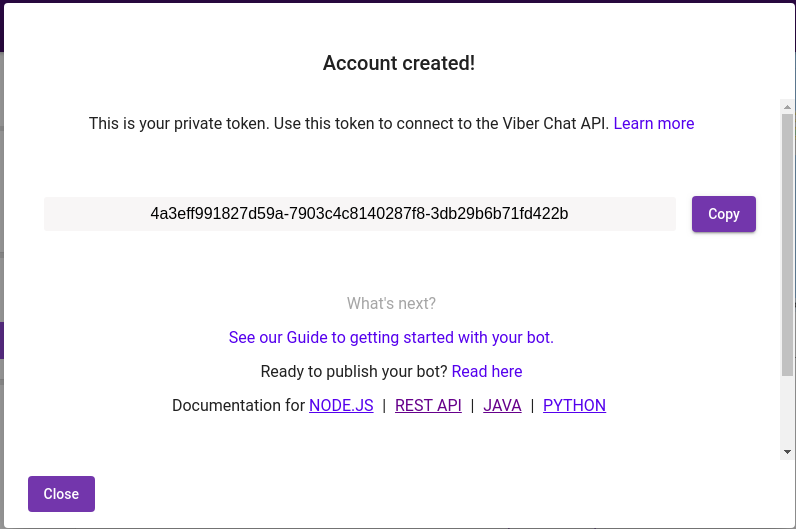
- Copy the account token and add it to ccm environment variables VIBER_AUTHENTICATION_TOKEN.
- To register or unregister web-hook follow these instructions add your webhook URL against URL key https://<fqdn>/ccm/viber-message/receive.
- In order to chat with Viber, scan the QR Code from your bot account.
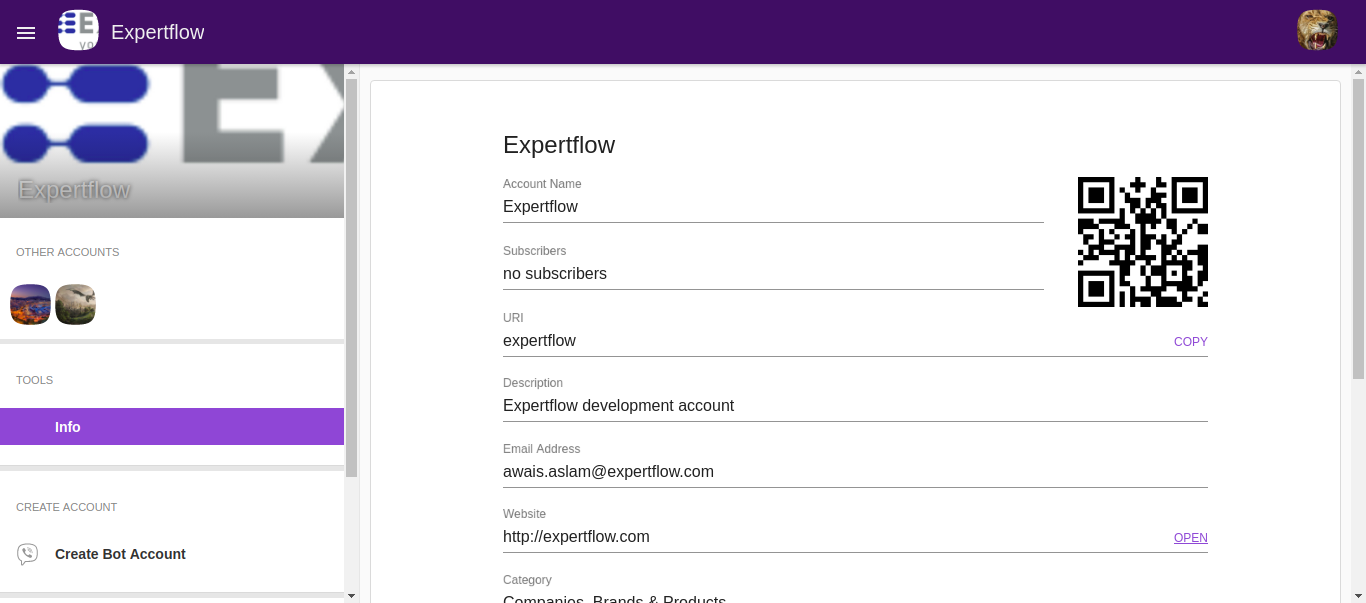
- After scanning, publish the account by selecting the publish account button from the screen.
Viber Channel Configuration in Channel Manager
Variable Name | Description |
|---|---|
VIBER_AUTHENTICATION_TOKEN | The authentication token (also known as application key) is a unique and secret account identifier. It is used to authenticate request in the Viber API and to prevent unauthorized persons from sending requests https://developers.viber.com/docs/api/rest-bot-api/#authentication-token |
| VIBER_USERNAME | The Sender Name shown to the customer (max 28 characters). https://developers.viber.com/docs/api/rest-bot-api/#send-message |
| VIBER_OUTBOUND_API_URL | Viber outbound API URL to send messages to the customer through the Viber bot account. |
ERROR_MESSAGE_RESPONSE | The message shown in the case that the message is not processed successfully or for any error. |
