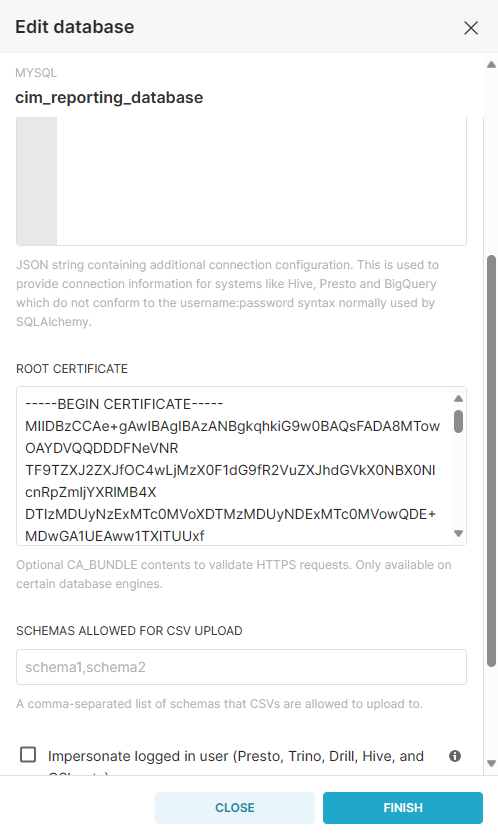MYSQL SSL Connection Configuration for Reporting
Report Connector Configuration
Create MYSQL certificate keystore. Please make sure use the mykeystore.jks name for keystore.
- Create a
new keystorefolder oncim-solution/kubernetes/pre-deployment/reportingConnector. - Copy the MYSQL
mykeystore.jksfile incim-solution/kubernetes/pre-deployment/reportingConnector/keystore/directory. Navigate to
cim-solution/kubernetes/directory and run the following command.JSkubectl create configmap -n expertflow ef-reporting-connector-keystore --from-file=pre-deployment/reportingConnector/keystore mykeystore.jksOpen the
cim-solution/kubernetes/pre-deployment/pre-deployment/reportingConnector/ef-reporting-connector-conf.yamland set themysql_dbms_additional_paramsvalue as shown below.CODEmysql_dbms_additional_params=noDatetimeStringSync=true&useSSL=true&requireSSL=true&trustServerCertificate=true&clientCertificateKeyStoreUrl=file:///root/config/certs/mykeystore.jks&clientCertificateKeyStorePassword={KEYSTORE_PASSWORD}- Replace the
cim/Deployment/ef-reporting-connector-deployment.yamlfile withef-reporting-connector-deployment.yamlfile. Run the following commands to update reporting connector deployment.
CODE# Navigate to cim-solution/kubernetes kubectl delete -f pre-deployment/pre-deployment/reportingConnector/ef-reporting-connector-conf.yaml kubectl delete -f cim/Deployment/ef-reporting-connector-deployment.yaml kubectl apply -f pre-deployment/pre-deployment/reportingConnector/ef-reporting-connector-conf.yaml kubectl apply -f cim/Deployment/ef-reporting-connector-deployment.yaml
Superset Configuration
Open the MYSQL cert file in any text editor and copy it's value as shown in below screenshot.
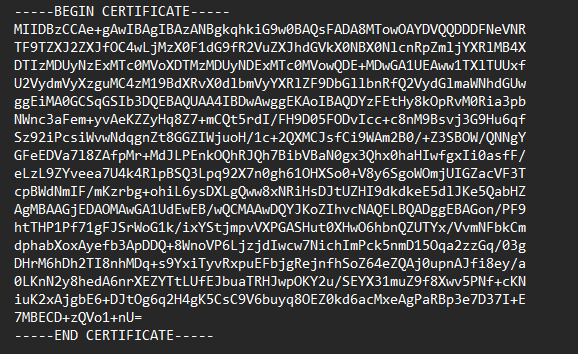
Login into Superset as admin then go to the Database Connection from the Settings and edit the Database Connection next go to the Advance Tab and paste the copied MySQL certificate text into the Root Certificate and click on Finish.