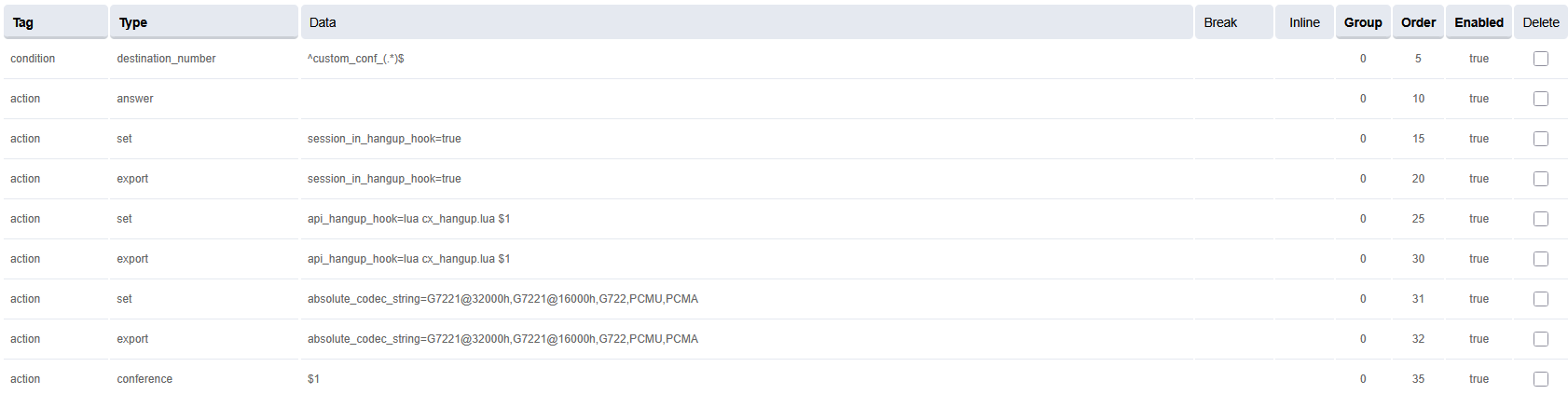Voice Connector
Voice Connector
SSH onto the Debian server on which the Voice connector is installed.
Use command
CODE
ssh <username>@<server-ip>
Enter user password and press ENTER.
Use command
Enter root password and press ENTER.
Navigate to the folder where the docker-compose.yml and env.txt files are located for the voice connector.
Open the docker-compose.yml file and replace the image tag with 4.9.1.
Save and close the file.
Run the command
CODE
docker compose up -d
Confirm that the docker container is running by using the command
Confirm that the container is running correctly by opening the logs with command
CODE
docker logs -f containerID
Scripts
SSH onto the Debian server on which the Voice connector is installed.
Use command
CODE
ssh <username>@<server-ip>
Enter user password and press ENTER.
Use command
Enter root password and press ENTER.
Confirm git is installed, and install it if is not.
Clone the Media Server scripts repository:
CODE
git clone -b 4.9.1 https://efcx:RecRpsuH34yqp56YRFUb@gitlab.expertflow.com/rtc/freeswitch-scripts.git
Navigate to the cloned repository to access the files:
CODE
cd freeswitch-scripts
Move the updated scripts and prompts to their respective folders:
CODE
mv consult_conf.lua cx_hangup.lua set_recording_name.lua /usr/share/freeswitch/scripts/
chmod -R 777 /usr/share/freeswitch/scripts/
Changes in Conference Dialplan
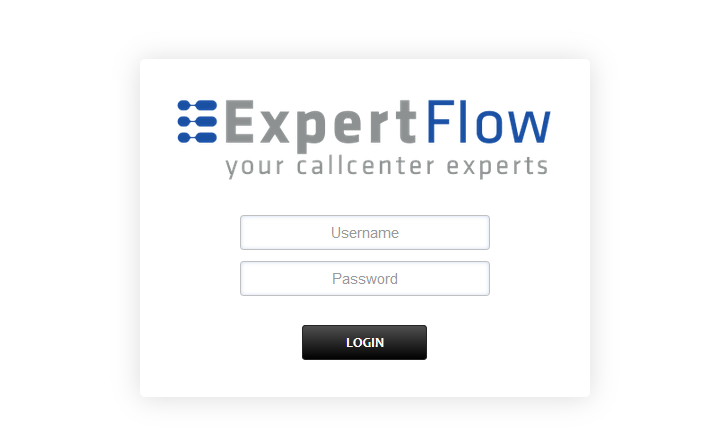
Add the username and password that was shown upon installation of Media Server and press LOGIN.
Press the IP address in the top right and select the Domain created in the Domain creation section above:
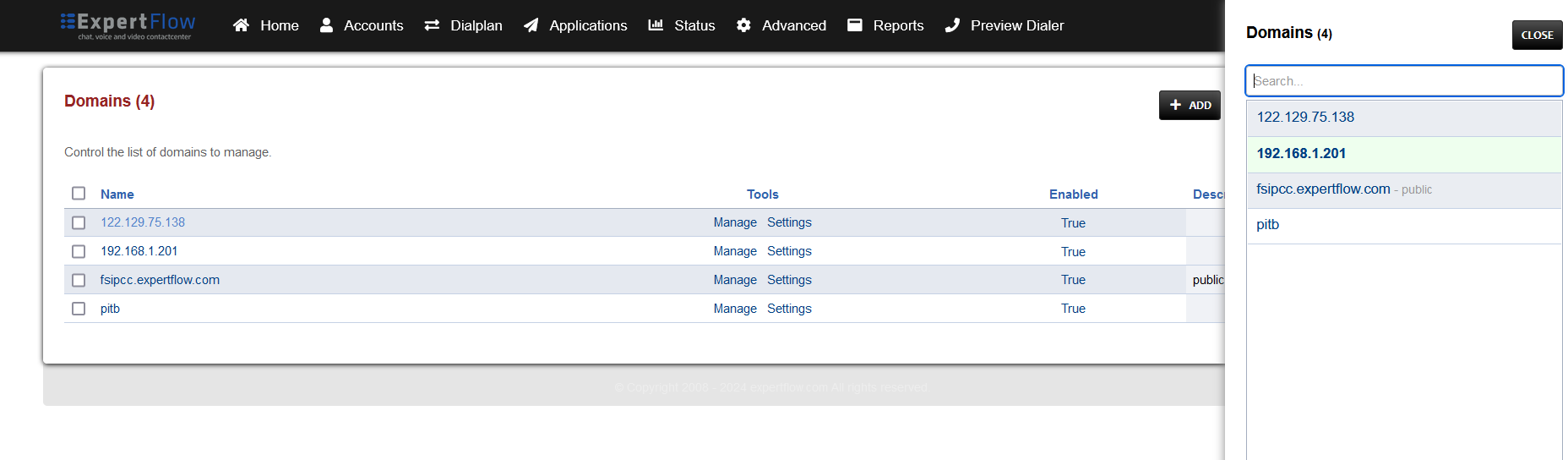
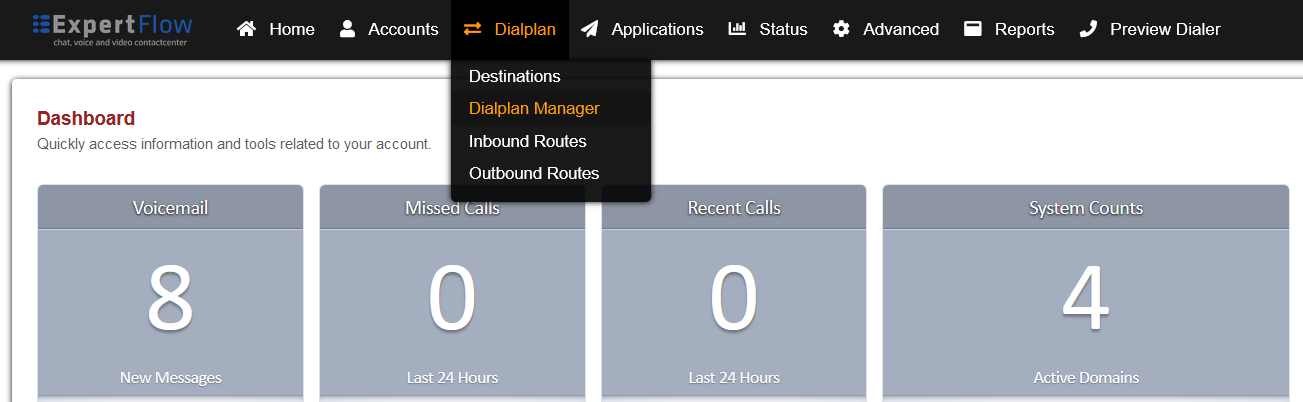
Tag | Type | Data | Group | Order | Enabled |
|---|
action | conference | $1 | 0 | 35 | true |