Agent Task Detail
| Report Summary | Shows a detail of all conversation tasks handled/answered by the agent on queue including RONA. |
|---|
Report Columns
Following are the report columns
| Fields | Description |
|---|---|
| Date | Shows the date |
| Agent Name | The name of the agent currently active with this particular task |
| Queue Name | The name of the queue in which the chat is landed. |
| Customer Name (ID) | The unique ID generated by the system along with the name of the customer. This is the name of the customer with whom this conversation is linked. In the case of an anonymous customer, the default name of an anonymous customer is said to be, See Agent Guide to see how to link a conversation of an anonymous to an existing customer. See also, the Supervisor Guide to see how to change the default value of the First Name field in the Customer Schema |
| Start Time | This determines the start time of the chat. This is the actual time when the chat is landed on the queue. |
| End Time | The time when this chat is actually closed. |
| Queue Duration | The elapsed time of the chat between the queued time and the reserved time. This will be calculated as Task_reserved_time - Task_queued_time Format hours:minutes:seconds (00:00:00) |
| Alert Duration | The duration for how long this task is remained ringing with the reserved agent and agent is receiving Alert notifications on ringing. This will be calculated as Task_active_time - Task_reserved_time Format hours:minutes:seconds (00:00:00) |
| Talk Time | The total time, the agent remains active on this particular task. This will be calculated as Task_end_time - Task_active_time |
| Task Disposition | Shows how this chat has been ended. The most common dispositions of the task could be as follows:
See Reporting Database Schema -> agent_task -> task_disposition for more details about the task dispositions. |
| Conversation Transcript | Shows the complete conversation transcript of the chat. This transcript contains the entire conversation, rather than just a transcript of a specific task of the conversation. |
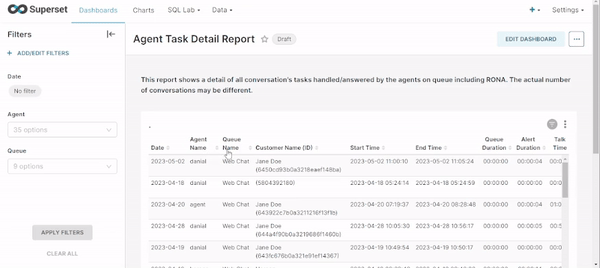
Report Filters
The following report filters are available
- Date/Time - Choose the date for which you want to filter out the data. You may also select the date ranges to see the data falling under the said period
- Agent - Select the agent/agents by names whose performance you want to analyze.
- Queues - Select the name/names of queues you want to see the data for.
