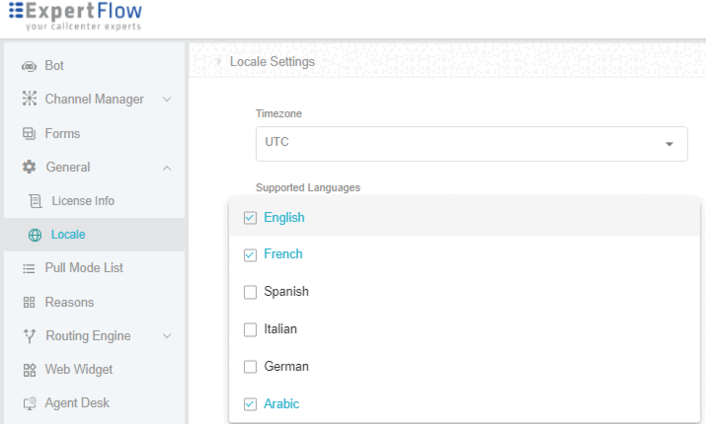Components of the Web-init Widget
Widget Title
This is the title text shown on the top of the widget. The 'title text' can be any Name (with a maximum character limit of 50) for instance the Organization's Name as the Title/Heading.
Widget Subtitle
This is the subtitle text shown under the title text. This can be any short string (with a maximum character limit of 100) for instance the opening/closing hours of the contact centre.
Start Chat Icon-as a Button/as a bar
This feature enables the business to display the web widget as a bar or as a chat icon. To configure, see Web-init Widget Deployment -> Widget Bar Vs Icon Configuration.
Additional Panel
There is a possibility to enable an additional panel along with the chat start button to display some pre-chat information.. This panel is fully customizable if required by the business. This includes:
Panel Heading (any title)
Sub Heading (any subtitle)
Short description (can be welcome content)
Button
To configure, see Web-Init Widget Deployment->Additional Panel.
Widget Color Scheme
This enables businesses to change the color scheme of the web widget as per their choice. To change the color scheme of the web widget, see Web-in it Widget Deployment -> Widget Color Scheme
Widget Translation
This capability enables businesses to translate the text of the web widget to any language as per their requirement. To translate the text of the widget, see Web-in it Widget Deployment -> Widget Translation File
Theme Color
The web widget supports different color themes which can be used to align with the website themes. To choose a theme color from the pallet:< Unified Admin -> Web Widget ->Edit Web Channel Settings ->Choose Theme Color -> Save.
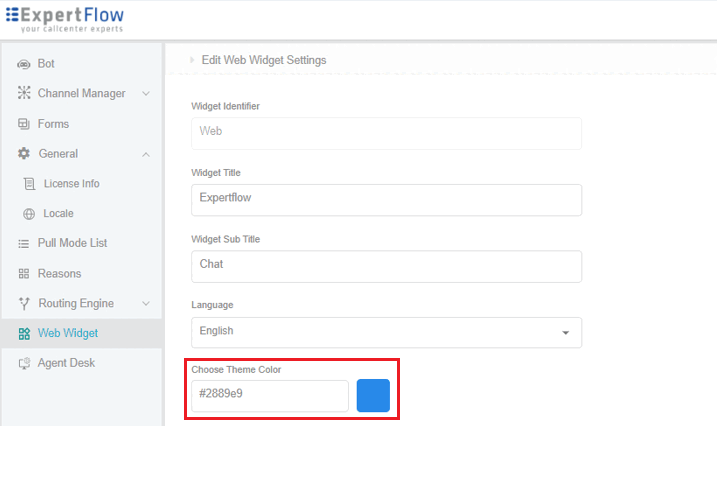
Set Theme Color
Supports Multiple Languages
The web widget provides support for multiple languages such as
English
German
French
Italian
Spanish
Arabic
Default Language
Based on the supported language chosen from the dropdown above, choose here a language that has to act as a default language. By default, it is set to 'English'. To change the default Language Settings,
< Unified Admin -> General -> Locale -> Supported languages -> Select one as a default language -> Save