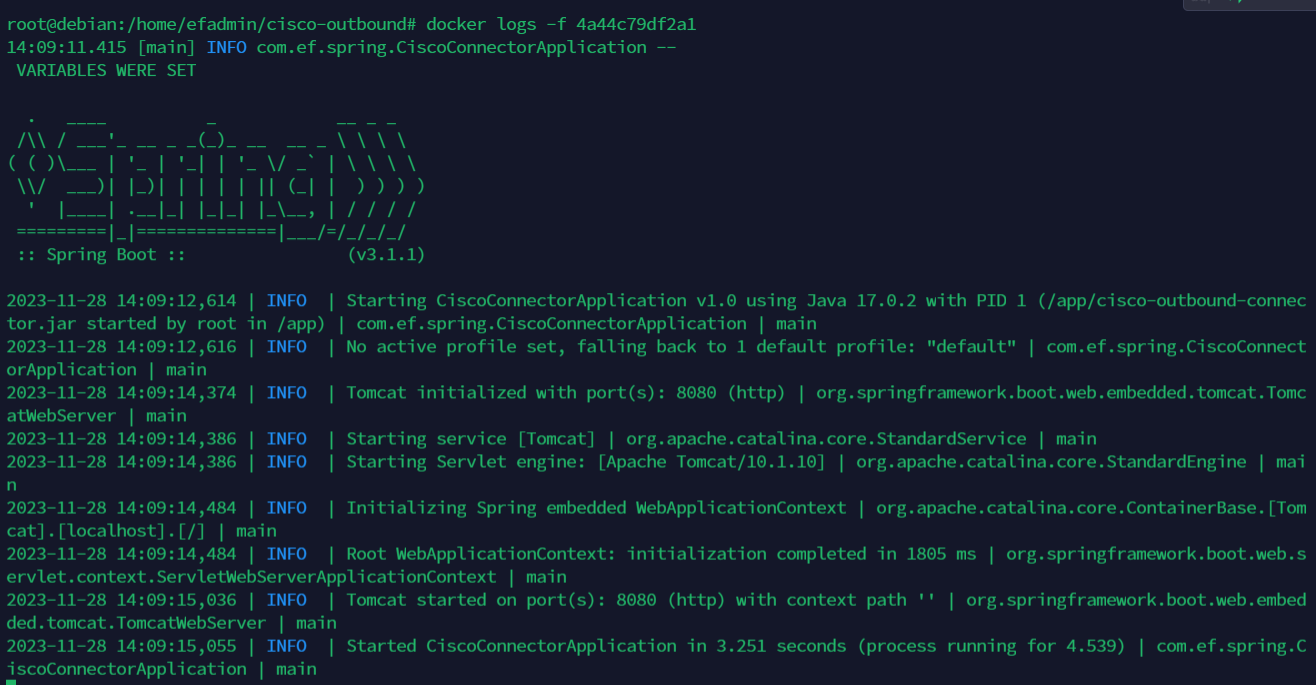Cisco Outbound Connector Deployment Guide
Prerequisites
Software Requirements
Item | Recommended | Installation guide |
Operating System | Debian 12 | - |
Docker | v24 or higher | |
EF CX | Latest version | |
Cisco UCCX/UCCE | Latest version |
Port Utilization Requirements
The following ports must be open on the server for the cisco connector to function.
Type | Application | Description | Port |
TCP | Cisco Connector | Access port | any/ (set in docker-compose.yml) |
The ports can be opened as follows:
SSH into the Debian server.
Use command
CODEssh username@server-ipEnter the ssh password and press Enter.
Use command
CODEsuEnter the root user's password
Run the following command and replace PORT with each of the required ports listed above:
- CODE
sudo iptables -A INPUT -p tcp -m tcp --dport PORT-j ACCEPTExample:
CODEsudo iptables -A INPUT -p tcp -m tcp --dport 8021 -j ACCEPT
Save this port configuration with command:
CODEsudo iptables-save.
Container Deployment
The Cisco connector is deployed as a docker image.

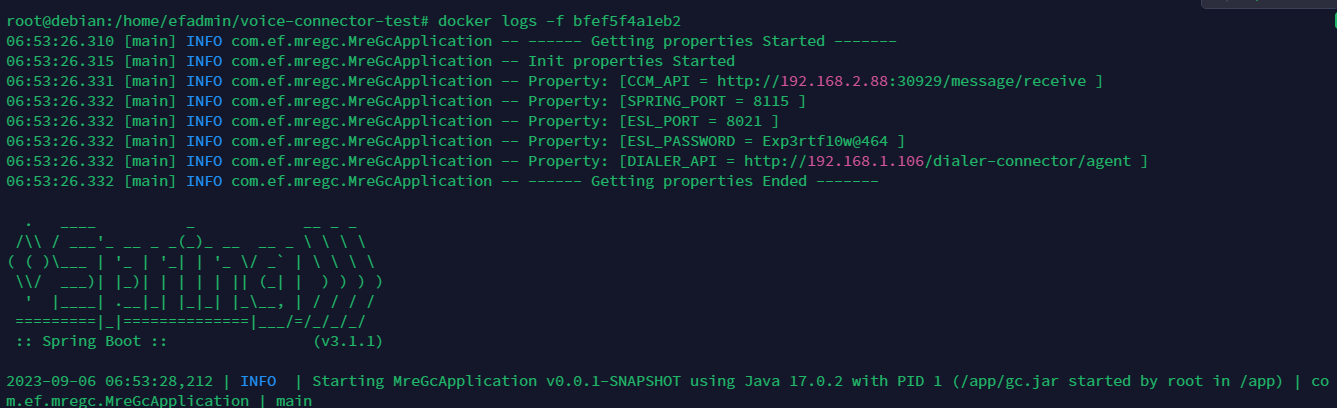
Create a folder cisco-connector with the command
CODEmkdir cisco-connectorEnter the folder with the command
CODEcd cisco-connectorCreate a file docker-compose.yml.
- CODE
vi docker-compose.yml
Enter editing mode with the 'I' or 'Insert' keys.
Copy the contents below and paste them into the file docker-compose.yml :
CODEversion: "3" services: cisco-connector: image: gitimages.expertflow.com/rtc/cisco-outbound-connector:TAG container_name: cisco-connector ports: - PORT:8080 env_file: - docker-variables.env restart: alwaysReplace the 'TAG' keyword with the required image tag(Currently 1.0).
Replace ‘PORT’ with a port of your choice.
Save and exit by :
Press the Esc key.
Enter the phrase :wq to save and exit.
Create a file docker-variables.env
- CODE
vi docker-variables.env
Enter editing mode with the 'I' or 'Insert' keys.
Copy the contents below and paste them into the file env.txt :
CODETRUST_STORE_PATH=truststore.jks TRUST_STORE_PASSWORD=alpine CISCO_TYPE=CCX CISCO_FQDN=https://uccx.com:8445 CISCO_USERNAME=administrator CISCO_PASS=passwordThe TRUST_STORE_PATH and TRUST_STORE_PASSWORD should not be changed.
CISCO_TYPE= Set CCX or CCE depending on what type of Cisco UCC you are using.
CISCO_FQDN= The address of the Cisco deployment.
CISCO_USERNAME= The admin username of the Cisco deployment.
CISCO_PASS= The admin password of the Cisco deployment.
Within the folder run the command
CODEdocker compose up -dConfirm that the docker container is running by using the command
CODEdocker psConfirm that the container is running correctly by opening the logs with command
CODEdocker logs -f containerID