CX Voice Configuration Guide
Recommendations
Free Switch and Expertflow CX Server Time should be synced.
Limitations
The limitations of the multi-channel are mentioned here.
Direct ext to ext calls are not supported.
Any private browser window is not supported, as the system is using the browser cache for state maintenance.
System Configurations
To update the CTI config variables added in the unified-agent config map, follow this guide.
For user extension configuration, follow this guide.
Unified Admin Configurations
Channel Manager Config
The following variables need to be added in the channel provider for the CX_VOICE channel type on unified-admin.
The provider webhook is required in this case and is the callback URL exposed by the Voice connector in the format: http://VC-IP:VC-PORT/ccm-msg/receive
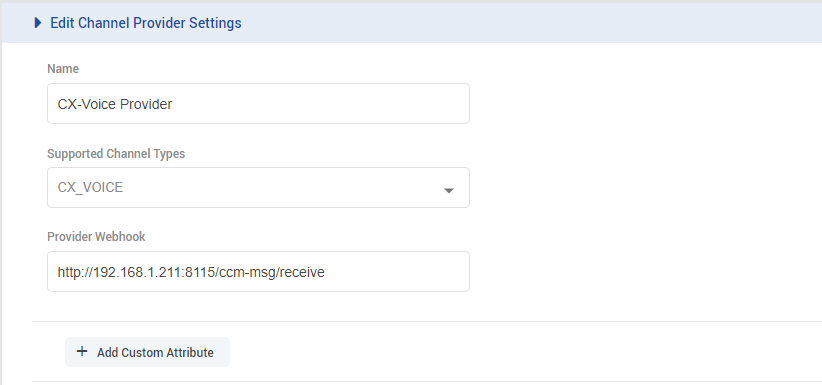
Add a channel connector for the provider configured above for the CX_VOICE channel type on unified-admin.
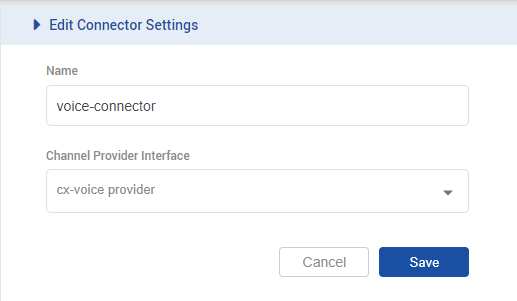
Add a channel for CX_VOICE channel type on unified-admin.
Add the desired channel name.
Add the configured DN(Dial Number) for the contact center(the same as that set in EFSwitch for inbound IVR) as a Service identifier for the channel.
Select the configured Bot.
Select the configured channel connector.
Select Channel Mode i.e. HYBRID. (supported by the system as of yet.)
Configure the activity timeout.
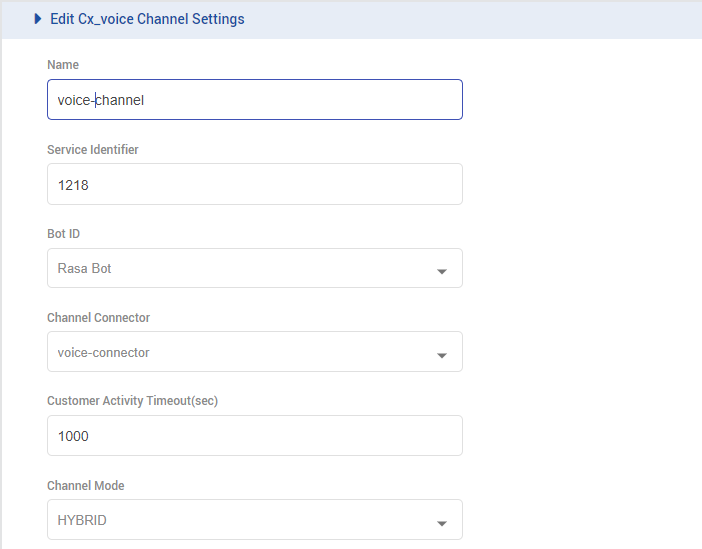
Set Routing Mode to PUSH

Select the queue which is associated with the CX VOICE MRD.
Configure the Agent Request Ttl.
To configure Outbound conversation, enable Default Outbound Channel for the CX Voice channel being used.

The recommended value for the customer inactivity timeout and Agent request Ttl should be greater than the configured for a call in the contact center if any, otherwise, 1 hour (3600 sec) should be set as a minimum value, after which the session expires in our system.
Media Routing Domain (MRD) Config
Set the ManagedByRoutingEngine flag to true for the default CX VOICE MRD.
The MaxTaskRequest should be set to 1.
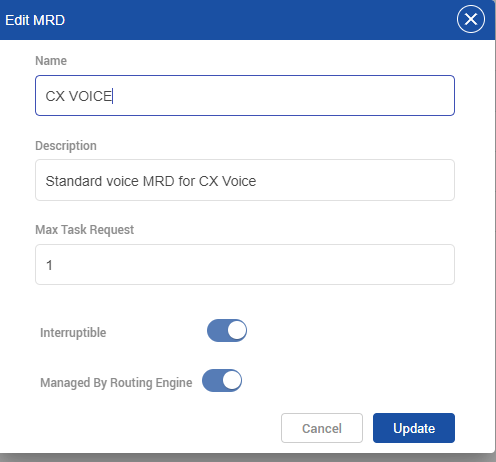
Agent Media Routing Domain (MRD) Config
For each user, the max task request should be set to 1 for CX VOICE mrd.

Agent Desk ConfigMap configurations
SSH into the EFCX server by using the command
CODEssh username@IP-addrWhere username is the EFCX SSH username and IP-addr is the EFCX server IP address
Run the command
CODEcd cim-solution/kubernetes/cimThe location of the cim-solution directory may vary on your machine so adjust the above command accordingly.
Run the command
CODEvi ConfigMaps/ef-unified-agent-configmap.yaml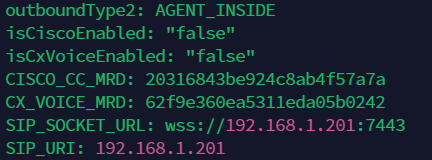
Scroll down to find the following fields and set them as mentioned:
isCxVoiceEnabled: Set this to "true"
SIP_SOCKET_URL: Set this in the format wss://EFSwitch-Server-IP-addr:7443
SIP_URI: Set this as the EFSwitch server IP address
Save the file and run the following sequence of commands:
- CODE
k delete -f ConfigMaps/ef-unified-agent-configmap.yaml k delete -f Deployments/ef-unified-agent-deployment.yaml k apply -f ConfigMaps/ef-unified-agent-configmap.yaml k apply -f Deployments/ef-unified-agent-deployment.yaml
Log out of your voice agents and reload Agent Desk.
Other Configurations
Creating an extension on EFSwitch
EFSwitch scripts and dialplans setup
Voice Connector Deployment and Configuration
